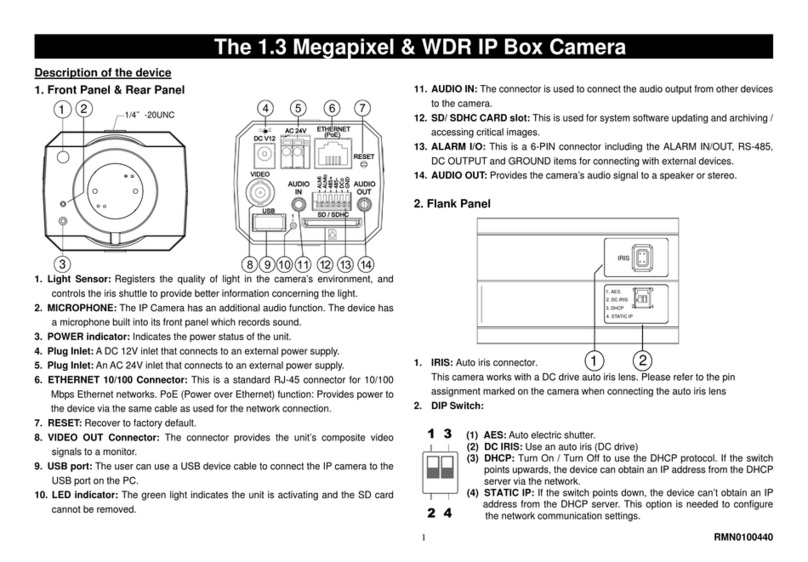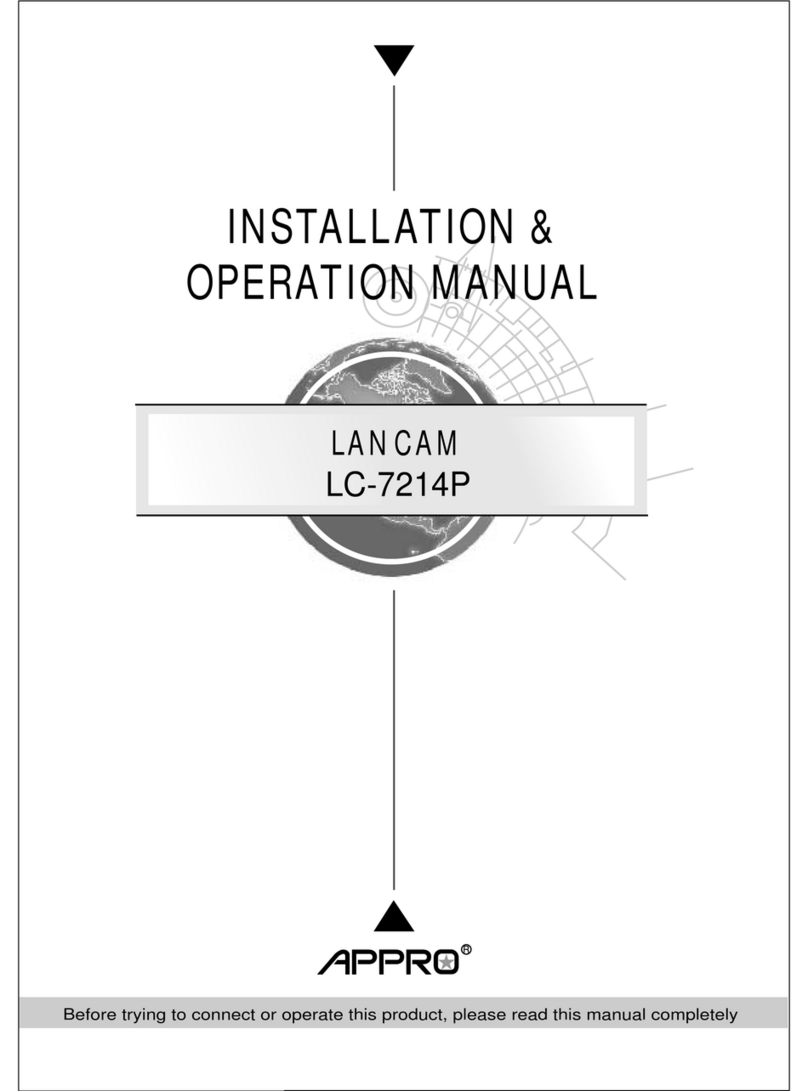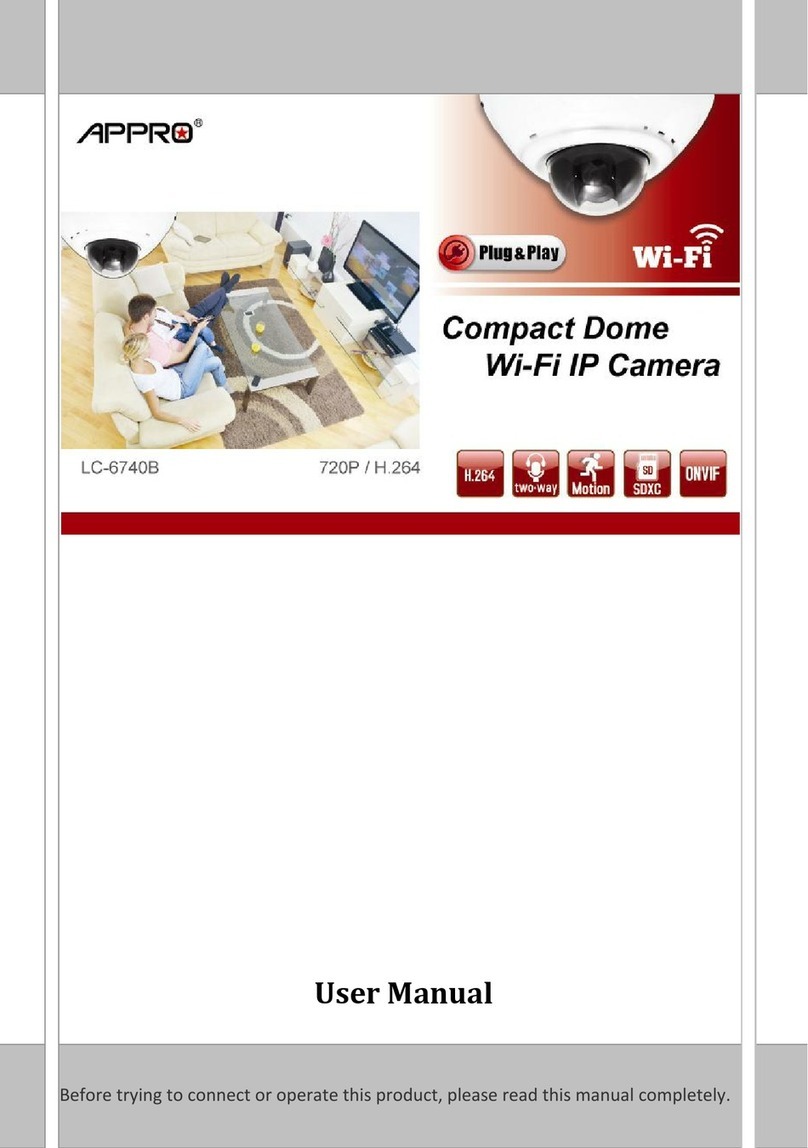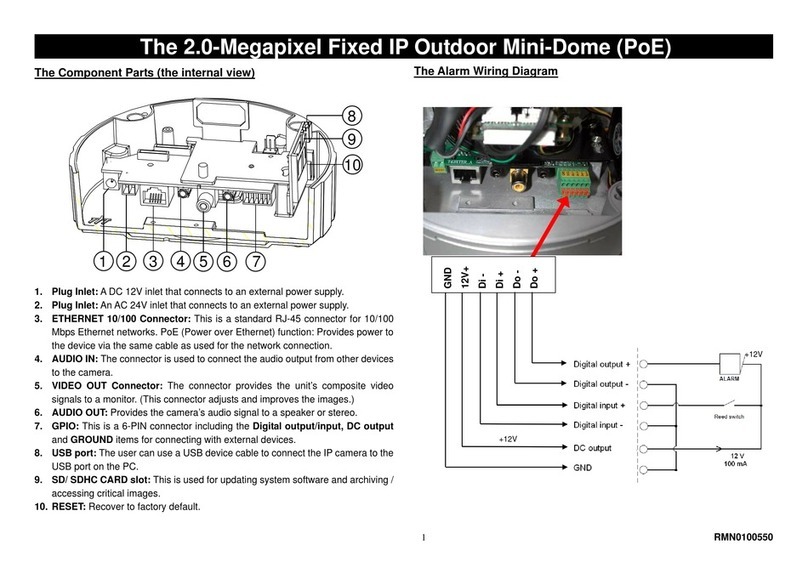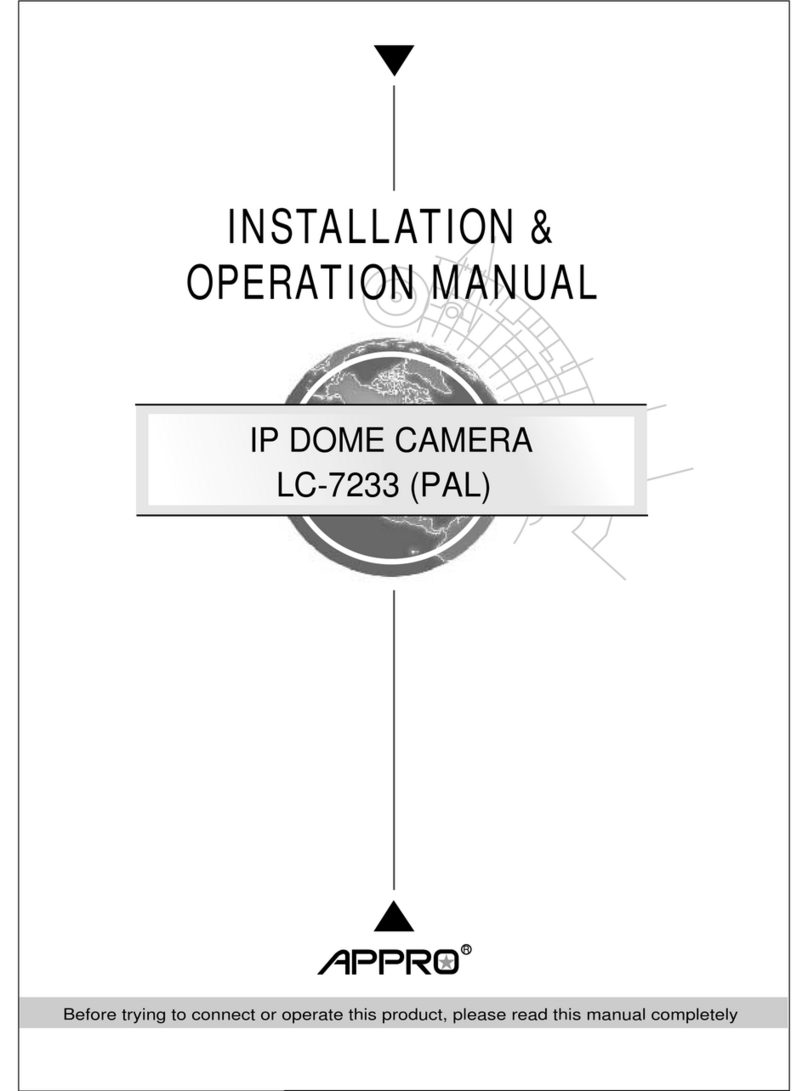2RMN0100530
Please follow the steps given below to install, configure and set the IP Camera.
1. Check the IP class of your PC
Step 1: From the Start menu, point to Settings, and then click Control Panel.
Step 2: When Control Panel appears, double-click the Network Connections icon. The
Network Connections dialog box appears.
Step 3: Click the Protocols tab in the Network Connections dialog box.
Step 4: When the Local Area Connection Properties dialog box shows up, choose Internet
Protocol (TCP/IP) and click Properties.
Step 5: In the Internet Protocol (TCP/IP) Properties dialog box, choose Use the following IP
Address to indicate that you do not wish to use DHCP, and assign IP Address
192.168.1.200 with Subnet mask 255.255.255.0. Click OK when you finish it.
Step 6: Choose Close to finish the modification.
2. Install UPnP Packets of your PC
As described before, Microsoft Windows XP®doesn’t start the UPnP service by default; however,
we have to install some packets before we initialize it. The following steps will help you to install
them.
Step 1: From the Start menu, point to Set Program Access and Default, and then click it.
Step 2: When the Add or Remove Programs dialog box appears, click the Add/Remove
Windows Components button.
Step 3: Check the Network Services in the Windows Component Wizard dialog box, and
then click Details….
Step 4: Check UPnP User Interface, and choose OK.
Step 5: When the original Network Component Wizard dialog box returns, click Next.
Step 6: After about one minute the UPnP installation will be done, and choose Finish to close it.
3. Turn on Services of your PC
After installation, we should turn on the relative services to start the UPnP protocol. The
following procedures will teach you how to do it.
Step 1: From the Start menu, point to Settings, and then click Control Panel.
Step 2: When Control Panel appears, double-click the Administrative Tools icon. The
Administrative Tools dialog box appears.
Step 3: Click the Services icon in the Administrative Tools dialog box.
Step 4: When the Services dialog box shows up, double click the SSDP Discovery Service
icon.
Step 5: Choose Automatic in the Startup type, and click OK to start it.
Step 6: When the Services dialog box appears again, double click the Universal Plug and
Play Device Host icon.
Step 7: Choose Automatic in the Startup type, press the Start button, and click OK to start it.
Step 8: Restart your system.
4. Set the static IP address in the IP Camera.
Step 1: Plug in its power connection.
Step 2: Plug the USB connector in your PC and in the USB socket in the rear of the lens.
Step 3: A window pops up asking if you want to "Run the program", "Open folder to view files",
or "Take no action". Choose "Run the program" and click "OK", and the "USB
configuration" window will pop up.
Step 4: Set the Network setting and type in the IP address you desire. Before you change the
IP address, you should note the factory default Static IP address ( 192.168.1.168 ).
Step 5: After changing the IP address, click the "Apply" button in the "USB Configuration”
window.
Step 6: A message pops up asking you to affirm the action as "OK".
Step 7: Click "OK", and remove the USB connection from your PC.
Step 8: Click "Exit" at the bottom of the "USB Configuration” window to close the window. Or,
choose the "Launch" button to see the local camera images directly.
Step 9: Before clicking "Launch", check your PC's IP address and use the Network connector
( RJ-45 ) to link up with your camera.
Step 10: If you can see the images, it means the IP setting is complete.
5. Scan IP Camera through “My Network Place”
Step 1: After your installation and starting services, the UPnP protocol will take effect. You can
scan all IP Cameras in My Network Place.
Step 2: Just double click the IP Camera icon, and the video live stream will pop up
automatically without assigning any IP address in Microsoft Internet Explorer.
6. Change the IP Camera's control and operational settings.
Step 1: Type in the IP address in the IE Browser. You will now see the IP camera' images.
Step 2: Use the buttons below the images to enter any other operational settings pages.
Step 3: When you change any setting, please don't forget to click the "Submit” button in each
page.
NOTE: Enable DHCP Function: This function can only work if the LAN, which the unit is
connected to, has a DHCP server. If the DHCP server is working, the IP Camera
will obtain an IP address automatically from the DHCP server.
NOTE: When only one unit of the IP Camera is connected to a computer or LAN, you can
freely assign an IP address for the IP Camera. For example, there is a range of IP
Camera IP addresses from 192.168.1.1 to 192.168.1.255. You can pick one for use
from the range of the IP. It’s not necessary to set MASK and GATEWAY; leave the
settings as default.
When an IP Camera is connected to a WAN, you must acquire a unique,
permanent IP address and correctly configure the MASK and GATEWAY settings
according to your network architecture. If you have any questions regarding
those settings, please consult a qualified MIS professional or your ISP.