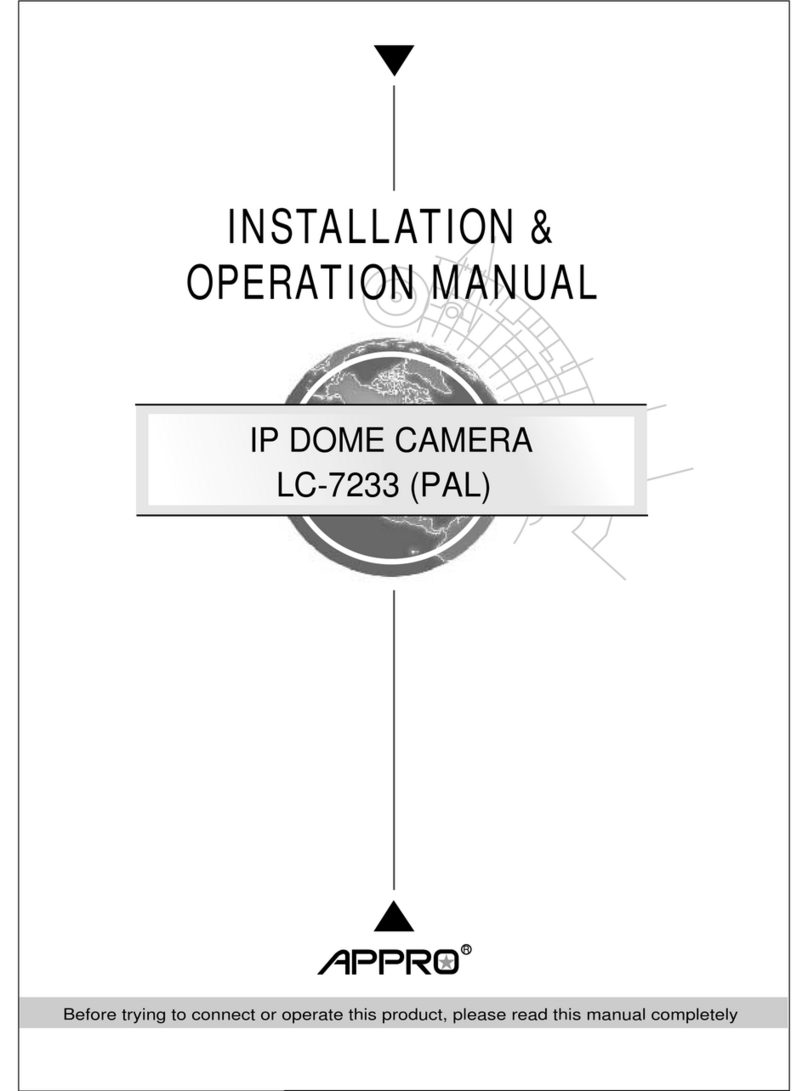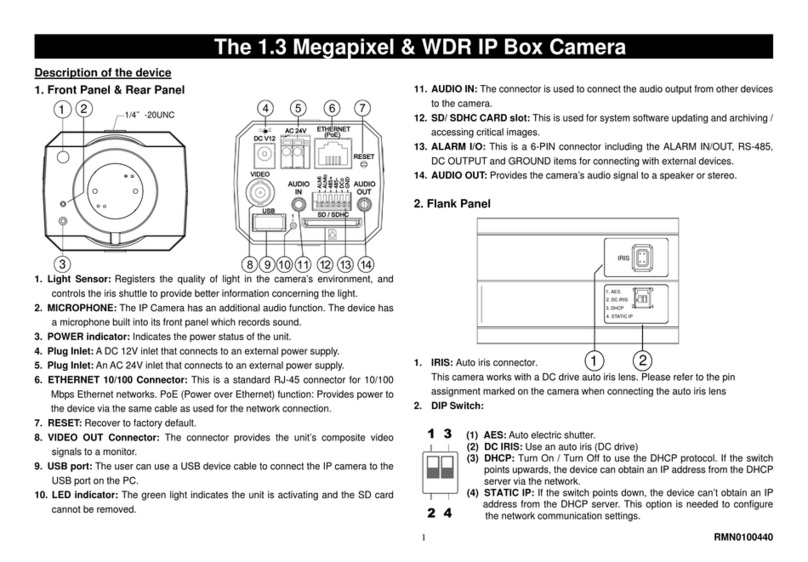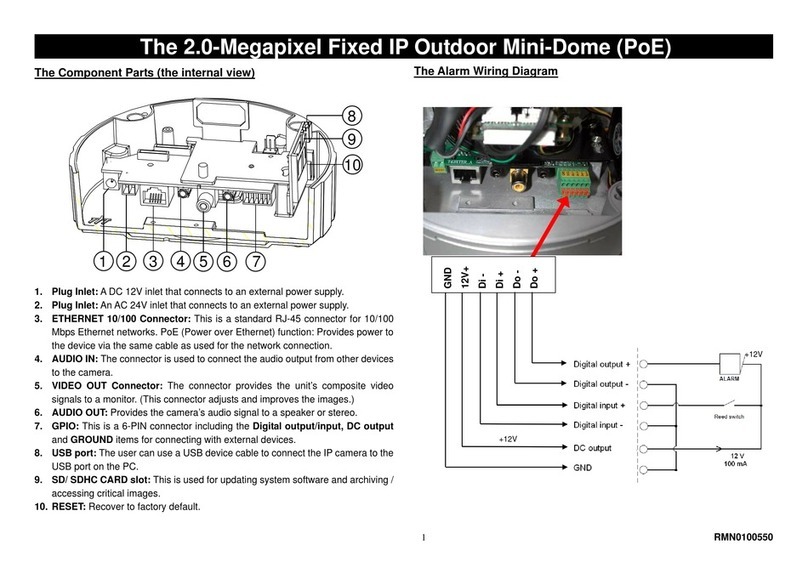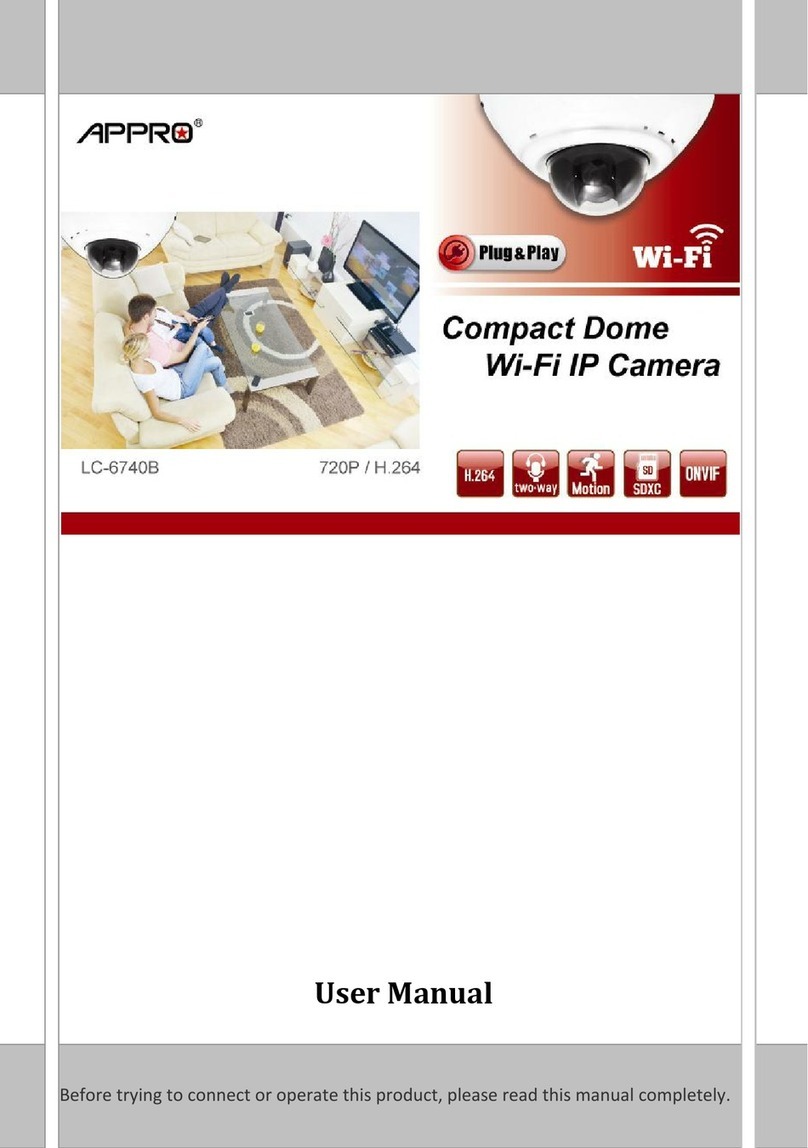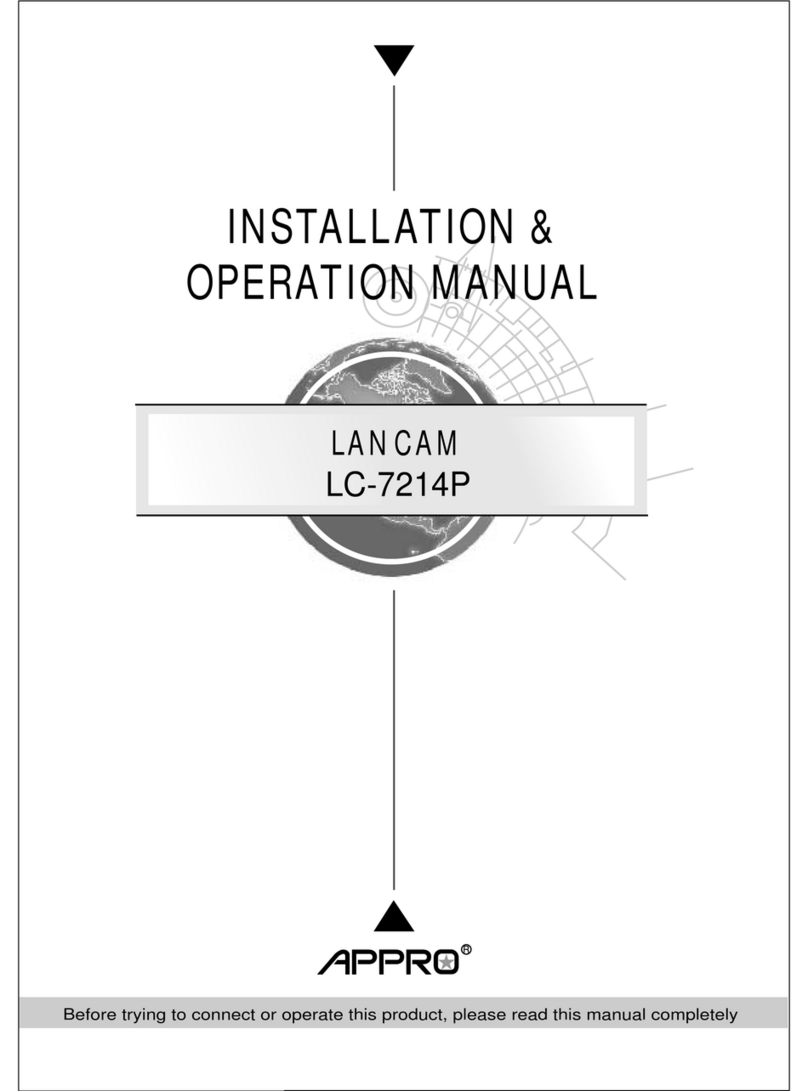Table Of Contents
SAFETY PRECAUTIONS .............................................................................3
1. PRODUCT FEATURES.............................................................................4
1.1 PRODUCT INSTRUCTIONS.....................................................................4
1.2 PRODUCT FEATURES ...........................................................................5
2. DESCRIPTION OF THE SURFACE .........................................................6
2.1 THE IP BOX CAMERA (POE).................................................................6
2.2 THE FIXED IP INDOOR/ OUTDOOR MINI-DOME (POE)............................8
2.3 THE BULLET IP CAMERA INDOOR/ OUTDOOR (POE)..............................9
2.4 THE RESET BUTTON ..........................................................................11
2.5 THE ALARM WIRING DIAGRAMS ...........................................................12
2.6 THE USB FUNCTION..........................................................................15
3. INSTALLATION ......................................................................................16
3.1 HARDWARE INSTALLATION..................................................................16
3.2 PLACING A DESICCANT PACK INSIDE THE CAMERA...............................17
3.3 UPDATING SYSTEM SOFTWARE ..........................................................18
4. Network Configuration..........................................................................19
4.1 CABLE CONNECTIONS........................................................................19
4.1.1 Connect to a computer.....................................................................................................19
4.1.2 Connect to a LAN Hub (INTRANET)............................................................................19
4.2 CONFIGURE YOUR IP CAMERA NETWORK SETTINGS ...........................20
4.2.1 Enable DHCP Function ...................................................................................................20
4.2.2 Set IPAddress..................................................................................................................20
4.3 TCP/IP COMMUNICATION SOFTWARE.................................................21
4.4 TCP/IP INSTALLATION .......................................................................23
4.5 TCP/IP CONFIGURATION SETTING ......................................................24
1