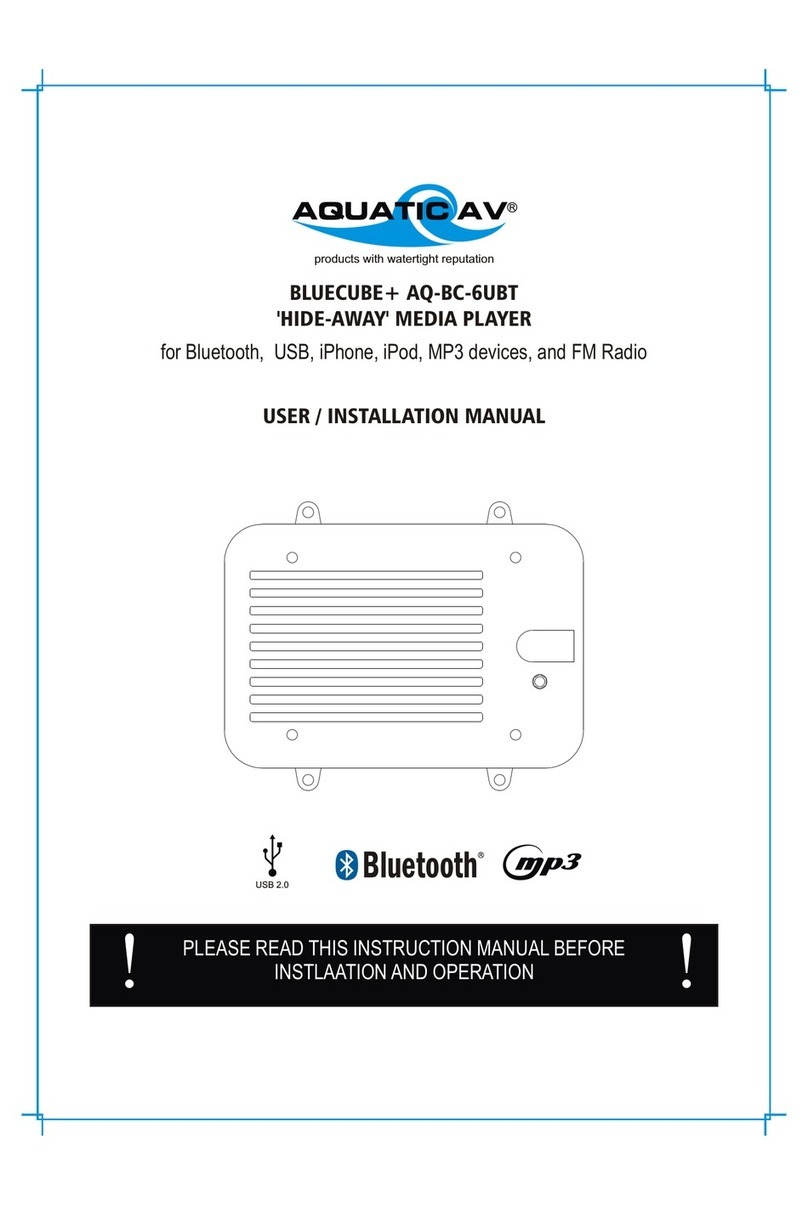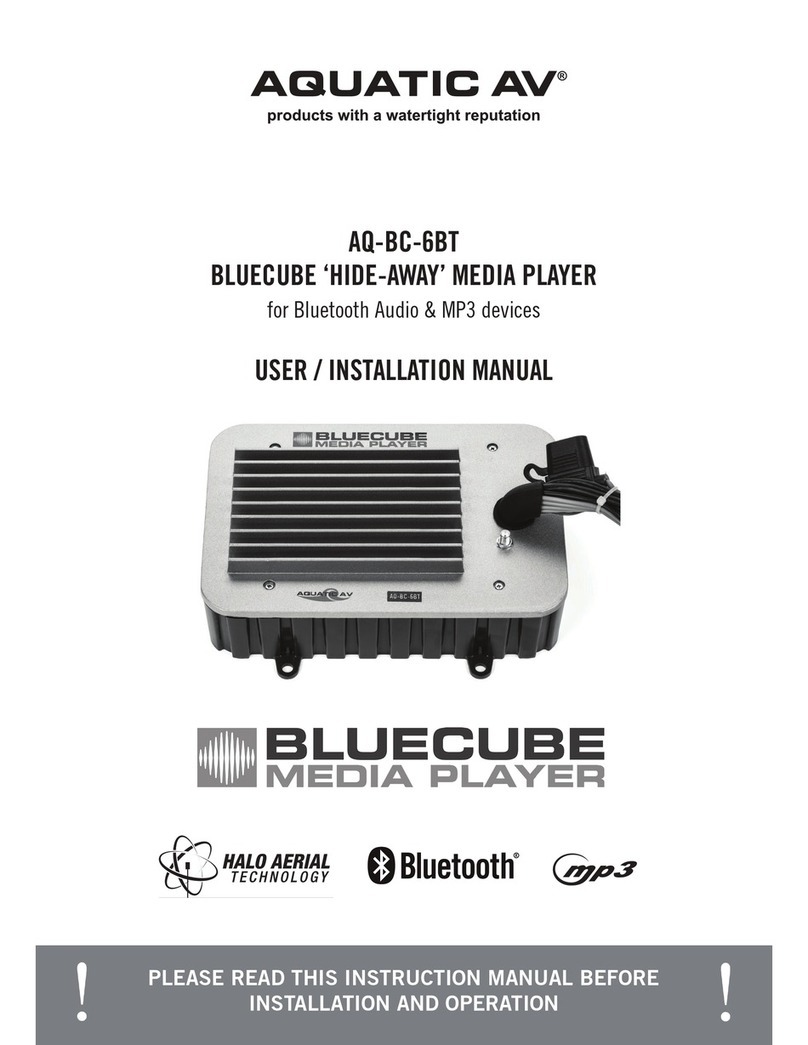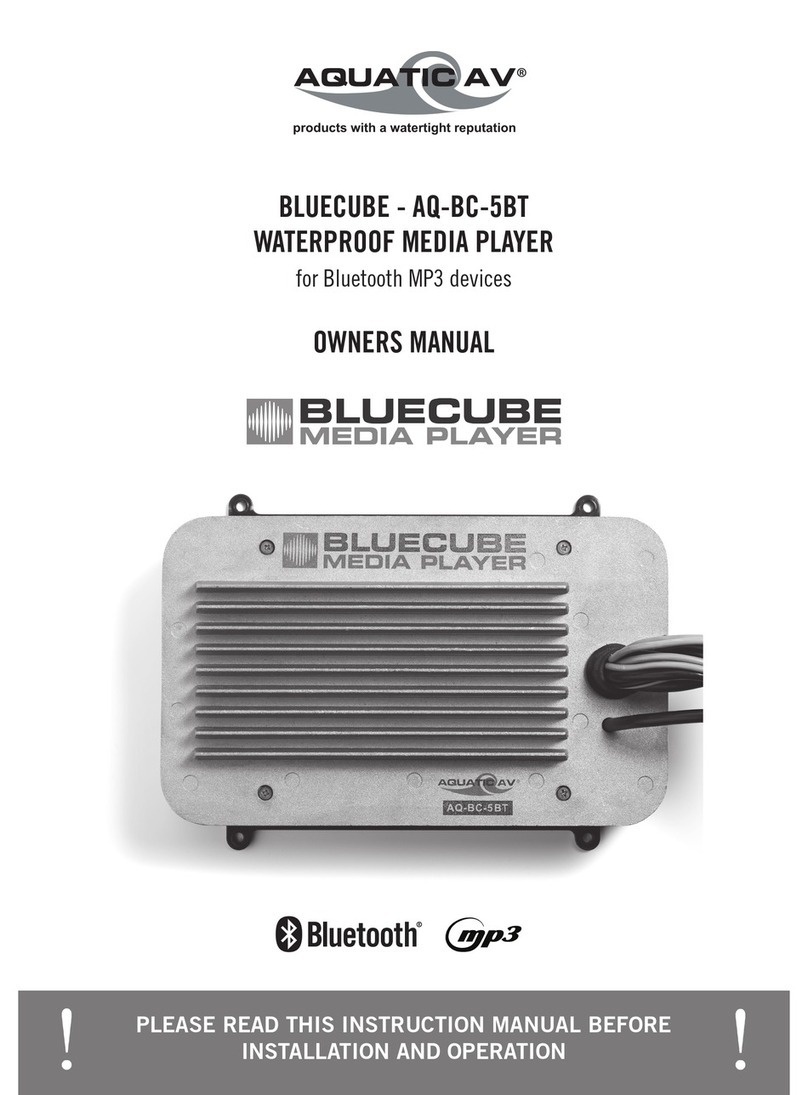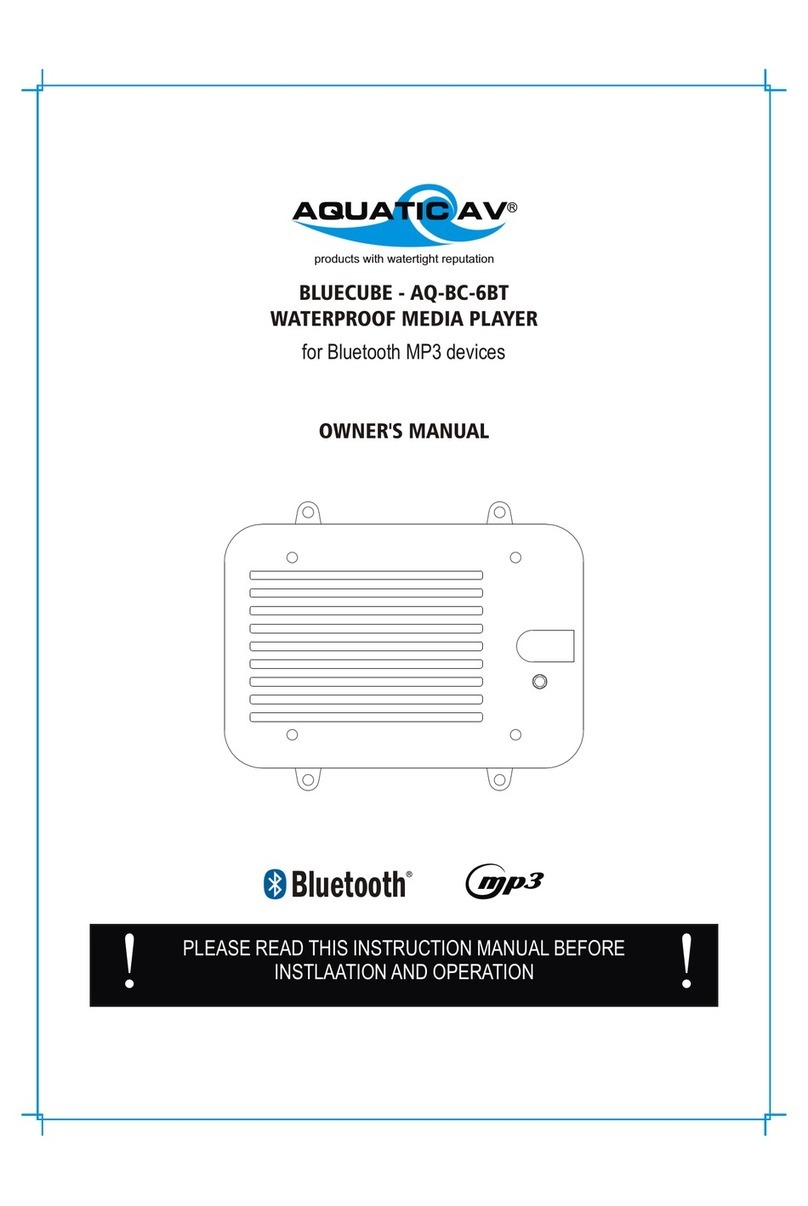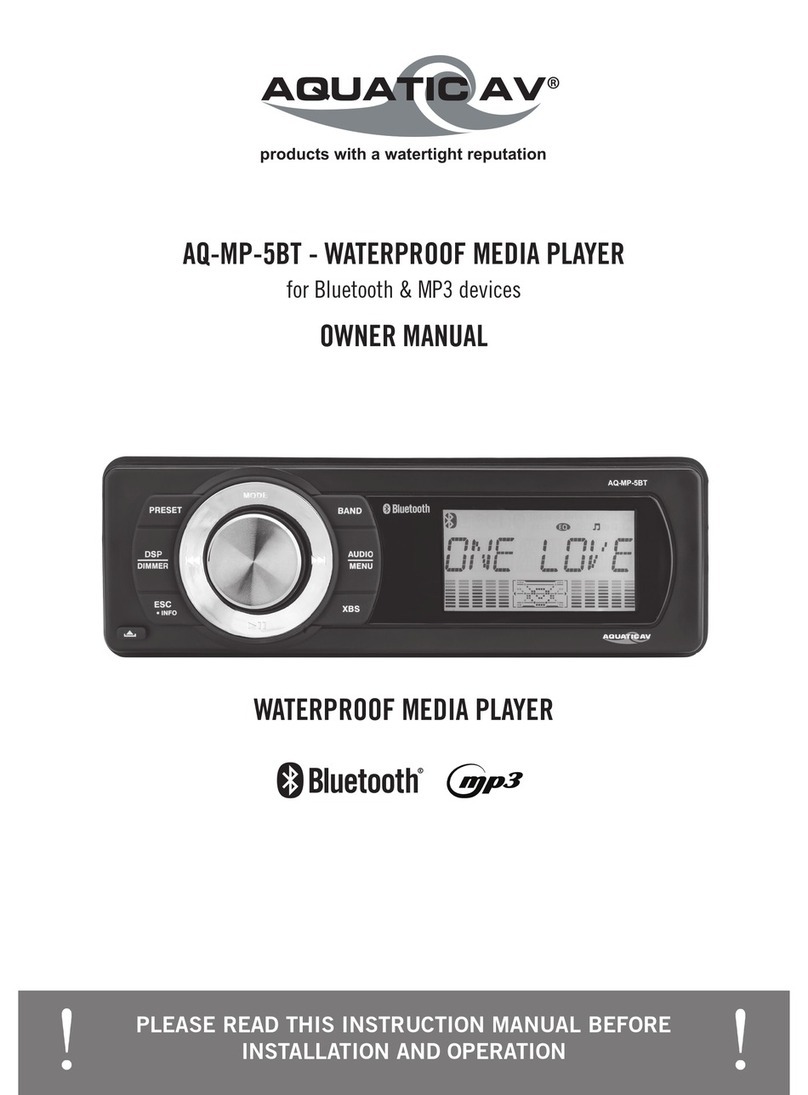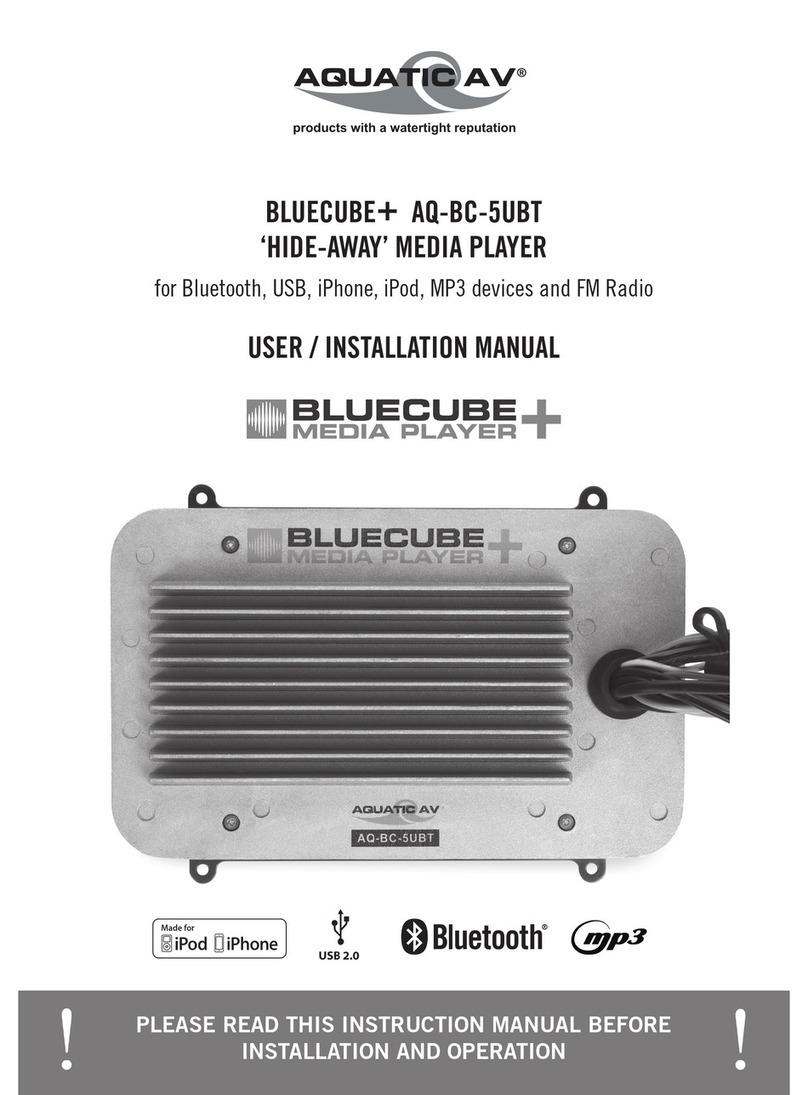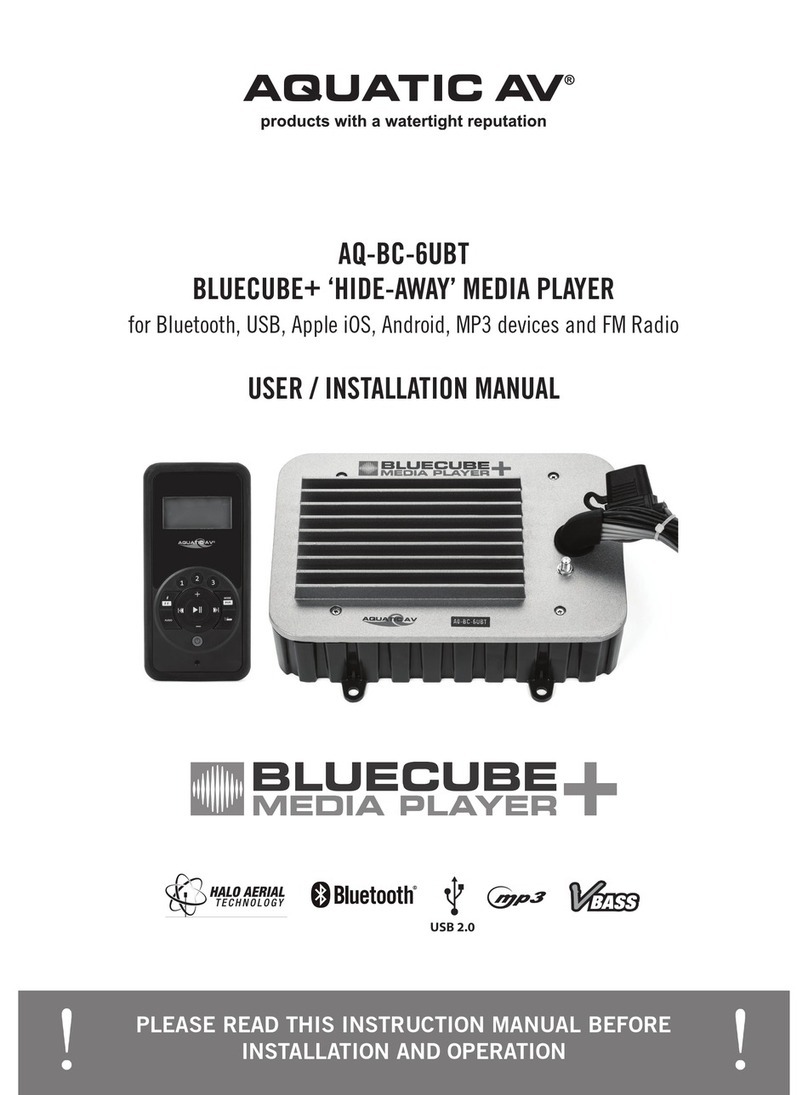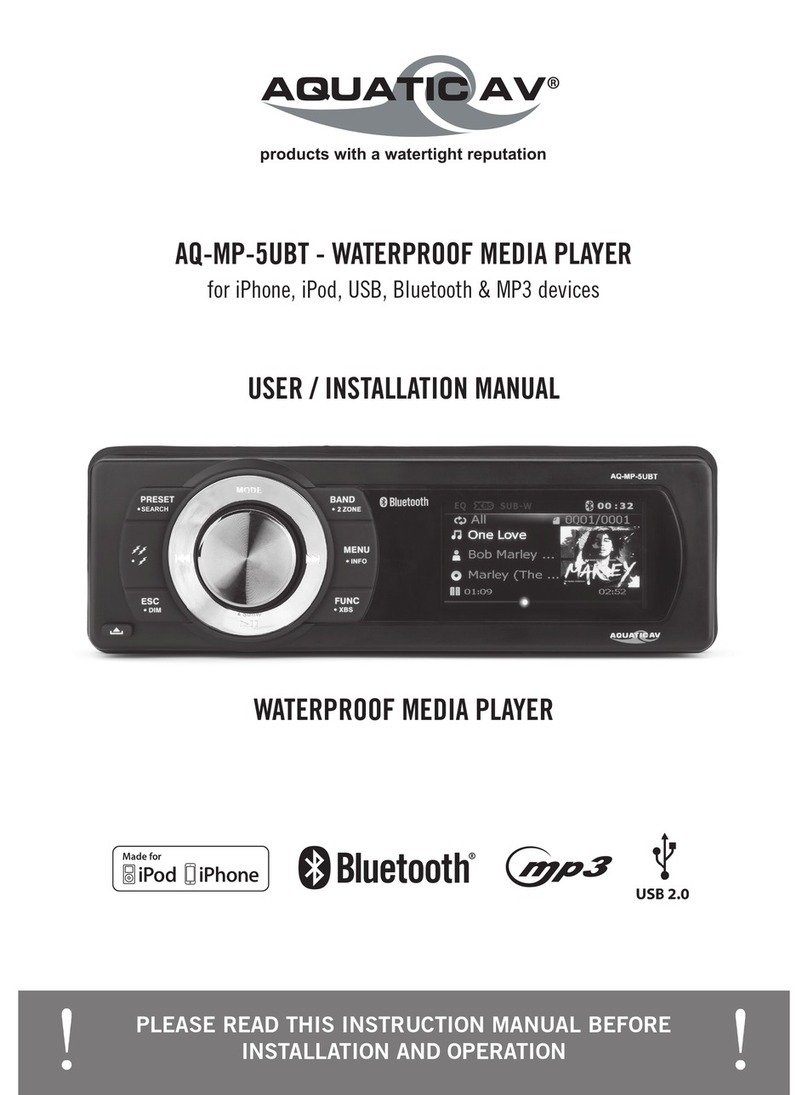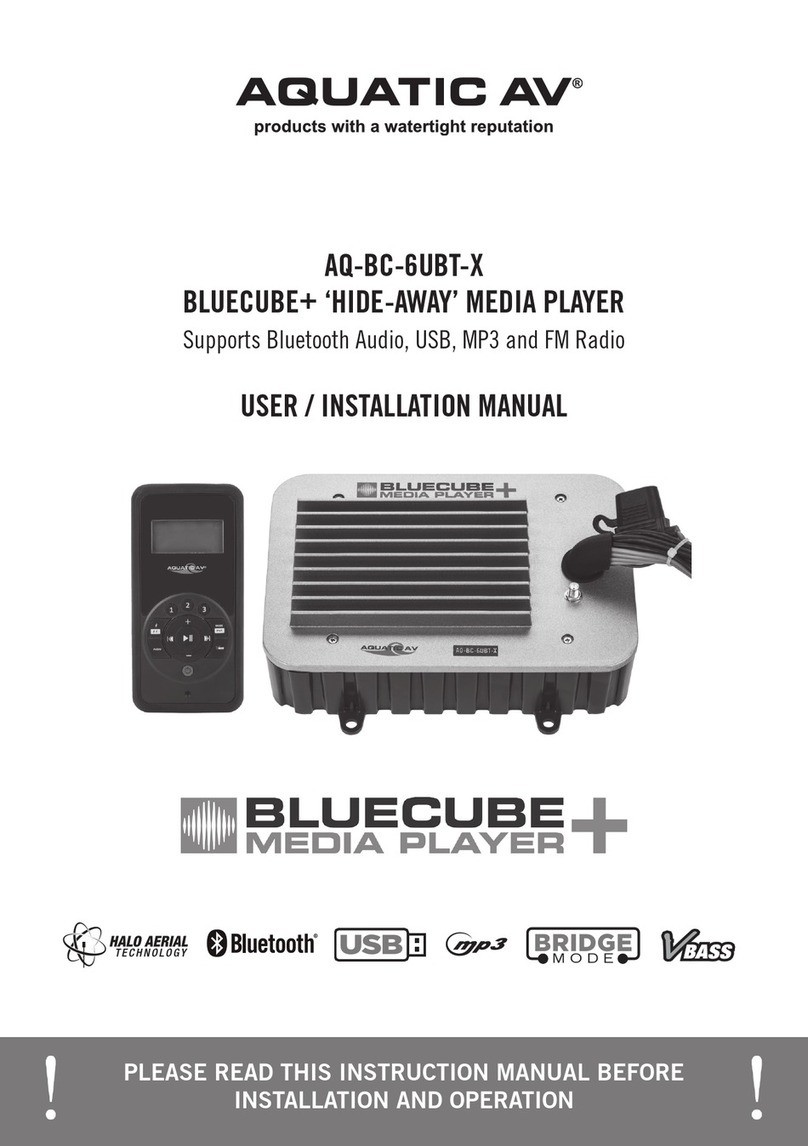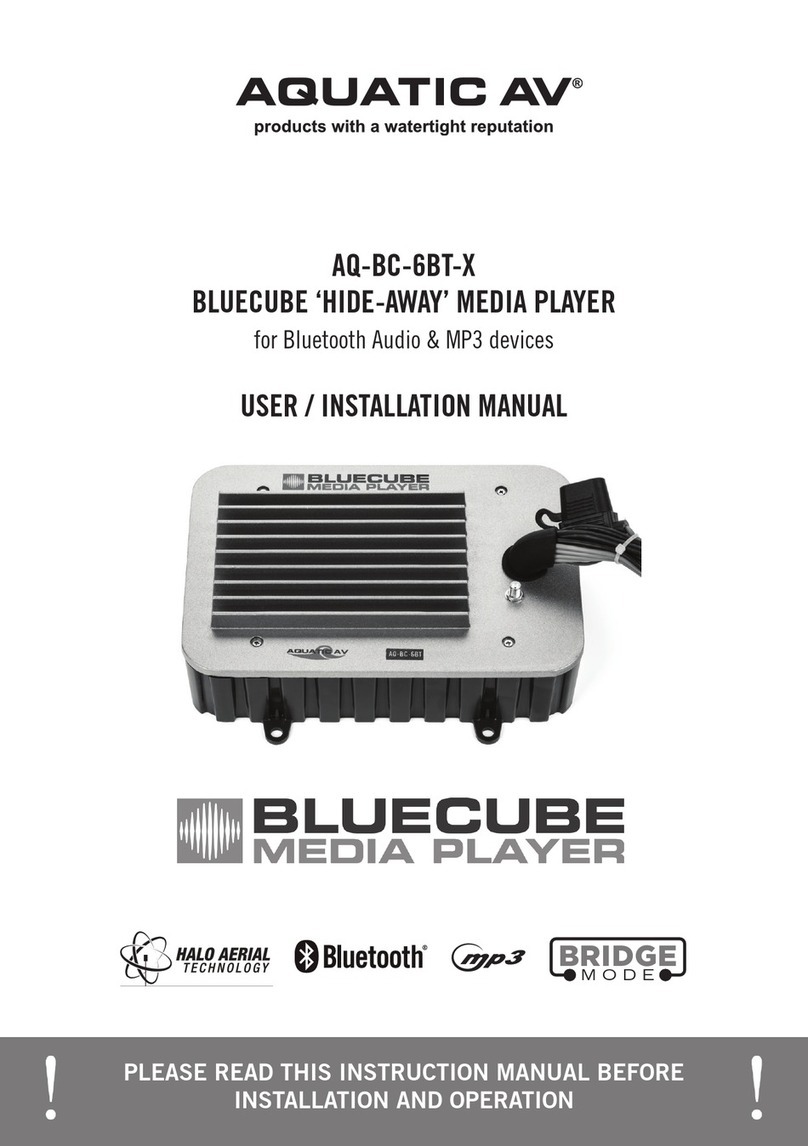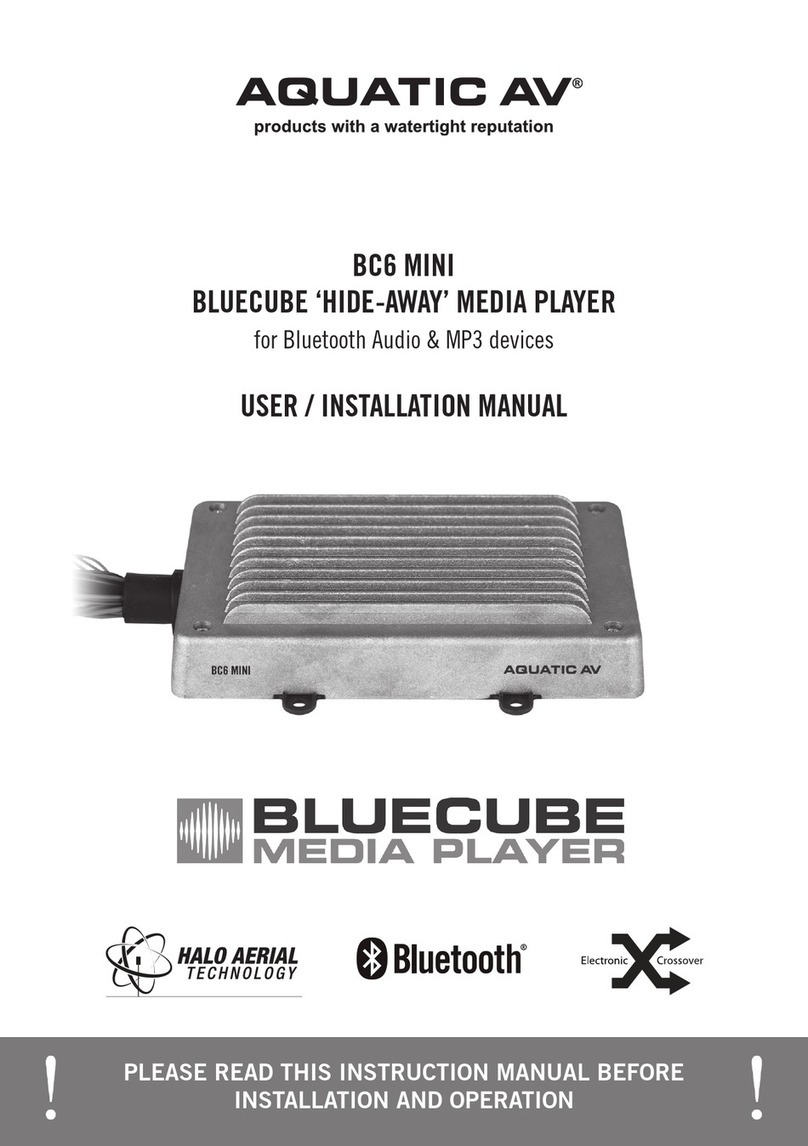2. Features Description
2.1 Main System Section
POWER ON/OFF
Press the POWER button < 3 seconds or any button on the front panel to turn on the unit. Press the
POWER button momentarily to turn off the unit.
If a disc is being inserted when the Power is Off but ACC on, the unit will automatically power up
and the playback will start.
If a CD is present, the playback will resume at the last position memory before ACC off or Power
off.
If no CD is present, the unit will resume at the last mode selected (Tuner, Aux, etc.).
Power button is illuminated whenever the IGN lead (red wire) is powered regardless if the unit is
on or off.
MODE SELECTION
Press Mode button repeatedly to select between TUNER >DVD >XM > iPod >AUX In.
RESET
Reset System to clear memory if the unit shows an error
AS/PS
When in SAT Mode, press AS/PS button to scroll/display the currently selected satellite radio label
information.
Quick Exit Hot key
In the following modes and conditions short pressing “AS/PS” button (< 3 seconds) allows you to
quickly exit the current operation without waiting for the system to default time out;
1) Under System Menu operation
2) Under Searching mode
3) Under Audio Menu operation
DC +12V Power Out:
This unit has two buttons named 12V_1 and 12V_2. These will be used to transmit switching signals
to the receiver which will have 2 trigger wire outputs capable of driving 12VDC/300mA for operating
relays. The 2 triggers will be activated On/Off via the following:
Trigger 1(12V_1): Press and hold MENU button (>3sec)
Trigger 2(12V_2): Press and hold TOP button (>3sec)
TOP DC +5V Out
This unit can activate four 5v jets On/Off via the following:
Whenever you want to activate the jets, you need to press "TOP" button first, then there will be
20 secs to press the 4 jet control buttons (numeric buttons from 1 to 4), then the unit will send
out 5V pulse momentarily to turn on/off the 4 jets respectively. If the 20 secs have passed, you
need to press "TOP" again to get another 20secs.