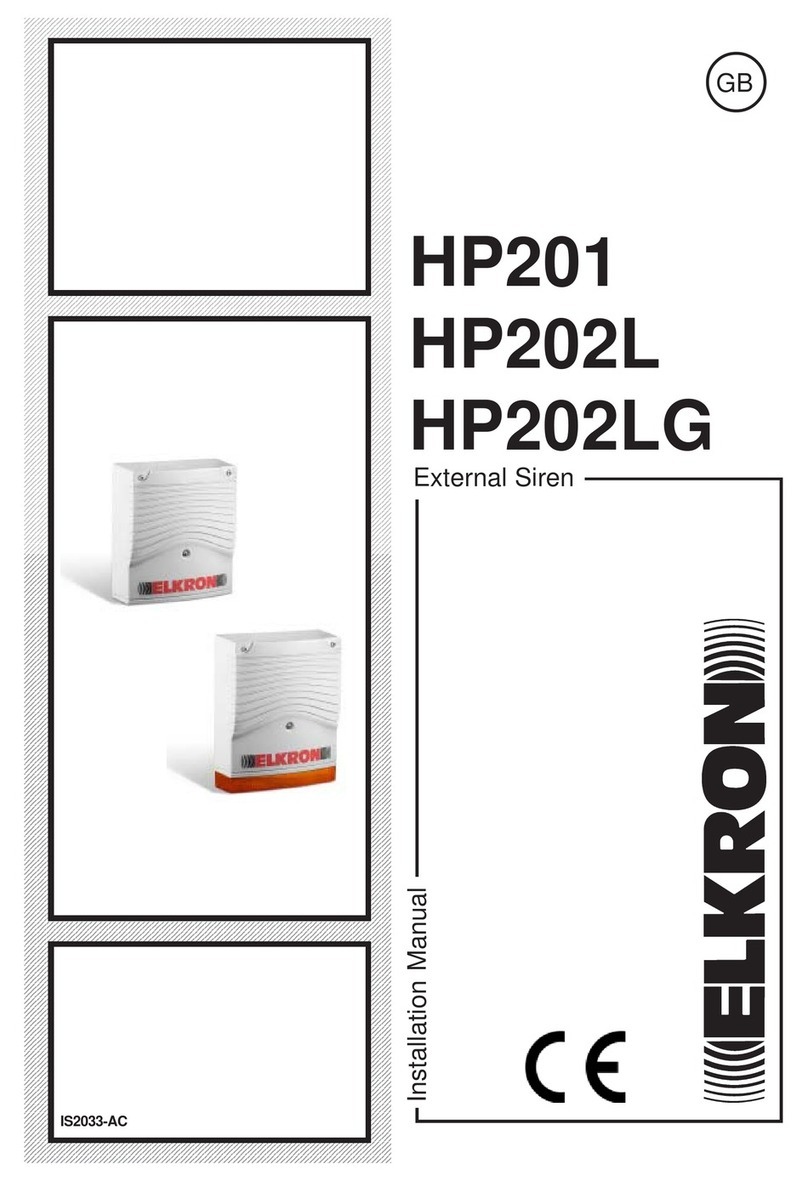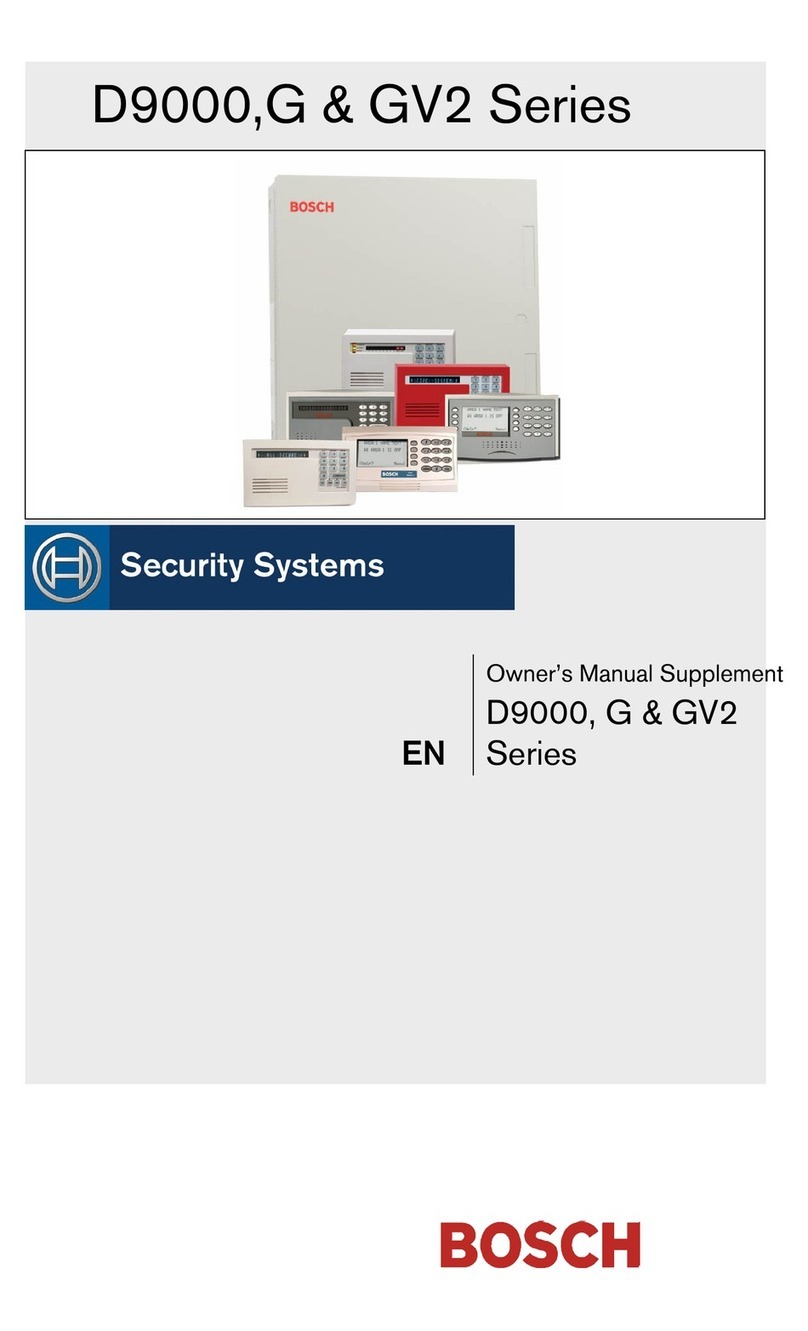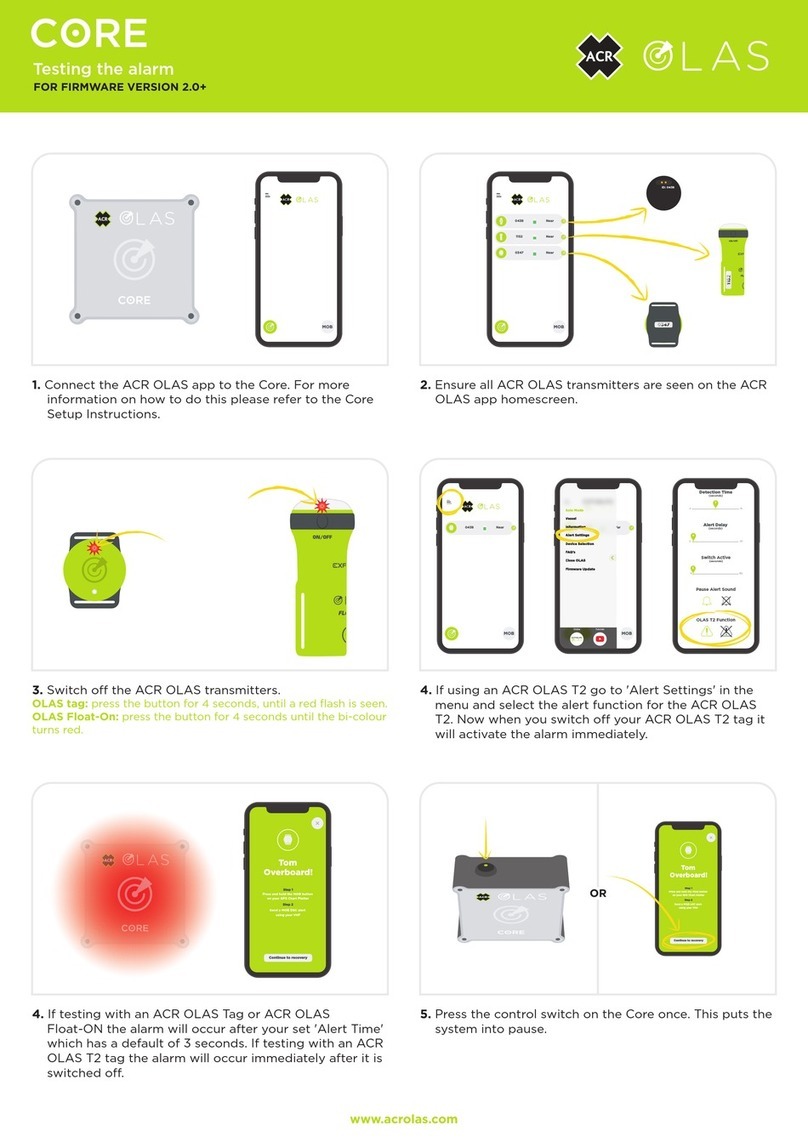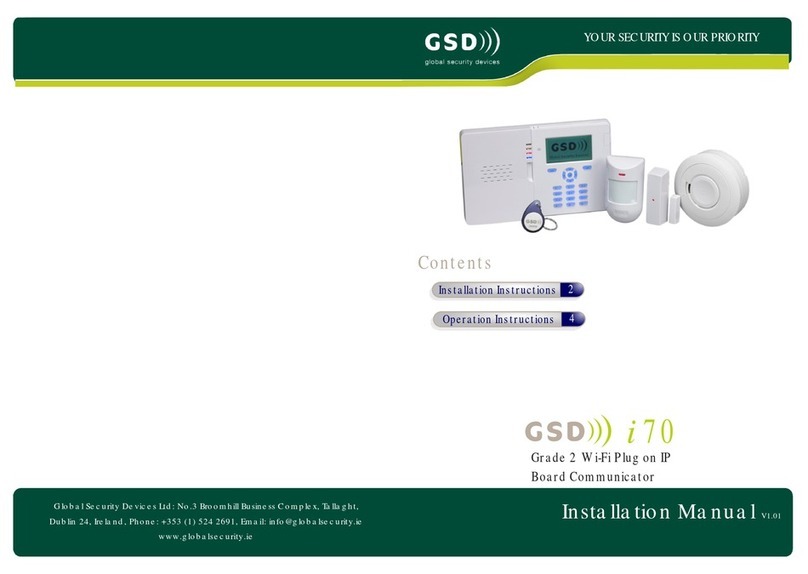Aquavx Scout User manual

Aquavx Scout
Remote monitoring and
alarm notification system
User’s Manual
Version 7.15
August 20, 2020


1 INTRODUCTION...................................................................................... 1
1.1 GENERAL OPERATION ........................................................................... 1
1.1.1 Acknowledging Alarms................................................................. 1
1.1.2 Store and Forward Buffer ............................................................ 1
1.2 REVISIONS FROM PREVIOUS RELEASES ................................................. 2
1.2.1 Version 6.02 ................................................................................. 2
1.2.2 Version 6.04 ................................................................................. 2
1.2.3 Version 6.06 ................................................................................. 2
1.2.4 Version 6.08 ................................................................................. 2
1.2.5 Version 6.10 ................................................................................. 2
1.2.6 Version 6.12 ................................................................................. 2
1.2.7 Version 7.10 ................................................................................. 2
2 INSTALLATION ....................................................................................... 3
2.1 ENABLING POWER ................................................................................. 7
2.2 SIM CARD INSTALLATION ON A CELLULAR MODEM ............................. 7
2.3 CELLULAR SIGNAL STRENGTH AND REGISTRATION ............................... 8
2.4 CONNECTING TO SERIAL PORT 2 FOR MODBUS ..................................... 9
3 NAVIGATING THE MENU ................................................................... 10
3.1 KEYPAD AND NAVIGATING THE MENUS ............................................. 11
3.2 MENU STRUCTURE .............................................................................. 12
4 OPERATOR LOGIN/LOGOUT ............................................................ 13
5 VIEWING CHANNEL DATA ................................................................ 14
6 VIEWING ALARMS AND CELLULAR STATUS.............................. 16
7 VIEWING THE HOME SCREEN ......................................................... 18
8 ARMED AND DISARMED .................................................................... 19
9 USER-DEFINED KEYS .......................................................................... 20
10 VIEWING ALARM HISTORY.............................................................. 21
11 VIEWING EVENT HISTORY ............................................................... 22
12 SCROLLING CHANNEL STATUS ...................................................... 23
12.1 PROGRAM A CHANNEL TO BE INCLUDED IN THE SCROLLING SCREENS 23
12.2 SCROLLED CHANNELS ........................................................................ 23
13 MANUALLY CONTROLLING RELAYS ............................................ 24
14 PROGRAMMING FROM THE KEYPAD ........................................... 25
14.1 HOW TO READ THE PROGRAM SCREEN ............................................... 25
14.2 SITE SETUP ......................................................................................... 26
14.3 PUMP SETUP ....................................................................................... 28
14.3.1 Pump Parameters ....................................................................... 29
14.4 CELL SETUP ........................................................................................ 30
14.4.1 Cell Parameters ......................................................................... 31
14.5 FTP SETUP .......................................................................................... 32
14.5.1 FTP Parameters ......................................................................... 33
14.6 SERIAL PORTS 1 & 2 SETUP ................................................................. 34

14.6.1 Serial Port Parameters .............................................................. 35
14.7 CHANNEL SETUP ................................................................................. 36
14.7.1 System Channel Parameters ...................................................... 37
14.7.2 Digital Input Parameters ........................................................... 38
14.7.3 Relay Output Parameters ........................................................... 39
14.7.4 Analog Input Parameters ........................................................... 40
14.7.5 Modbus Digital Input Parameters.............................................. 41
14.7.6 Modbus Analog Input Parameters ............................................. 42
14.7.7 Modbus Digital Output Parameters ........................................... 43
14.7.8 Derived Analog Parameters ....................................................... 44
15 RECEIVING SMS COMMANDS .......................................................... 45
15.1 OVERVIEW .......................................................................................... 45
15.2 SMS COMMANDS ............................................................................... 45
15.3 MAKING CONFIGURATION CHANGES .................................................. 46
16 CUSTOMER SERVICE .......................................................................... 62
17 WARRANTY ........................................................................................... 62
18 CERTIFICATIONS ................................................................................. 63
19 GLOSSARY ............................................................................................. 64

Aquavx Scout User’s Manual
1
1 Introduction
The Aquavx Scout is the most user-friendly and reliable remote monitoring, reporting
and alarm notification system available. Mounted in an NEMA 4X enclosure, the Scout
provides simple programming either locally through the integral keypad and display or
remotely via the Aquavx internet-based hosted services.
Installation is made easy, as all wiring connections are made through quick disconnect-
type connectors.
1.1 General Operation
The Aquavx Scout monitors 10 dry contact/digital inputs, 4 analog inputs, 20 Modbus
digital inputs, 30 Modbus analog inputs continuously. Control, either locally or remotely,
is available through 2 relays and 8 Modbus digital outputs.
The Scout reports information to the RemoteiQ hosted-service system based on:
Time interval
Channels going into/out of alarm conditions
Daily statistics reported at the end of day
Alarms and Event History can be viewed locally on the Scout display, allowing the
operator an easy method of determining how the system has been operating over time.
The Scout supports Operator login/logout with this information being immediately sent to
the hosted-service system.
This manual is applicable to firmware versions 6.00 and later.
1.1.1 Acknowledging Alarms
Alarms are automatically acknowledged once the Aquavx hosted-service system has
successfully received the data from the Scout.
The Aquavx Scout will continue to send information until the internet hosted-service has
successfully received the data.
1.1.2 Store and Forward Buffer
The Scout has a 390 entry store and forward buffer to save any records that should be
sent to the internet hosted-service in the event that communication to the hosted-service
has been interrupted for any reason. When communication is re-established, the buffer is
sent all at once.
The buffer can be cleared through the Maintenance Menu – either one entry at a time or
all entries at once.

Aquavx Scout User’s Manual
2
1.2 Revisions from Previous Releases
1.2.1 Version 6.02
1. Changed some system channel reporting defaults.
2. Added support for 10 physical digital inputs and 2 physical relay outputs
3. RS-485 supported on-board and settings added to System>Port 2 menu
1.2.2 Version 6.04
1. Changed FTP default setting
1.2.3 Version 6.06
1. RS-485 receiver modifications
2. Allow end-of-day report to be set as anytime of the day
3. Added Call on Change modem for analog inputs. A user-defined delta of
consecutive readings triggers this alarm.
1.2.4 Version 6.08
1. Changes to remote diagnostic handler and modem initialization
1.2.5 Version 6.10
1. Allow Modbus slave device to be set on/offline through the keypad
2. List of Maintenance options is now circular
1.2.6 Version 6.12
1. Changes to debug menus
1.2.7 Version 7.10
1. Added support for delta change alarm on analog inputs
2. Added support for flow rate and total flow being reported from analog or
digital (pulse) inputs
3. Added support for relay control to be energize, de-energize or do nothing on
transitions into and out of alarm conditions.
4. Added Operator alarms when on-site too long without reporting in

Aquavx Scout User’s Manual
3
2 Installation
The Scout is shipped mounted inside a NEMA 4X enclosure. The dimensions of the
enclosure are shown below.
The connectors for Primary Power, Phone and I/O use quick disconnect plugs. The
diagram below shows the location of these connections for the NEMA 4X enclosure.
Figure 1 Panel Mount mounting holes
Figure 2 Field wiring diagram

Aquavx Scout User’s Manual
4
Connection
point
Function
Power Connect the included power connection from the wall-mount power
supply to the Scout. Power requirement is 9-12VDC.
On/Off To supply power to the Scout, flip the switch. The Scout will power
up and the display will read “RMS Scout”.
Digital Inputs
For Dry Contacts:
Connect from the ‘DIN+’ to one side of your dry contact
and connect from the DIN# SIG to the other side of your
contact.
For example, DIN1 below is connected to a normally open
contact and DIN3 is connected to a normally closed
contact.

Aquavx Scout User’s Manual
5
Connection
point
Function
Digital Voltage
Inputs
For Voltage inputs up to 25 VDC:
Connect the positive voltage of your input to the DIN# SIG
input on the Scout.
For example, DIN3 below is connected to a voltage input.
NOTE: Do not connect anything to the ‘+’ input
NOTE: If the grounds are not already common between
your device and the Scout, connect the “-“ signal of the
Scout power supply to a signal ground on your device.
For Contacts that Close to Ground:
Jumper the DIN# ‘+’ and DIN# SIG input together.
Connect another wire from the DIN# SIG input to the
contact that will close to ground.
NOTE: Set the channel to Normally Closed
Relay Output Normally Open .5A relay output:
Connect your device or another interposing relay to the 2
contacts of the desired relay.

Aquavx Scout User’s Manual
6
Connection
point
Function
Analog Inputs
For Voltage inputs up to 5 VDC:
Set the Dip Switch for the desired channel to the left, which
specifies the input is a voltage input.
Wire the ground or (-) input to the AIN# GND contact.
Wire the voltage or the (+) to the AIN# IN contact.
For Current inputs up to 20ma:
Set the Dip Switch for the desired channel to the RIGHT,
which specifies the input is a 4-20ma input.
CAUTION: When using current inputs (0-20ma or 4-20ma):
SET THE DIP SWITCH PRIOR TO CONNECTING ANY
WIRES INTO THE SCOUT.
DO NOT APPLY A CURRENT IF THE SWITCH IS SET TO
VOLTAGE.

Aquavx Scout User’s Manual
7
2.1 Enabling power
Connect the provided DC power supply, or another source of 9 to 17.5VDC, to the Power
connection. Move the On/Off switch to the On position. The Scout will start its power
up diagnostics.
Upon completing the power up diagnostics, the Scout displays the HOME screen, which
shows the current state of the Scout, the date and time.
If the On/Off switch is left ON and there is no DC power being applied, the Scout will be
running on battery. The Scout can run on battery for 16-hours without DC power and
then will be recharged by the DC power.
NOTE: If the Scout is left running on battery longer than 16-hours, the battery will
be drained, not be able to recharged and have to be replaced.
2.2 SIM card installation on a Cellular modem
The Aquavx Scout is equipped with an internal cellular modem. A SIM card must be
installed for the Scout to send reports to the hosted-service system. The SIM card is
installed in a slot on the side of the Cellular modem.
The card is installed with the circuit facing down. Be sure to LOCK the SIM card in
place. The SIM should NOT stick out, it should be in far enough to allow the latch to
close freely and lock.
LOCK
SIM

Aquavx Scout User’s Manual
8
2.3 Cellular signal strength and registration
The Cellular signal strength and registration can be viewed by pressing the ENTER key
from the HOME (Armed/Disarmed) screen.
home – home cell area
roam – roaming
???? – no registration
(causes are: SIM not installed correctly,
Cellular modem not powered on)
signal strength
(>6 is good, >9 is very good)
Any value less than 6 is marginal and a
different antenna should be used. Contact
Customer Service for recommendations.
IMEI number. This is the default Site
Name for the Scout
4 Cell
ss=14 home
4 Cell
IMEI:001201000123456
Armed <date/time> Top HOME screen
ENTER

Aquavx Scout User’s Manual
9
2.4 Connecting to Serial Port 2 for Modbus
Serial port 2 is used to communicate to Modbus devices.
Physically, you can connect to serial port 2 via RS-232 using the cable that has a DB9 on
one end and a 2x5 rectangular connector on the other. This cable attaches to the Scout
board at location J1 on the far left-hand side of the board.
Optionally, you can connect via RS-485 using the 3-position terminal block located at J6,
next to the J1 connector. Dip Switch position 1 is used to insert an RS-485 terminator
into the circuit. Move the switch to the Right or ON position to insert the terminator into
the circuit.
You must configure Serial Port 2 from the System menu. Set the port to Master with the
appropriate baud rate, the other settings rarely need to be modified from the system
defaults, but they are available if they need to be altered for your configuration.

Aquavx Scout User’s Manual
10
3 Navigating the Menu
Navigating the menu structure is much like a cellular phone. The arrow keys are used to
navigate between options using the left and right keys and to drill down into an option by
pressing the DOWN arrow ().
Key
Function
ENTER Accept the current entry
Move to the Previous option - on this level
Move to the Next option - on this level
Menu movement - Move Into this option
In PROGRAMMING – select available option for this parameter.
Hold down to cycle faster.
In PROGRAMMING – select available option for this parameter.
Hold down to cycle faster.
Program Enter PROGRAMMING for this option
Control Relay On/Off Control and Operator In/Out Control
Clear Single press erases the previous character.
Holding down erases the entire entry.
HOME Move Up a level
Arm/Dis Arm and Disarm the Scout from reporting to the hosted-services
A-Z In PROGRAMMING – cycle through upper-case alphabet
Hold down to cycle faster.
a-z In PROGRAMMING – cycle through lower-case alphabet
Hold down to cycle faster.
0-9 In PROGRAMMING – cycle through numbers, period and minus sign
Hold down to cycle faster.
Symbols In PROGRAMMING – cycle through available symbols.
Hold down to cycle faster.
f1-f3 User-defined keys. Press and hold down while on any screen in the
entire menu system to save as the function of the key. When pressed
again, the Scout will display that screen and jump to that portion of
the menu system.

Aquavx Scout User’s Manual
11
3.1 Keypad and Navigating the Menus
Digital 21
Digital 22
Name
<current name>
Mode
Status Only
. . .
Modbus
Program
. . .
H0ME
Channels
Operators
Armed
HOME
Top level HOME screen
Use
to move
between screens
in a level
Use Program,
Control or to drop
down a level
Use
HOME to move
up a level
When programming, use
to select or a-z, A-Z, 0-9
keys to enter a new value.

Aquavx Scout User’s Manual
12
3.2 Menu Structure
Top of Menu
Start here on power up
Maintenance
System
Channels
Operator
s
Armed
Site Data
Alarm History
Scroll
Version
Numbe
r
Site Setup
Digital 21
John Doe
Site Setup
Pump 1
RunTime
1) Norm
1
st
channel
Site Name
Name
HOME
HOME
HOME
HOME
HOME
HOME
HOME
HOME
HOME
HOME
Program
Program
Event
History
1)
Cell
call
HOME

Aquavx Scout User’s Manual
13
4 Operator Login/Logout
To assist in keeping track of who and when personnel are on-site, the Scout provides an
Operator Login/Logout screen. This not only provides validation of on-site visits, but
can act as a lone-man or man-down system as well.
The Scout immediately reports both Login and Logout actions to the internet hosted-
services.
To Login when arriving on site:
To Logout when leaving a site:
Operator
HOME
Channels
John Smith
LoggedIn 0000:09:23
John Smith
LoggedOut 0000:09:24
Control
Indicates John Smith has been
logged in for 01 seconds.
Immediately sent to the internet
hosted-service.
Indicates John Smith was logged
out after 9:24 minutes on site.
Immediately sent to the internet
hosted-service.
John Smith
CONTROL to Login/Out
Operator
HOME
Channels
Armed
(HOME Screen)
Nancy Rice
CONTROL to Login/Out
John Smith
LoggedIn 0000:00:01
Control
H0ME
Armed
(HOME Screen)

Aquavx Scout User’s Manual
14
5 Viewing Channel Data
There are two methods available to view channel data:
Automatically using the Scrolling feature
Manually selecting a desired channel
For each channel being viewed the current value is displayed first. To view more
detailed information about a channel, press the DOWN arrow () key.
The following shows the type of information available for each channel type that can be
accessed by repeatedly pressing the DOWN arrow once viewing the desired channel.
The DOWN arrow can also be used from the Scrolling screen to view more detailed
information.
Digital
(system, physical and Modbus)
Analog
(physical, Modbus and derived)
1st screen State Normal, Alarm State Normal, Low, High
2nd screen Value Current value Value Current value
3rd screen Min cycle Minimum time in non-
normal state during a
single cycle today. (*)
High limit Current setting for the
high limit
4th screen Max cycle Maximum time in the non-
normal during a single
cycle state today. (*)
Low limit Current setting for the
low limit
5th screen Duration
Limit
Current setting for the
duration (run-time) limit.
(*)
Min Minimum value for today.
6th screen Count
Limit
Current setting for the
count (cycle) limit. (*)
Max Maximum value for today
7th screen Duration Total time in the non-
normal state for today. (*)
Total Totalized value for today.
Added every second. (*)
8th screen Count Total number of counts
(cycles) for today. (*)
Continuing to press the DOWN arrow cycles the screen back to the top of the list of
detail.
(*) – Not available on Modbus Channels

Aquavx Scout User’s Manual
15
Digital 21
<state>
Digital 21
<Run-time Limit>
Analog 51
<state>
Digital 21
<current value>
Digital 21
<Min Cycle>
. . .
Derived 154
<state>
Digital 21
<Max Cycle>
H0ME
Channels
HOME
System
Analog 51
<Minimum>
Analog 51
<current value>
Analog 51
<High Limit>
Analog 51
<Low Limit>
Digital 21
<Cycle Limit>
Digital 21
<Run-time>
Digital 21
<Cycles>
Analog 51
<Maximum>
Analog 51
<Total>
H0ME
H0ME
Opertaors
Armed
(HOME Screen)

Aquavx Scout User’s Manual
16
6 Viewing Alarms and Cellular status
To View Alarms and GSM status, from the HOME (Armed/Disarmed) screen, press the
ENTER key.
When Alarms are active, the HOME screen displays Alms in the bottom right-hand
corner of the screen. To view active alarms, press the ENTER key. To view additional
details about the alarm, continue to press the DOWN arrow () key.
Press the HOME key to move back up the menus, or the UP/DOWN arrow () keys to
move between detail screens.
4 Cell
ss=## Home
1st Alarm Chan
<Alarm State>
Armed
(HOME Screen)
Operators
Site Data
H0ME
4 Cell
IMEI 011201000
4 Cell
Lockout: ## secs
2
nd
Alarm Chan
<Alarm State>
1
st
Alarm Chan
Val= alm
1
st
Alarm Chan
<more details>
4 Cell
Sess:
4 Cell
Init: Cell Ready
2nd Alarm Chan
Val= alm
2nd Alarm Chan
<more details>
ENTER
Table of contents
Popular Security System manuals by other brands
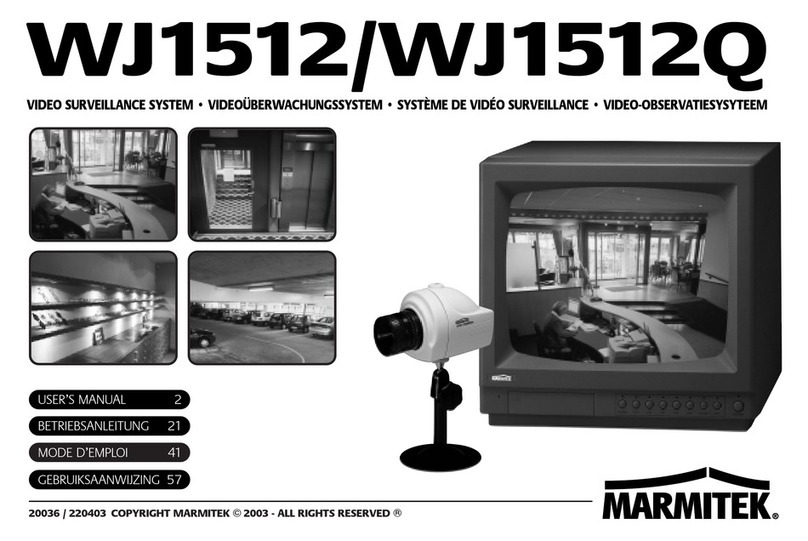
Marmitek
Marmitek WJ1512 user manual
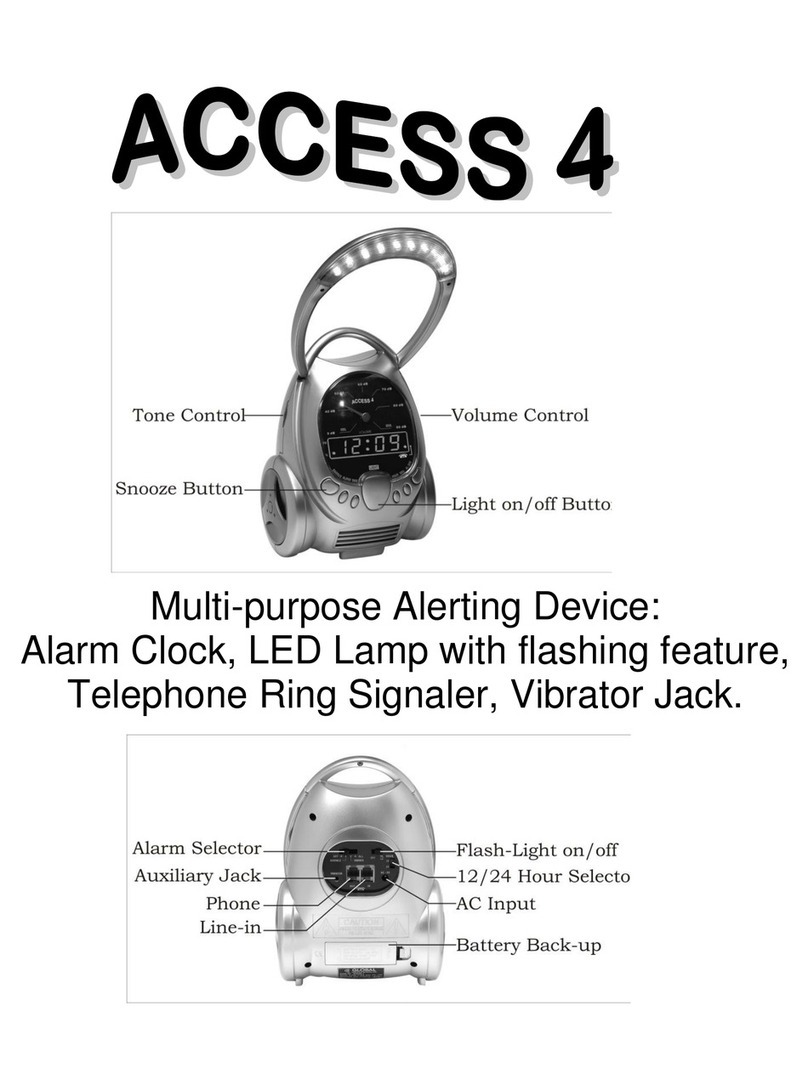
GLOBAL ASSISTIVE DEVICES
GLOBAL ASSISTIVE DEVICES Access 4 instruction manual
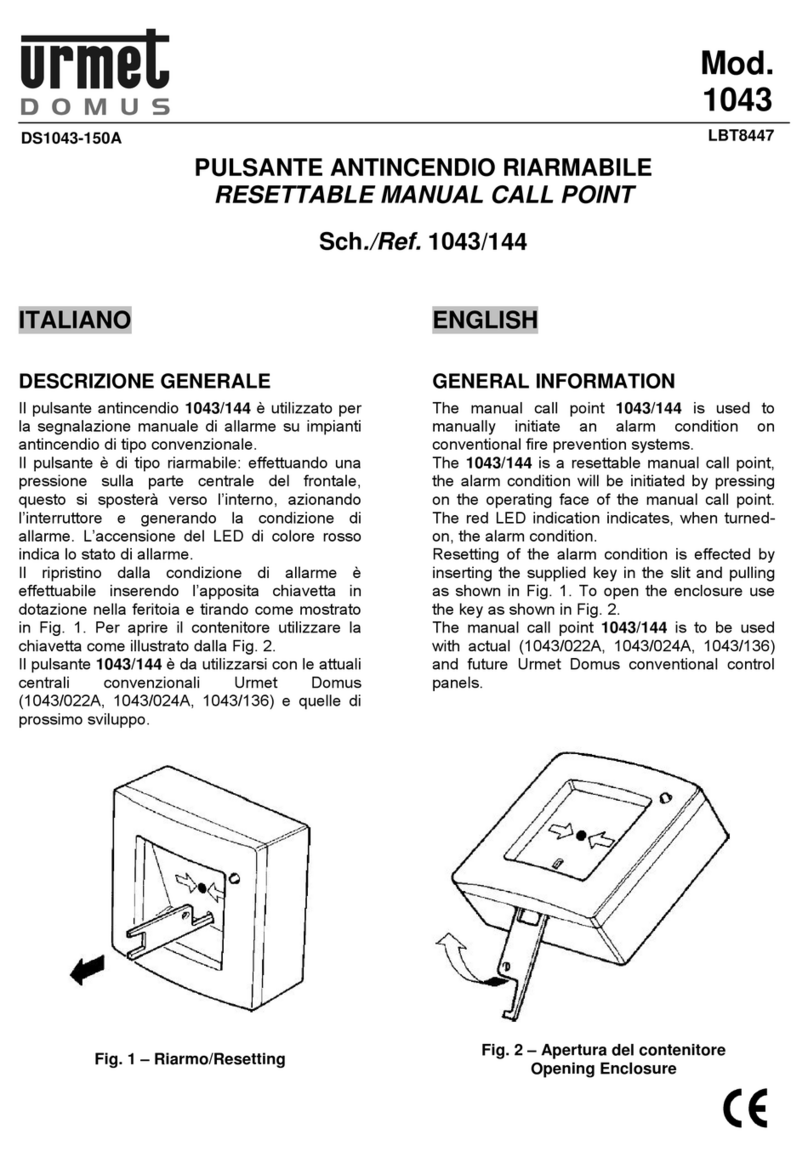
urmet domus
urmet domus 1043/144 quick start guide

Neugent
Neugent LP-04120 installation manual

Cumberland
Cumberland PNEG-1640 Installation and operation manual

Schwaiger
Schwaiger HGA500 532 user manual