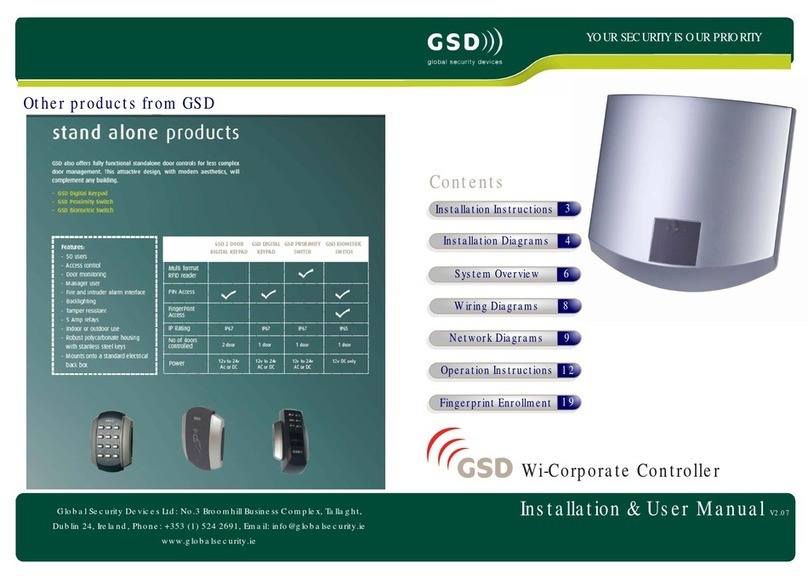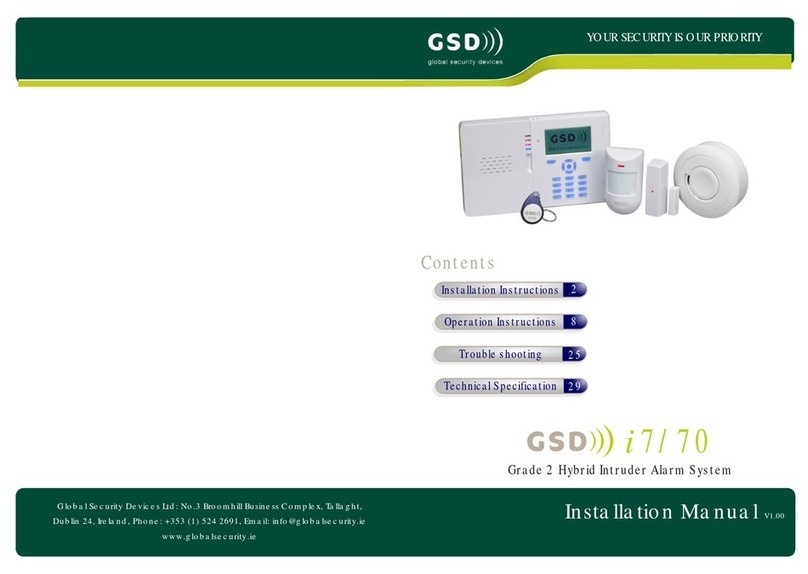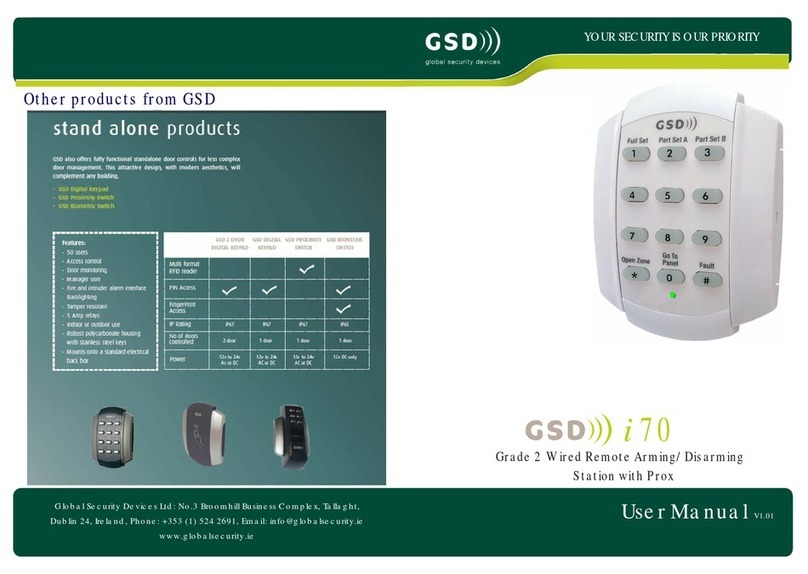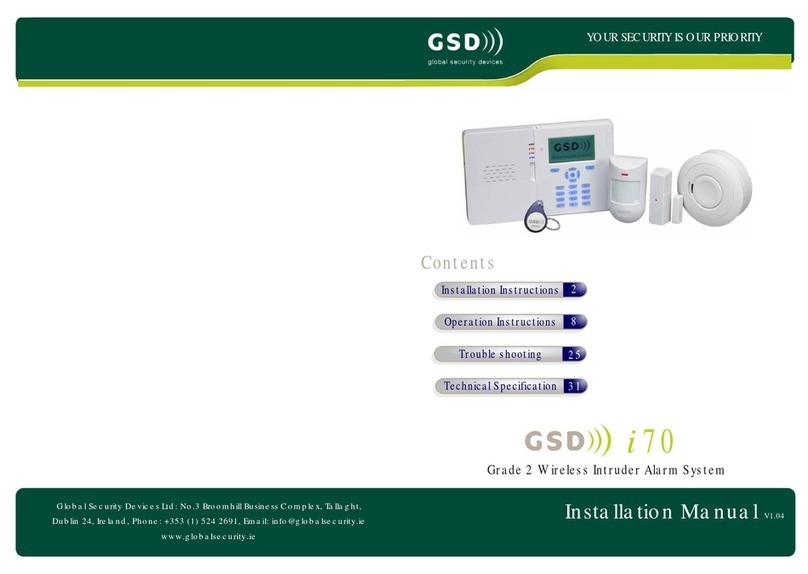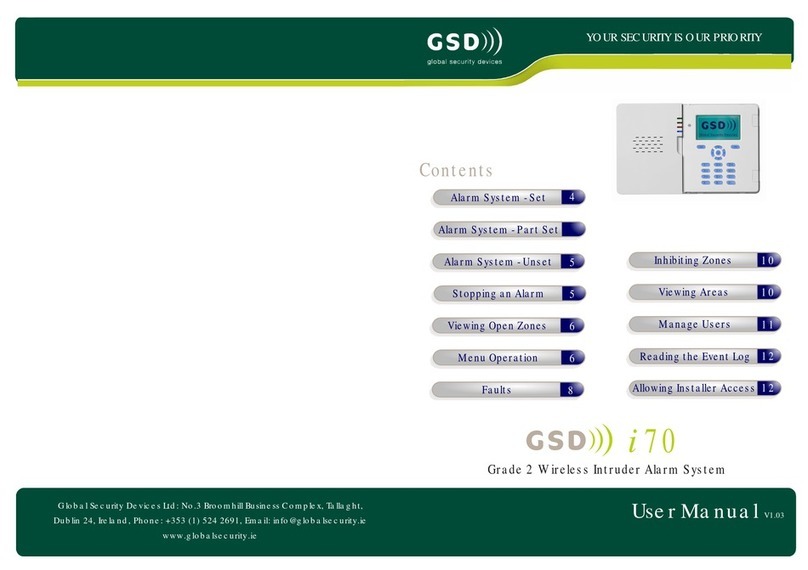1.
2.
3.
4.
5.
6.
( see detailed steps below )
Install the GSDi-IP-2 Wi-Fi Plug on IP Communicator
Register an Installer Account
Download the GSD-i70 App
Create a new site for the GSD-i70 Panel installation
Register the GSD-i70 Panel
Customer Registration
Refer to the installation diagrams for mounting and wiring on page 3
Each installer must call GSD to register an account for the GSD-i70 App. This
only needs to be completed the one time.
The following details are required:
- Installer Name:
- Company:
- Address:
- Phone:
- Email: ( This email address will be used by the GSD-i70 App to allow
the installer to activate each new customer. )
GSD will provide an account number, username and password to use on the
GSD-i70 App.
Download the GSD-i70 App from either iTunes for IOS phones or
Google Play for Android Smart phones.
Supported versions:
IOS: - Apple devices with iOS 6 and iOS 7
Android:- Android devices with OS versions 2.3 - 4.4
1.
2.
3.
4.
Login to the GSD-i70 App using the insatller username and password
provided. The password should be changed on the Settings Screen.
On the Sites Screen, Enter a name for the new site and select "Add New
Site". The site may be added to an existing customer in the drop down list,
otherwise a form will be displayed to enter the new customer details.
After saving the new site details a unique Site ID is generated for this site.
The Site ID is then displayed in the list of sites on the Sites Screen.
4 Operation Instructions
Getting Started with the GSD-i70 App
1. Install the GSDi-IP-2 Wi-Fi IP board
2. Register an installer account
5
Operation Instructions
3. Download the GSD-i70 App
4. Create a new site for the GSD-i70 panel