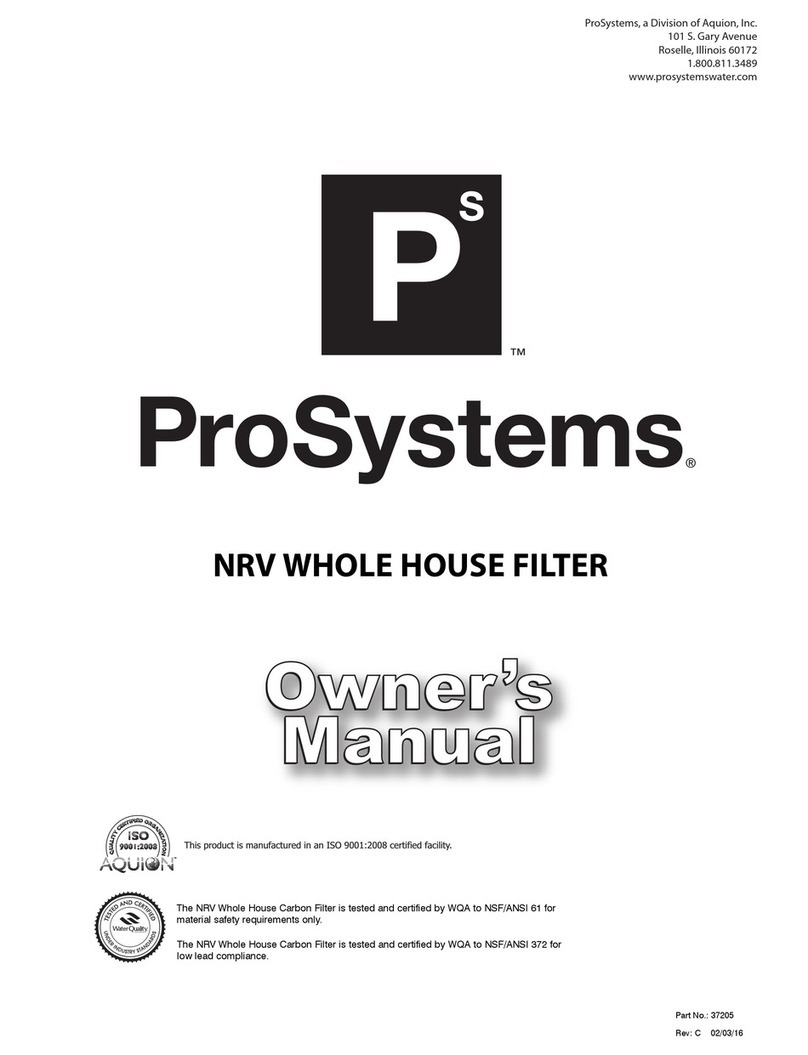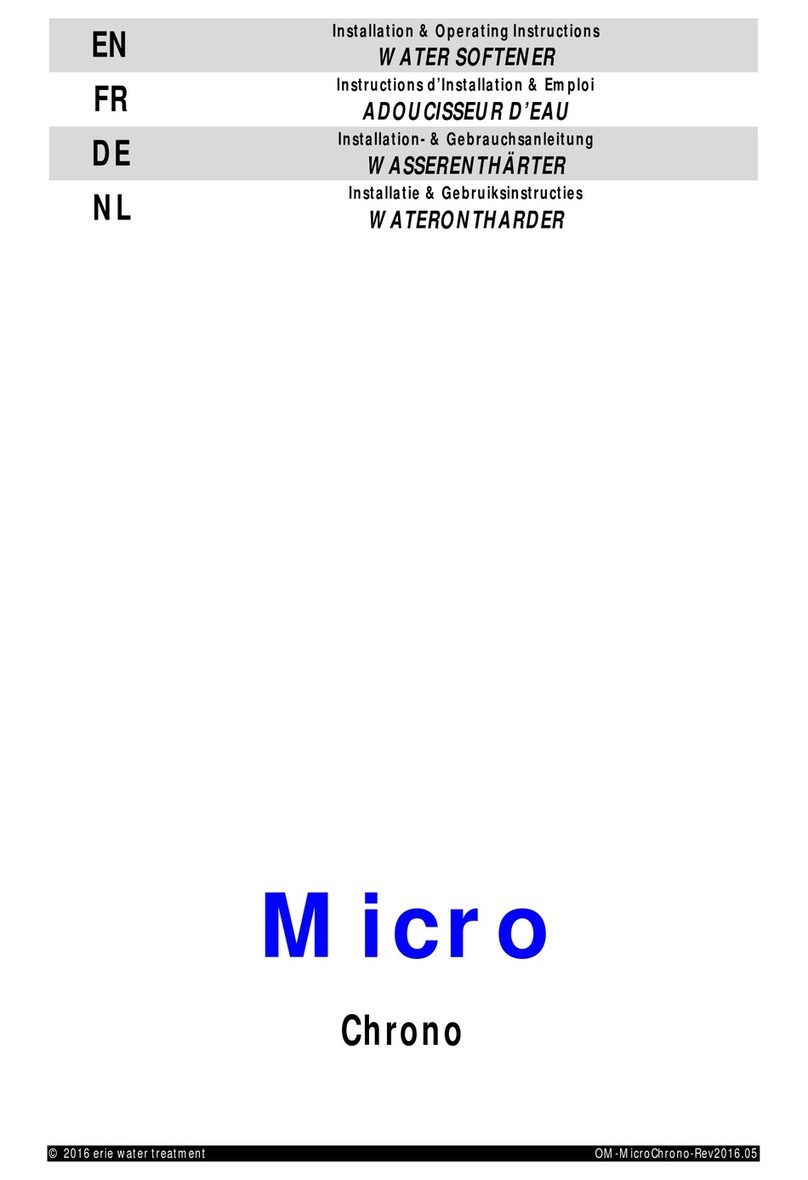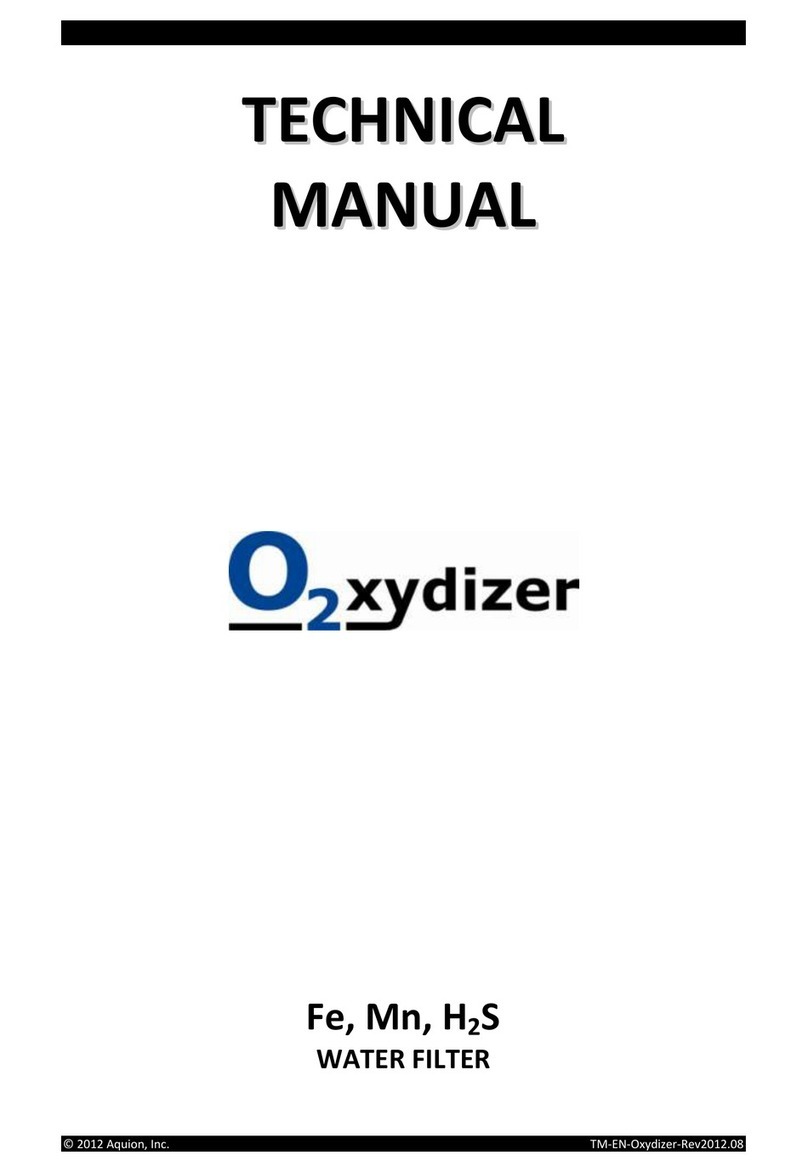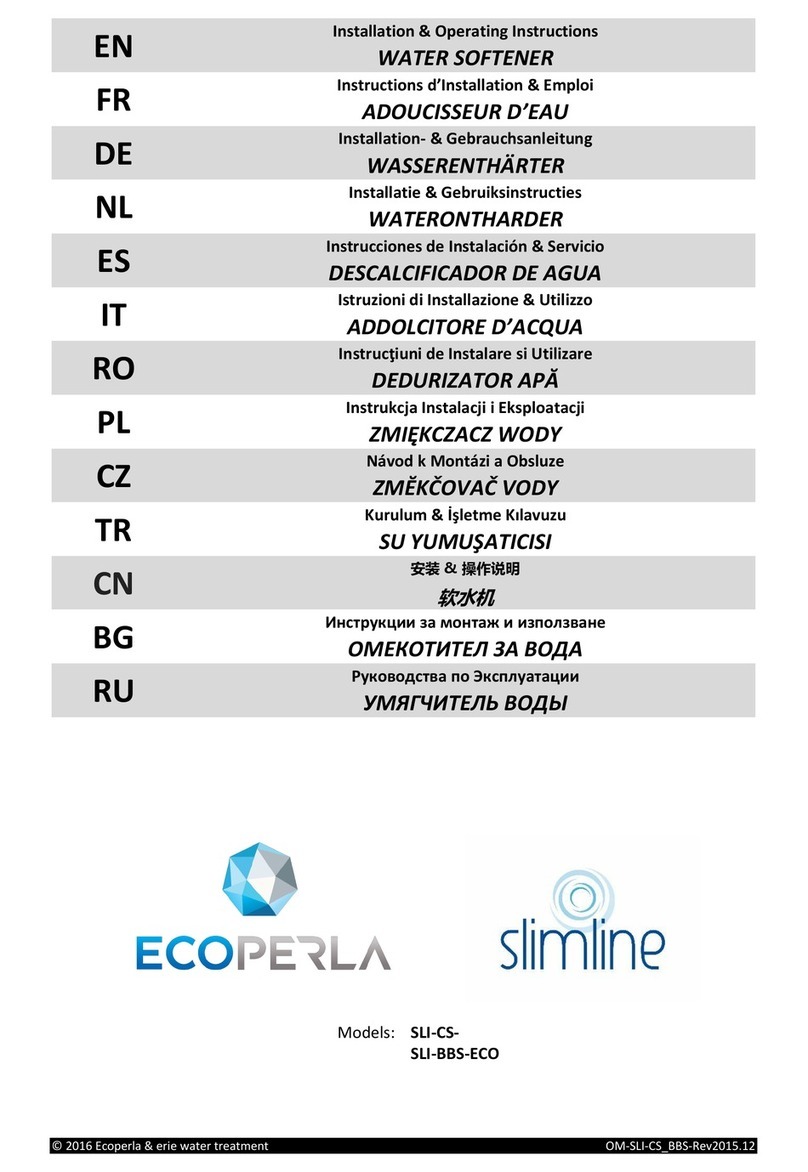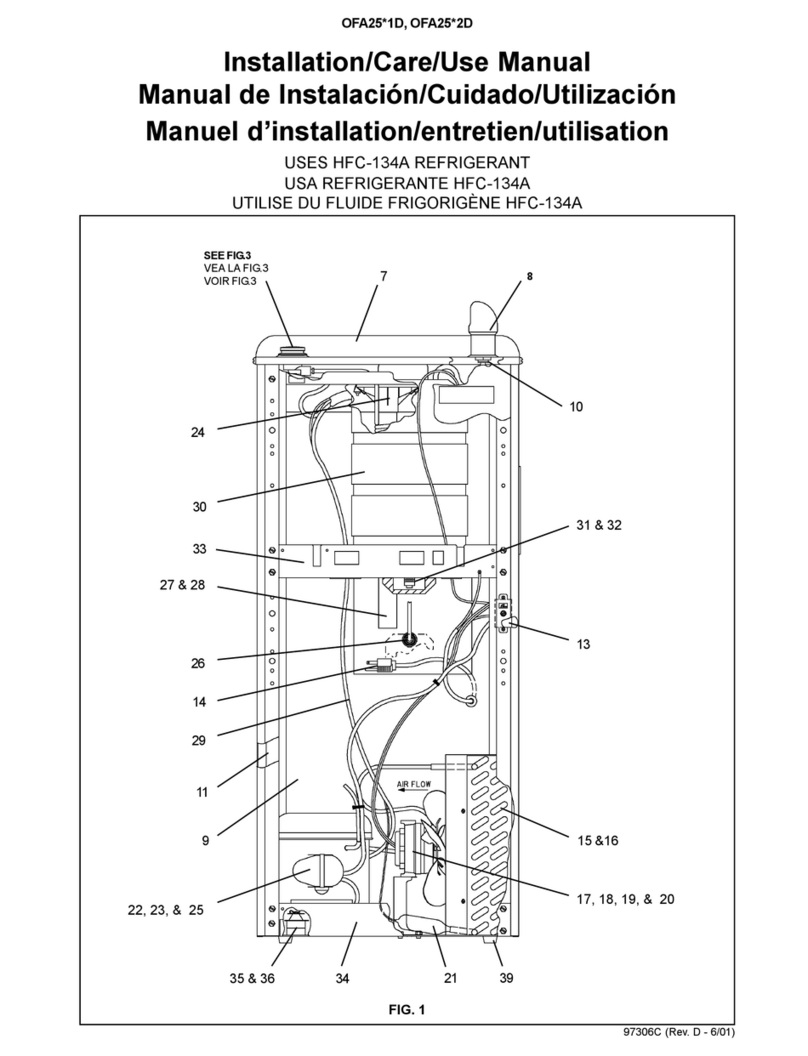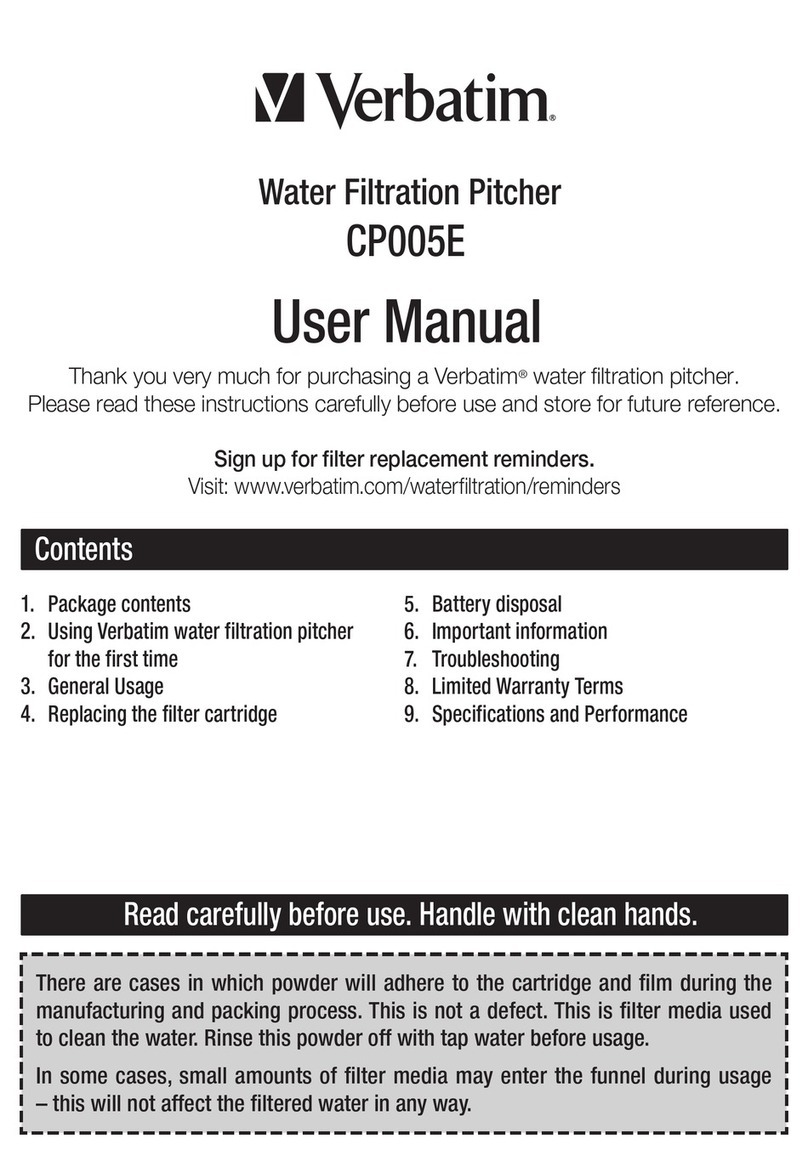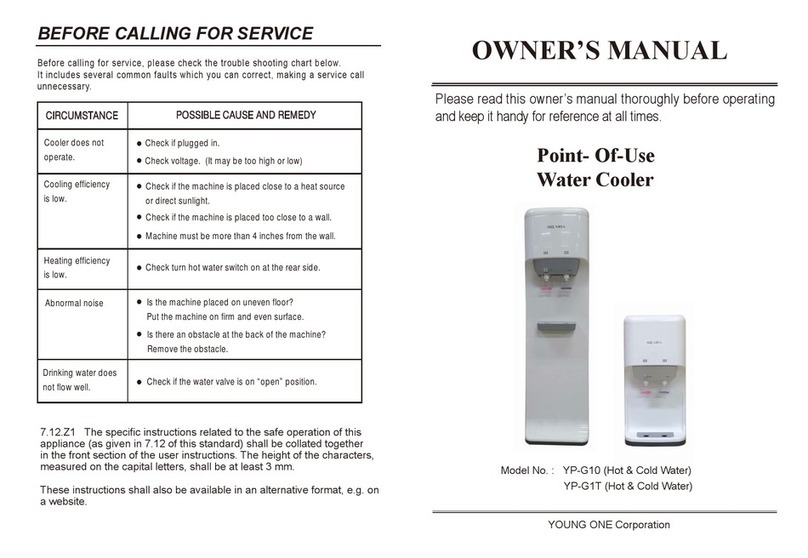Aquion RainSoft EC4 OXYTECH Series User manual

™
Part No.: 16365
Rev: I 03/14
EECC44OOXXYYTTEECCHH
CChheemmiiccaall--ffrreeeeiirroonn,,ssuullffuurr
aannddmmaannggaanneesseerreedduuccttiioonn
WWAATTEERRTTRREEAATTMMEENNTTFFIILLTTEERR

2
Table of Contents
Application Limitations ...................................................................................... 3
Operational Specifications .......................................................................... 3 _4
System Alarms ........................................................................................................ 4
Maintenance Requirements .............................................................................. 4
Product Certification Information.................................................................... 4
Installation Instructions .............................................................................. 5_11
System Start Up.................................................................................................... 12
Understanding the Customer Settings ...................................................... 13
Programming the Customer Settings ................................................ 14–15
Understanding a Manual Regeneration...................................................... 16
System Alarms ...................................................................................................... 15
Understanding the Information Center...................................................... 17
Exploded Views and Parts Lists.............................................................. 18_23
Troubleshooting Guide .................................................................................... 24
Warranty Information ........................................................................................ 25

3
Congratulations on your purchase of a RainSoft water treatment
system!
This Owner’s Manual is designed to assist with the operation, main-
tenance, and installation of your water treatment system. It is our
sincere hope that this manual is clear, concise, and helpful to you as
a new owner.
Questions? If you have any questions regarding the installation,
operation, or servicing of this system, please contact your local
RainSoft Dealer. Your local RainSoft Dealer is familiar with your
particular water conditions, and is able to address your concerns
promptly and efficiently.
Application Limitations
pH: The influent water must be between 6.8 and 9.0.
Iron: Third party testing conducted at 3.7 ppm of ferrous (clear
water) iron. If iron is present, the pH should be below 8.5.
Iron Bacteria: If iron bacteria are present, frequent service may
occur and the life of the system may be limited. By properly control-
ling the iron bacteria with chlorine or other approved methods for
bacterial reduction, the system will function properly.
Hydrogen Sulfide: Third party testing conducted at 1.1 ppm.
Manganese: Third party testing conducted at 1.68 ppm at an
average pH of 8.6; amounts over 1.68 ppm may gradually prevent
iron removal. For optimum manganese reduction, the pH should be
between 8.0 and 9.0. If iron is also present, the pH should be below
8.5.
Organic Matter (Tannins): The presence of organics above 2.0
ppm may hinder the operation of the system.
Chlorine: The presence of chlorine in the raw water supply should
be limited to a maximum of 1.0 ppm.
Operational Specifications
Plumbing: 3/4to 11/4
Drain Line: 1/2
Water Pressure: 20 psi–120 psi (137.89 kPa–827.37 kPa)
Actual Influent Flow Rate: (Water available from well pump,
service inlet, etc.) The actual flow rate must exceed 5 gallons per
minute. Failure to backwash the system at a rate of 5 gallons per
minute (for 150 Models) or 9 gallons per minute (for 250 Models)
will inhibit the filter’s ability to perform as designed.
Service Flow Rates: See the data chart on page 4 for maximum
service flow rates.
Operating Temperatures: 40°F–100°F (4.4°C–37.8°C)
Electrical Requirements: A properly grounded, alternating current
supply (110 VAC 60 Hz or 230 VAC 50 Hz) is required for operation.
Bypass Valve: The manually operated bypass valve enables the
system to be isolated from the water service line for maintenance,
service, and outdoor water use. It also maintains the continuity of
the water supply when the system is disconnected.
!
Important Note: This system requires the
use of the supplied 24 VAC transformer.
Helpful Tip: The maximum service flow rate
is for continuous flow, not peak flow.
!
Important Note: Higher pH conditions may
cause the formation of colloidal iron, which
is very difficult to remove.
!
Important Note: The limitation for
Hydrogen Sulfide can vary depending on
overall water quality.
For water containing only Hydrogen
Sulfide without Iron or Manganese: Low
pH improves the conversion of Hydrogen
Sulfide by aeration. If you are using an acid
neutralizer for pH correction, we recom-
mend installing the neutralizer between
the air and filter tanks of the Oxytech
system. This will allow for the most effec-
tive conversion of Hydrogen Sulfide in the
air tank.

Existing Plumbing Conditions: Plumbing should be free from lime
and/or iron buildup. Piping that contains large amounts of lime
and/or iron should be replaced.
Additional Specifications
• Do not install this system where water is microbiologically unsafe or
of unknown quality without adequate disinfection before or after
the system.
• This system must be installed in accordance with all applicable state
and local laws and regulations.
• This system must be installed in an area not affected by extreme
heat, cold, or the elements. The selected installation area must be
adequate for easy service and accessibility.
• The installation must be on a cold water supply.
• Use of grounding clamps/wires required whn installed on metallic
pipes.
Data Chart
* Based on manufacturer’s internal testing.
System Alarms
Your system is equipped with two alarms: maintenance required and
replace the filter media. When the alarms sound, please follow the
on-screen prompts and contact your local RainSoft Dealer at the
service number provided. To silence the alarms, press any key on the
computer.
Maintenance Requirements
Cleaning the Valves Annually
Your system will sound an alarm when this service is required. Please
follow the on-screen prompts and contact your local RainSoft Dealer
at the service number provided.
Replacing the Filter Media Every Three to Five Years
Your system will sound an alarm when this service is required. Please
follow the on-screen prompts and contact your local RainSoft Dealer
at the service number provided.
Product Certification Information
Water treatment devices sold to retail consumers in California, accom-
panied by certain health claims, must be certified by the State of
California Department of Health Services. This product is not certified
in the State of California for the purpose of making health claims.
4
MODEL CAPACITY *
(GALLONS)
MAXIMUM
SERVICE
FLOW RATE
BACKWASH
RATE
EC4 OXYTECH 150 MM 700 5.0 GPM 5.0 GPM
EC4 OXYTECH 150 PLUS MM 700 6.0 GPM 5.0 GPM
EC4 OXYTECH 250 MM 1150 7.0 GPM 9.0 GPM
Helpful Tip: Systems used for treatment
of high iron or hydrogen sulfide will
require annual maintenance.
Helpful Tip: Systems used for treatment
of high iron or hydrogen sulfide will
require replacement of the filter media
every three to five years.

Installation Instructions
1. Safety Precautions
• To prevent accidents/injuries, do not hoist the system over
your shoulder; use a hand truck.
• Do not lay the system on its side.
• Wear safety glasses and work gloves during installation and
service.
2. Test the Raw Water Supply
• Test the raw water supply to ensure it meets the “Application
Limitations” on page 3.
3. Check the Well Pump Flow Rate
• With no water running in the system, open a faucet and let the
water run. When the pump motor starts, note the time and
close the faucet. When the pump motor stops, record the time
in seconds.
• Run water into a measured container (pail with markings,
gallon jug, etc.) until the pump starts. Record the number of
gallons in the container.
• Divide the gallons of water in the container by the number of
seconds the pump ran. This number is your gallons per
second. (The number should be less than one.)
• To calculate the gallons per minute, multiply the gallons per
second by 60. Repeat this procedure at least three times to
obtain the average well pump flow rate.
4. Locate a Site for the System
• The installation site must have a level, smooth, and clean
surface (see Figure 1).
• The two tanks should be installed after the pressure tank and
as close to each other as practical.
• If the system is located outdoors, protect it from direct
sunlight; direct sunlight can damage the fiberglass and other
system components. If necessary, build a box or shed.
5
!
Important Note: The well pump flow rate
must exceed the recommended backwash
flow rate of 5 gallons per minute (150
Models) or 9 gallons per minute (250
Models) for the system to clean effectively.
Failure to properly backwash the system
will result in premature system failure.
Example: The water measurement is 6.5
gallons and the pump time is 40 seconds.
6.5 gallons/40 seconds = 0.1625 gallons per
second
0.1625 gallons per second X 60 seconds =
9.75 gallons per minute
For this example, the well pump flow rate is
9.75 gallons per minute.
!
Important Note: The system can only be
installed outdoors in climates that do not
reach freezing levels.
Figure 1
!
For Massachusetts Residents only: The
Commonwealth of Massachusetts Plumbing
Code 248 CMR shall be adhered to. A licensed
plumber shall be used for this installation.

Installation Instructions continued from page 5
5. Fill the Filter Tank with Media
• Remove the cap plugs from both tanks.
• Pull up on the riser pipes and inspect the distributors. The filter
tank will have a screen distributor (see Figure 2) and the aeration
tank will have an open distributor (see Figure 2). WARNING! THE
RISER PIPES ARE NOT INTERCHANGEABLE.
• Close off the top of the filter tank riser pipe (see Helpful Tip).
• With the funnel provided, add fills 1– 4 to the filter tank (see
Figure 3). Before adding each fill, move the filter tank from side-
to-side to evenly distribute the media.
AERATION TANK
FILTER TANK
OPEN DISTRIBUTOR
SCREEN DISTRIBUTOR
RISER PIPE RISER PIPE
SCREEN DISTRIBUTOR
RISER PIPE
FUNNEL
FILTER TANK
Figure 2
Helpful Tip: This will prevent media from
entering the riser pipe.
Figure 3
6

6. Install the Control Valves
• Lubricate the riser pipe O-rings and tank O-rings with Dow
111 silicone-based lubricant or equivalent.
• Align the filter control valve with the screen distributor riser
pipe (see Figure 4). Push down on the filter control valve and
continue to turn it clockwise until the valve O-ring seals
against the filter tank. WARNING! THE CONTROL VALVES ARE
NOT INTERCHANGEABLE.
• Align the aeration control valve with the open distributor riser
pipe (see Figure 4). Push down on the aeration control valve and
continue to turn it clockwise until the valve O-ring seals
against the aeration tank. WARNING! THE CONTROL VALVES
ARE NOT INTERCHANGEABLE.
7. Turn Off the Water and Drain the Plumbing
• Turn off the water at the meter or the pressure tank.
• Open all faucets and flush the toilets. The water will drain out
of the lowest faucet or outlet and air will enter the plumbing
system.
8. Bypass the Outside Faucet(s)
• Install plumbing pipes to bypass the outside faucet(s). If the
plumbing is not accessible, provide an untreated hose bib on
the inlet pipe.
7
AERATION
FILTER
SCREEN DISTRIBUTOR OPEN DISTRIBUTOR
RISER PIPE RISER PIPE
Figure 4
!
Important Note: The filter control valve
(with the computer) must be installed on
the media filter tank (see Figure 4).
!
Important Note: Do not over-tighten the
control valves to the tanks.

Installation Instructions continued from page 7
9. Install the Check Valve
• Install the supplied 1check valve on the raw water supply
feeding the aeration tank (see Figures 5.1 & 5.2). The check valve
must be installed in vertical, upflow position with a minimum
12water column above the check valve (see Figures 5.1 & 5.2).
8
12
CHECK
VALVE
Figure 5.1
Figure 5.4Figure 5.3
12
CHECK
VALVE
Figure 5.2

9
Installation Instructions continued from page 9
10. Connect the Plumbing
• Connect the check valve outlet to the aeration tank inlet (see
Figure 6).
• Connect the aeration tank outlet to the filter tank inlet (see
Figure 6). Use 1diameter pipe between the aeration tank and
filter tank.
• Connect the filter tank outlet to the house plumbing (see Figure 6).
11. Bypass Both Systems
• Move the bypass valve handles to the bypass position. The
bypass valve handles should be perpendicular to the pipes
(see Figure 7).
Helpful Tips: Do not sweat pipes with water
in them or while attached to the system;
steam will damage the plastic parts in the
valves.
Do not point the soldering torch directly at
the tanks or valves. These composite mate-
rials will last a lifetime, but cannot with-
stand the intense heat from a torch.
Avoid short connections of pipe between
the system outlet and the water heater
inlet. If you can’t avoid a short connection,
move the system to another location. As a
last resort, install a heat trap or check
valve. If this causes “water hammer”, install
a “water hammer” suppressor.
TANK #1 TANK #2
YOKE
SAMPLING
PORT
Figure 6
Figure 7*
!
Important Note: All RainSoft systems
require a yoke to connect the plumbing to
the bypass valve.
Complete system not shown*

Installation Instructions continued from page 9
12. Install the Drain Lines, Air Check Valve Assembly, and Air Gap
• Connect 1/2I.D. drain line to the drain outlet of both valves;
outlet side (see Figure 8). Use the supplied elbows and spring clips.
• Place the ferrule inside the brass nut and screw the brass nut onto
the brass adapter of the aeration valve; inlet side (see Figure 9).
• Assemble the air check valve assembly in this order: elbow, pvc
tubing, air check valve with molded arrow pointing down, pvc
tubing, and air in-take screen (see Figure 9). After assembly, push
the elbow into the brass adapter (see Figure 9).
• Run the drain lines to an approved air gap and drain (see Figure 10).
SPRING CLIP
1/2DRAIN LINE
ELBOW
Figure 8*
Helpful Tips: The aeration drain line can
tee into the drain line of the filter or to an
approved independent drain.
The drain line emits surges of excess air
from the aeration tank and must be
secured.
Figure10
Helpful Tips: The drain line emits surges
of excess air from the aeration tank and
must be secured.
10
BRASS ADAPTER
AERATION VALVE
FERRULE
BRASS NUT
ELBOW
PVC TUBING
AIR CHECK VALVE
PVC TUBING
AIR IN-TAKE SCREEN
Figure 9*
Complete system not shown*
Complete system not shown*

13. Create the Electrical Connections
• Attach the U-shaped connectors to the 18/2 gauge wire with
a crimping tool (see Figure 11). If the 18/2 gauge wire is too
short, use the connectors and shrink tubing to lengthen the
wire (see Figure 11).
• Connect the 18/2 gauge wire to the transformer (see Figure 11).
Insert the other end of the 18/2 gauge wire (with the
connector) into the back of the filter control box (see Figure 11).
• Use the jumper wire to connect the two systems together (see
Figure 12). One way connection only.
• Plug the 24VAC transformer into a 110 VAC 60 Hz or 230 VAC
50 Hz outlet.
The installation is complete. Please proceed to “System
Startup” on page 12.
11
!
Important Note: On outdoor applications,
shrink tubing must be used to prevent the
wires from corroding.
POWER CORD
TRANSFORMER
U-SHAPED CONNECTORS
CONNECTORS
18/2 GAUGE WIRE
CONTROL BOX
SHRINK TUBING
QUICK CONNECTOR
!
Important Notes: 18/2 gauge wire (part
number 18566) must be used; do not use
bell wire.
On outdoor applications, shrink tubing
must be used to prevent the wires from
corroding.
Figure 11*
JUMPER WIRE
Figure 12*
Complete system not shown*
Complete system not shown*

System Startup
• Close all faucets and turn the water back on at the water meter or
pressure tank.
• Check for leaks. If a leak is present, drain the plumbing again before
soldering.
• Open a cold water faucet and allow the water to run for a few
minutes or until all foreign material from the installation is washed
out; keep faucet open.
• Move the filter and aeration bypass valve handles to the service
position (see Figure 13) and allow water to fill both tanks.
• Allow the water to run for a few minutes until clear; close the faucet.
• Press the Manual Regeneration key on the computer; the control
will display:
• Press the Menu Forward key to select Air and then the Enter key;
the control will display:
• Press the Enter key to select NOW; the computer will provide a 10
second countdown before regeneration.
• During regeneration, the aeration system will purge water from the
aeration tank and then fill with air. While the aeration system is
purging, inspect and secure all drain connections.
• When the regeneration is complete, open all faucets in the house
and allow the water to run for a few minutes until clear; close all
faucets.
WARNING! DO NOT BACKWASH THE FILTER SYSTEM FOR 24 HOURS.
The system startup is complete. Please proceed to “Customer
Settings” on pages 13– 16.
12
MANUAL REGEN. FILTER AIR BOTH?
AIR TANK REGEN. NOW OR LATER?
Figure 13*
Helpful Tip: Air will purge at this time.
Helpful Tip: The drain line emits surges
of excess air from the aeration tank and
must be secured.
Helpful Tip: The computer is located on
the filter control valve.
Complete system not shown*

13
Understanding the Customer Settings
Programming Options
Vacation Mode: Puts the system into hibernation while you are on
vacation or gone for extended period of time.
System Alarm: Sets the audio alarm to“ON/OFF”and the time it will
sound. The default setting for “ON” is 5:00 P.M.
Time of Day: Sets the current time of day.
Current Day: Sets the current day of the week.
Current Date: Sets the current date by month/day/year.
Auto Daylight Savings Time: Allows the computer to automati-
cally adjust for daylight savings time in applicable areas. The default
setting is “ON”.
Filter Schedule WK1/WK2: Sets the days of the week that the filter
will clean. The default setting is every other day, starting with
Sunday.
Time of Filter Regeneration: Sets the time of day (only on the
hour) that the filter will regenerate/clean. The default setting is
11:00 P.M. We recommend that you do not change the default
setting. Changing the default setting may interfere with other
RainSoft products. The filter and air regenerations should not be set
for the same time of day.
Time of Air Regeneration: Sets the time of day (only on the hour)
that the computer will replenish the air pocket. The air default
setting is 1:00 A.M. We recommend that you do not change the
default setting. Changing the default setting may interfere with
other RainSoft products. The filter and air regenerations should not
be set for the same time of day.
Number of Air Purges: Sets the number of times the air will purge
and replenish per day. The default setting is one purge at 1:00 A.M.
One purge = every 24 hours; Two purges = every 12 hours; Three
purges = every 8 hours; Four purges = every 6 hours.
Menu Forward and Menu Back
keys: Use to scroll through the list
of functions or to change the
menu choice.
Info Center key: Use to access the
Information Center.
Manual Regeneration key: Use to
initiate a manual regeneration.
Enter key: Use to select or enter
the menu of choice.
Adjust Up and Adjust Down keys:
Use to alter the blinking value.
Customer Settings key: Use to
access the Customer Settings.

Programming the Customer Settings
If the display is not lit, press any key to begin. When the display is lit,
press the Customer Settings key; the computer will display:
• To leave this setting OFF, press the Menu Forward key to advance to
SYSTEM ALARM.
• To select ON, press the Adjust Up or Adjust Down key; the computer
will display:
• Press the Menu Forward key to access the days away.
• Use the Adjust Up and Adjust Down keys to change the number
of days away, if desired.
• Press the Menu Forward key to advance to SYSTEM ALARM;
the computer will display:
• To leave this setting OFF, press the Menu Forward key to advance to
TIME OF DAY.
• To select ON, press the Adjust Up or Adjust Down key; the computer
will display:
• Press the Menu Forward key to access the system alarm time.
• Use the Adjust Up and Adjust Down keys to change the system
alarm time, if desired.
• Press the Menu Forward key to advance to TIME OF DAY; the
computer will display:
• Use the Adjust Up and Adjust Down keys to change the hour of day.
• Press the Menu Forward key to access the minutes of day. Use the
Adjust Up and Adjust Down keys to change the minutes.
!
Important Notes: After setting the vaca-
tion mode, the computer will provide a
16 hour delay for your convenience. If
water use is detected after the 16 hour
delay, the vacation mode is deactivated.
One day prior to the scheduled return,
the system will regenerate at the normal
regeneration time. This feature will
ensure a fresh, clean system upon your
arrival.
VACATION SET: OFF
VACATION SET: ON DAYS AWAY: 2
SYSTEM ALARM: OFF
SYSTEM ALARM: ON SET FOR 5:00 P.M.
TIME OF DAY
14
Menu Forward and Menu Back
keys: Use to scroll through the list
of functions or to change the
menu choice.
Info Center key: Use to access the
Information Center.
Manual Regeneration key: Use to
initiate a manual regeneration.
Enter key: Use to select or enter
the menu of choice.
Adjust Up and Adjust Down keys:
Use to alter the blinking value.
Customer Settings key: Use to
access the Customer Settings.

• Press the Menu Forward key to advance to CURRENT DAY; the
computer will display:
• Use the Adjust Up and Adjust Down keys to select the current day.
• Press the Menu Forward key to advance to CURRENT DATE; the
computer will display:
• Use the Adjust Up and Adjust Down keys to change the month.
• Press the Menu Forward key to access the day. Use the Adjust Up
and Adjust Down keys to change the day.
• Press the Menu Forward key to access the year. Use the Adjust Up
and Adjust Down keys to change the year.
• Press the Menu Forward key to advance to AUTO DAYLIGHT
SAVINGS TIME; the computer will display:
• To leave this setting ON, press the Menu Forward key to advance
to FILTER WK1.
• To select OFF, press the Adjust Up or Adjust Down key. Press the
Menu Forward key to advance to FILTER WK1; the computer
will display:
• Use the Adjust Up and Adjust Down keys to select ON or OFF for
each day of the week. Use the Menu Forward key to advance to
each day of the week.
• Press the Menu Forward key to advance to FILTER WK2; the
computer will display:
• Use the Adjust Up and Adjust Down keys to select ON or OFF for
each day of the week. Use the Menu Forward key to advance to
each day of the week.
• Press the Menu Forward key to advance to TIME OF FILTER
REGEN; the computer will display:
• Use the Adjust Up or Adjust Down key to change the hour of
regeneration, if desired.
• Press the Menu Forward key to advance to TIME OF AIR REGEN;
the computer will display:
• Use the Adjust Up or Adjust Down key to change the hour of
regeneration, if desired.
• Press the Menu Forward key to advance to NUMBER OF PURGE;
the computer will display:
• Use the Adjust Up or Adjust Down key to change the number of
air purges per day, if desired.
• Press the Menu Forward key to exit the Customer Settings.
CURRENT DATE
AUTO DAYLIGHT SAVINGS TIME: ON
FILTER WK1: ON SU TU TH S
FILTER WK2: ON M W F
Helpful Tip: If auto daylight savings time is
“ON”, the system will automatically adjust
the clock in the spring and fall. Only set the
daylight savings time to “OFF” if daylight
savings time is not observed in your area.
Helpful Tip: Use the Menu Back key to edit
your selection.
Helpful Tip: We recommend the default
setting of every other day.
Helpful Tip: We recommend the default
setting of every other day.
TIME OF FILTER REGEN: 11:00 P.M.Helpful Tip: Filter default setting is 11:00 P.M.
We recommend that you do not change the
default setting. Changing the default
setting may interfere with other RainSoft
products. The filter and air regenerations
should not be set for the same time of day.
TIME OF FILTER REGEN: 1:00 A.M.Helpful Tip: Air default setting is 1:00 A.M.
We recommend that you do not change the
default setting. Changing the default
setting may interfere with other RainSoft
products. The filter and air regenerations
should not be set for the same time of day.
NUMBER OF PURGE: 1 PER DAY
15
CURRENT DAY
Helpful Tip: We recommend the default
setting of once per day. Multiple purges per
day may be required for high levels of iron
or hydrogen sulfide.

Understanding a Manual Regeneration
Manual Regeneration Options
If the display is not lit, press any key to begin. When the display is lit,
press the Manual Regeneration key; the computer will display:
• To select FILTER, press the Enter key; the computer will display:
• To select NOW, press the Enter key; the computer will provide a
10 second countdown before regeneration.
• To select LATER, press the Menu Forward key and then the
Enter key; the computer will display:
• To select AIR, press the Menu Forward key and then the Enter key;
the computer will display:
• To select NOW, press the Enter key; the computer will provide a
10 second countdown before regeneration.
• To select LATER, press the Menu Forward key and then the
Enter key; the computer will display:
• To select BOTH, press the Menu Forward key 2 times and then the
Enter key; the computer will display:
• To select NOW, press the Enter key; the computer will provide a
10 second countdown before regeneration.
• To select LATER, press the Menu Forward key and then the
Enter key; the computer will display:
16
MANUAL REGEN. FILTER AIR BOTH?
FILTER REGEN. NOW OR LATER?
FILTER REGEN. LATER AT (THE SET REGENERATION TIME)
AIR TANK NOW OR LATER?
AIR REGEN. LATER AT (THE SET REGENERATION TIME)
FILTER + AIR REGEN. NOW OR LATER?
FILTER + AIR REGEN. LATER AT (THE SET REGENERATION TIME)
Menu Forward and Menu Back
keys: Use to scroll through the list
of functions or to change the
menu choice.
Info Center key: Use to access the
Information Center.
Manual Regeneration key: Use to
initiate a manual regeneration.
Enter key: Use to select or enter
the menu of choice.
Adjust Up and Adjust Down keys:
Use to alter the blinking value.
Customer Settings key: Use to
access the Customer Settings.
Helpful Tips: To cancel a manual regener-
ation before the countdown reaches O or
before the hour of regeneration occurs,
press the Menu Forward or Menu Back key.
To cancel a manual regeneration already
in progress, press and hold the Menu
Back key. The system will return to
service automatically.

Understanding the Information Center
The Information Center provides current alarm information, water
usage, and general information about your system. To access this
information, please follow the directions listed below.
If the display is not lit, press any key to begin. When the display is lit,
press the Info. Center key. To view the list of diagnostics, use the
Menu Forward and Menu Back keys. To exit the Information Center
at any time, press the Enter key.
Display Options
Unit Size: Displays the size of the system.
System Status: Displays the current status, including any alarm
information.
System Alarm: Displays the“ON/OFF” condition and the time set to
sound the alarm.
Time of Filter Regen: Displays the hour set for regeneration.
Time of Air Regen: Displays the hour set for regeneration.
Avg. Water Use: Displays the average water use (gallons per day).
Current Flow Rate: Displays the flow rate through the system when
water is used (gallons per minute).
Vacation Mode: Displays the “ON/OFF” condition.
OxyTech System Installed: Displays the date of installation.
Web Address: Displays the RainSoft web address.
For Service Call: Displays the service phone number.
17
!
Important Note: The Information Center is
a display only mode and will not allow any
changes to the settings or current service
run data.
!
Important Note: The “Average Water Use”
will be accurate 7 days after startup.
Menu Forward and Menu Back
keys: Use to scroll through the list
of functions or to change the
menu choice.
Info Center key: Use to access the
Information Center.
Manual Regeneration key: Use to
initiate a manual regeneration.
Enter key: Use to select or enter
the menu of choice.
Adjust Up and Adjust Down keys:
Use to alter the blinking value.
Customer Settings key: Use to
access the Customer Settings.

18
Filter Valve Exploded View
19
25
12
13 A,B
22
14
3
2
1
4
5
7
8
6
24
21
20
23
18
16
17
18
15 11
10
9

Aeration Valve Exploded View
38
36
37
22
33
29
28
27
21
C
7
8
6
5
4
13
14
2
12
1
11
15
9
10
3
17
16
18
30
31
32
19

20
Filter Control Exploded View
11
8
9
Pin
1-2-3
Pin
1-2
10
6B
6A
5
1
5
4
7
This manual suits for next models
3
Table of contents
Other Aquion Water Dispenser manuals
Popular Water Dispenser manuals by other brands

LifeStraw
LifeStraw LSPHF017 user manual

Elkay
Elkay Space-ette FD700-3 1J Series Installation, care & use manual
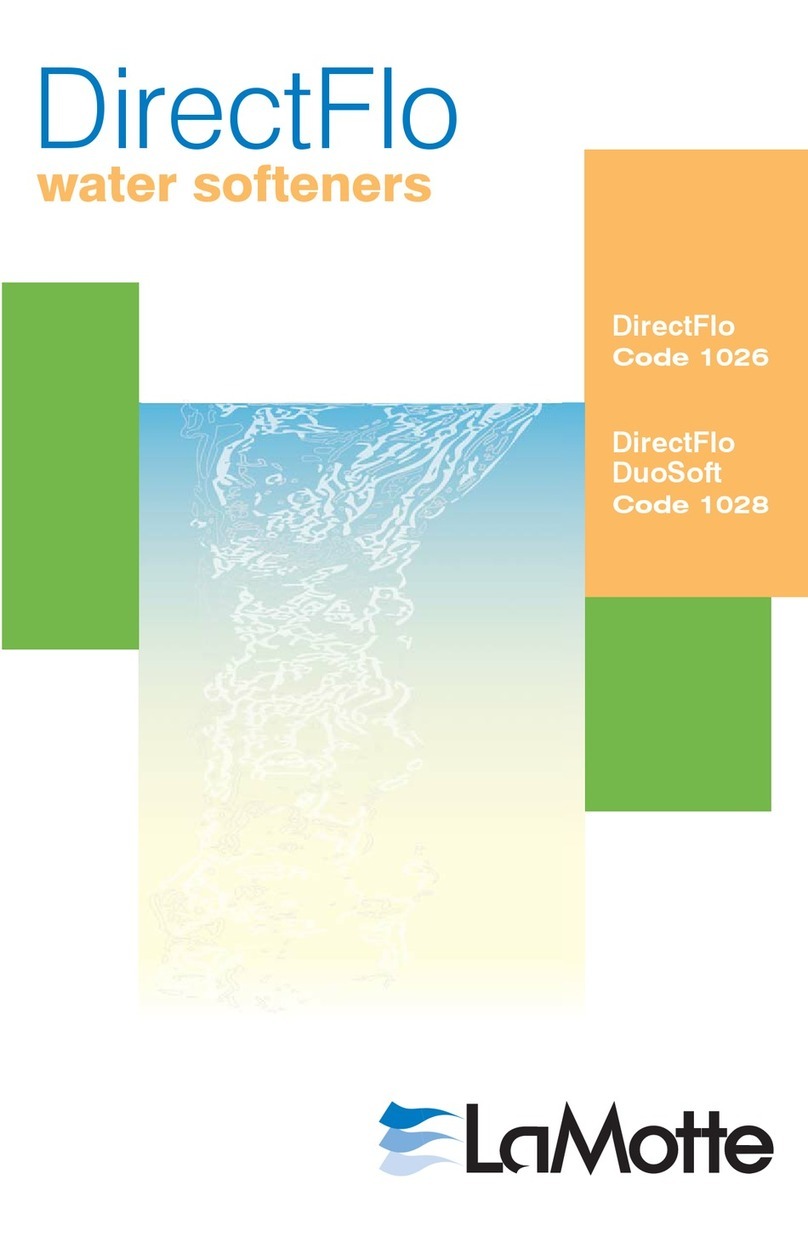
LaMotte
LaMotte DirectFlo 1026 manual

Spectra Watermakers
Spectra Watermakers Z-Ion Catalina 300 Mk II installation instructions

Breville
Breville URN6 Instructions for use
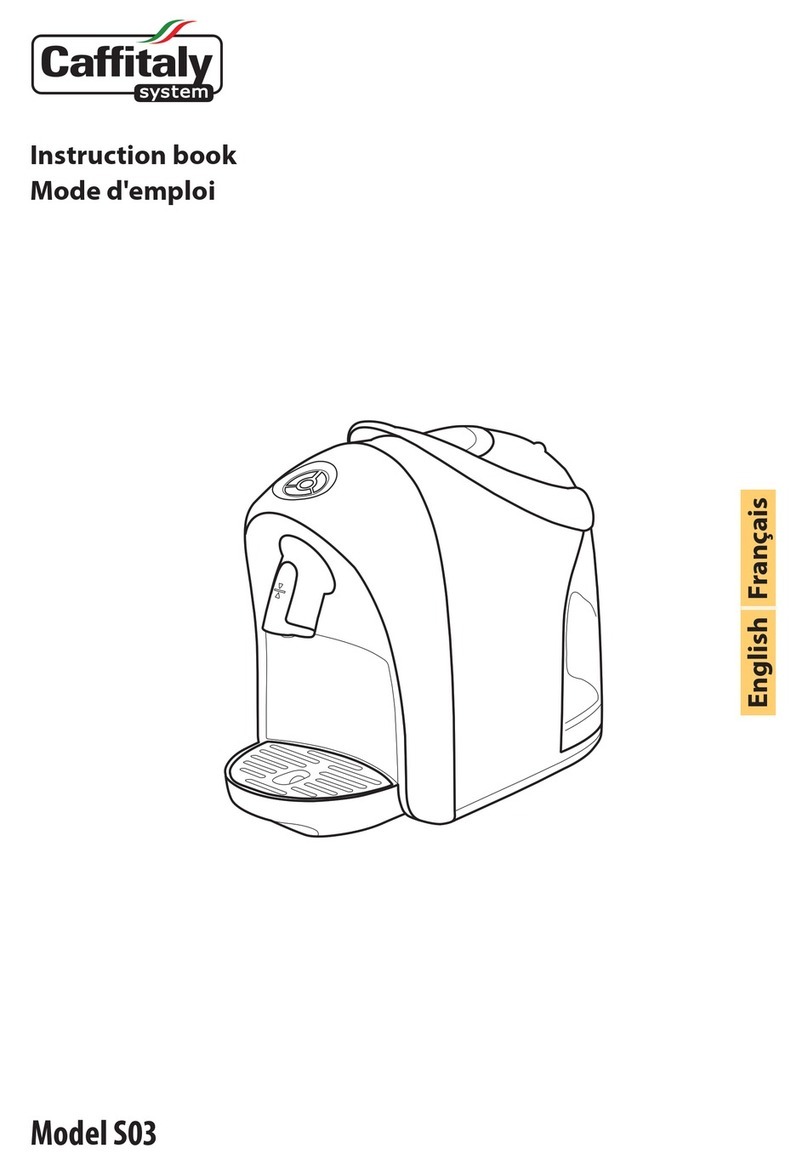
Caffitaly System
Caffitaly System S03 Instruction book

CalMag
CalMag CalSoft Series manual
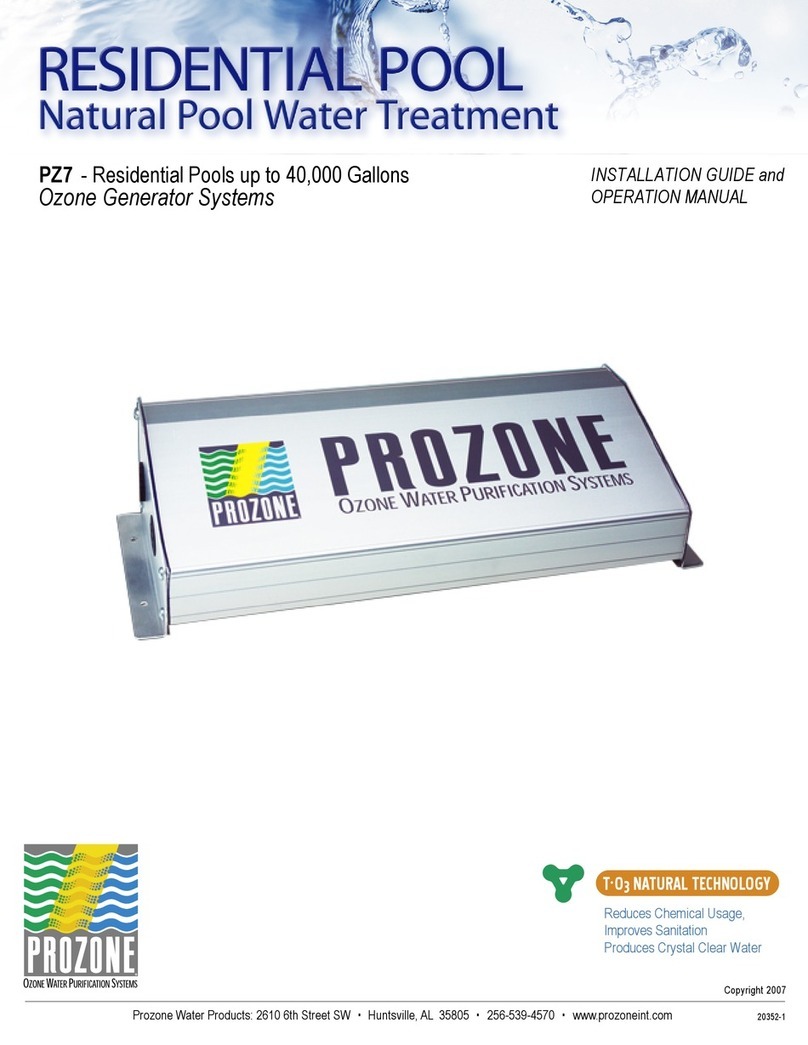
Prozone
Prozone PZ7 Installation guide and operation manual

Follett
Follett 25CI400A Installation, operation and service manual

Honeywell
Honeywell VE300 Installation instruction

Aquaport
Aquaport AQP-3TAP-SS Installation & operating instructions
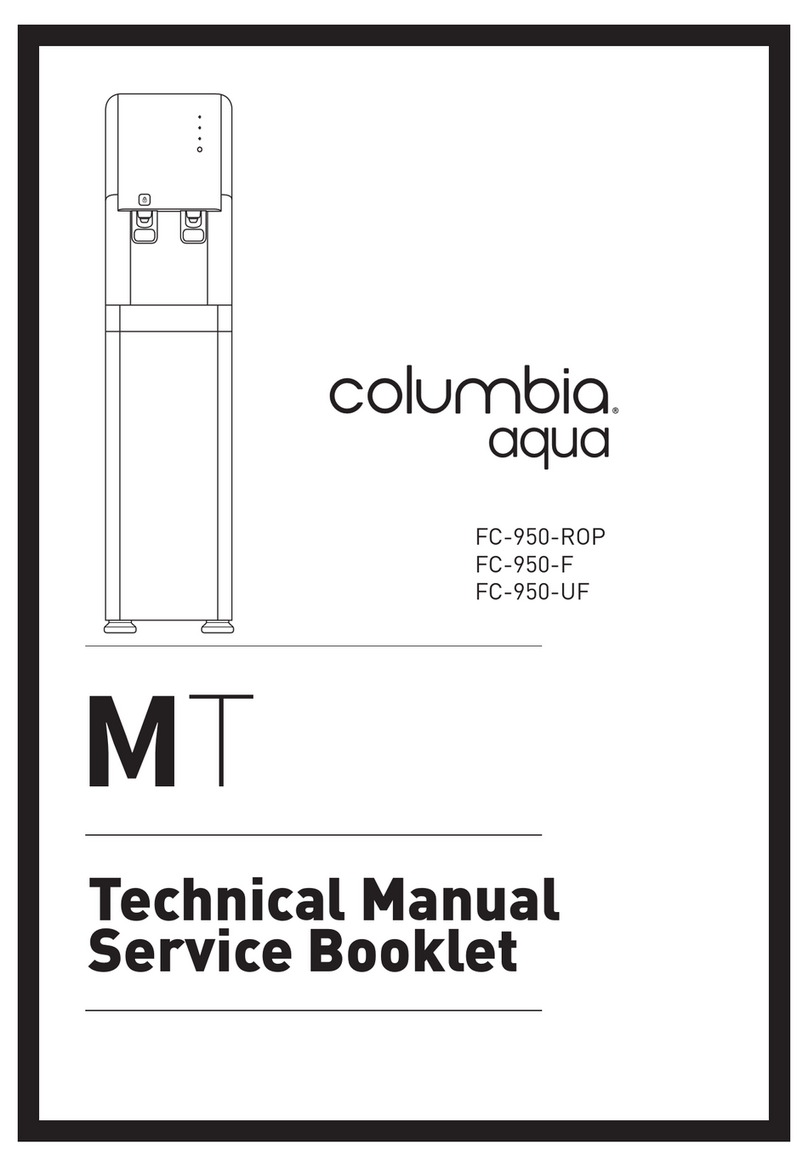
MT
MT columbia aqua FC-950-ROP Technical manual