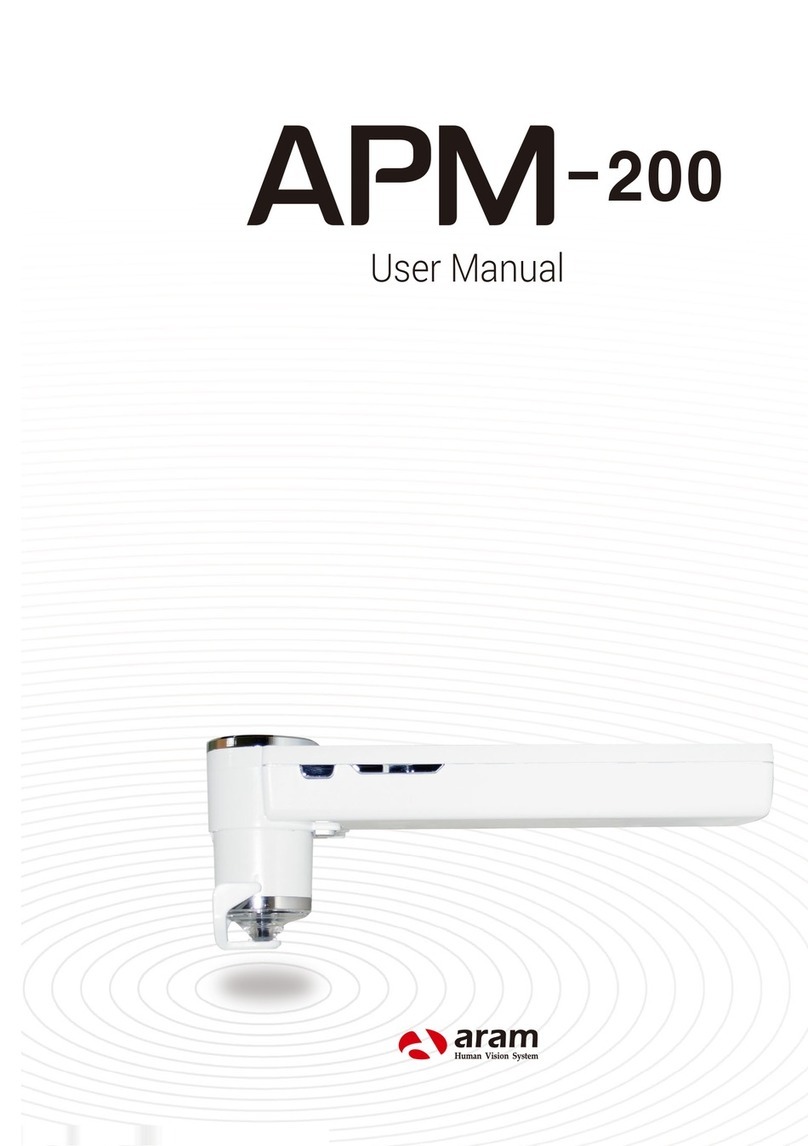aram huvis APM PRO User manual

User Manual
100

Application Settings
Customer
Moisture
Sebum
Pore
Melanin
Acne
Wrinkle
Sensitivity
Summary
Send Result -Email
Mirroring
View Mode
Content
H/W Parts
System Settings
Application
3
4
5
6
7
8
9
10
11
12
13
15
16
17
18
19
20
21
22
24
27
25
Warranty
Troubleshooting & FAQ
Components
Date & Time
Wi-Fi
Device Functions
Power On/Off
Battery / Status LED Indication
Switching lens

Components
Main unit with skin lens
(APM PRO 100)
Skin lens
(APM PRO 100)
Components
3
Charger
Cleaning cloth ManualUSB cable
Sebum paper 2 box Air blowerLens cap
Cradle

4
APM PRO lens
LED Indicator
Lens module change button
USB slot (DC 5V 3A)
On/off button
X1 Lens
Flash
Flash button
Volume up & down button
Device Functions
H/W Parts

To turn on & off the power
Press the power button and hold.
Then “LED Indicator” will be twinkle
and turn to white.
1
2
Power On/Off
H/W Parts
5
Charger can be used for American type & European type. The default
is European type.
21
Push the plug up.
1
Then European type is disassembled
and you can see the American type
inside of the charger.
2
3
Choose the one you want to use and connect USB cable in adaptor.

Battery / Status LED Indication
H/W Parts
6
Deco LED
Status LED
DECO LED
Light on
Light on
Off
Off
STATUS LED
Blue light
Off
Red light
(When the LCD screen is off)
Blue light
(When the LCD screen is off)
STATUS
While turning it on
When running the app
Low battery
Charging
Fully charged
(180 minutes)
CAMERA POSITION
In use
In use
In use
Plugged to the base
Plugged to the base
Displayed only on the indicator
at the top of the LCD screen

H/W Parts
7
Press the lens module change
button which located below of
the lens part.
1
Until the correct lens is inserted,
lens indicating label will blink.
1
The lens will be able to pull out.
2
2
Taking off the lens
Inserting lens
After fitting the marks on both
lens and device, push in to insert.
2
2
Skin lens
(APM PRO 100)
APM PRO-100

System Settings
Date & Time
Touch “Date & time”.
1 2 3
4 5 6
Press button. Touch button.
Change the date and
touch “OK” button.
Please check the setting
is correctly applied.
Touch “Set date”.
8

System Settings
9
Among the lists, select
the Wi-Fi connection you
could use.
Wait until the device is
connected to Wi-Fi.
Wi-Fi list will appear.
Wi-Fi
1 2 3
4 5 6
Touch “Wi-Fi”. Turn on toggle switch.Touch button.

Application
10
Application Settings
Language, version,
CRM data Import, Export,
Background Setting.
Go to "General Settings".
Go to "Settings".
Press button.
1 2
3 4

Application
Touch button to
start analyzing.
Customer
Touch to register
new customer.
1 2 3
4 5 6
After putting all
information, touch .
Touch "Customer".
When user`s profile
was created on the list.
Touch user`s profile to
start analyzing.
Input the information.
11

Application
12
Touch button. After beep
sound, place the sensor on the
skin. And hold it for 3~4 seconds
until vibration and sound.
12
3 4
Analyzing hydration and
elasticity...
Moisture
Check the result.
And swipe to next step.
When checked the message “Touch
to skin please”, push the sensor
completely to marked area of the face.
*All surface of the sensor should be pushed completely.
1 2
APM PRO-100
APM PRO-100

Application
13
Sebum
Put the sebum paper
(Pink area) on U-Zone of
your face for seconds.
Put the sebum paper
(Pink area) on T-Zone of
your face for seconds.
Touch to take
picture the pink area only.
Touch to activate
camera.
Touch to activate
camera.
Touch to take
picture the pink area only.
1 2 3
4 5 6
APM PRO-100
APM PRO-100
Taken Image

Application
Sebum
Check the result. And
swipe to next step.
Touch “Analysis” to
check analysis result.
APM PRO-100 APM PRO-100
7 8
14
Complete CompleteTaken Image Taken Image

Application
15
Pore
APM PRO-100
Put the camera onto the
skin and touch button to
capture the image.
Touch “analysis” button
to analyze.
Touch button to
activate camera mode.
Check the result. Touch “
Compare” button to check the
sample images as , and
swipe to next step to analyze
in new mode.
5
Compare your image
with 3 sample images.
- Good
- Normal
- Bad
Touch 3D button to
convert taken pore image in
3D.
1 2 3
4 5 6
APM PRO-100
Complete
APM PRO-100
Taken Image
Customer Skin
Good

Application
16
Melanin
Check the result. Touch “
Compare” button to check the
sample images as , and
swipe to next step to analyze
in new mode.
5
Compare your image
with 3 sample images.
- Good
- Normal
- Bad
Customer Skin
Good
Touch button to
activate camera mode.
Put the camera onto the
skin and touch button to
capture the image.
Touch “analysis” button
to analyze.
1 2 3
4 5
APM PRO-100 APM PRO-100
APM PRO-100
Taken Image
Complete

Application
17
Acne
Taken Image
Complete Customer Skin
Good
Check the result. Touch “
Compare” button to check the
sample images as , and
swipe to next step to analyze
in new mode.
5
Compare your image
with 3 sample images.
- Good
- Normal
- Bad
Touch button to
activate camera mode.
Put the camera onto the
skin and touch button to
capture the image.
Touch “analysis” button
to analyze.
1 2 3
4 5
APM PRO-100 APM PRO-100
APM PRO-100

Application
18
Wrinkle
Taken Image
Put the camera onto the
skin and touch button to
capture the image.
Touch “analysis” button
to analyze.
Touch button to
activate camera mode.
Check the result. Touch “
Compare” button to check the
sample images as , and
swipe to next step to analyze
in new mode.
5
Compare your image
with 3 sample images.
- Good
- Normal
- Bad
Touch 3D button to
convert taken pore image in
3D.
1 2 3
4 5 6
APM PRO-100
APM PRO-100
APM PRO-100
Customer Skin
Good
Complete

Application
19
Check the result. Touch “
Compare” button to check the
sample images as , and
swipe to next step to analyze
in new mode.
5
Compare your image
with 3 sample images.
- Good
- Normal
- Bad
Touch button to
activate camera mode.
Put the camera onto the
skin and touch button to
capture the image.
Touch “analysis” button
to analyze.
1 2 3
4 5
Sensitivity
Taken Image
Complete
APM PRO-100 APM PRO-100
APM PRO-100
Customer Skin
Good

Application
Check the result. Touch
button or each parameter's
name on pentagon graph.
3
1 2
Summary
Once you select "Show
Recommended Product",
product image will pop up as .
3
Available to check
product image.
20
Other manuals for APM PRO
1
Table of contents
Other aram huvis Personal Care Product manuals