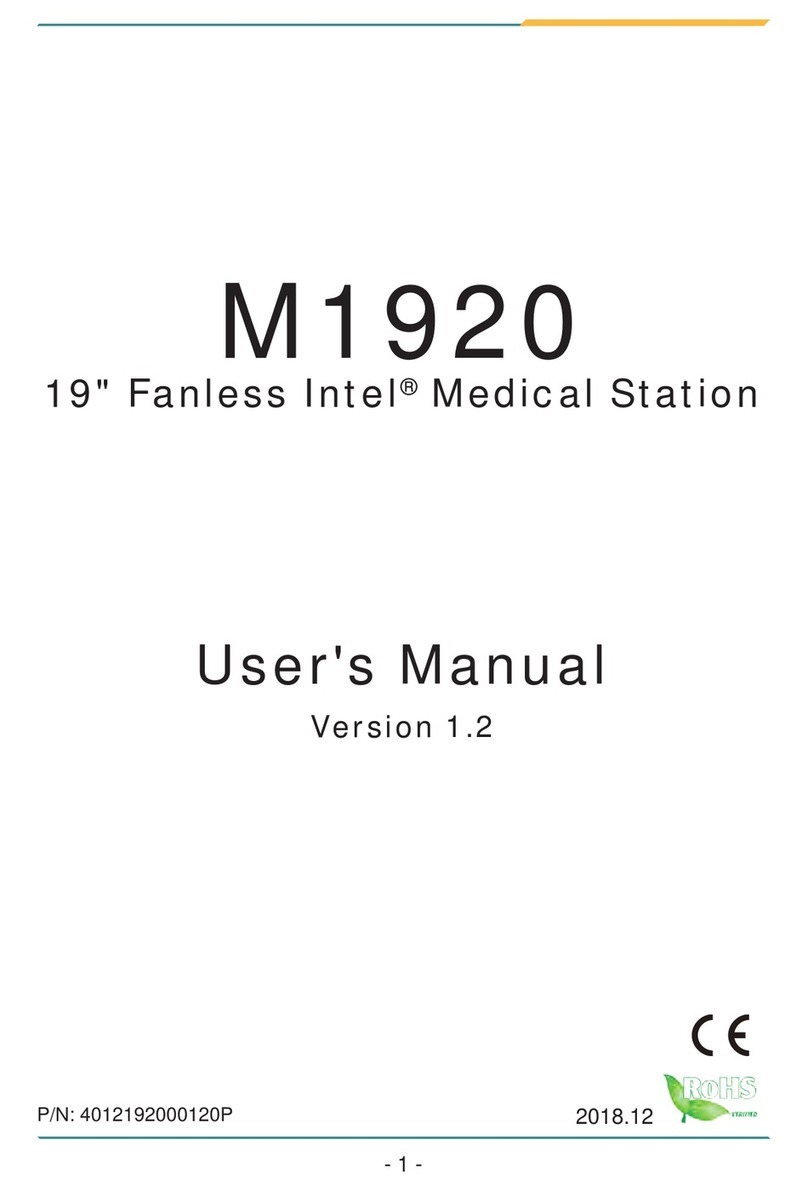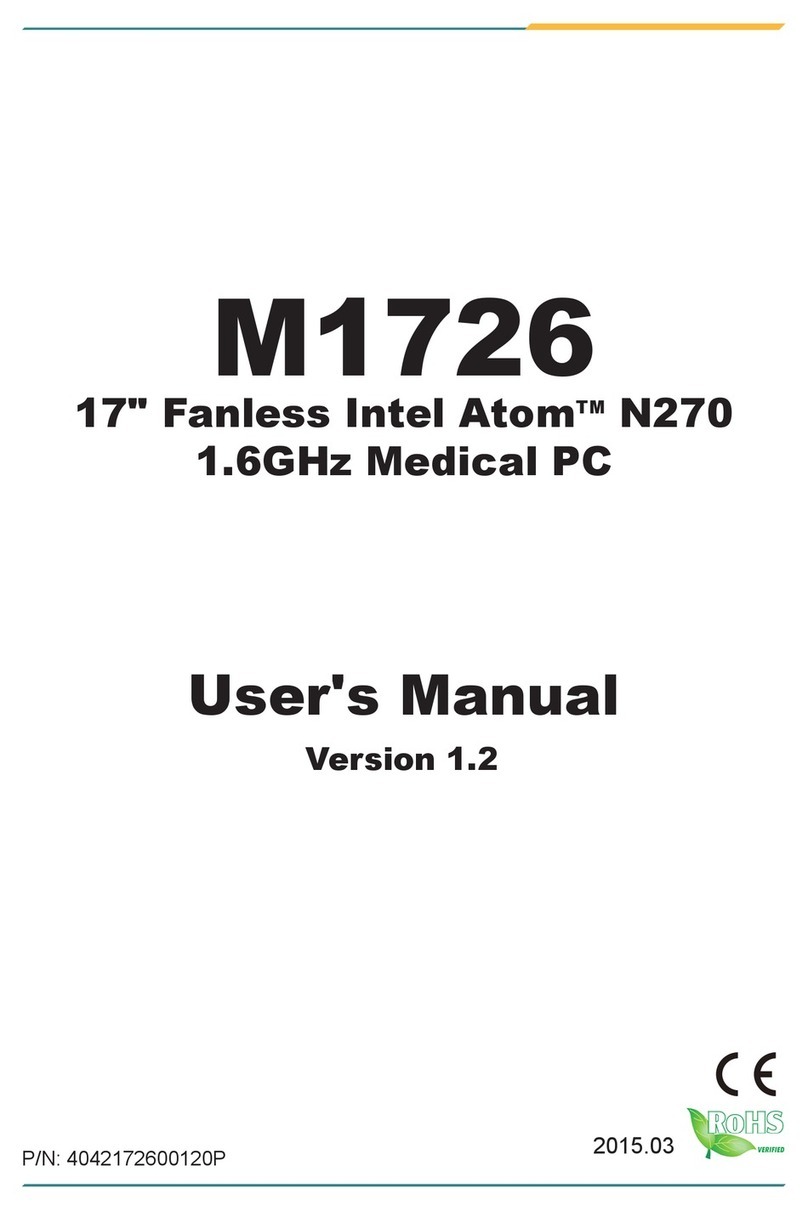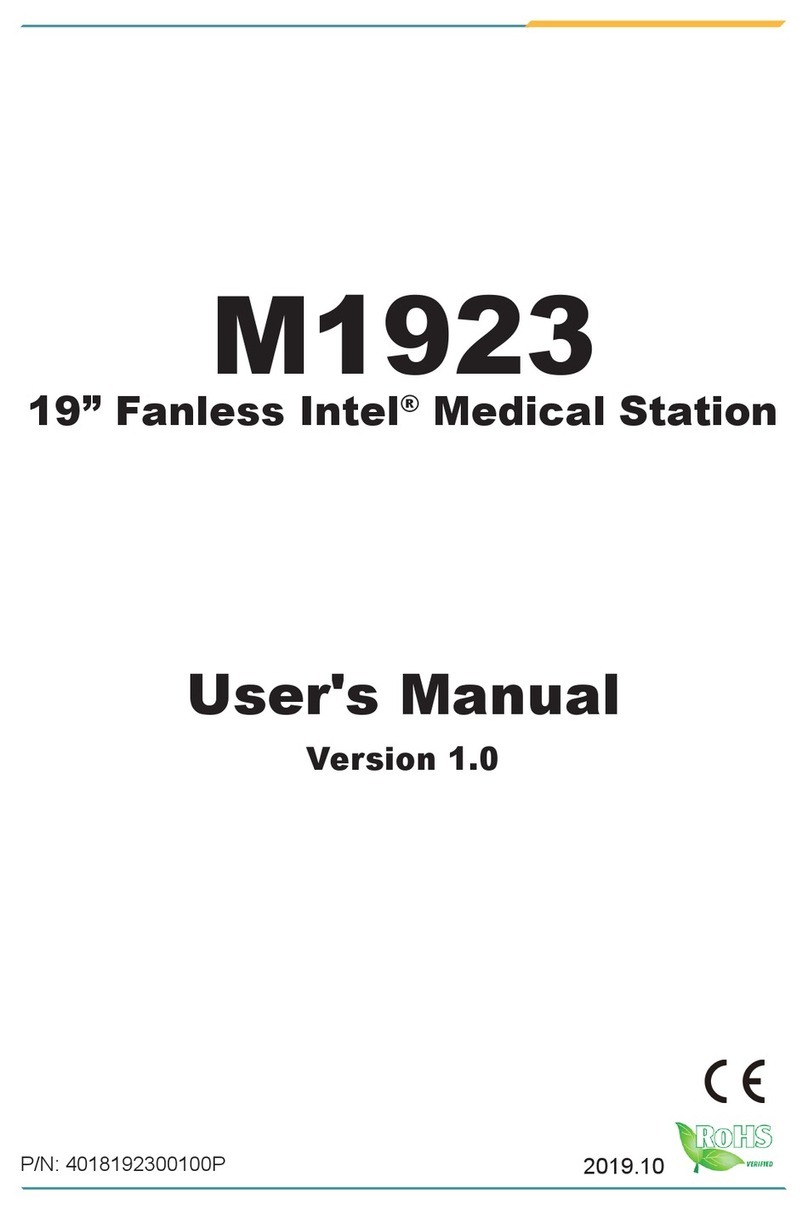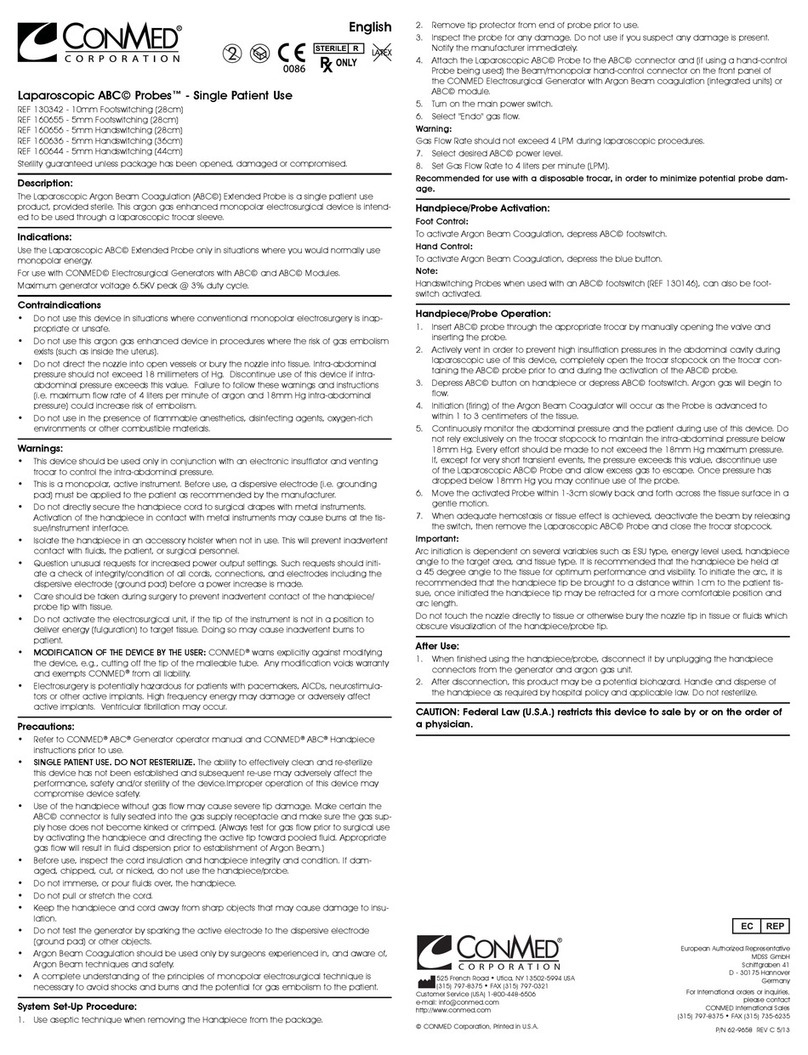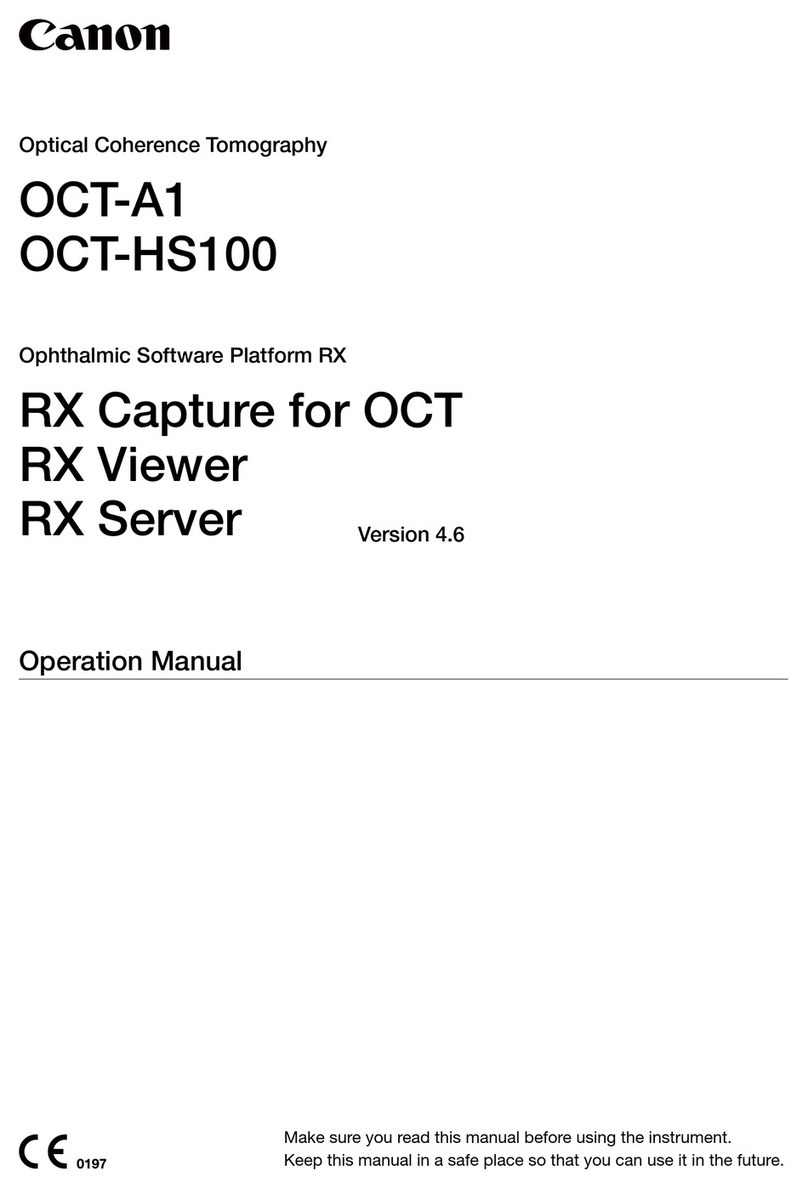Arbor Technology M1255 User manual

M1255
12" AtomTM Portable Medical PC
User's Manual
Version 1.1
2011.09
P/N: 4042125500110P
Tested To Comply
With FCC Standards
FOR HOME OR OFFICE USE

- 2 -
This page is intentionally left blank.

- I -
Index
Contents
Copyright Notice........................................................................i
Declaration of Conformity ........................................................i
About This User's Manual ......................................................iii
Technical Support ...................................................................iii
Warranty ...................................................................................iv
Instructions for Rechargeable Battery Pack..........................v
General Conditions of Storage...............................................vi
Chapter 1 - General Information..............................................1
1.1 Packing List .......................................................................2
1.2 Ordering Information.........................................................3
1.3 Specications ....................................................................3
1.4 Overview.............................................................................5
1.5 Dimensions ........................................................................6
1.6 Location of Buttons and Indicators.................................7
1.7 Bar Code Types ...............................................................12
Chapter 2 - Using the Medical PC .........................................13
2.1 Getting Started.................................................................14
2.2 Periodic Cleaning & Disinfection...................................14
2.3 Docking & Undocking .....................................................16
2.4 Driver Installation ............................................................18
2.4.1 Touch Screen Driver Installation .........................18
2.4.2 Chipset Driver Installation ...................................21
2.4.3 Graphics Driver Installation .................................24
2.4.4 Audio Driver Installation.......................................27
2.4.5 LAN Driver Installation .........................................28
2.4.6 Wireless LAN Driver Installation .........................30
2.4.7 Bluetooth Driver Installation................................36
2.4.8 RFID Driver Installation ........................................40
2.4.9 RS-232 Driver Installation ....................................43
2.4.10 Fingerprint Scanner Driver Installation ............44
2.4.11 Fingerprint Scanner Application Installation....46
2.4.12 FunctionKey Interface Installation ....................49

- II -
Index
2.5 Audio Recording..............................................................50
2.6 Screen Security Lock......................................................50
2.7 On-screen Keyboard .......................................................50
2.8 SAS ...................................................................................51
2.9 Video Recording ..............................................................55
2.10 Camera ...........................................................................56
2.11 Bluetooth........................................................................57
2.12 Bar Code Scanner .........................................................57
2.13 RFID Reader...................................................................58
2.14 Function Key Tray .........................................................59
2.14.1 Function Key Conguration...............................59
2.14.2 Lock Interval........................................................60
Chapter 3 - BIOS.....................................................................61
3.1 BIOS Main Setup..............................................................62
3.2 Advanced Settings ..........................................................63
3.2.1 IDE Conguration ................................................64
3.2.2 Install OS Conguration......................................66
3.2.3 External USB Conguration................................66
3.2.4 Cradle Conguration ...........................................66
3.3 Boot Settings ...................................................................67
3.3.1 Boot Settings Conguration ...............................68
3.3.2 Boot Device Priority.............................................69
3.3.3 Hard Disk Drives ..................................................70
3.4 Security ............................................................................71
3.5 Exit Options .....................................................................73
Appendix .................................................................................75
A.1 Docking Station..............................................................76
A.1.1 Connecting an External CRT...............................77
A.1.2 External Serial Port (COM) ..................................77
A.1.3 LAN Port................................................................77
A.1.4 USB Ports..............................................................78
A.1.5 DC Power Input.....................................................78
A.1.6 LED Indicator on Docking Station ......................78

- i -
Copyright Notice
All Rights Reserved.
The information in this document is subject to change without prior notice in
order to improve the reliability, design and function. It does not represent a
commitment on the part of the manufacturer.
Under no circumstances will the manufacturer be liable for any direct, indirect,
special, incidental, or consequential damages arising from the use or inability
to use the product or documentation, even if advised of the possibility of such
damages.
This document contains proprietary information protected by copyright.
All rights are reserved. No part of this manual may be reproduced by any
mechanical, electronic, or other means in any form without prior written
permission of the manufacturer.
Declaration of Conformity
CE
This product has passed the CE test for environmental specications when
shielded cables are used for external wiring. We recommend the use of
shielded cables. This kind of cable is available from ARBOR. Please contact
your local supplier for ordering information.
This product has passed the CE test for environmental specications. Test
conditions for passing included the equipment being operated within an
industrial enclosure. In order to protect the product from being damaged by
ESD (Electrostatic Discharge) and EMI leakage, we strongly recommend the
use of CE-compliant industrial enclosure products.
FCC Class B
This device complies with part 15 of the FCC Rules. Operation is subject to
the following two conditions: (1) This device may not cause harmful interfer-
ence, and (2) this device must accept any interference received, including
interference that may cause undesired operation.
This equipment has been tested and found to comply with the limits for a
Class B digital device, pursuant to part 15 of the FCC Rules. These limits
are designed to provide reasonable protection against harmful interference
when the equipment is operated in a residential environment. This equipment
generates, uses, and can radiate radio frequency energy and, if not installed
and used in accordance with the instructions, may cause harmful interference
to radio communications. Operation of this equipment in a residential area is

- ii -
IEC 60601-1/EN60601-1/EN60601-1-2
This product complies with the system standard IEC 60601-1 Medical Electrical
Equipment Part 1: General Requirements for Safety. And therefore, the product
is exclusively interconnected with IEC 60601-1 certied equipment in the patient
environment.
Equipment connected to the analog or digital interfaces of the unit must comply
with the respective IEC standards (e.g. IEC 60601-1 for medical equipment).
Furthermore all congurations shall comply with the current version of the
standard for SYSTEMS IEC 60601-1-1. Everybody who connects additional
equipment to the signal input part or signal output part congures a medical
system, and is therefore responsible that the system complies with current
version of the requirements of the system standard IEC 60601-1-1. If in doubt,
consult the technical service department or your local representative.
RoHS
ARBOR Technology Corp. certies that all components in its products are in
compliance and conform to the European Union’s Restriction of Use of Haz-
ardous Substances in Electrical and Electronic Equipment (RoHS) Directive
2002/95/EC.
The above mentioned directive was published on 2/13/2003. The main pur-
pose of the directive is to prohibit the use of lead, mercury, cadmium, hexava-
lent chromium, polybrominated biphenyls (PBB), and polybrominated diphenyl
ethers (PBDE) in electrical and electronic products. Member states of the EU
are to enforce by 7/1/2006.
ARBOR Technology Corp. hereby states that the listed products do not contain
unintentional additions of lead, mercury, hex chrome, PBB or PBDB that ex-
ceed a maximum concentration value of 0.1% by weight or for cadmium exceed
0.01% by weight, per homogenous material. Homogenous material is dened
as a substance or mixture of substances with uniform composition (such as sol-
ders, resins, plating, etc.). Lead-free solder is used for all terminations (Sn(96-
96.5%), Ag(3.0-3.5%) and Cu(0.5%)).
likely to cause harmful interference in which case the user will be required to
correct the interference at his own expense.
SVHC / REACH
To minimize the environmental impact and take more responsibility to the earth
we live, Arbor hereby conrms all products comply with the restriction of SVHC
(Substances of Very High Concern) in (EC) 1907/2006 (REACH --Registration,
Evaluation, Authorization, and Restriction of Chemicals) regulated by the Euro-
pean Union. All substances listed in SVHC < 0.1 % by weight (1000 ppm).

- iii -
About This User's Manual
This user's manual provides general information and installation instructions
about the product. This User’s Manual is intended for experienced users and
integrators with hardware knowledge of personal computers. If you are not
sure about any description in this booklet. please consult your vendor before
further handling.
Technical Support
All ARBOR products are built to the most accurate specications to ensure
reliable performance in the harsh and demanding conditions typical of indus-
trial environments. Whether your new Advantech equipment is destined for
the laboratory or the factory oor, you can be assured that your product will
provide the reliability and ease of operation. Your satisfaction is our primary
concern. We want you to get the maximum performance from your products.
So if you run into technical difculties, we are here to help. For the most fre-
quently asked questions, you can easily nd answers in your product docu-
mentation. These answers are normally a lot more detailed than the ones
we can give over the phone. So please consult this manual rst. If you still
cannot nd the answer, gather all the information or questions that apply to
your problem, and with the product close at hand, call your dealer. Our deal-
ers are well trained and ready to give you the support you need to get the
most from your products. In fact, most problems reported are minor and are
able to be easily solved over the phone. We are always ready to give advice
on application requirements or specic information on the installation and op-
eration of any of our products. Please do not hesitate to call or e-mail us at:
http://www.arbor.com.tw
E-mail: info@arbor.com.tw
Contact Information
Add: 10F., No.700, Zhongzheng Rd., Zhonghe Dist., New Taipei City
235, Taiwan
TEL: 886-2-8226-9396

- iv -
Warranty
This product is warranted to be in good working order for a period of one year
from the date of purchase. Should this product fail to be in good working order
at any time during this period, we will, at our option, replace or repair it at no
additional charge except as set forth in the following terms. This warranty
does not apply to products damaged by misuse, modications, accident or
disaster.
Vendor assumes no liability for any damages, lost prots, lost savings or any
other incidental or consequential damage resulting from the use, misuse of,
or inability to use this product. Vendor will not be liable for any claim made by
any other related party.
Vendors disclaim all other warranties, either expressed or implied, including but
not limited to implied warranties of merchantibility and tness for a particular
purpose, with respect to the hardware, the accompanying product’s manual(s)
and written materials, and any accompanying hardware. This limited warranty
gives you specic legal rights.
Return authorization must be obtained from the vendor before returned
merchandise will be accepted. Authorization can be obtained by calling or
faxing the vendor and requesting a Return Merchandise Authorization (RMA)
number. Returned goods should always be accompanied by a clear problem
description.

- v -
How to recharge:
• To recharge Lithium-ion battery, install it into the computer and then connect
the power adapter to the power input plug of the computer.
• The battery will be fully charged within 2-4 hours (depending on the capacity
of the battery). When nished charging, the charge indicator will turn on
steadily in green and then it’s recommended to remove the adapter from
the computer.
• It’s recommended not to recharge intermittently, which means not plugging
and unplugging the power adapter frequently in short period of time.
• It’s recommended to turn off the computer before charging.
• Do not use the power adapter that is not made for your computer. Supplying
the computer with inappropriate voltage may cause harm to the battery or,
even worse, may burn the computer.
How to use:
• It’s recommended to supply power via the adapter without the battery
installed, while you are to use the computer for a long time. And reinstall
the battery before you go out.
• The lithium-ion battery is currently one of the most popular battery packs
right now. The biggest advantage is that it has no memory effect that users
needn’t worry about. Users can charge the battery anytime whether the
battery is fully drained or not. However, it’s recommended that users drain the
battery until the system shows power shortage warning and then recharge
the battery. Doing so is helpful to the reliability of using the battery.
• Don’t use the battery pack as a power supply for other equipment.
How to store:
• Don’t expose the battery to elevated heat situations such as under direct
sunlight in a car or near re.
• Don’t disassemble the battery, or the battery leakage might cause skin or
eye injury. If electrolyte leaking from the battery pack contacts your skin
or clothing, immediately ush it with running water. If it splashes in eye,
rinse the eye at least 15 minutes with clean water and then seek medical
attention.
• To avoid battery leakage or explosion, don’t discard the battery into water
or re, or near a heat source such as a gas stove or an oven.
• Use the appropriate container to store the battery such as a paper box. Do
not allow a metal object to touch the terminals of the battery.
Instructions for Rechargeable Battery Pack

- vi -
• When storing for a long period of time, keep the battery approximately at
the charging state of 60 ~ 80% and regularly use it. The battery should be
completely discharged and recharged once each month to condition the
cells inside the battery to ensure the battery delivers the most available
capacity.
• The battery consists of precision electrical components and cells. Do not
drop or hit the battery.
Temperature: 0°C ~ 60°C
Humidity: 65 ± 20RH
The table listed below describes how long the battery will be empty with the
respective storage temperature conditions.
Storage Period Storage Temperature
1 Month -20°C ~ 60°C
3 Months -20°C ~ 45°C
1 Year -20°C ~ 20°C
General Conditions of Storage
Note:
• When the operating temperature is above 60°C or below 0°C, battery
charging stops.
• When the operating temperature exceeds 65°C, battery discharging stops.
• While the medical computer is docked into the docking station, the internal
battery has the higher priority to be charged; the battery that installed in the
external charging slot of the docking station is not charged until the internal
battery is fully charged.

- 1 -
General Information
1Chapter 1
General Information
Chapter 1 - General Information

- 2 -
General Information
Before up and running, please make sure the package contains all of above
accessories.
If any of the above items is damaged or missing, contact your vendor
immediately.
1 x M1255
1 x DTC-1255
Accessory Package:
1 x User’s Manual
1 x Driver CD
1 x Power Cord (left: French standard cord-
set)
1 x Power Cord (right: American standard
cordset)
1 x Power Adapter
1 x Screws Kit
1.1 Packing List

- 3 -
General Information
1.3 Specications
Model Name Medical Panel PC M1255
System
CPU Intel® Atom™N270, 1.6GHz FSB 533MHz
512K Cache
Graphics
Controller Intel® GMA950
Memory 1 x 200-pin SO-DIMM DDR2 2GB Memory
(module installed)
Chipset Intel® 945GSE + ICH7M
Audio Azalia HD audio
Storage 1 x 32GB 1.8" PATA SSD installed
Connectivity
1 x Realtek 8111 PCI-E GbE LAN
1 x 802.11 b/g/n Mini PCIe Wireless LAN card
1 x Bluetooth Module
Security Biometric recognition by Fingerprint scanner
Camera Color, 2.0 Megapixel CMOS Camera
RFID 13.56MHz RFID Reader with ISO 15693
Support
I/O 1 x USB 2.0 Port
Battery Internal 1880mAh/11.1V 3-cell Li-battery
External 1880mAh/14.8V 4-cell Li-battery
1.2 Ordering Information
M1255/N270-C22
12.1" Intel® Atom™ N270 portable medical PC w/
resistive touch screen, 65W power adapter, docking
station (1 x RJ-45/1 x RS-232/3 x USB/1 x VGA/1 x
charging Bay) w/ VESA-75 holes
BAT-1255 External 1880mAH 4-cell Li-battery

- 4 -
General Information
Buttons &
LED
Function Key
1 x 5-way function key (brightness/volume/
WLAN on/off)
1 x Screen security lock button
1 x On-screen keyboard button
1 x Audio record button
1 x Video record button
1 x SAS button (Ctrl + Alt + Del)
1 x Camera capture button
1 x Bluetooth on/off button
1 x RFID read trigger button
1 x Barcode scan trigger button
LED Indicator 1 x Battery status LED
1 x WLAN/RFID on/off LED
Power & Bluetooth are covered by the
respective buttons
Power Button 1 x Power on/off button
LCD Display
Size 12.1" TFT Active Matrix Panel
Brightness 220 cd/m² (typical)
Max. Resolution 1024 x 768 (XGA) w/ 262,144 colors
Viewing Angle +70º ~ -70º (H), +55º ~-70º (V)
Backlight Type CCFL
Touch Screen
Type Analog Resistive
Light Transparency 80%
Controller Interface USB Interface
Power
Requirement
Power Input DC 19V input by ext. 65w power adapter
Power
Consumption 14w (AVG.)
Mechanical &
Environmental
Dimensions
(W x D x H)
307 x 25 x 277 mm
(12.09" x 0.98" x 10.91")
Operating Temp. 0 ~ 40ºC (32 ~ 104ºF)
Storage Temp. -20 ~ 60ºC (-4 ~ 140ºF)
Operating
Humidity 8 ~ 80% (non-condensing)
Storage Humidity 8 ~ 90% (non-condensing)
EMI/EMC CE/FCC Class B, CCC, EN60601-1
EN60601-1-2 compliant
IP Rating Front panel IP54 compliant
Vibration 5 ~ 500Hz (3 axises: X, Y, Z), 1G PTP
Shock 10G peak (11m Sec.)
Weight (Net) 1.6kg (3.5 lb) with internal + external battery

- 5 -
General Information
1.4 Overview
Rear View
Front View

- 6 -
General Information
1.5 Dimensions
25
307
277
Unit: mm

- 7 -
General Information
1.6 Location of Buttons and Indicators
The front panel contains power button, ngerprint scanner, function control
buttons, LED indicators etc.
Front Side
Bluetooth On/Off Button (w/ LED)
WLAN/RFID ON LED
Viedo Recorder Button
Camera Button
SAS Button
On-Screen Keyboard Button
Screen Security Lock Button
Audio Recorder Button
Power Button (w/ LED)
Batt. Charger LED
Barcode Scan Trigger Button RFID Reader Button
5-Way Directional Button
12.1" LCD (w/ Touch Panel)
FingerPrint Scanner

- 8 -
General Information
Button Description
Bar Code Scanner Press to trigger the bar code scanner.
RFID Reader Press to enable/disable the RFID reader.
Speaker volume Press the upper/lower button to
increase/decrease the speaker volume.
WLAN Press to enable/disable the Wi-Fi
connection.
LCD backlight Press the left/right button to decrease/
increase LCD backlight.
Power Press to turn the power on/off or to wake
the system up from hibernation mode.
Audio Record Press to bring up the recorder
application.
Screen Security
Lock Press to lock/unlock the touchscreen.
On-screen
Keyboard
Press to bring up or close the on-screen
keyboard.
SAS Press to lock/log on to the system
(Ctrl+Alt+Del).
Video Record Press to start video recording. Press
again to stop recording.
Camera Press to take pictures.
Bluetooth Press to enable/disable Bluetooth
connectivity.
Control Buttons

- 9 -
General Information
LED Color Status Description
Power Green
On When power is on, the green LED
underneath the power button glows
Blinking Hibernation mode
Off No power
WLAN/RFID
Green On WLAN connection is active
Off WLAN connection is inactive
Amber On RFID reader enabled
Off RFID reader disabled
Bluetooth Blue On Bluetooth connection is active
Battery
Charging
Red Blinking Battery charge level is below 20%
Amber Blinking Battery charge level is between 20%
and 70%
Green Blinking Battery charge level is between 70%
and 99%
On Battery charge level exceeds 100%
Battery
Discharging
Red On Battery charge level is below 10%
Blinking Battery charge level is below 20%
Amber On Battery charge level is between 20%
and 70%
Green On Battery charge level exceeds 70%
LED Indicators
Note:
The LED indicator is shared between WLAN and RFID. When the WLAN
and RFID functions are both enabled, the LED light is mixed with amber and
green colors.

- 10 -
General Information
Rear Side
The rear side contains a stylus pen, the RFID reader, the 2.0M pixels CCD,
and a swappable battery.
Stylus Pen RFID Camera Lens
Swappable
Battery
Table of contents
Other Arbor Technology Medical Equipment manuals
Popular Medical Equipment manuals by other brands

Milestone
Milestone LOOX Eye-Control for Macropath Operator's manual

Aulisa
Aulisa Guardian Angel Rx GA1001 Instructions for use

Air Liquide
Air Liquide TAKEO2 user guide

Agilent Technologies
Agilent Technologies 7697A Advanced operation guide
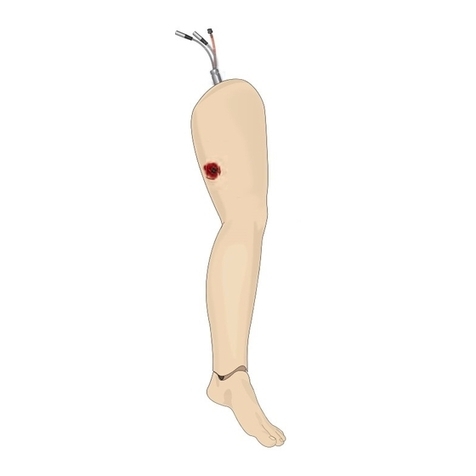
laerdal
laerdal SimMan 3G Bleeding Module Directions for use
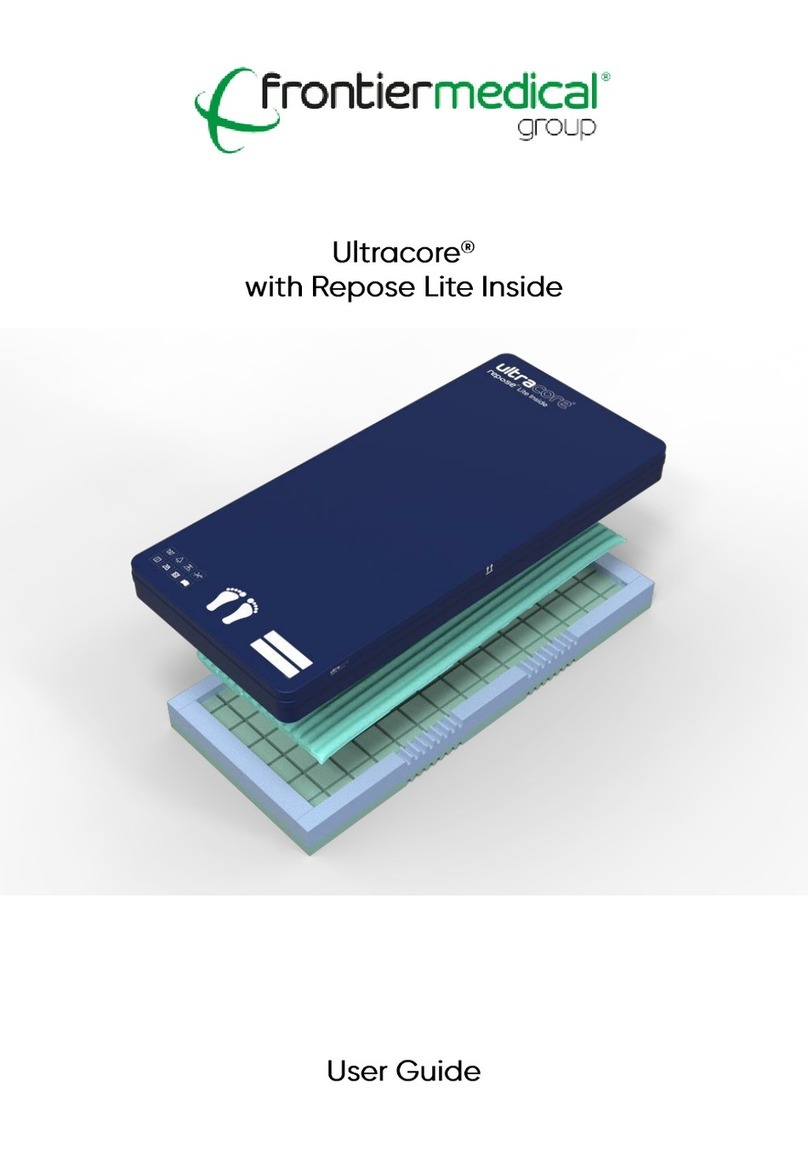
Frontier
Frontier Ultracore user guide