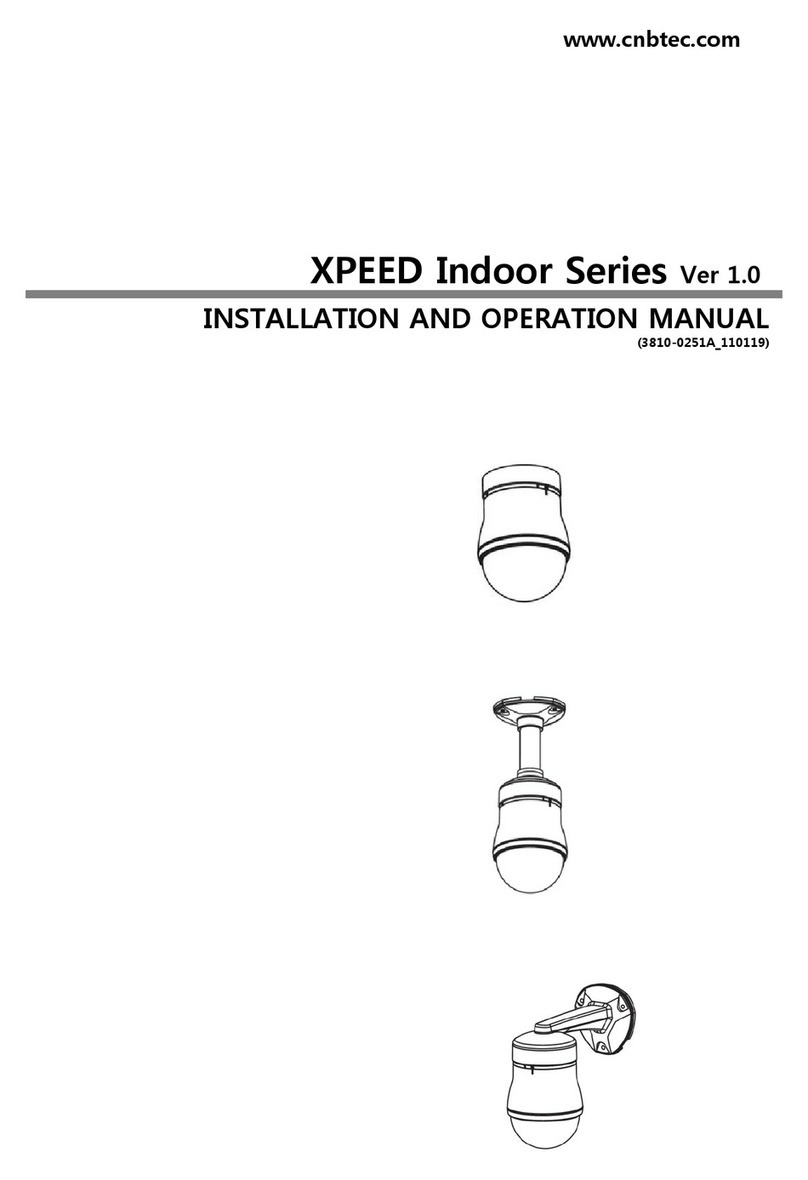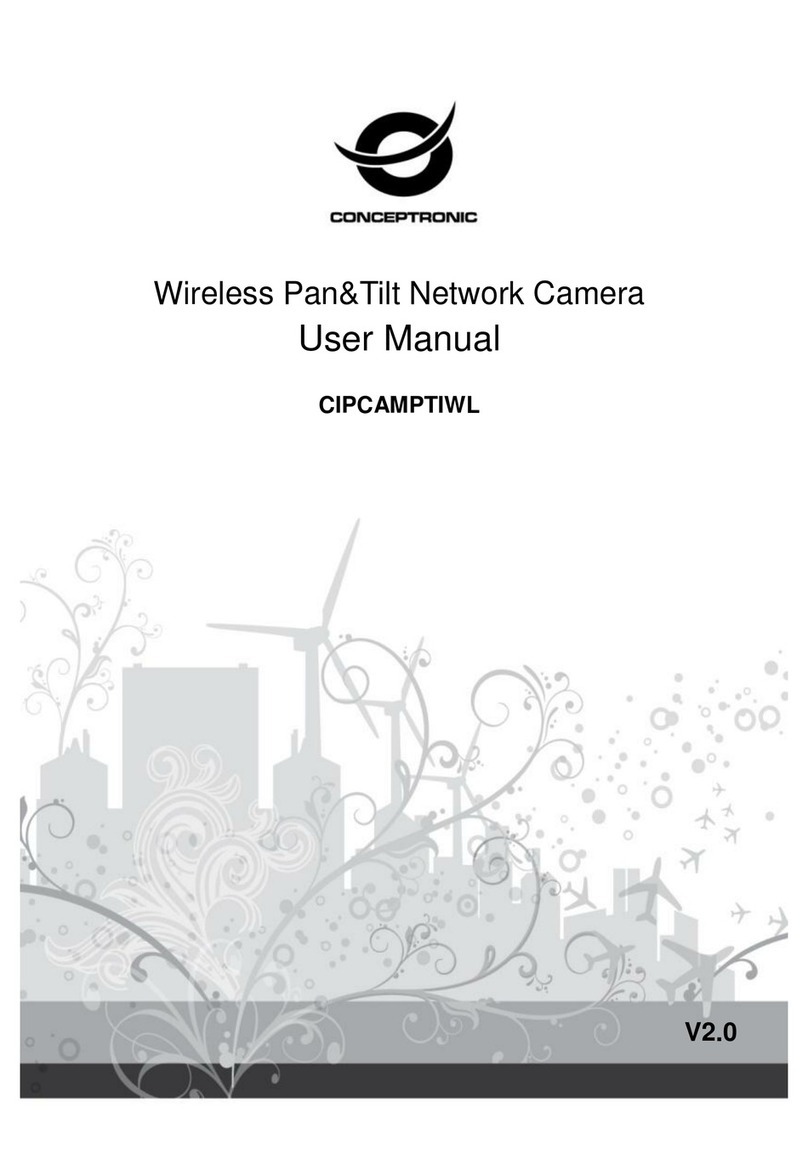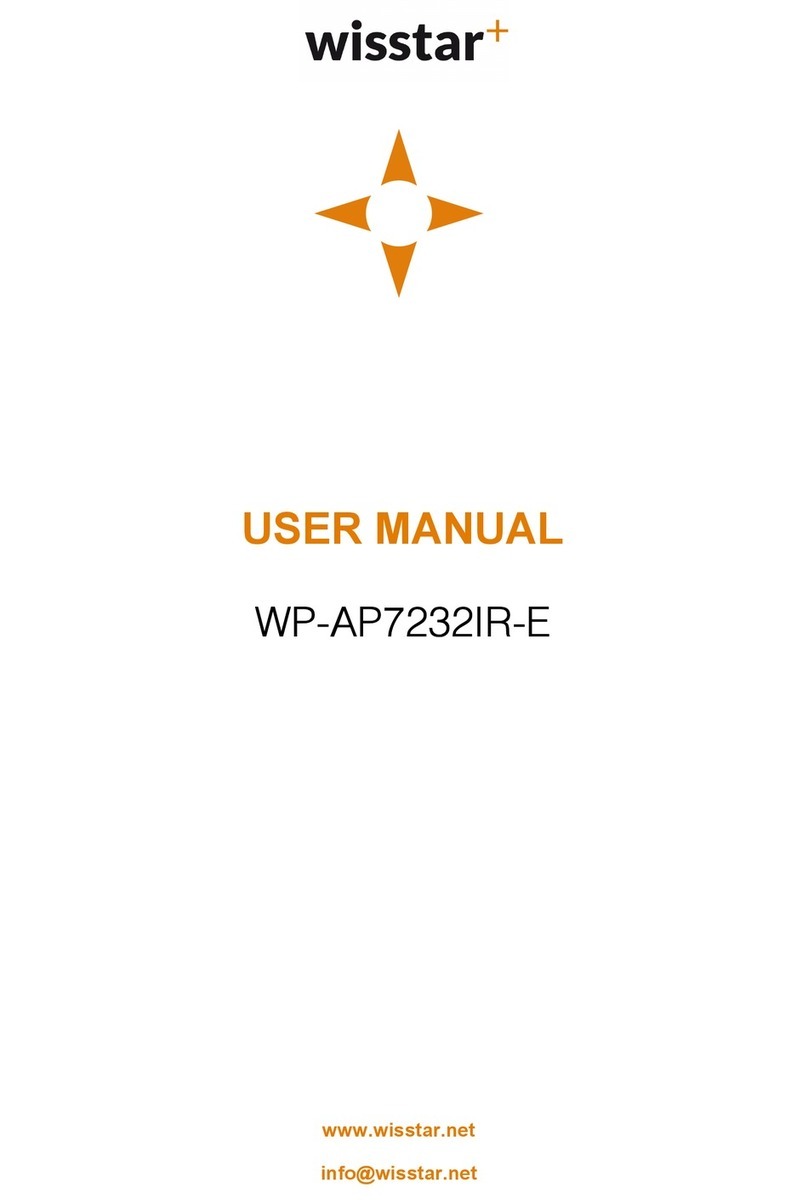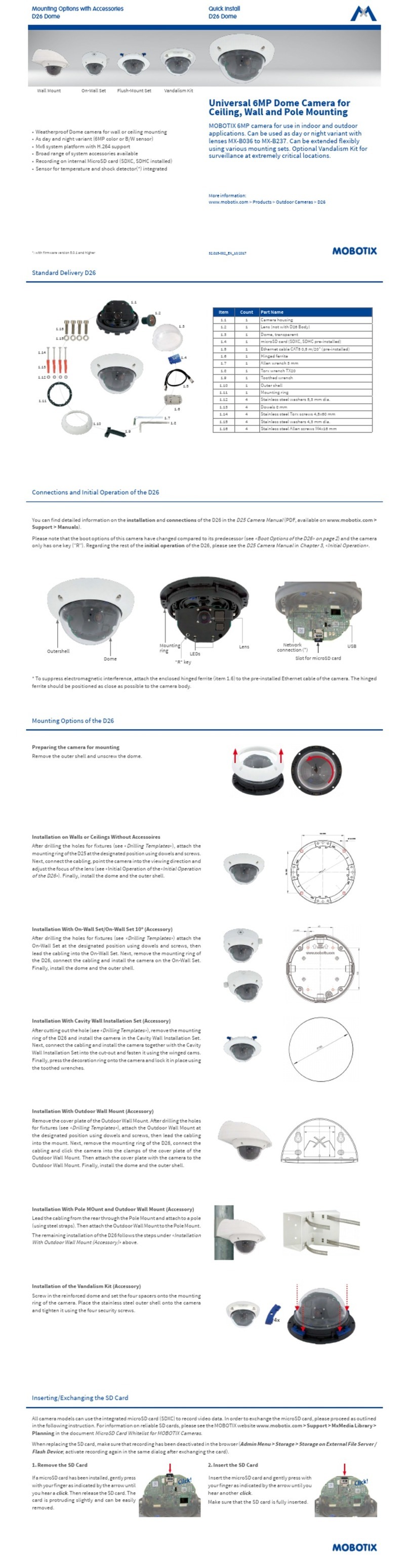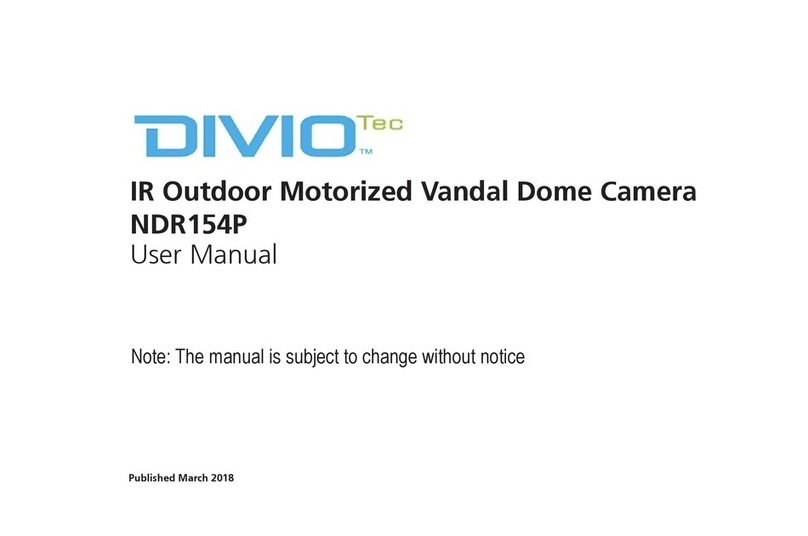Arecont Vision megadome User manual
Other Arecont Vision Security Camera manuals

Arecont Vision
Arecont Vision MicroDome AV1455DN-S User manual

Arecont Vision
Arecont Vision MegaBall 2 User manual

Arecont Vision
Arecont Vision SurroundVideo G5 Mini User manual

Arecont Vision
Arecont Vision D4S Series User manual

Arecont Vision
Arecont Vision AV2100 User manual

Arecont Vision
Arecont Vision AV1255AM User manual

Arecont Vision
Arecont Vision AV08ZMV-300 User manual

Arecont Vision
Arecont Vision MegaDome 2 User manual

Arecont Vision
Arecont Vision MicroDome AV2455DN-S User manual
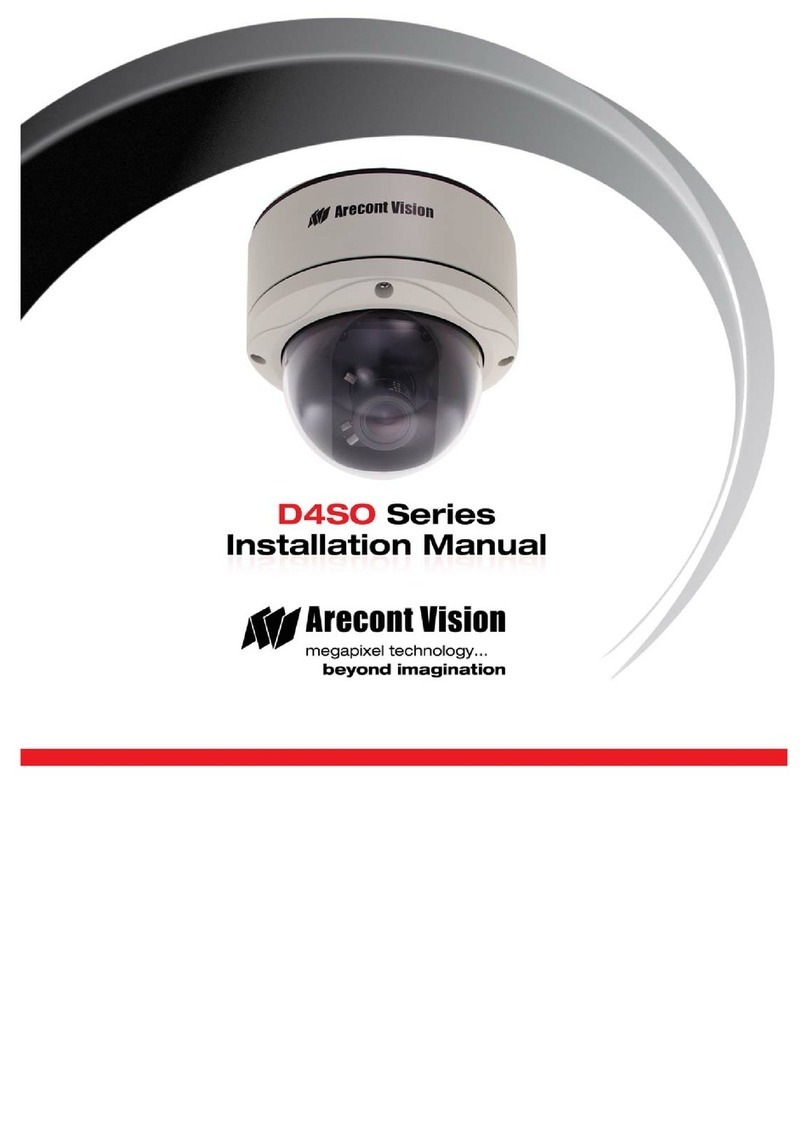
Arecont Vision
Arecont Vision D4SO Series User manual

Arecont Vision
Arecont Vision MicroDome AV1455DN-F User manual

Arecont Vision
Arecont Vision MegaView 2 AV1225PMIR-S User manual

Arecont Vision
Arecont Vision D4S Series User manual

Arecont Vision
Arecont Vision Megaball series User manual

Arecont Vision
Arecont Vision MegaDome G3 User manual

Arecont Vision
Arecont Vision D4SO Series User manual

Arecont Vision
Arecont Vision MegaBall AV2245PM-W User manual

Arecont Vision
Arecont Vision AV2325DNIR User manual

Arecont Vision
Arecont Vision ConteraIP Fisheye AV12CPD-236 User manual

Arecont Vision
Arecont Vision SurroundVideo Omni AV12176DN-08 User manual