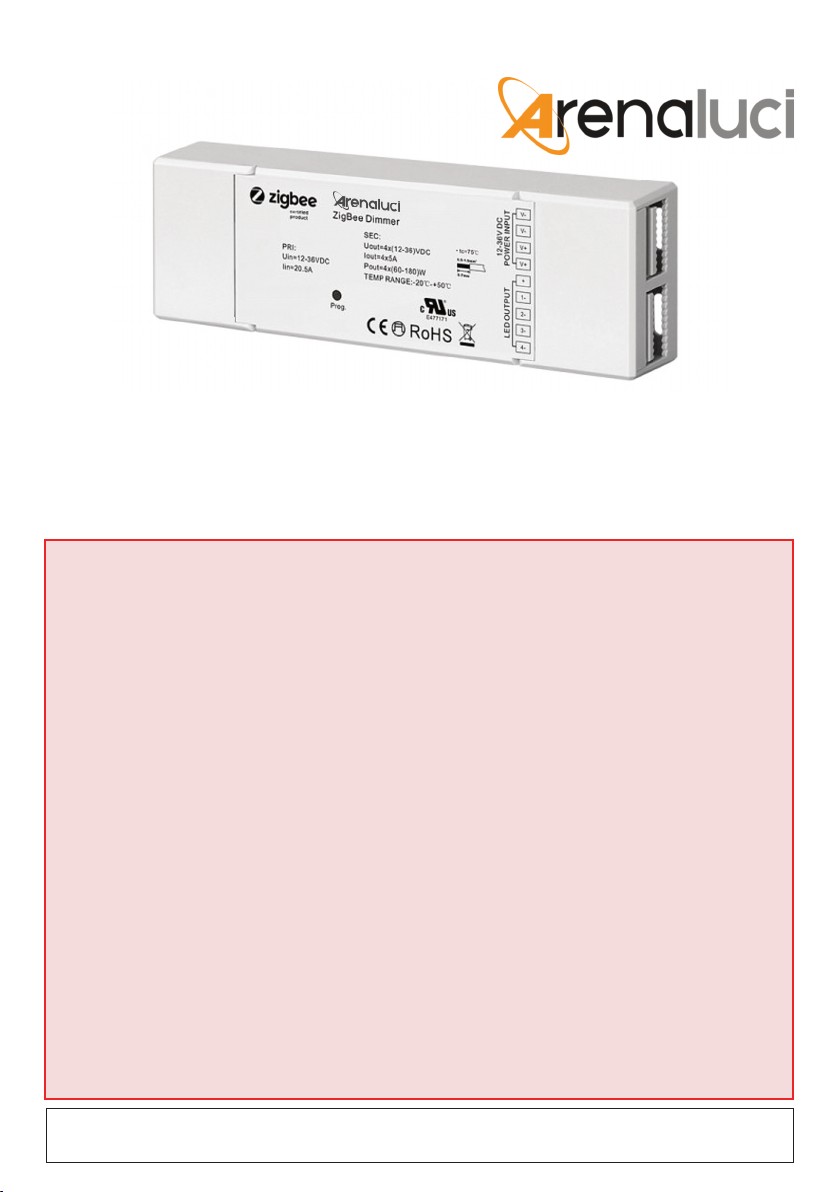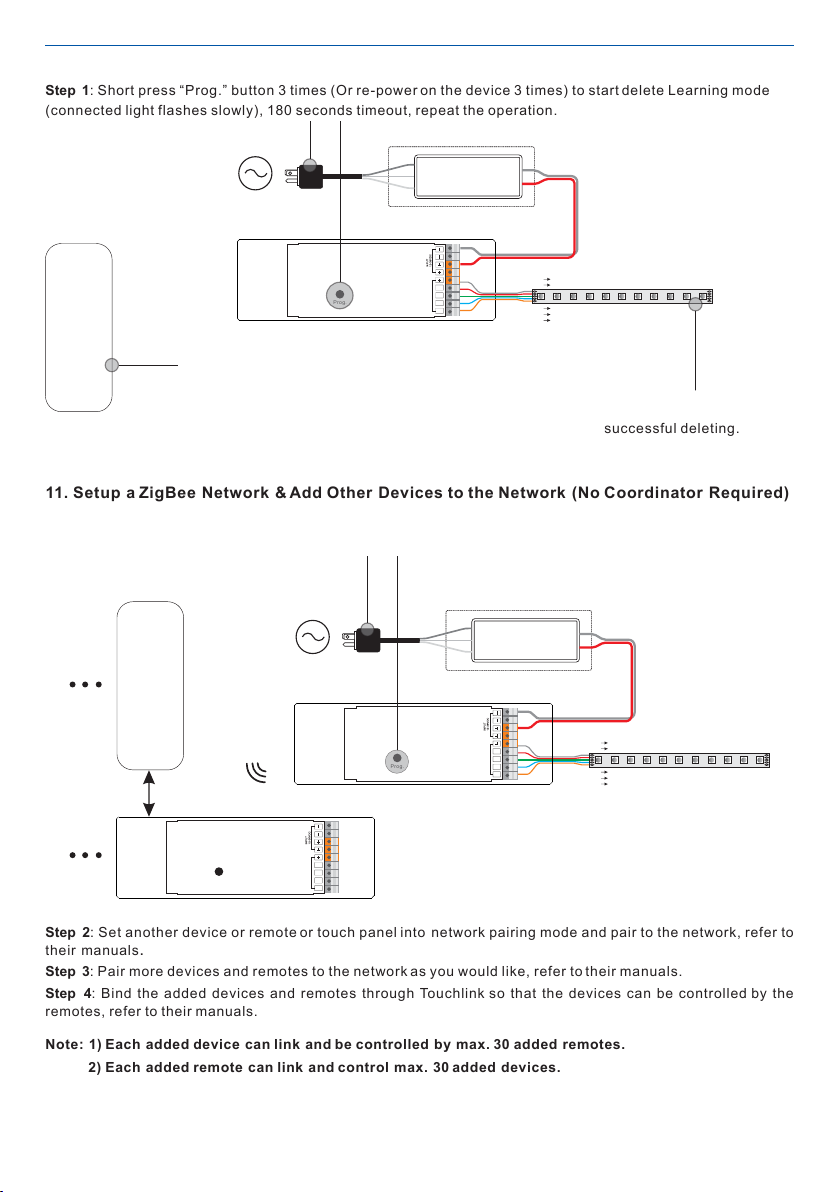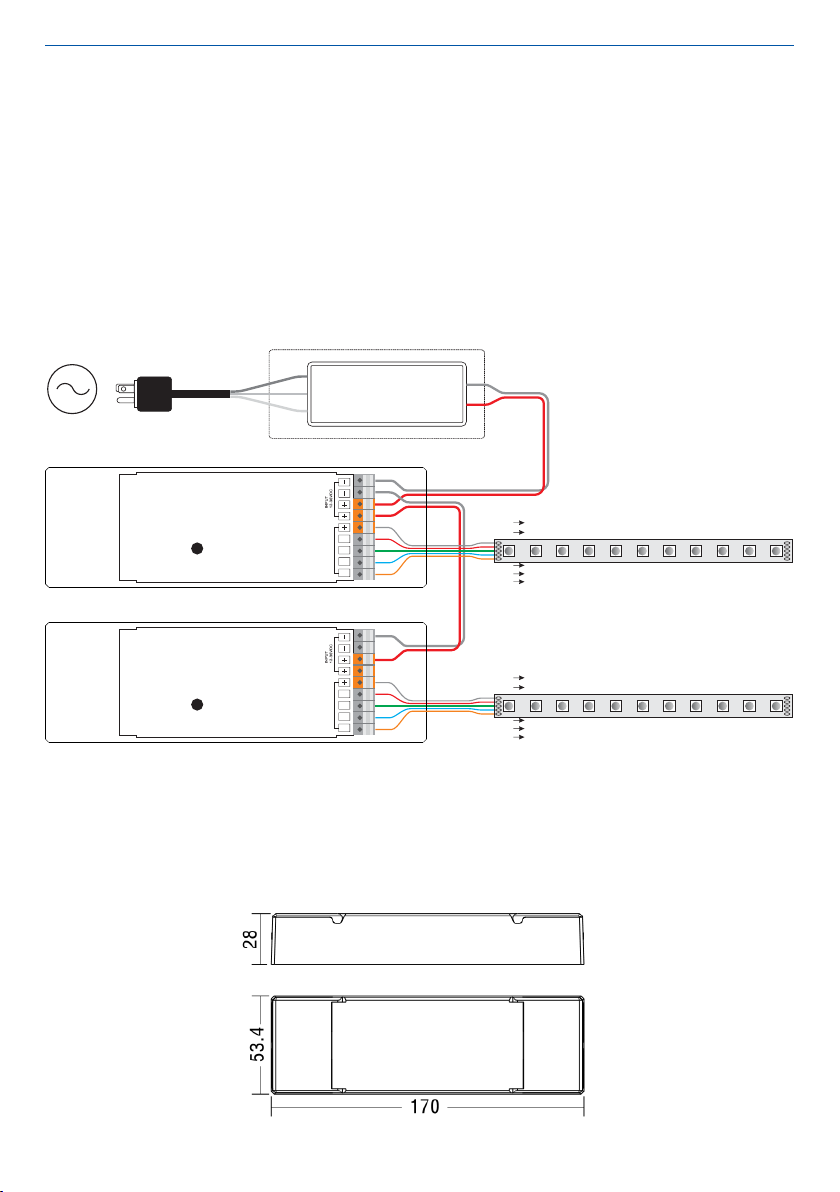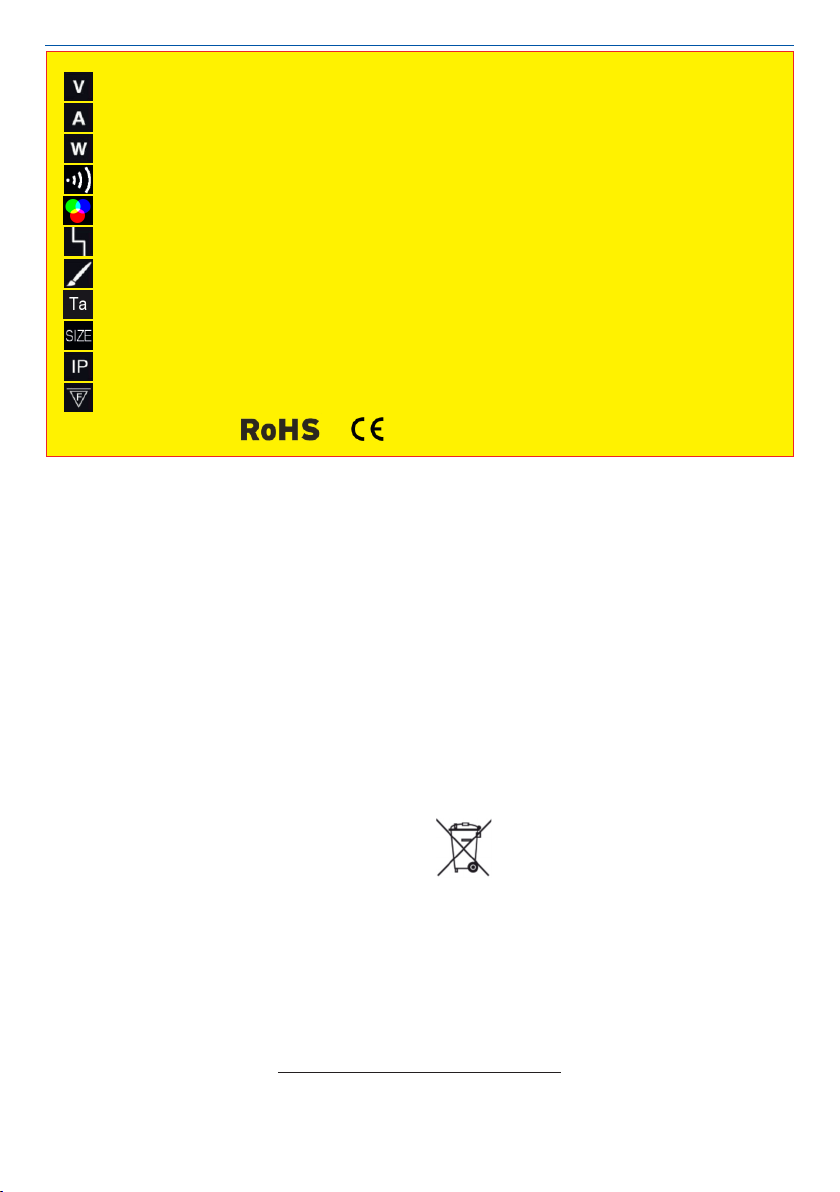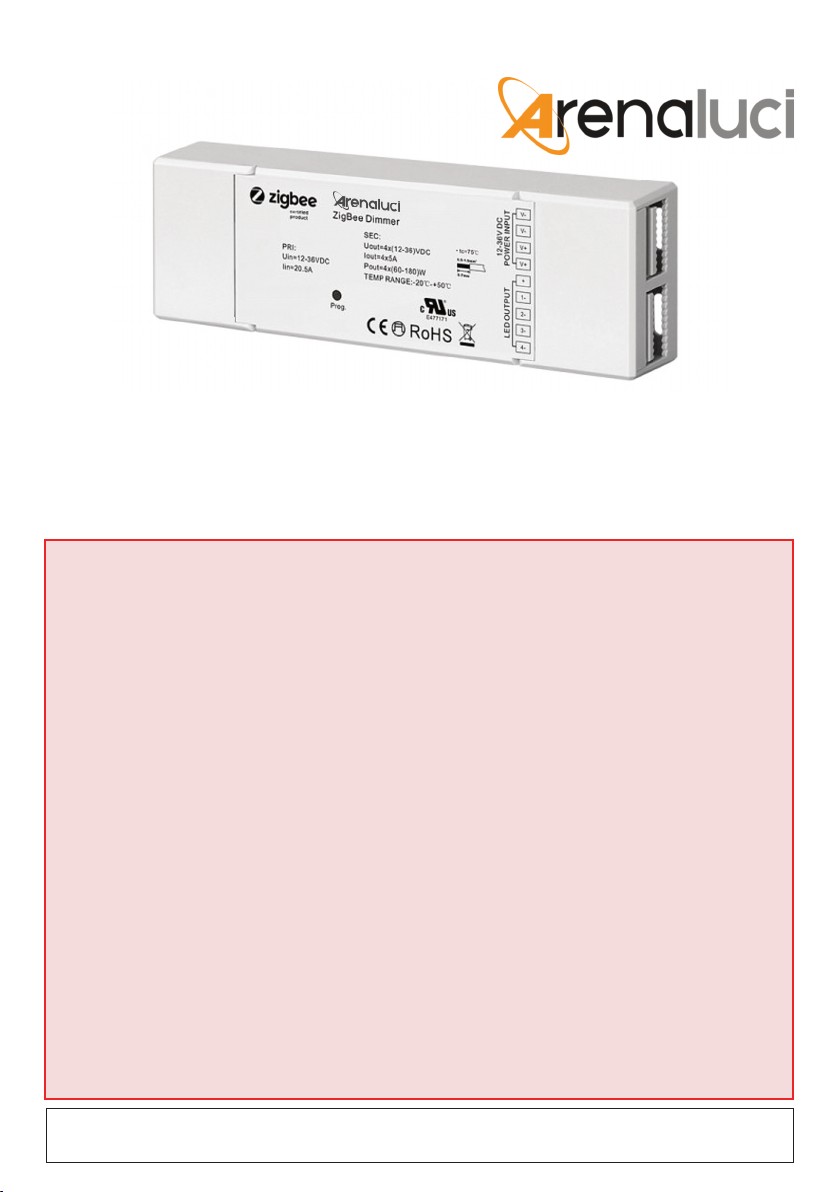
LCZG1019FA-RGBW
User’s manual
RGB / RGBW controller based on ZigBee 3.0 protocol
Please note that as part of Arena Luci's ongoing commitment to continuous product development, specications
are subject to change in the course of product improvement without notice. Arena Luci is not responsible for
damages resulting from improper or different use than expected.
This instruction manual contains important
information about the installation and use of the
projector. Please read and follow these
instructions carefully.
The security of this device is guaranteed only with
the proper use of the following instructions,
therefore they must be kept carefully.
Never install the device in locations easily
accessible by people who ignore the existence of
this user's manual and safety instructions.
Disconnect the unit from any power supply before
attempting any operation in contact or inside the
unit, and when not in use.
It is essential that each device is correctly earthed
and that electrical installation conforms to all
relevant standards.
Prior to connect the unit to the mains supply,
check the output voltage ts the technical
requirements on the label.
Never let the power cord come into contact with
other cables.
Never touch the electrical contacts, either directly
with your ngers, or indirectly by means of sharp
or metal objects.
Make sure that cables cannot cause trip hazard.
Do not attempt to dismantle and modify the unit.
Due to the high technological level of this unit, any
service maintenance should be performed by
specialised operators. Please contact your Arena
Luci dealer for any operation.
Always ensure that the structure to which you are
attaching the unit is secure and is able to support
the weight of each unit.
Do not allow contact with water or any other uids,
or metallic objects (IP 20).
Do not install the projector in areas of high
humidity. The unit is intended only for indoor
purposes.
Avoid installing the unit close to heat sources.
Allowed to be mounted directly on inammable
surfaces.
Install the unit where it can be easily aerated.
Do not use any solvent based cleaning agents.
Use only a soft, dry anti-static cloth.
The installation of LED modules (including power
supplies) should be done according to current
technical rules and regulations. The installation
should be performed only by a qualied operator.
Avoid contact with either corrosive agents or
humidity and moisture on delicate elements:
damages from corrosion are not refunded as
component defects.
WARNINGS