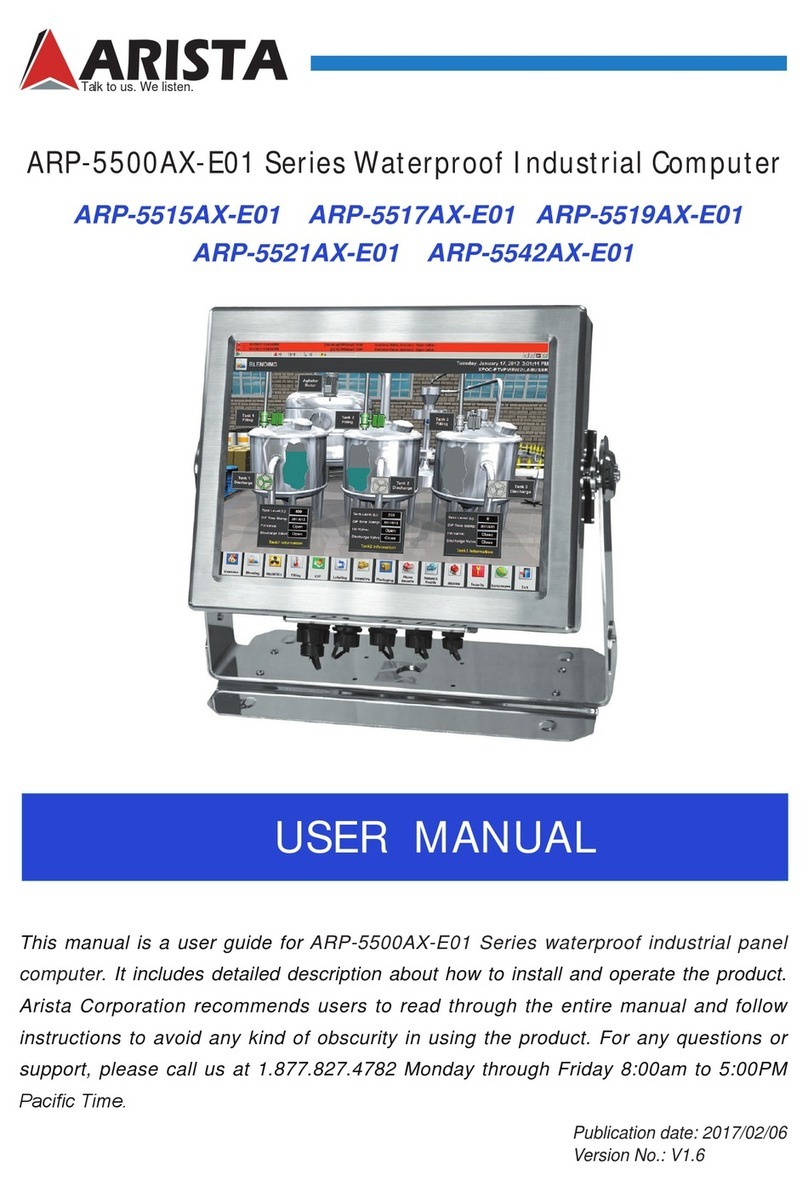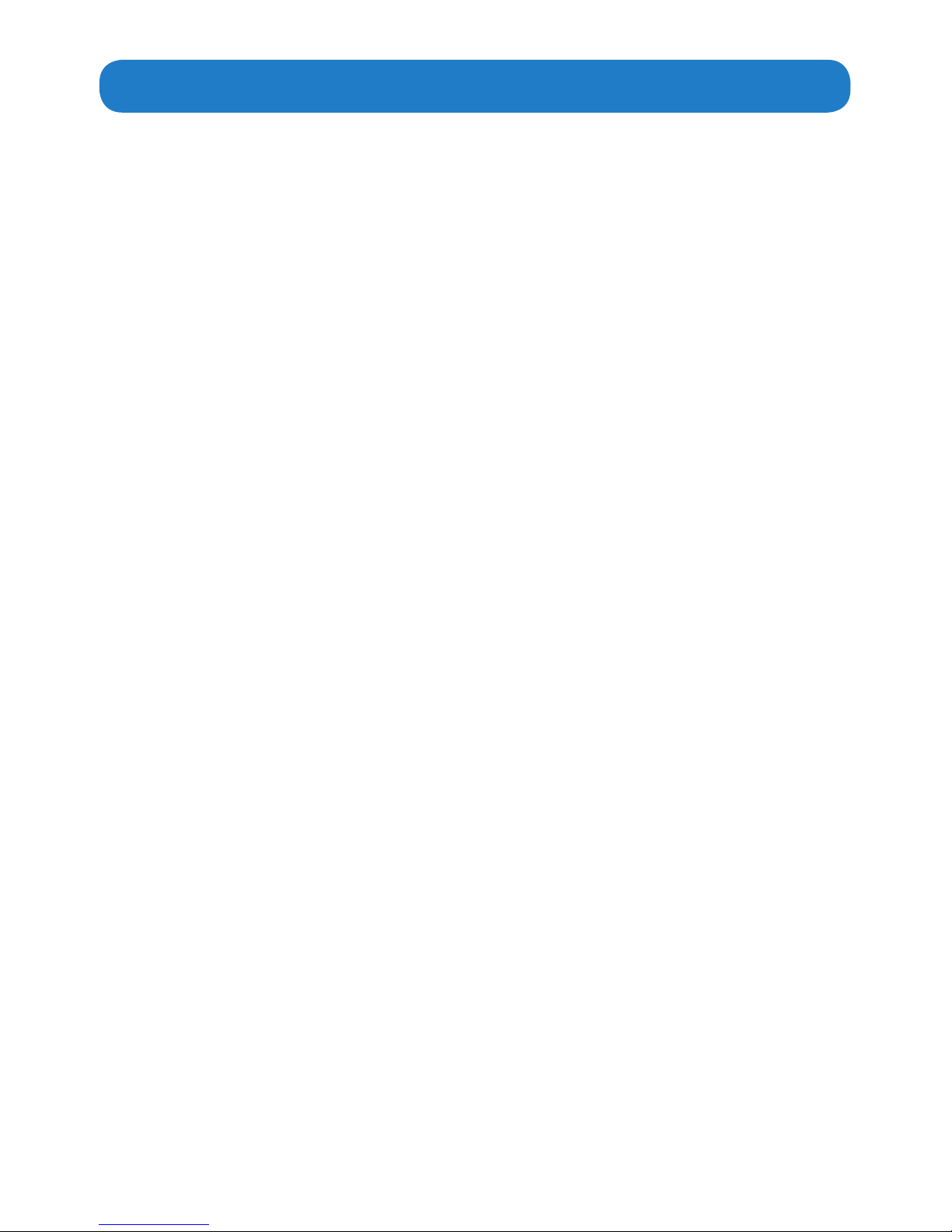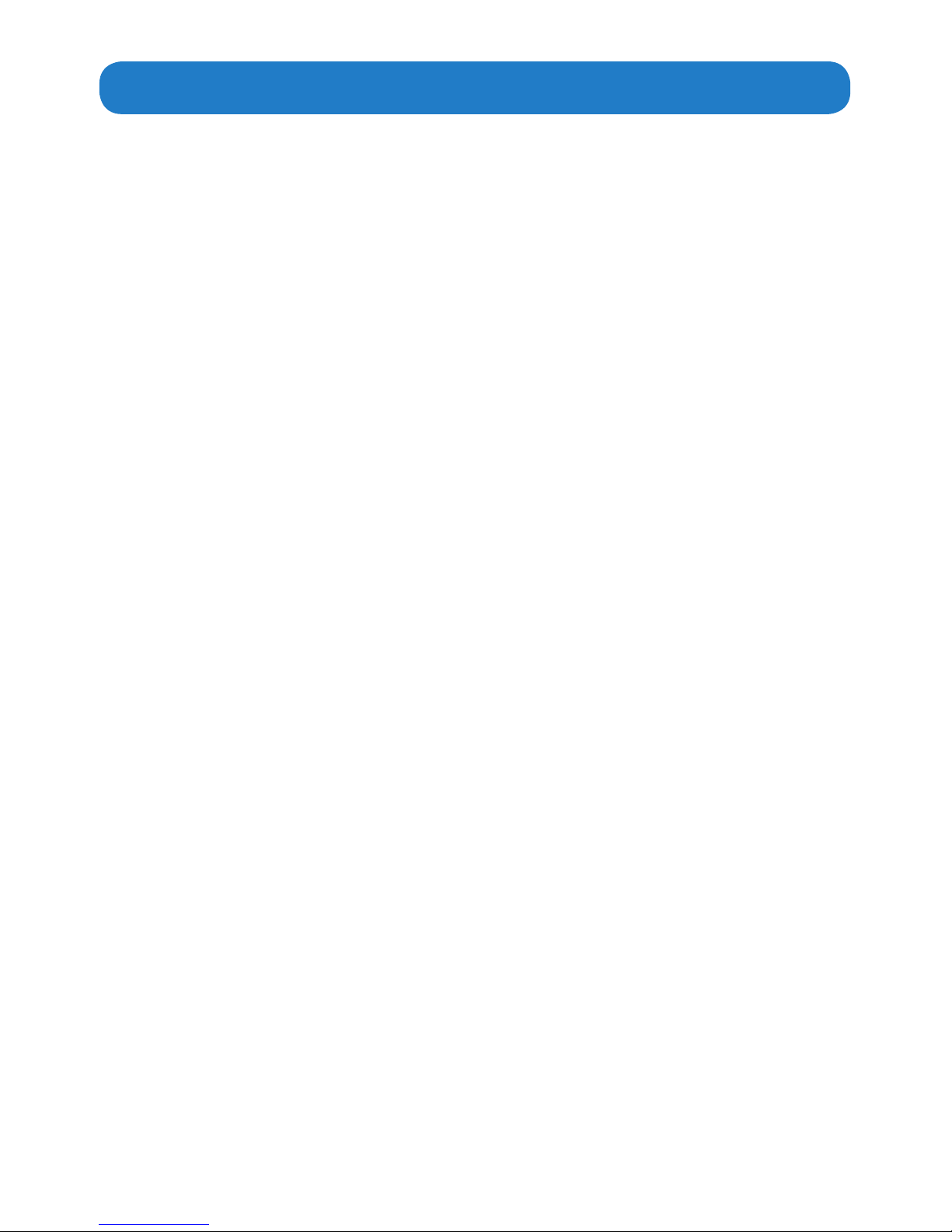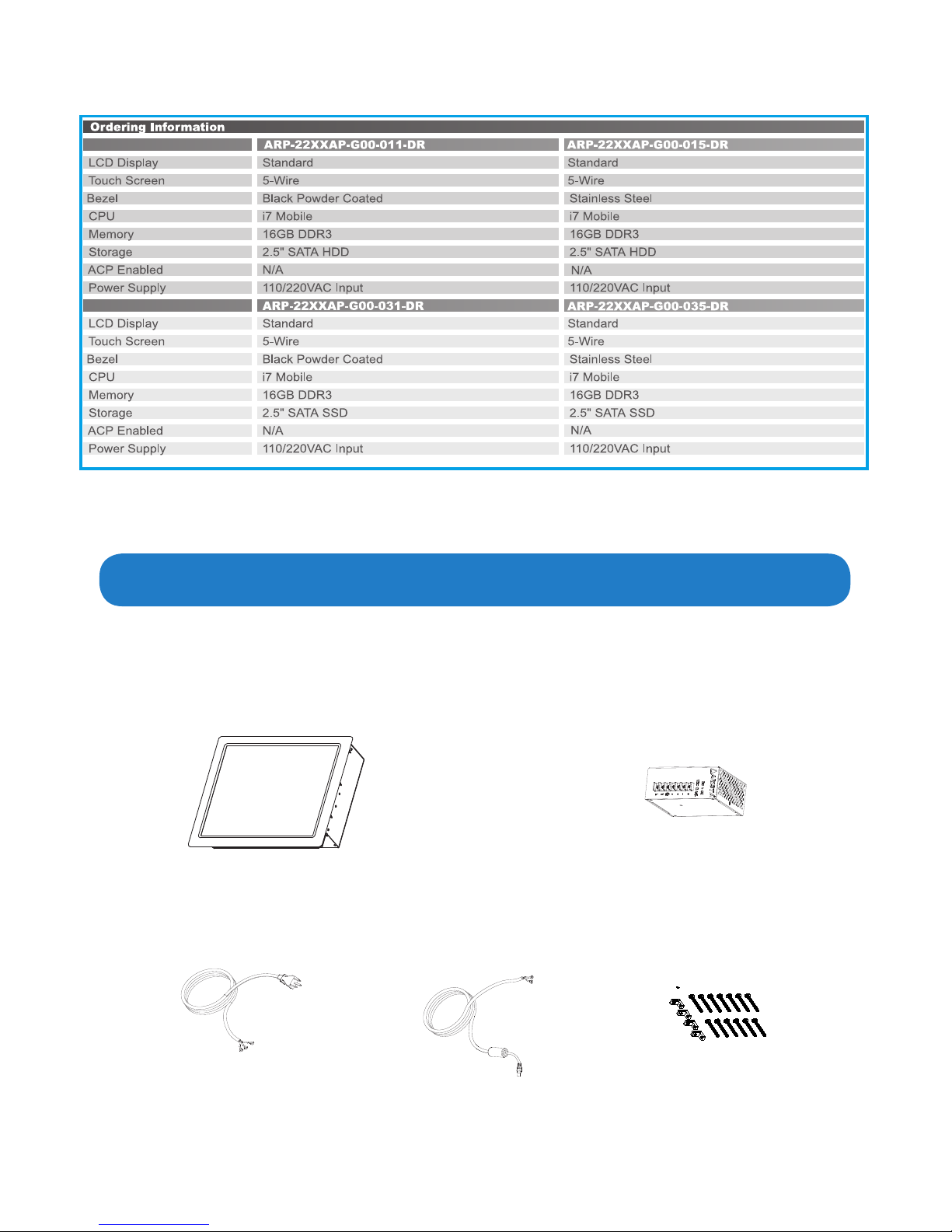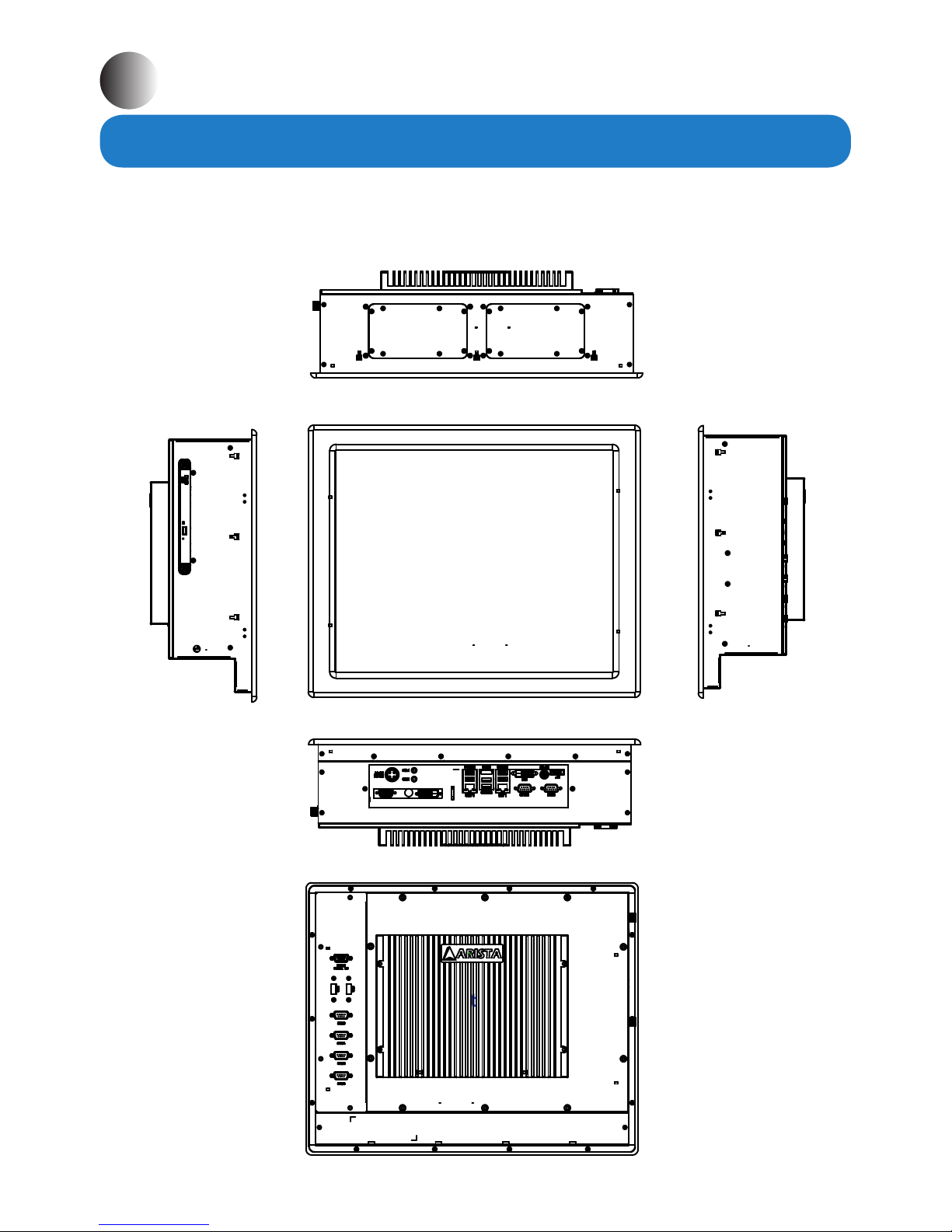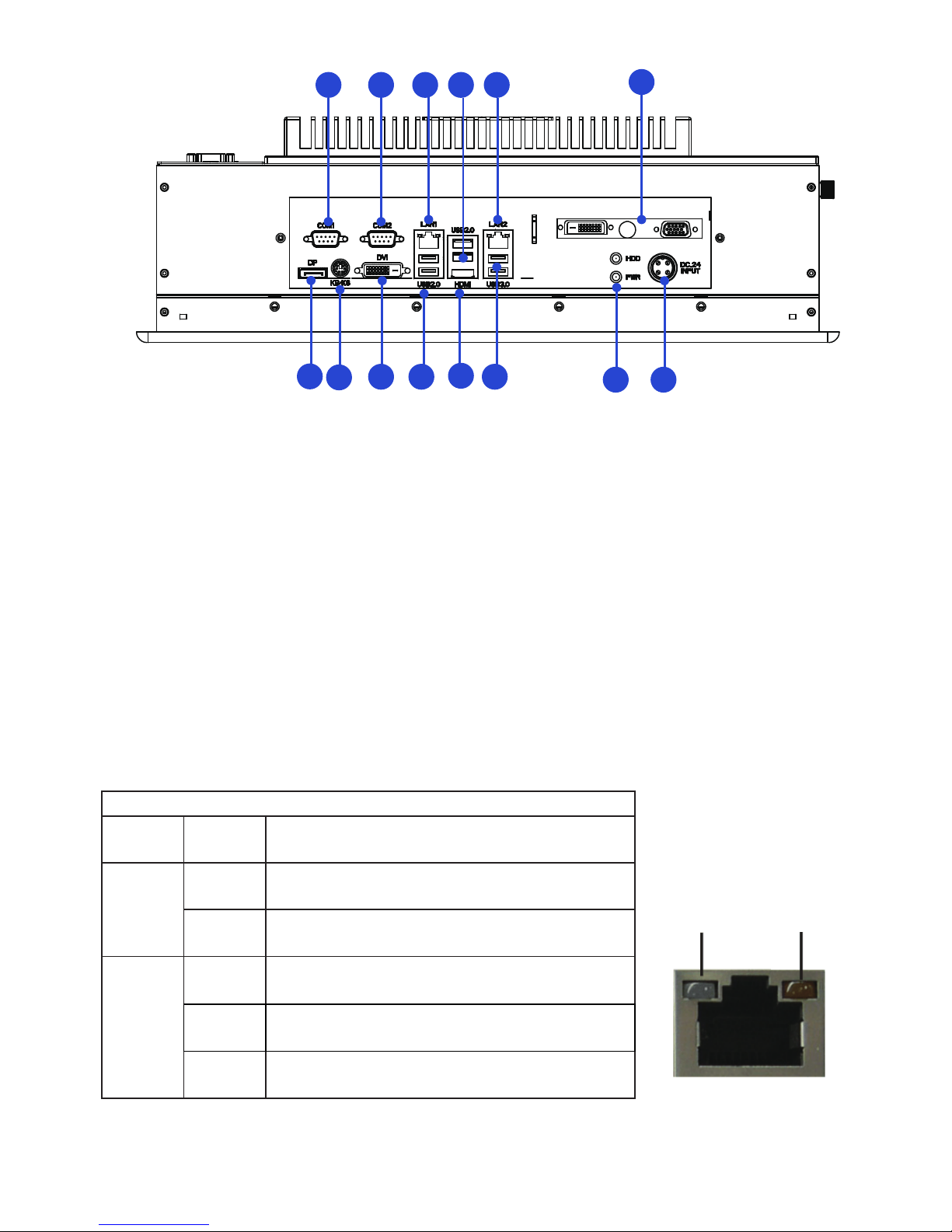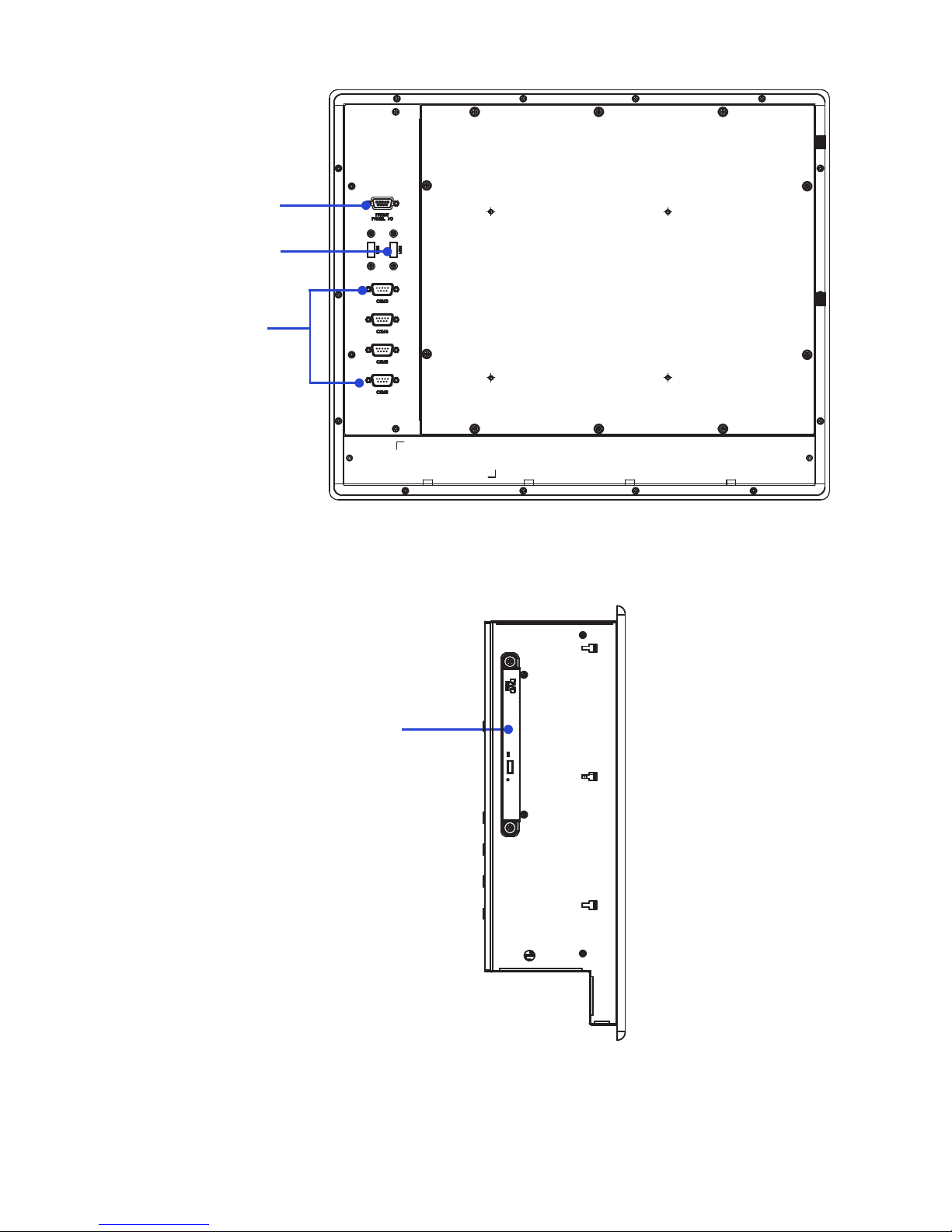3
Contents
Product safety precautions ................................................................................................2
Contents...............................................................................................................................3
Chapter 1 Welcome .........................................................................................................4
Features............................................................................................................................................4
Product specications....................................................................................................................5
Unpacking ........................................................................................................................................6
Chapter 2 Basics.................................................................................................................7
Product overview.......................................................................................................7
Physical dimensions ....................................................................................................................11
Chapter 3 Connections ...................................................................................................15
Pins in the Serial port (COM1/COM2).......................................................................................16
Pins in the DVI port......................................................................................................................17
Pins in the DC-IN power connector...............................................................................................18
Mounting the computer............................................................................................19
Connecting to a display............................................................................................21
Connecting to keyboard or mouse............................................................................................22
Connecting to network............................................................................................23
Connecting the power supply.............................................................................24
Installing memory module/expansion card..................................................................................26
Adjustment on touch screen..................................................................................29
Chapter 4 BIOS Setup.......................................................................................................31
Introduction....................................................................................................31
Main Menu..........................................................................................33
Advanced Menu............................................................................................34
H/W Monitor Menu..........................................................................................49
Boot Menu................................................................................................50
Security Menu................................................................................................51
Exit Menu................................................................................................52
Chapter 5 Appendix.........................................................................................................53
Care and Maintenance ................................................................................................................53
Product Limited Warranty............................................................................................................54
Disposal and Recycling Information.............................................................................58
Disclaimer and Copyright Notice...............................................................................................58
Contents