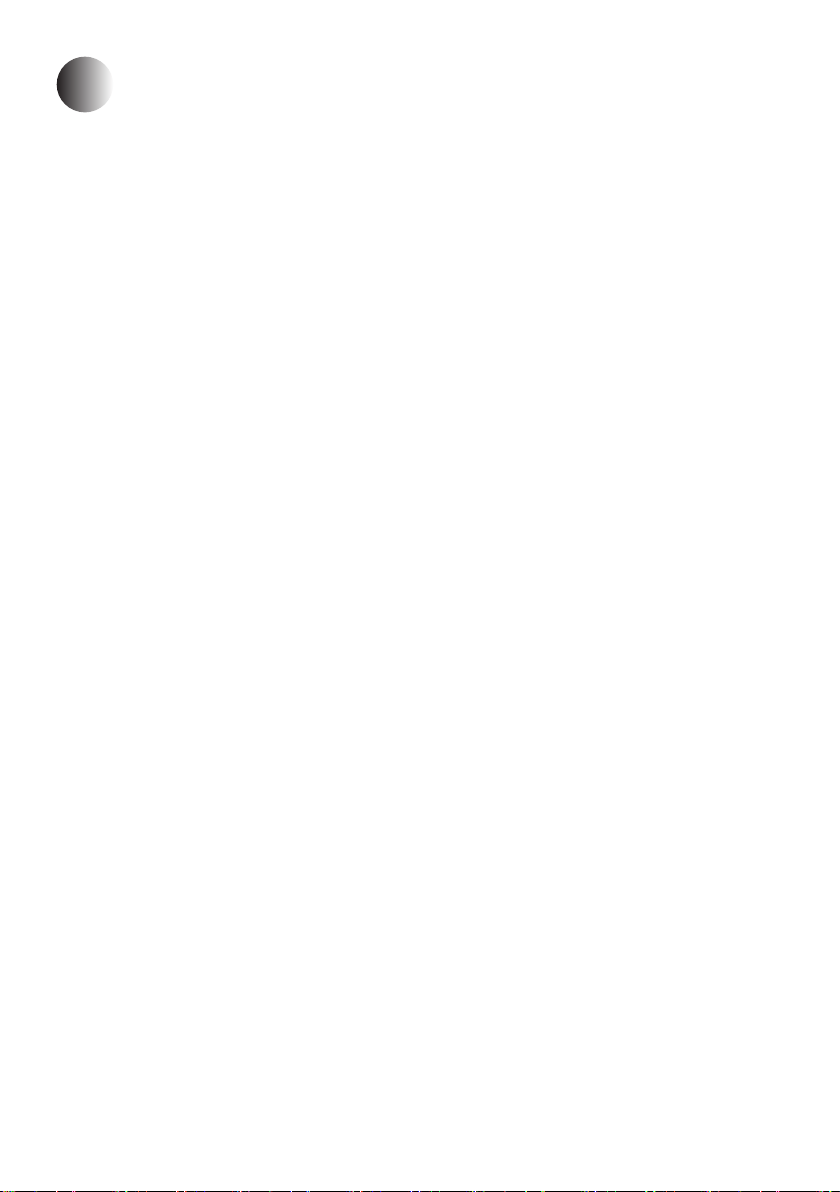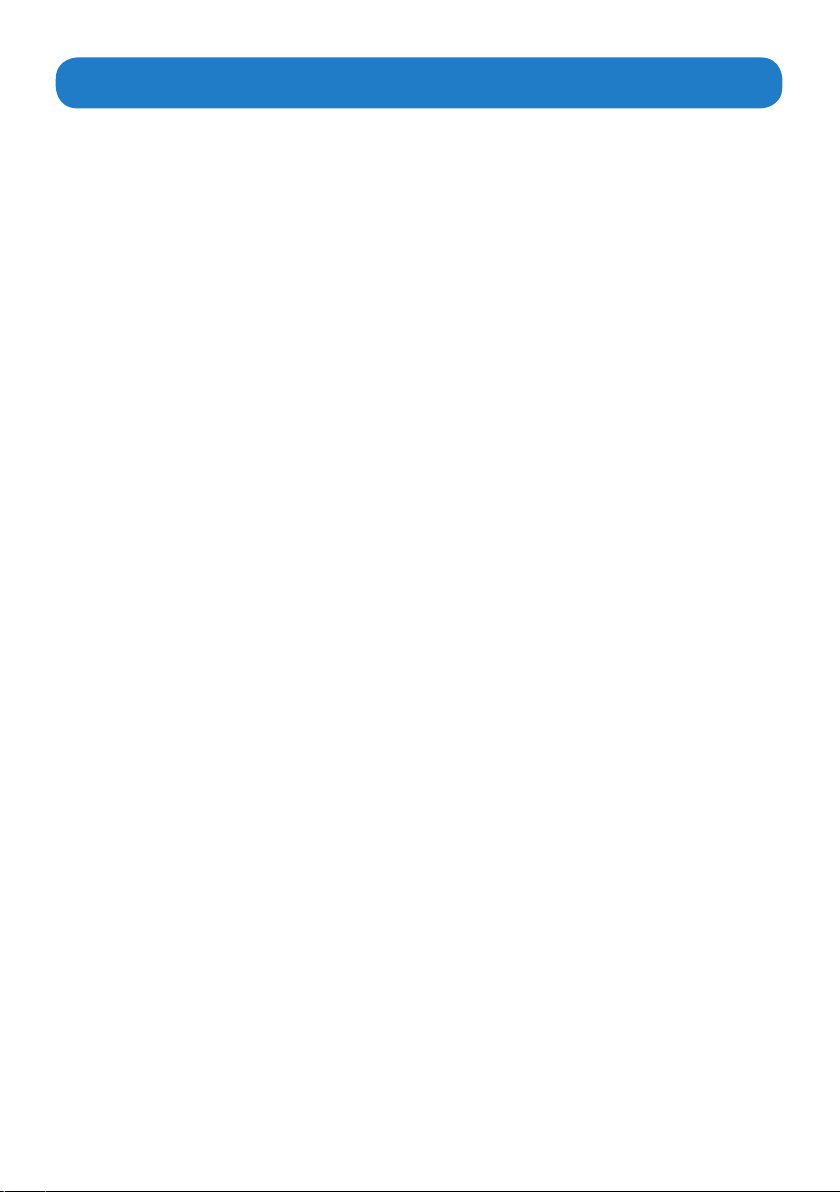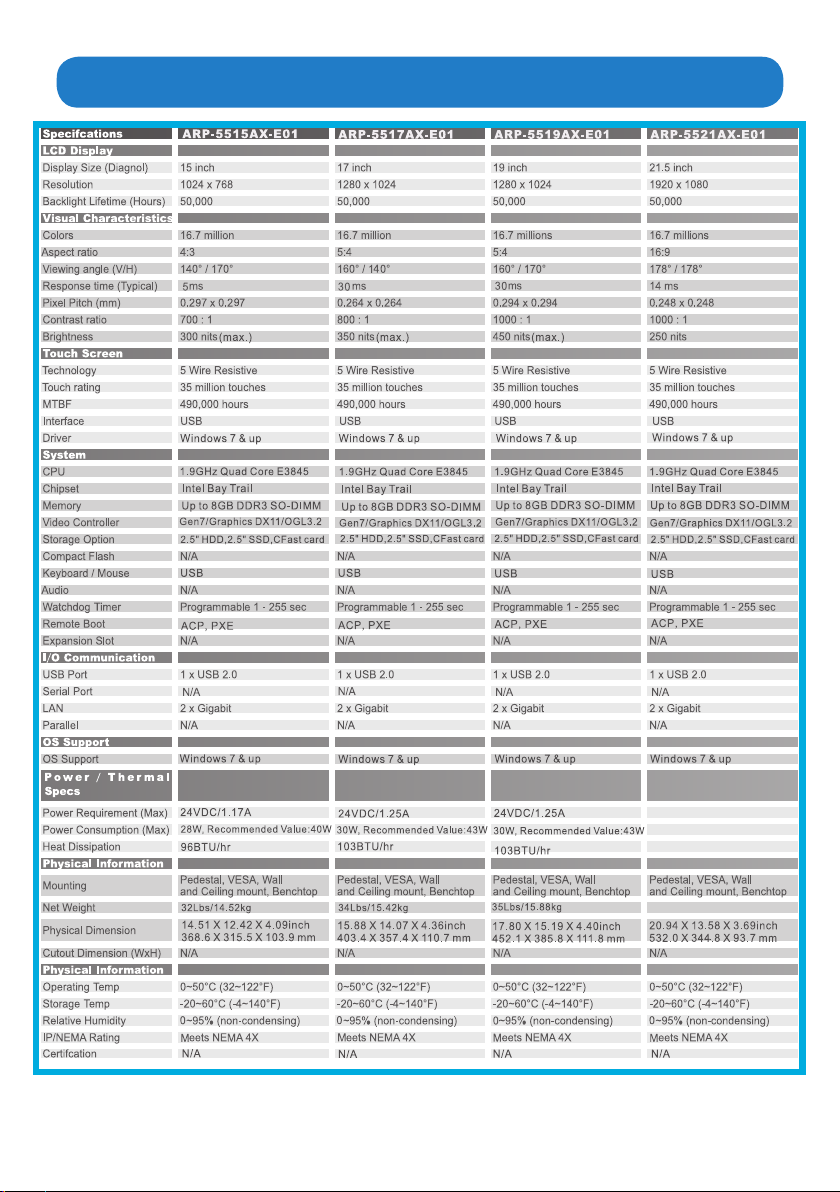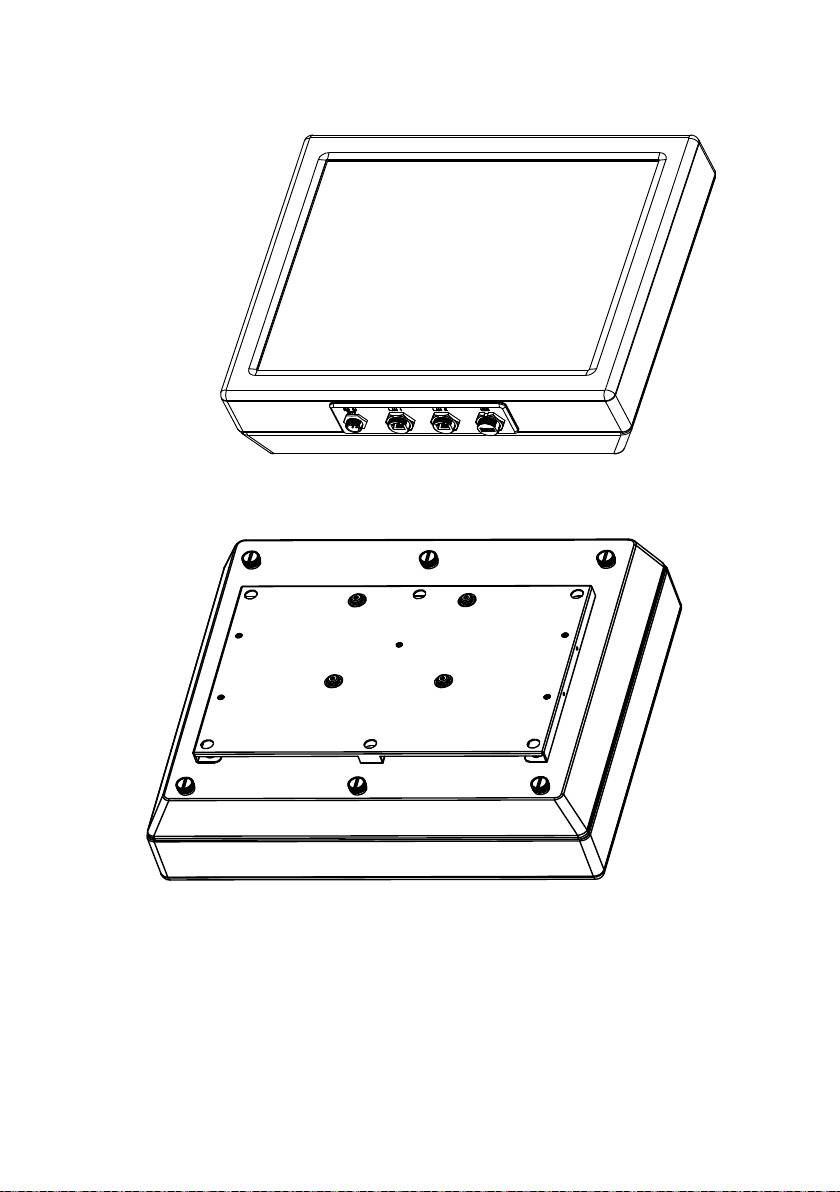3
Contents
Product safety precautions..............................................................................................2
Contents.............................................................................................................................3
Chapter 1 Welcome .........................................................................................................4
Features............................................................................................................................................4
Product specications....................................................................................................................5
Unpacking........................................................................................................................................7
Chapter 2 Basics.................................................................................................................8
Product Overview.......................................................................................................8
Conguration.................................................................................................................................14
Physical dimensions ....................................................................................................................15
Chapter 3 Connections ...................................................................................................16
Mounting the computer..................................................................................................................17
Connecting to keyboard or mouse..............................................................................................28
Connecting to network............................................................................................28
Connecting the power supply.............................................................................29
Chapter 4 Driver Installation............................................................................................31
Chipset device driver.....................................................................................................................31
Display driver...................................................................................................................34
LAN driver................................................................................................................................38
Audio driver...............................................................................................................40
Chapter 5 Settings...........................................................................................................42
Installing the eGalaxTouch Utility.................................................................................................42
Using the eGalaxTouch Utility.....................................................................................................43
Chapter 6 BIOS Setup.......................................................................................................45
Introduction....................................................................................................45
Entering the setup..............................................................................................46
Main Menu...........................................................................................48
Advanced Menu.............................................................................................49
Chipset Menu.....................................................................................56
Security Menu.................................................................................................59
Boot Menu................................................................................................60
Save&Exit Menu.........................................................................................61
Chapter 7 Appendix.........................................................................................................62
Care and Maintenance ................................................................................................................62
Product Limited Warranty............................................................................................................63
Disposal and Recycling Information.............................................................................68
Disclaimer and Copyright Notice................................................................................................68
Contents