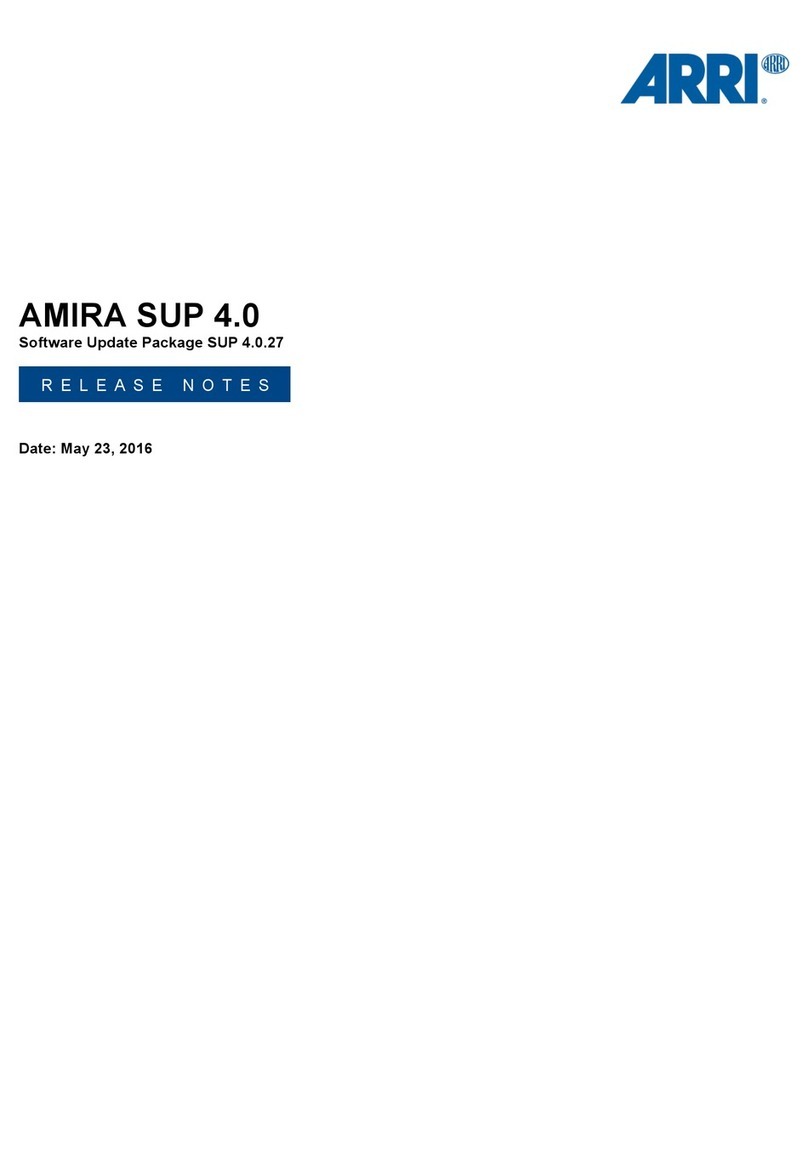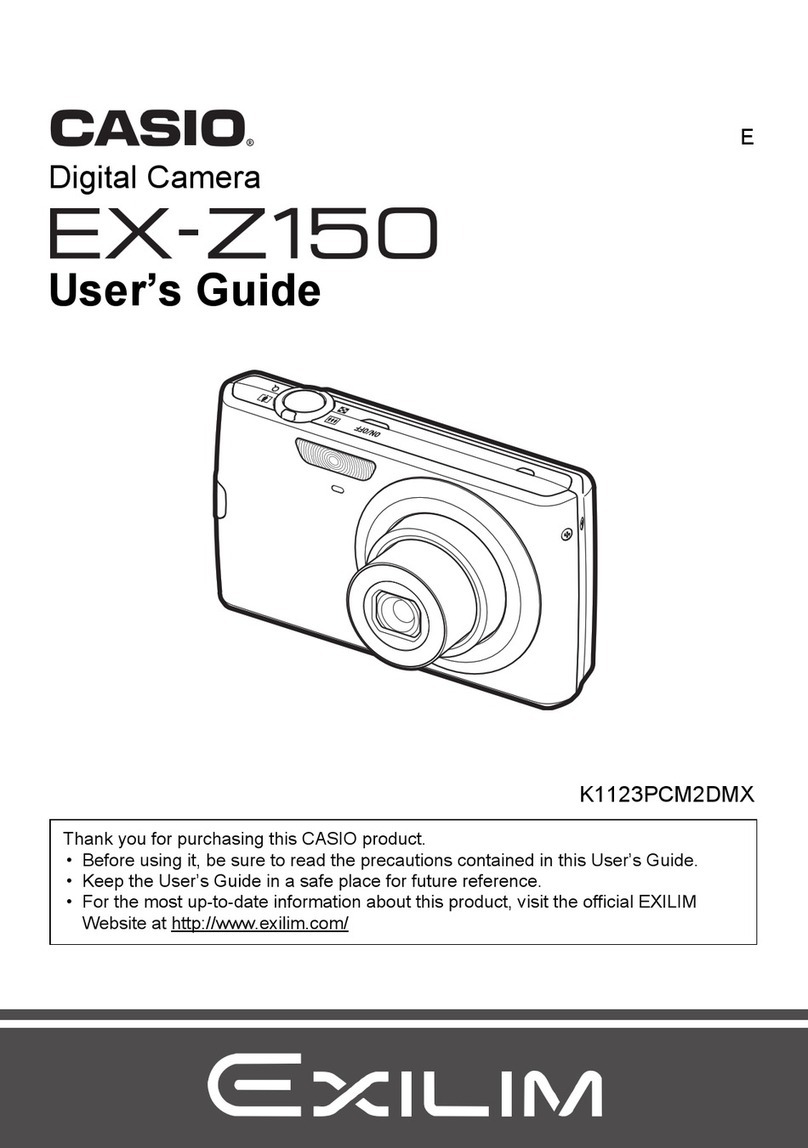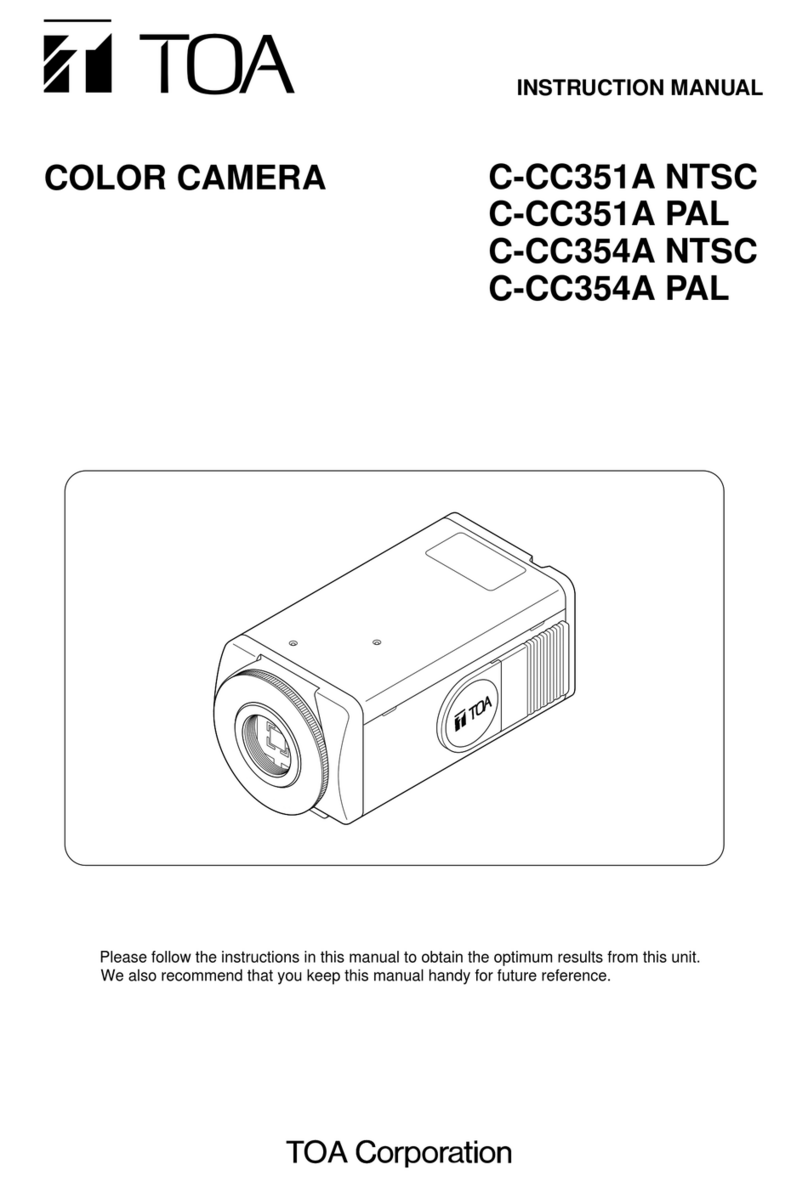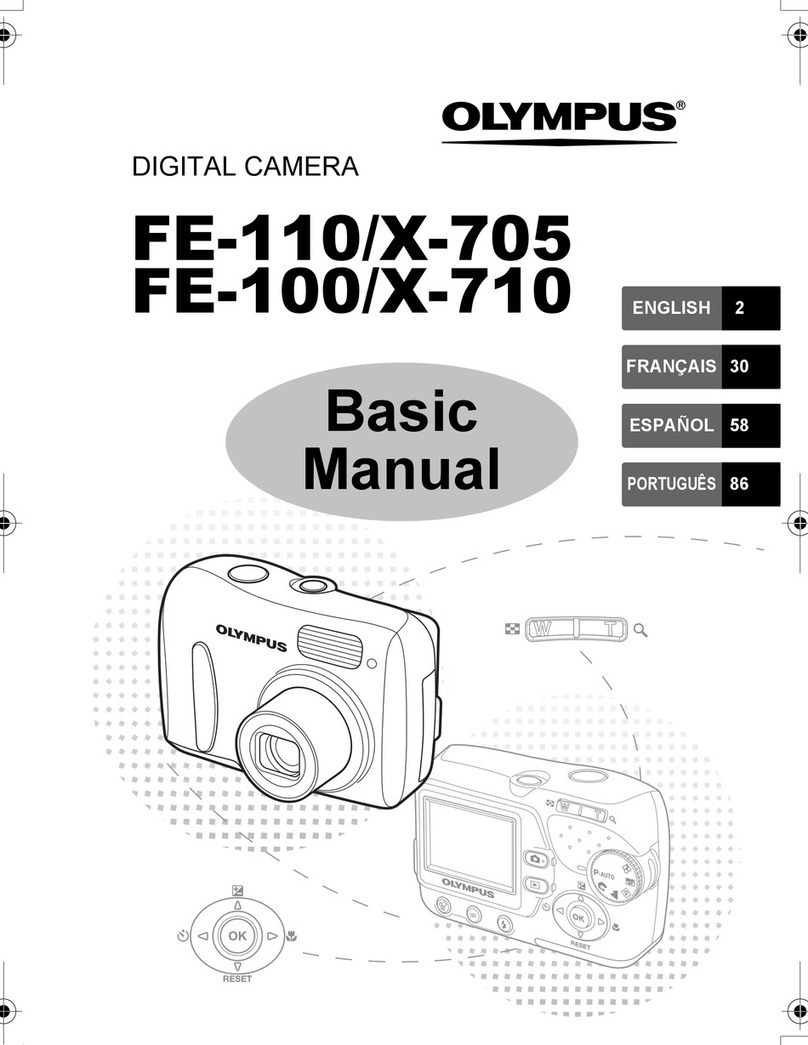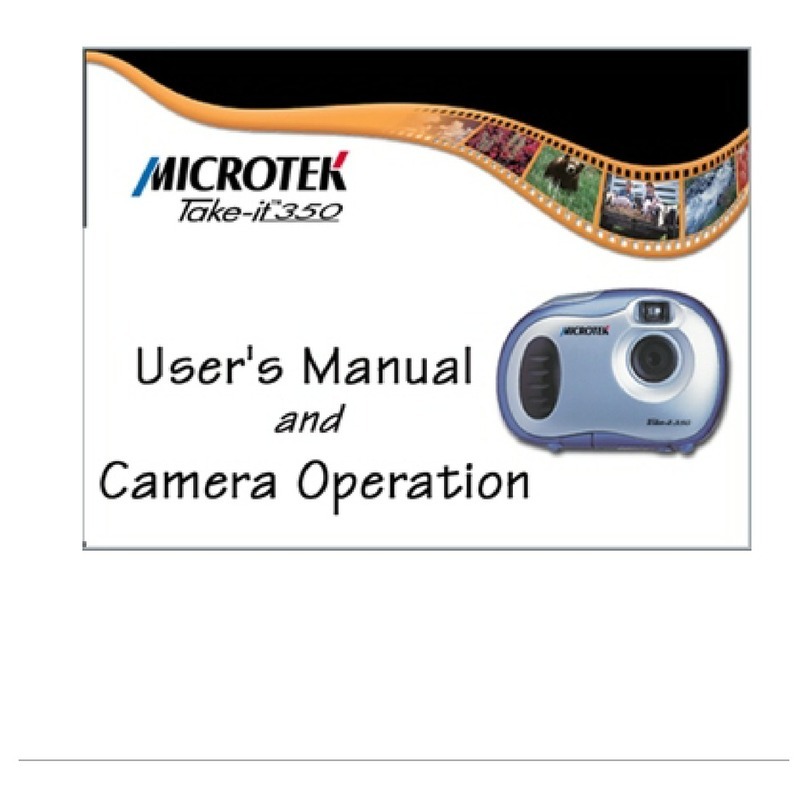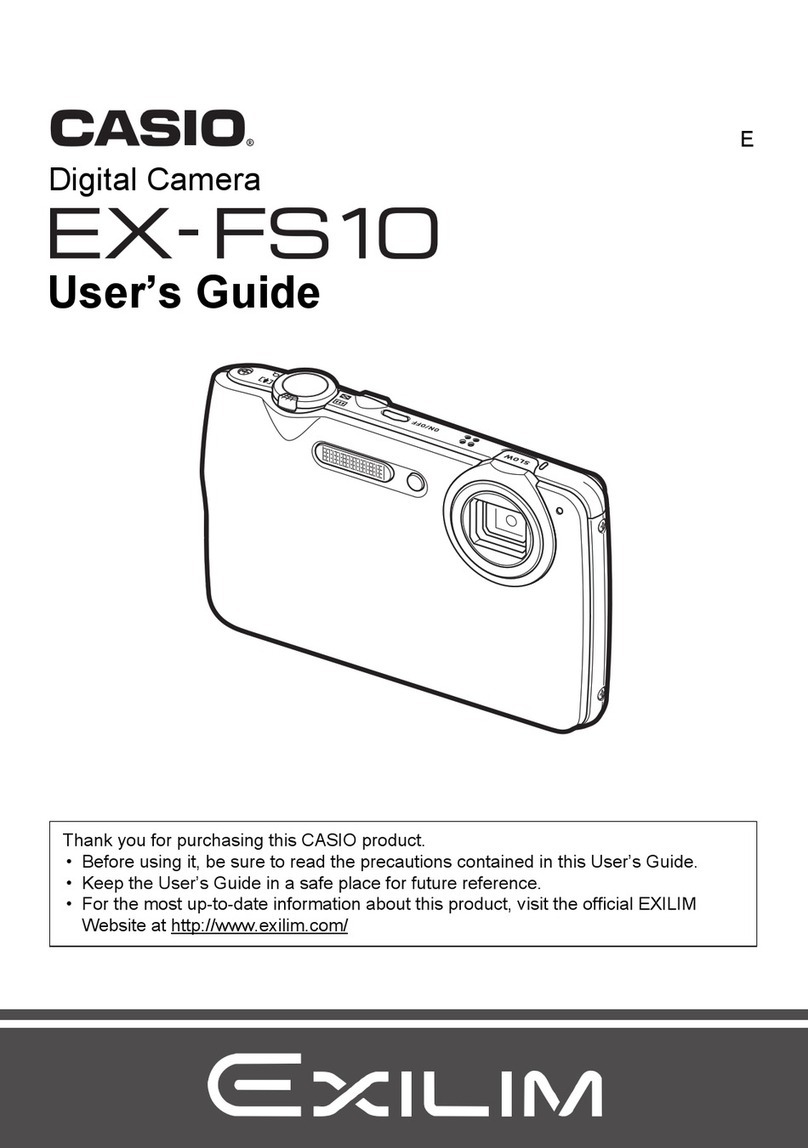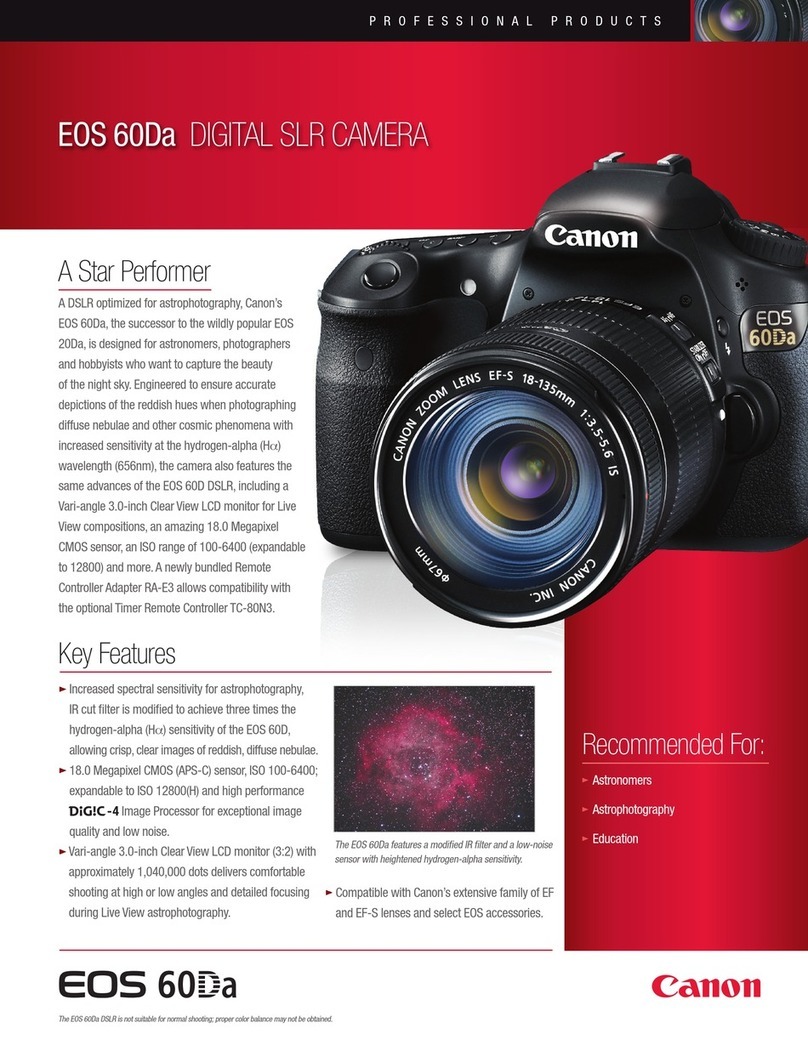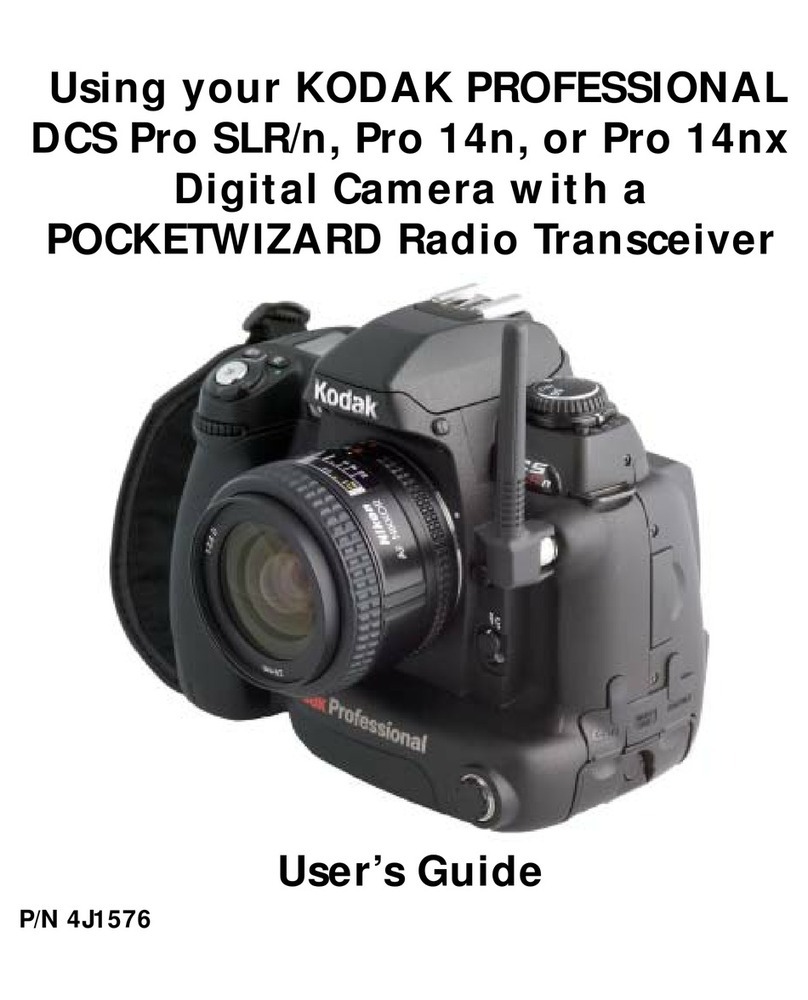ARRI Hi-5 SUP 2.1 How to use

RELEASE NOTES
Hi-5 SUP 2.1
Software Update Package (SUP) 2.1
December 11, 2023

Hi-5 SUP 2.1 Release Notes Page 2 of 14
All data subject to change without further notice.
Table of Contents
A. Introduction ___________________________________________________________________________________ 3
B. New Features with SUP 2.1 _______________________________________________________________________ 4
RF-900 radio module support ______________________________________________________________________ 4
New File Browser for User Setups __________________________________________________________________ 4
Updated “Rings” menu and handling ________________________________________________________________ 4
Lens menu improvements_________________________________________________________________________ 5
New AUX Scale added on Hi-5 Display _______________________________________________________________ 5
Virtual T-Stop improvements ______________________________________________________________________ 5
Virtual Focal length improvements _________________________________________________________________ 6
Vibration menu rework ___________________________________________________________________________ 6
Option to skip serial number during lens mapping _____________________________________________________ 6
Cinefade license_________________________________________________________________________________ 7
Further changes_________________________________________________________________________________ 7
C. Bugfixes and stability improvements _______________________________________________________________ 8
D. Known Issues __________________________________________________________________________________ 9
General Issues __________________________________________________________________________________ 9
cforce mini RF _________________________________________________________________________________ 10
Focusbug Cine RT_______________________________________________________________________________ 11
Cinefade______________________________________________________________________________________ 12
Legacy ARRI cameras____________________________________________________________________________ 12
Sony cameras__________________________________________________________________________________ 12
RED Cameras __________________________________________________________________________________ 13
Power Issues __________________________________________________________________________________ 11
E. Update Instructions ____________________________________________________________________________ 14
How to get a Software Update Package_____________________________________________________________ 14
Hi-5 Update Procedure via USB ___________________________________________________________________ 14
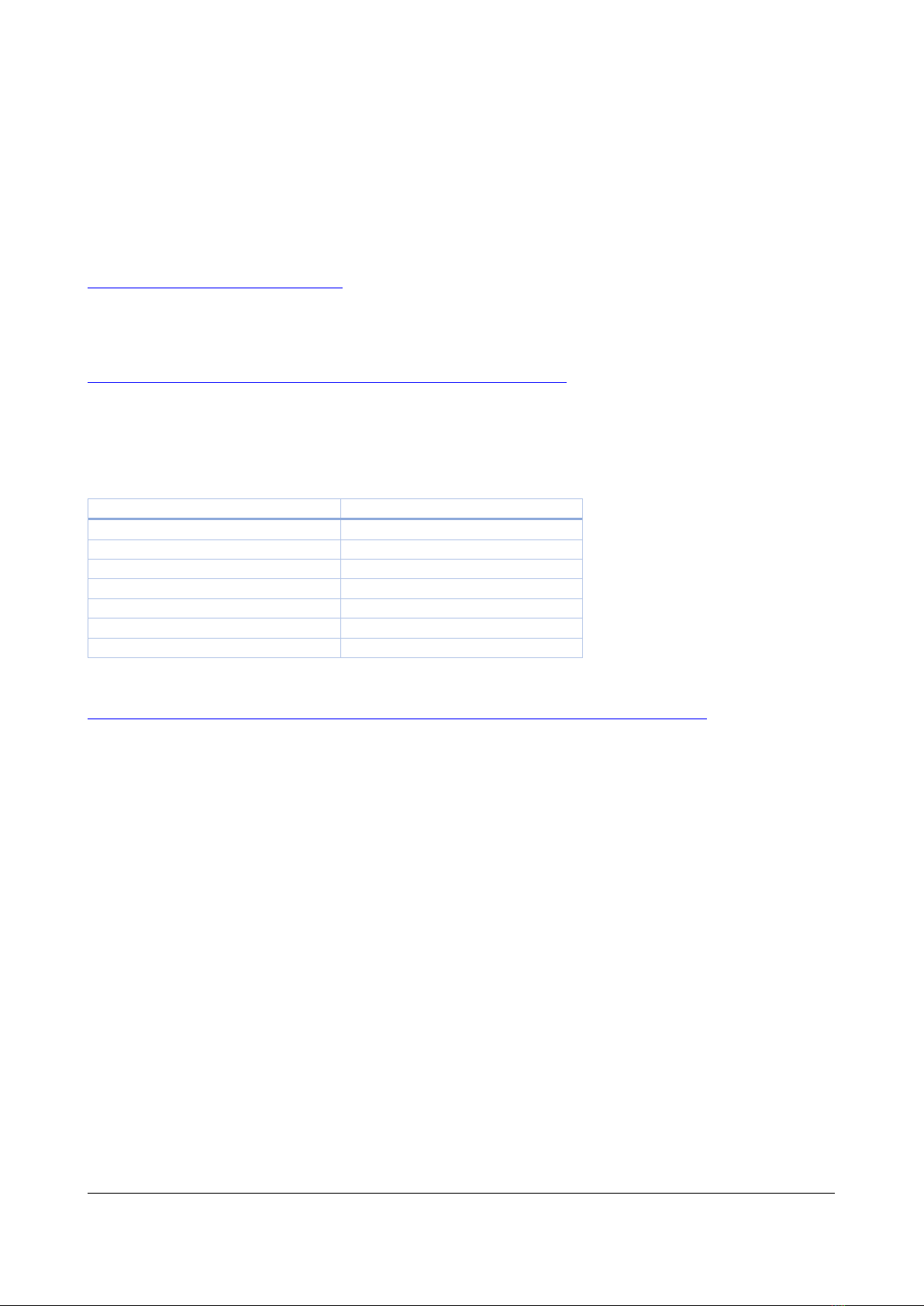
Hi-5 SUP 2.1 Release Notes Page 3 of 14
All data subject to change without further notice.
A. Introduction
This document describes changes from Hi-5 SUP 2.0 to Hi-5 SUP 2.1. Those changes and new features are a result of
direct feedback from users. This is an important update for the Hi-5 ecosystem and it provides a big improvement in
the overall system stability. We are happy to introduce numerous new features and updates to enhance your on-set
experience.
In addition, our latest Tech Talks about this new firmware and the Cinefade license are a great way to explore these
new features:
https://www.youtube.com/ARRIchannel
This SUP is released as a combined update for the Hi-5, ZMU-4 and RIA-1 and it is important to also update the RIA-1
to SUP 2.1.0 and ZMU-4 to SUP 1.1.0 when working with this firmware. The latest firmware can be downloaded from
the ARRI webpage:
https://www.arri.com/en/technical-service/firmware/software-updates-ecs
We highly recommend updating the Hi-5, ZMU-4 and the RIA-1 to our new firmware versions.
Several devices require an update to be compatible with the Hi-5 SUP 2.1.0 We recommend updating the following
products to the latest firmware versions and at least to the firmware stated below:
Product
Minimum Firmware Version
ZMU-4
1.1.0
RIA-1
2.1.0
SXU-1
2.1.2
WCU-4
3.3.20
Master Grip
2.0.2
OCU-1
2.0.2
cforce mini RF
2.0.3
Please take your time to go through this document before using the Hi-5. For more information about this and
previous releases, please visit:
https://www.arri.com/en/technical-service/firmware/software-updates-ecs/hi-5-software-update
Overview of New Features
•RF-900 radio module support
•New File Browser for User Setups
•Updated “Rings” menu and handling
•Lens menu improvements
•New AUX Scale added on Hi-5 Display
•Virtual T-Stop improvements
•Virtual Focal length improvements
•Vibration menu rework
•Option to skip serial number during lens mapping
•cmotion Cinefade License
•Further changes
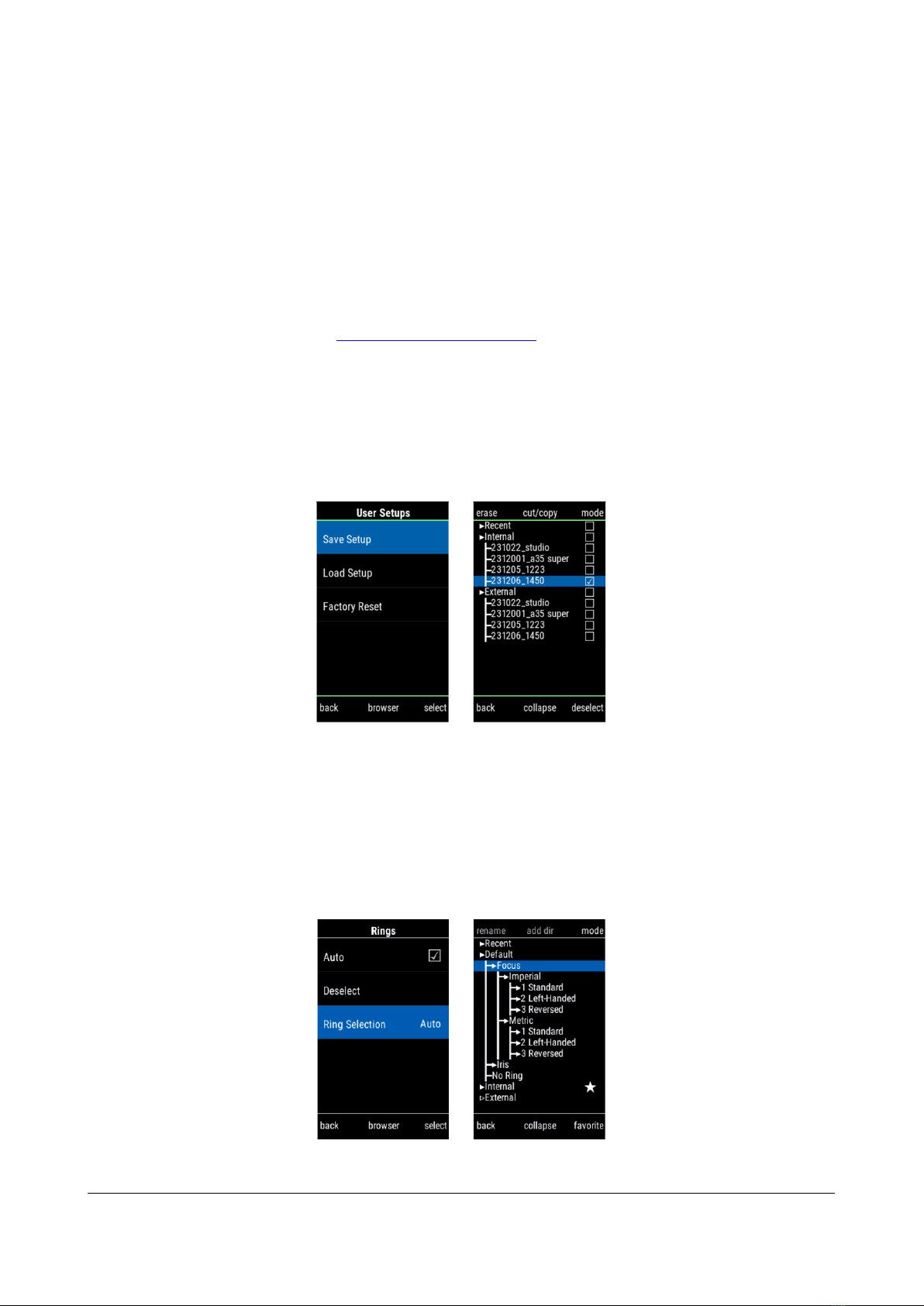
Hi-5 SUP 2.1 Release Notes Page 4 of 14
All data subject to change without further notice.
B. New Features with SUP 2.1
RF-900 radio module support
With this SUP, support for using the RF-900 module is introduced. This module can be used by American and Canadian
customers in conjunction with Hi-5, RIA-1 and ZMU-4. The RF-900 allows point-to-multipoint communication for
connecting up to three hand units with one camera or motor controller. It builds the perfect radio system for
challenging situations on set, for long distance shots or at locations with strong radio interferences. It uses a different
frequency band as the RF-EMIP or RF-2400 radio modules and therefore features perfect coexistence with these radio
modules. For best radio performance, it is highly recommended using different radio modules in a multi-camera
setup.
For further information please visit the ARRI ECS Radio module website.
In order for the RF-900 to work across the entire ecosystem, the Hi-5 must be updated to SUP 2.1.0, the RIA-1 to SUP
2.1.0 and the ZMU-4 to SUP 1.1.0. We always recommend updating to the newest firmware versions available.
New File Browser for User Setups
User setup handling now features the same powerful browser function that LDA tables had before. It is now possible
to create folders and organize your setup files as well as copy, move, import, and export them.
Updated “Rings” menu and handling
The ‘Rings’ menu has been enhanced with a powerful file browser that allows all the file operations and contains all
the default ring files. The lower middle display button offers quick access to the browser. If no favorite folder is
selected, the favorite screen is bypassed.
In contrast, marking one of the folders as favorite is a quick way to ensure that only rings applicable to the current
user are shown and can be quickly changed.
In addition, a new user button ‘Favorite Rings’ is introduced as a menu shortcut. This allows you to navigate directly
into the favorite ring selection page from the Hi-5 homescreen.

Hi-5 SUP 2.1 Release Notes Page 5 of 14
All data subject to change without further notice.
Lens menu improvements
The ‘Lens’ menu has also been enhanced to include a shortcut to the file browser. The lower middle display button
now offers quick access. If no favorite folder is selected favorite screen is now bypassed.
New AUX Scale added on Hi-5 Display
A new AUX axis scale is added to the Hi-5 display which is shown when using a cforce mini RF motor set to AUX.
The Hi-5 must be connected to a RIA-1, cforce mini RF or ALEXA camera (Mini LF or newer camera model required).
Virtual T-Stop improvements
If no T-Stop lens data are present, a virtual T-Stop (previously manual T-Stop) can be manually set or assigned to the
slider in the Hi-5 Lens menu. The values can now be entered in full stops and fractions of a stop for easier
adjustments. When not in use it can be quickly deactivated.

Hi-5 SUP 2.1 Release Notes Page 6 of 14
All data subject to change without further notice.
Virtual Focal length improvements
If no focal length lens data are present, a virtual focal length (previously manual focal length) can now be set in the
Hi-5 Lens menu. The virtual focal length can be manually set or assigned to the force pad to allow quick adjustments in
the case of zoom lenses. It can also be quickly deactivated when usage is not desired.
Vibration menu rework
The Vibration menu has been reworked to display all vibration options on one menu page. In addition, the option for a
long vibration has been introduced.
Option to skip serial number during lens mapping
Instead of manually typing the serial number, there is now the option to skip this step by using a randomly generated
number. The generated serial will have an appended ‘R’ to be sure the LDA files with a random serial number can be
distinguished from a real serial number.

Hi-5 SUP 2.1 Release Notes Page 7 of 14
All data subject to change without further notice.
Cinefade license
The Cinefade License Key for Hi-5 is available via the ARRI license shop: https://alshop.arri.de/
•Remote control of a Cinefade device via a Hi-5 hand unit when the Cinefade is connected to the RIA-1 LBUS
daisy chain.
•Requires a RIA-1 to be used as the radio host.
•LDA File must be used to ensure a smooth Cinefade effect.
•VariND and Rotapola functions are also supported when connected hardwired via LBUS to a Hi-5.
No Cinefade Effect possible without a RIA-1 in the LBUS chain.
Important information: Integration in the cforce mini RF and ALEXA 35 is planned and this Hi-5 license key will work
using the ALEXA 35 or cforce mini RF as a radio host with a future Software Update Package.
This License supports the following features:
•VariND control via Hi-5 force pad or user buttons.
•Rotapola control via Hi-5 force pad or user buttons.
•Cinefade Effect trigger on/off and control.
•Optical safe range on/off. Limits the range of usable ND filter from 0.4 to 1.9 (5 T-Stops).
Further changes
TAB files from camera are now usable
When using .tab files that contain multiple LDAs from the camera there is the option to select a scale class and import
the according LDA.
Lens mapping
Lens programming has been renamed to lens mapping.

Hi-5 SUP 2.1 Release Notes Page 8 of 14
All data subject to change without further notice.
C. Bugfixes and stability improvements
This release contains many bugfixes and stability improvement, including the following:
•Playback issues with ARRI cameras have been fixed and handling improved
•Fixed problems with network mode when 3 RF-EMIP clients are connected
•Radio traffic has been reduced which has a positive impact on the radio performance
•Sync between ECS motor controller and ALEXA cameras improved if both devices control motors
•Lens mapping issues resolved
•Fixed an issue where knob direction was reset when using blank rings
•Fixed an issue where white balance was not available after using auto white balance
•Lens metadata transfer optimized in the whole Hi-5 ecosystem
•Sony Camera Control ND Filter issues fixed
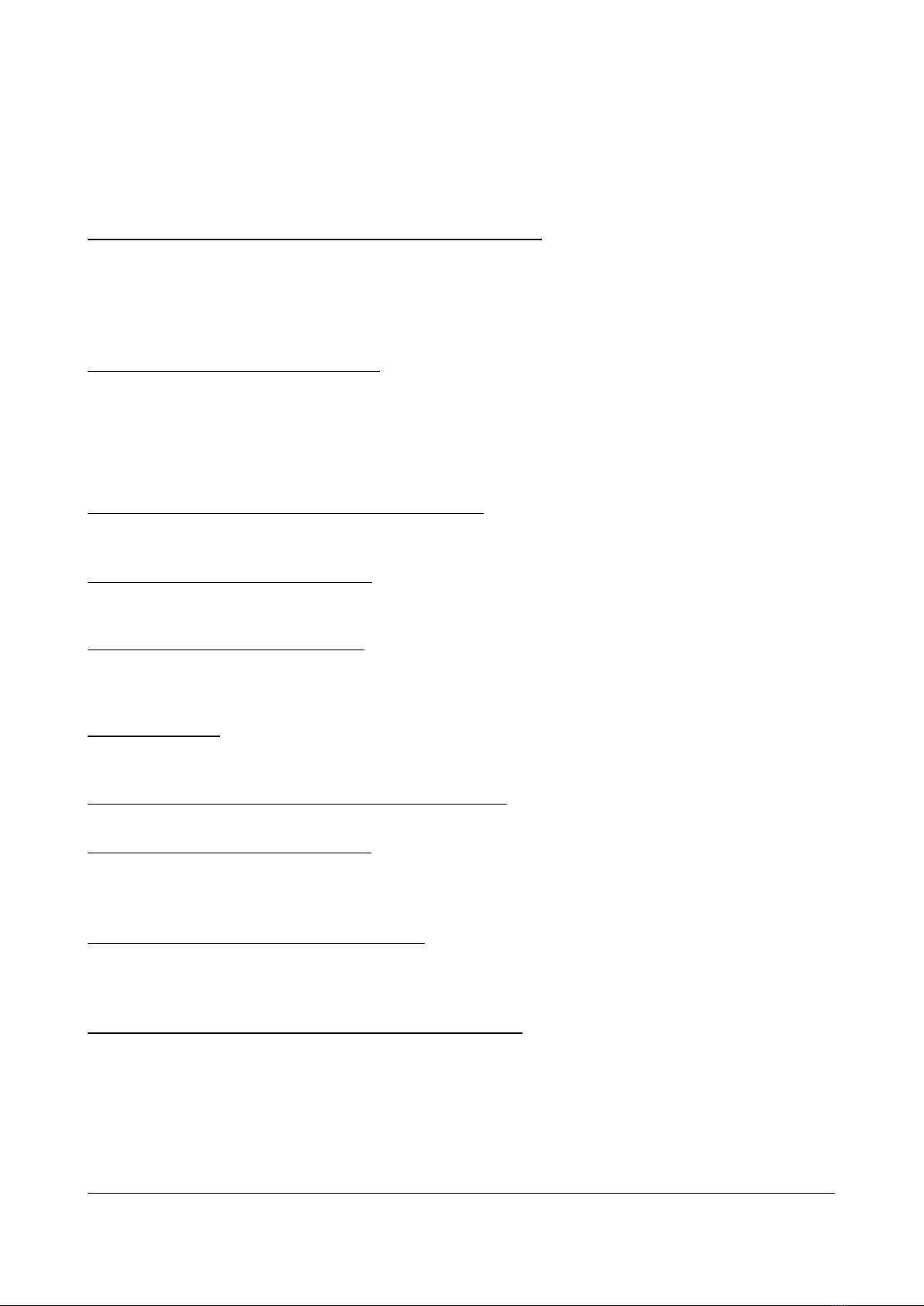
Hi-5 SUP 2.1 Release Notes Page 9 of 14
All data subject to change without further notice.
D. Known Issues
This is a list of known issues for this software update package.
General Issues
General advice when using an ECS motor controller with ALEXA cameras
Always wait until ALEXA cameras are fully booted before using ARRI ECS. The ECS motor controllers boot much faster
than an ALEXA camera and it might come to inconsistencies, if lens files are transferred or motors are calibrated
during the camera boot up phase.
In addition, clip list handling requires lots of wireless data and the clip list transfer and clip list handling can be slow, if
many clips (> 50) are stored on the CODEX drive. Please avoid long clip lists if possible.
Possible reboot after lens change on ALEXA 35
In the currently release ALEXA 35 LPL mount firmware 1.48 it rarely happens that the LPL mount power cycles shortly
after changing an LDS or Cooke /i lens. If the LPL mount power cycles, it causes a reboot of connected LBUS devices
like the RIA-1, ZMU-4 (when powered via LBUS) or cforce motors. The reboot might lead to a motor calibration
request and afterwards, the system will work flawlessly.
This issue will be fixed in the upcoming ALEXA 35 SUP 1.2.1
Workaround: Deactivate the Lens Mount and use LDA files or add separate power to the ECS System.
ALEXA 35: Not possible to set Enhanced Sensitivity (ES) via Hi-5
Currently it is not possible to select Enhanced Sensitivity Modes on the Hi-5.
Workaround: Those EI values must be selected on the camera via User Button, Viewfinder or Web Remote.
Radio state shows "REJ" shortly with RF-2400
When using a RF-2400 module for the first time or after a factory reset, the radio state is shortly displayed as "REJ”.
This is part of the initialization sequence of the Radio Module and only a visual irritation without further impact.
SDI status information can’t be set to “safe”
This SDI setting is currently not settable via hand units as it is not transmitted by ALEXA Mini/Mini LF. For ARRI ALEXA
models, SDI “safe” does not exist.
Workaround: Set the “safe” option via camera.
No lens scale via LDA
In rare cases, a camera does not load a LDA file properly, resulting in no lens scales on the Hi-5.
Workaround: Unload and reload the corresponding lens file.
A calibration process is briefly indicated, when skipping calibration
When skipping a calibration request the hand unit might briefly indicate a calibration. This does not affect operation.
Blinking iris motor trail and depth of field bar
In some cases when connected to a RIA-1, it could happen that the iris motor trail bar is blinking sporadically, which
results in a very wide depth of field bar.
Workaround: Turning the focus knob resets the depth of field bar to its actual depth.
Hi-5 can't connect to camera with EMIP radio module
It rarely happens that the Hi-5 can’t connect to a camera via the EMIP radio module. The Hi-5 shows the radio
connection indication bars greyed out.
Workaround: Unplug the radio module and reconnect it to the Hi-5.
Calibration cannot be skipped, when switching between LDA and LDS
In some cases, after calibrating an LDS lens, a subsequent switching to an LDA file results in a non-skippable calibration
request. This can’t be fixed on the Hi-5, as some cameras handle this like a lens change and request a mandatory
motor calibration.
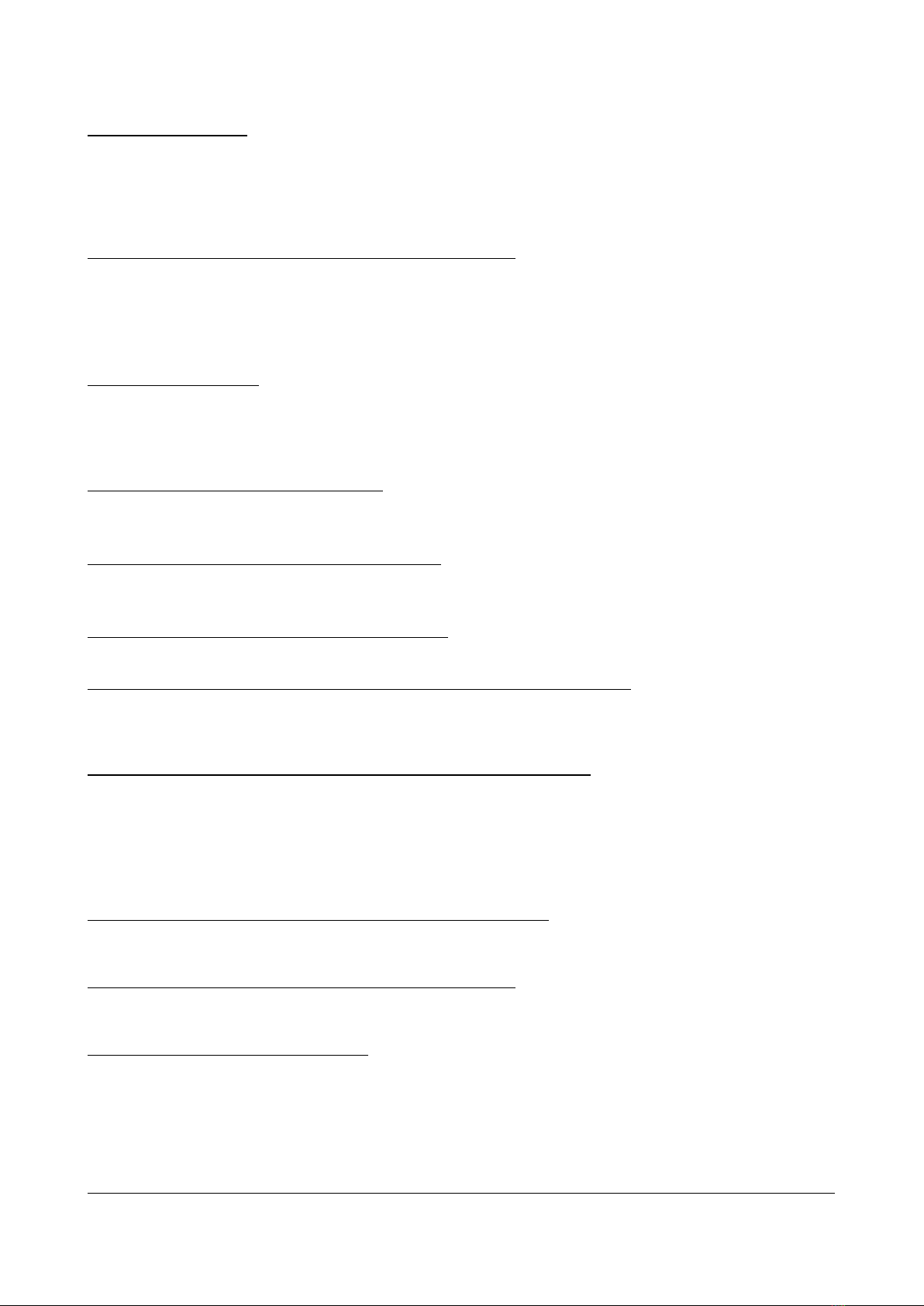
Hi-5 SUP 2.1 Release Notes Page 10 of 14
All data subject to change without further notice.
Manual calibration issues
Manual calibration is only possible in combination with an ECS motor controller and not, when connected to an ALEXA
camera directly.
When using the manual calibration feature on the Hi-5, it might happen that after the manual calibration the scales
are greyed out or in override catch mode while having full control of the motor.
Workaround: Perform another manual calibration or reboot the ESC system.
Global Unit of camera is not synchronized with Hi-5 when using LDA
With some lens files the “Global unit” on the camera may differ from the unit shown at the Hi-5, as some LDA files
don’t contain both scales (meters and/or feet).
Switching the global unit in the camera menu, will only switch the camera's display unit, but this change will not be
passed on to the Hi-5.
Workaround: Change the unit on the Hi-5 in the menu LENS > DISPLAY UNIT.
USB-A doesn't always work
Occasionally it happens that a USB stick is not recognized by the Hi-5 hand unit (USB indication missing on the LDD
screen).
Workaround: Remove and reconnect the USB device. Make sure that no USB device is connected to the other USB
slot of the Hi-5.
Editing a lens-file from 'recent' list not possible
It is currently not possible to edit a lens file when it is selected from the 'recent' list. Please select the file from the
browser instead.
Starting Recording from Playback does not exit playback
On an ALEXA 35 when a recording is started while the camera is in Playback the Playback mode may not be exited.
Always leave playback before starting a recording.
OCU-1 User Buttons do not work when hardwired to Hi-5
When a OCU-1 is wired to a Hi-5, the assigned User Buttons cannot be used.
After LBUS update via Hi-5, external device may need to be power cycled to reconnect
After performing a wired update to a LBUS device from the Hi-5 sometimes the connection is not reestablished after
the update has concluded. Power cycle the device to establish a connection.
RF-2400 Radio Module not working after using them in an ARRI TRINITY 2 RCP-3
If the RF-2400 radio modules had been used in an ARRI TRINITY 2 Remote Control Panel RCP-3, they must be
reconfigured to be ARRI ECS compatible. This is easily done by attaching them to a Hi-5 and waiting for about 10
seconds. As soon as they start working with the Hi-5 again, they are reconfigured and can be used in the Hi-5
ecosystem. This process must be done via the Hi-5 as the RIA-1 and ZMU-4 can’t reconfigure the radio modules.
cforce mini RF
cforce mini RF: Axis change freezes camera or leaves motor unresponsive
Changing axis on a connected cforce mini RF (F/I/Z/AUX) might leave the motor unresponsive or freeze the camera.
Workaround: Re-plug the motor controlling the desired axis or restart the system.
Pre-marked ring indication with cforce mini RF is always colored red
When using a cforce mini RF with the Hi-5, the pre-marked ring symbol is colored red instead of being shown in white
color. This will be fixed with the next software update of the cforce mini RF.
New AUX motor triggers Zoom motor popup
When a new AUX motor is connected to the ECS system the popup on Hi-5 reads 'New Zoom motor connected'. The
motor works as AUX axis despite that message.
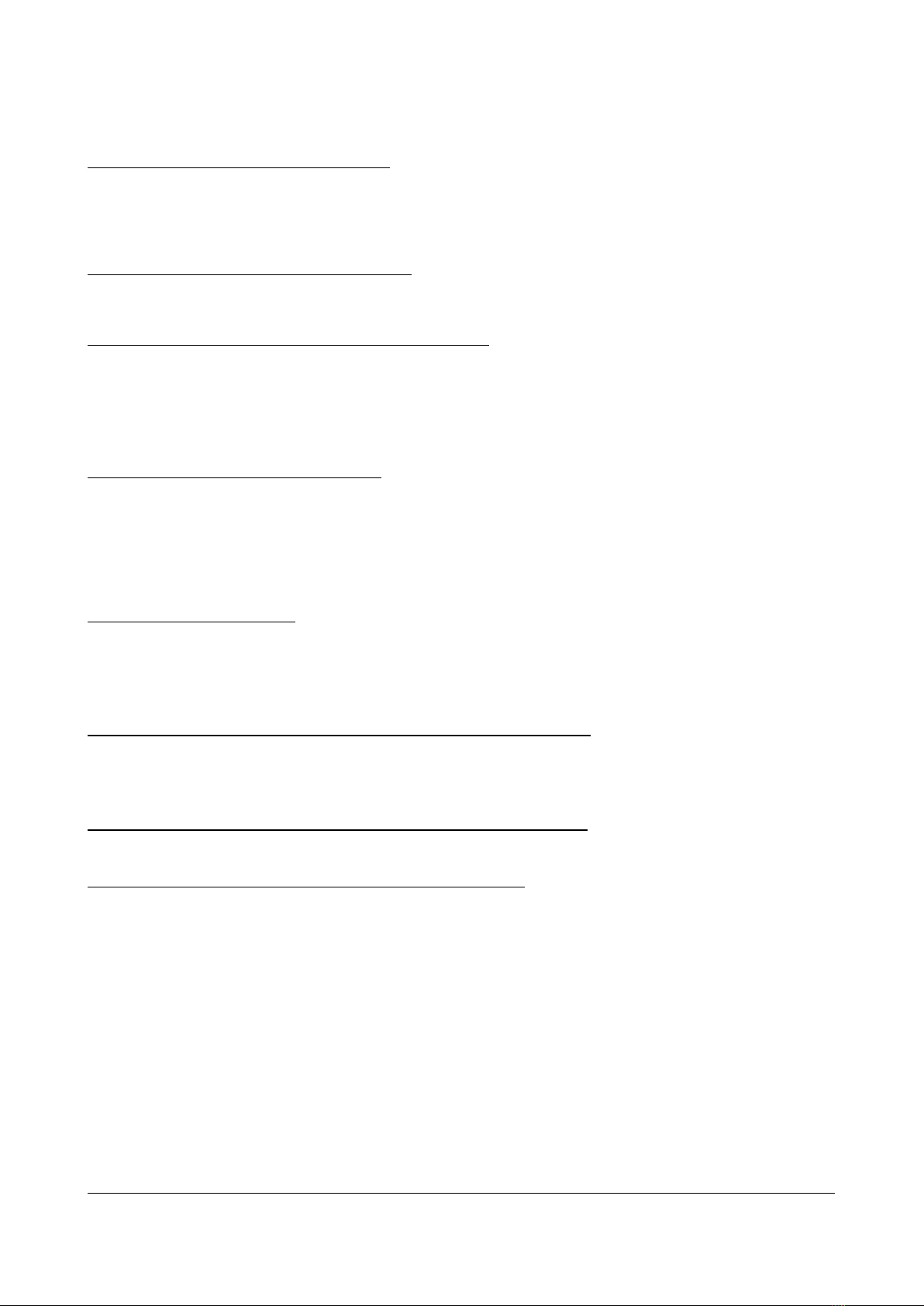
Hi-5 SUP 2.1 Release Notes Page 11 of 14
All data subject to change without further notice.
Power Issues
Hi-5 reboots endlessly when powered via USB-C
In very rare cases the Hi-5 screen and blue status LED starts flickering, and the Hi-5 tries to reboot without success.
This can occur when the Hi-5 is supplied via USB-C from a device with insufficient power rating. (e.g. when connected
to a PC USB-port.)
Workaround: Remove the USB-C cable and restart the Hi-5 with a battery inserted.
Power only via USB-C - Hi-5 vibration stops working
In some cases, the Hi-5 will not vibrate but beeps instead, when supplied only via the USB-C port.
Workaround: Power the Hi-5 with a battery.
Hi-5 doesn’t start (stuck on ARRI logo) when powered via USB-C
In very rare cases, powering the Hi-5 via USB may cause a corrupted file system on the Hi-5, which results in a stuck
booting phase when unplugging.
Workaround: If possible, shut off the Hi-5 before unplugging the USB-C Cable. If the issue occurs, boot into recovery
mode (center and right soft button), wait for the display to light up and then reboot. If this doesn’t work, remove the
battery, and wait for the Hi-5 to shut down.
Wrong capacity indication of new battery pack
When using a brand-new smart battery for the first time (Li-Ion Battery Pack LBP-3500), the battery capacity status
indicates a wrong percentage on the Hi-5 display.
Note: This is a normal behavior for a smart battery. The real capacity is determined during its first discharge
cycle.
Focusbug Cine RT
Clear All Focusbug Cine RT marks
There is an issue that the Clear All > All marks command doesn’t clear Focusbug Cine RT marks.
Workaround: Focusbug marks can be cleared on the Hi-5 via Clear All > Focusbug or individually by rotating the focus
knob to the mark position and pressing the Mark F Display button. It is also possible to use the Cine RT Hand Set to
clear Focusbug Cine RT marks.
Deactivated Focus Ring when using Focusbug Cine RT and Cinefade in one setup
Currently, an active Focus Ring becomes deactivated when engaging focus tracking in a setup with Focusbug Cine RT
and a Cinefade device being connected to the RIA-1 LBUS port.
Workaround: Set focus ring to blank ring to avoid a mismatch of the focus ring and focus scale.
Connecting a Focusbug Cine RT to a running setup triggers a calibration request
Please be aware that a calibration request is triggered if a Focusbug Cine RT is connected to the RIA-1 serial port.
No distance value shown on the Hi-5 or Focusbug license not working
If a distance measure device is connected to the RIA-1, but no distance value is shown, check if the correct serial mode
is set in the RIA-1.
Serial Mode > UDM: Use this setting when connected to a ARRI's Ultrasonic Distance Measure (UDM-1) or a CineTape
Measure Control.
Serial Mode > Focusbug: Use this setting when connected to a Focusbug Cine RT via ARRI Hi-Speed protocol. Make
sure that the ARRI Hi-Speed protocol is also activated in the Cine RT handset.
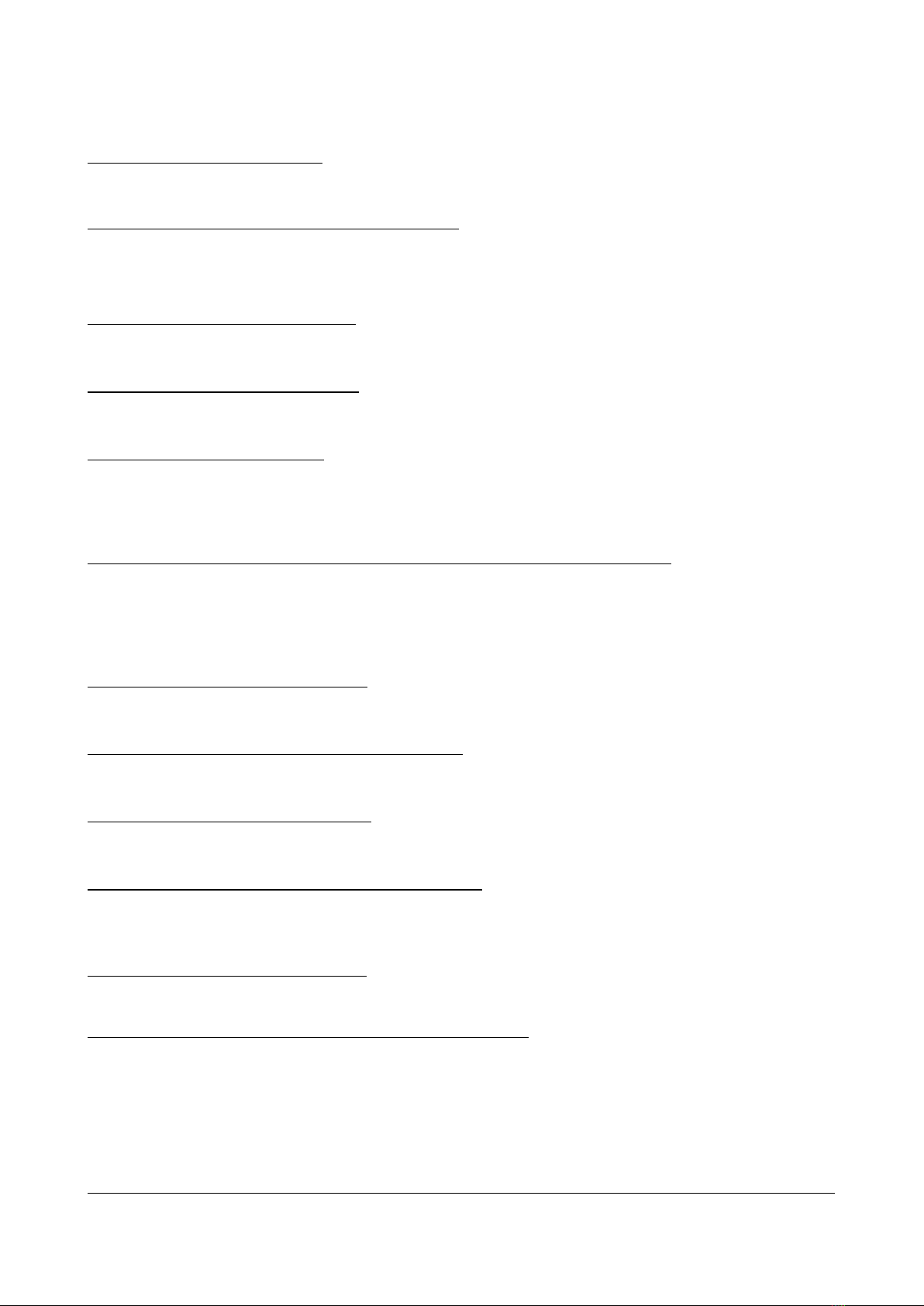
Hi-5 SUP 2.1 Release Notes Page 12 of 14
All data subject to change without further notice.
Cinefade
Filter slightly jittering with LDS lenses
In some setups with LDS lenses, the cinefade device might jitter slightly on its own, while not being controlled.
Always use a LDA file when using the Cinefade effect!
Cinefade Vari ND mode does not respect optical safe range
Cinefade Vari ND mode does not respect optical safe range yet. This will be enabled in the next Cinefade firmware.
Legacy ARRI cameras
No codec information with legacy cameras
There is no codec information with ARRI legacy cameras. This issue can’t be fixed and was apparent also with the
WCU-4, as ARRI legacy cameras don’t transmit this information to hand units.
Truncated custom tint with legacy cameras
ARRI legacy cameras (e.g. ALEXA LF) do not support decimal values for custom tint. The custom tint will instead get
truncated to the closest value.
Legacy Cameras - No LDA file transfer
LDA transfer to a legacy camera (ALEXA LF / SXT) is not possible.
Workaround: Transfer the LDA file via SD Card to the camera
Sony cameras
Deactivate Smart Focus Ring Auto Detection when connecting via RS to Sony Venice cameras
As the Sony Venice cameras don’t send the REC / tally status via RS, it could happen that a smart focus ring becomes
deactivated during REC.
Therefore, it is recommended to deactivate the automatic smart ring detection in the Hi-5 when connecting to a Sony
Venice camera with a CAM – RS cable.
There is no issue when using the CAM – Sony Ctrl cable.
Sony Venice 1&2 no clip list, no progress bar
The camera does not transfer the whole clip list table via the remote interface, only one clip is shown at a time.
The progress bar has no function as the current time of the clip is not transferred either.
Sony Venice 1&2 Hi-5 jumps to cam screen in between clips
When browsing or changing clips in playback mode, the camera sends a standby signal in between clips, for this
reason the hand unit jumps back to the cam screen in between clips.
Sony Venice 1&2 user buttons not supported
The camera user buttons are not accessible via Hi-5, as the camera doesn’t support this feature via the remote
interface.
Sony Venice 1&2: FPS setting accessible with active "fixed FPS"
The FPS setting is always accessible via Hi-5, as the camera does not transport information about a fixed FPS over the
remote interface. Changing the frame rate on the Hi-5 in fixed FPS has no effect on the FPS setting in the camera!
Workaround: Set FPS to variable in the camera.
Sony Venice 1&2 camera info not supported
The camera info is not accessible via Hi-5, as the camera doesn’t send this information over the remote interface.
Sony Venice 1&2: Settings greyed out even when RCP mode is toggled
In some cases, it can occur that camera settings on a Hi-5 are greyed out and cannot be changed by the hand unit,
even with active RCP mode.
Workaround: Power cyclingthe ECS system should solve the problem.

Hi-5 SUP 2.1 Release Notes Page 13 of 14
All data subject to change without further notice.
RED Cameras
General advice:
Depending on the type of RED camera (DSMC2, DSMC3), a specific baud rate must be selected in the camera settings.
Please see the following table for baud rate setting for specific RED cameras:
baud rate
DSMC2: Dragon / Gemini / Helium / Monstro
115200
DSMC3: Komodo, V-Raptor
460800
RED cameras: pre-record doesn’t work from Hi-5
When using a RIA-1 or ZMU-4 as a radio host with a Hi-5, the pre-record function of RED cameras is not supported by
the Hi-5.
Workaround: Activate pre-recording via camera or assign a user button on the RED camera to Start/Stop.
RED Komodo playback manipulation not possible
FFW and FBW in playback mode is not supported by RED Komodo
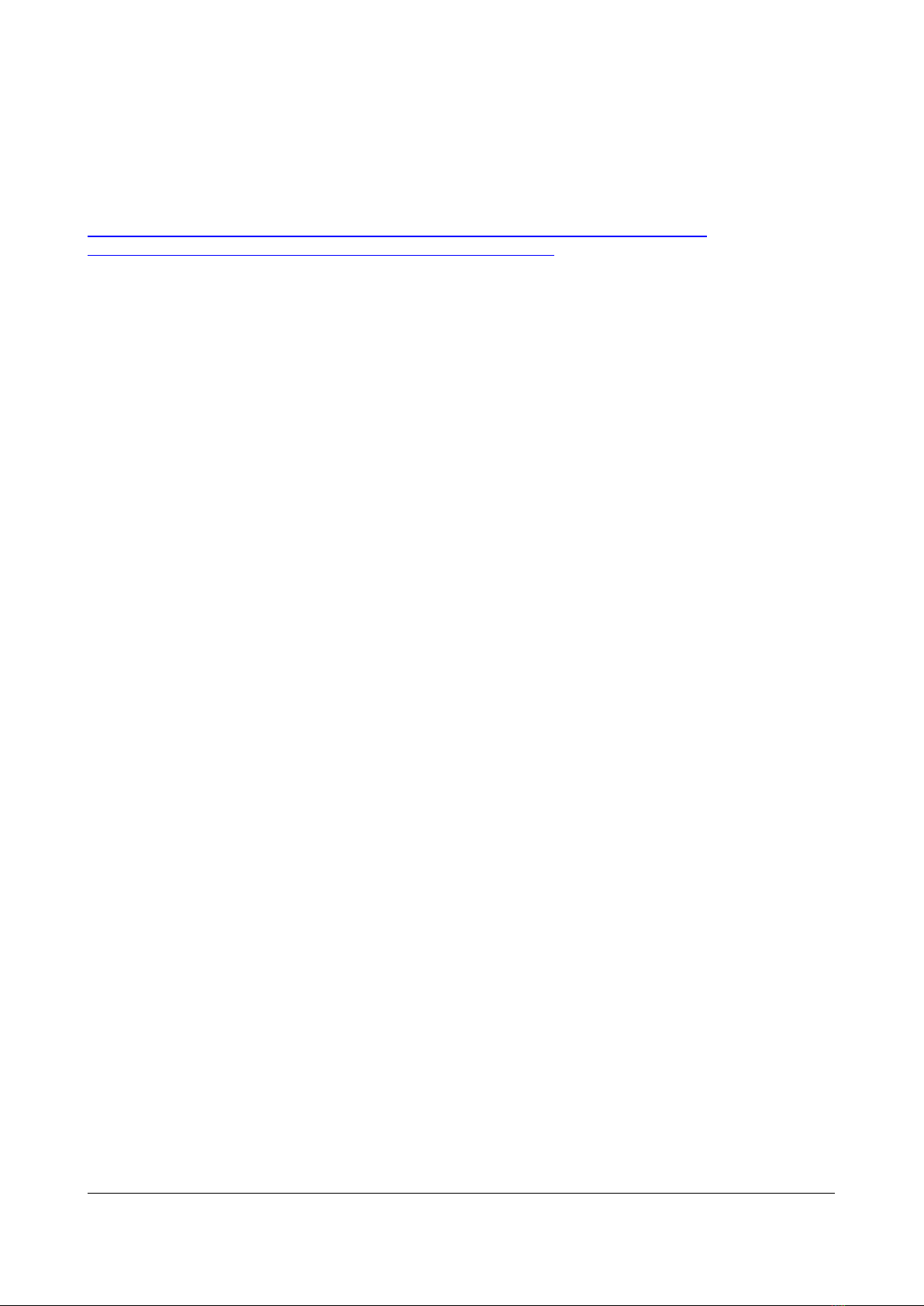
Hi-5 SUP 2.1 Release Notes Page 14 of 14
All data subject to change without further notice.
E. Update Instructions
How to get a Software Update Package
You can find the Software Update Package (SUP) in the Hi-5 download section on:
https://www.arri.com/en/technical-service/firmware/software-updates-ecs/hi-5-software-update or on
https://www.arri.com/en/camera-systems/electronic-control-system/hi-5
Download the latest Software Update Package to your computer.
Make sure the power supply of the Hi-5 is stable, e.g. by using a fully charged battery. Please note that powering over
USB is not recommended during updating.
Hi-5 Update Procedure via USB
The Hi-5 software can be updated using a USB-A or USB-C drive.
The USB-A slot is located below the display on the bottom of the Hi-5, covered by a plastic cap. Press the release pin
to open the cover.
The USB-C slot is located above the display on the top side of the Hi-5, covered by a rubber cap. Lift and turn the
rubber cap gently to access the USB-C slot.
(1) Turn the Hi-5 on.
(2) Insert the USB drive into the corresponding USB slot.
(3) Prepare the USB drive by entering the settings menu and selecting System/Update/Prepare USB medium.
(4) Unplug the USB drive from the Hi-5 and connect it to your computer.
(5) Copy the Software Update Package file into the folder ARRI/Hi-5/SUP, created on the USB drive.
(6) Eject the USB drive from your computer and insert it into the corresponding USB slot of the Hi-5.
(7) Enter the settings menu and go to System/Update/Firmware Update and select the update file.
(8) Confirm your selection by pressing ‘select’.
(9) Wait for the update file to be validated, then confirm by pressing ‘update’ and follow the update procedure.
(10) The update process takes about 90 seconds. The Hi-5 will re-boot two times during the update process. Then
the update is completed.
(11) Please double check the software version under System/System Info.
Please note: Do not remove the USB drive while updating the Hi-5!
Table of contents
Other ARRI Digital Camera manuals
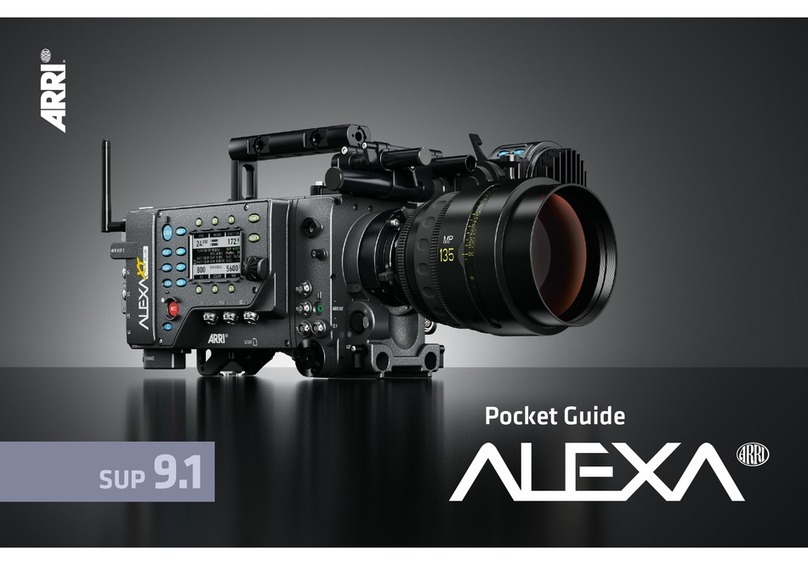
ARRI
ARRI ALEXA User manual

ARRI
ARRI AMIRA SUP 6.1.2 How to use

ARRI
ARRI ALEXA Mini How to use

ARRI
ARRI ALEXA User manual

ARRI
ARRI ALEXA 35 User manual

ARRI
ARRI ALEXA User manual

ARRI
ARRI ALEXA Mini LF User manual

ARRI
ARRI Amira User manual

ARRI
ARRI ARRIFLEX 16 BL User manual

ARRI
ARRI ARRIFLEX 16 St User manual

ARRI
ARRI Arricam System User manual

ARRI
ARRI Amira User manual

ARRI
ARRI ALEXA Mini LF SUP 7.1 Beta User manual

ARRI
ARRI ALEXA 35 User manual

ARRI
ARRI ALEXA SXT W User manual

ARRI
ARRI ARRIFLEX 435 XTreme User manual

ARRI
ARRI ALEXA 35 SUP 1.0.3 How to use

ARRI
ARRI Arricam Lite User manual

ARRI
ARRI ALEXA Mini LF How to use
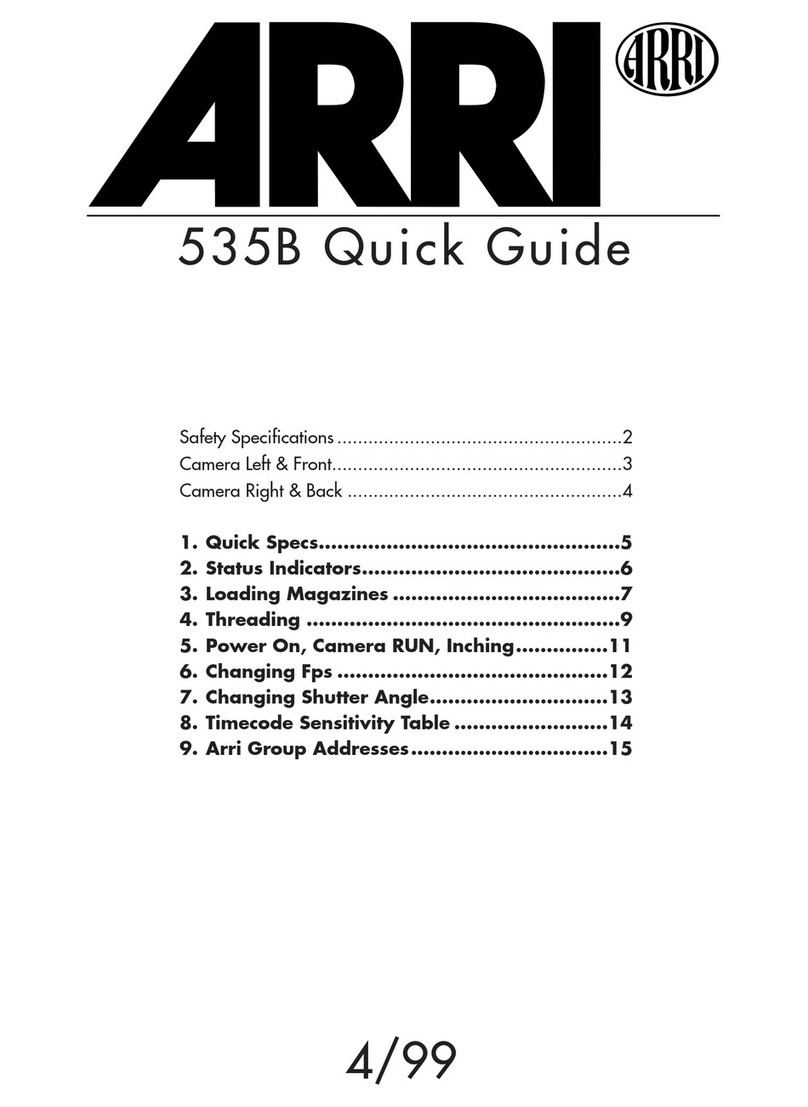
ARRI
ARRI 535B Operator's manual