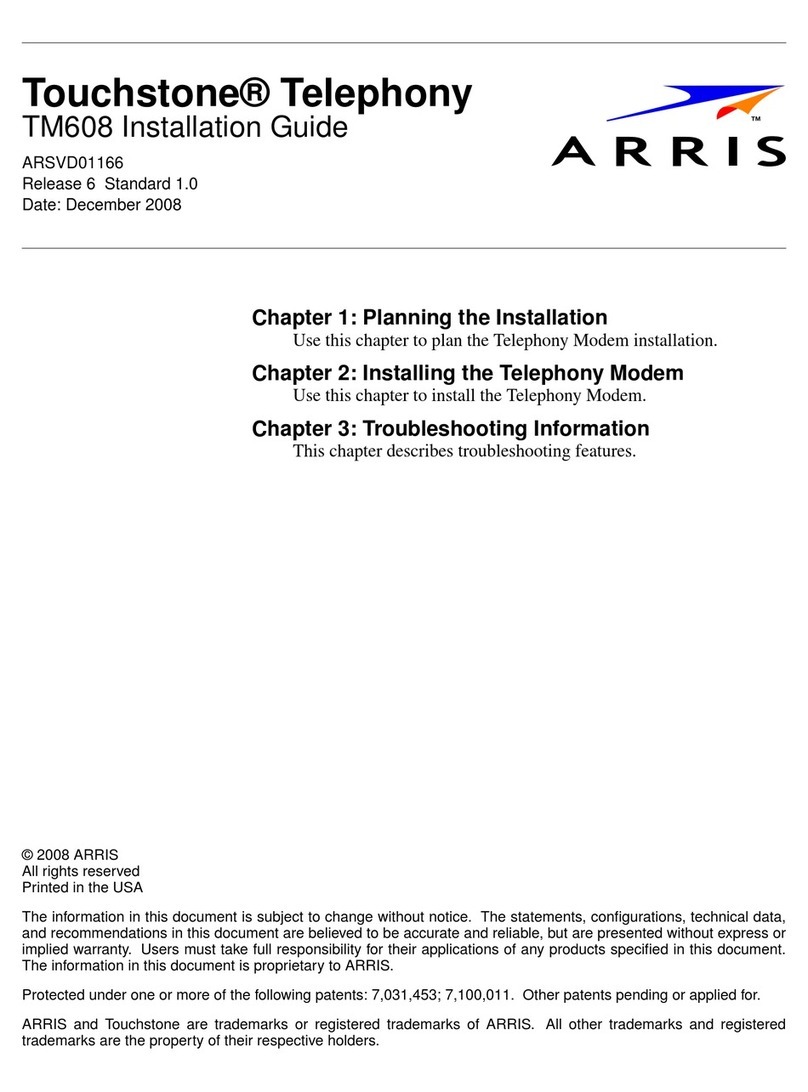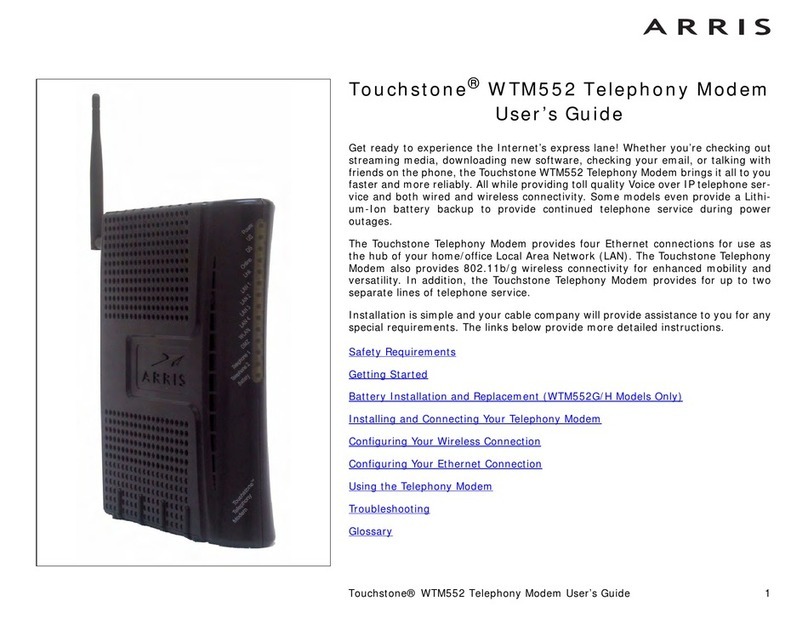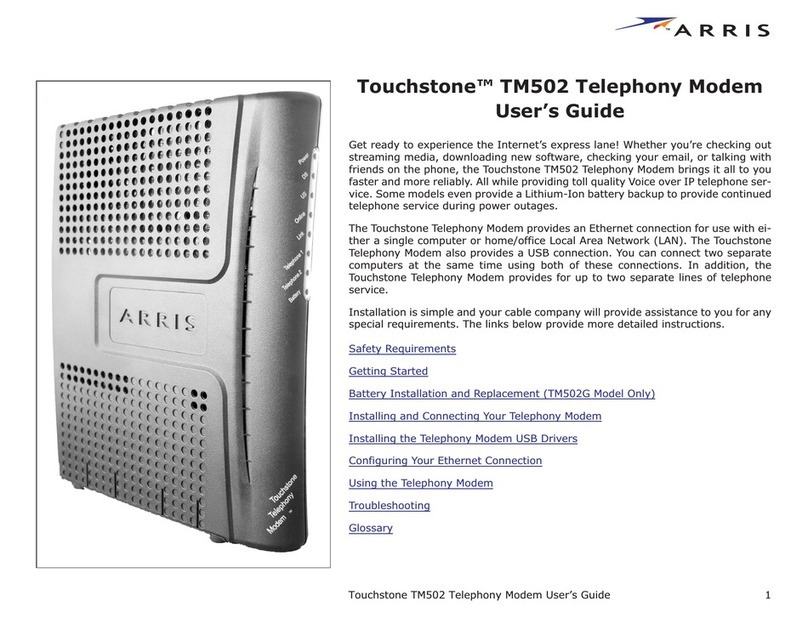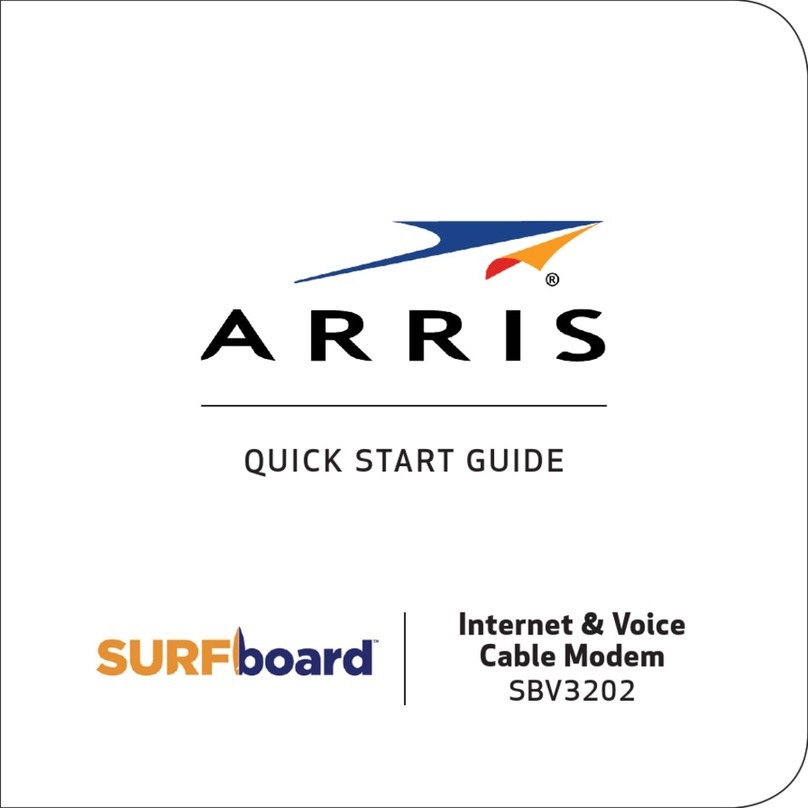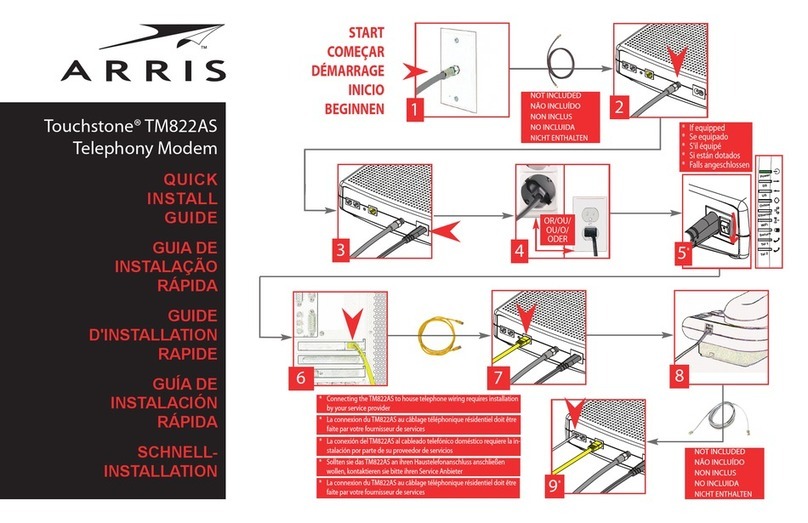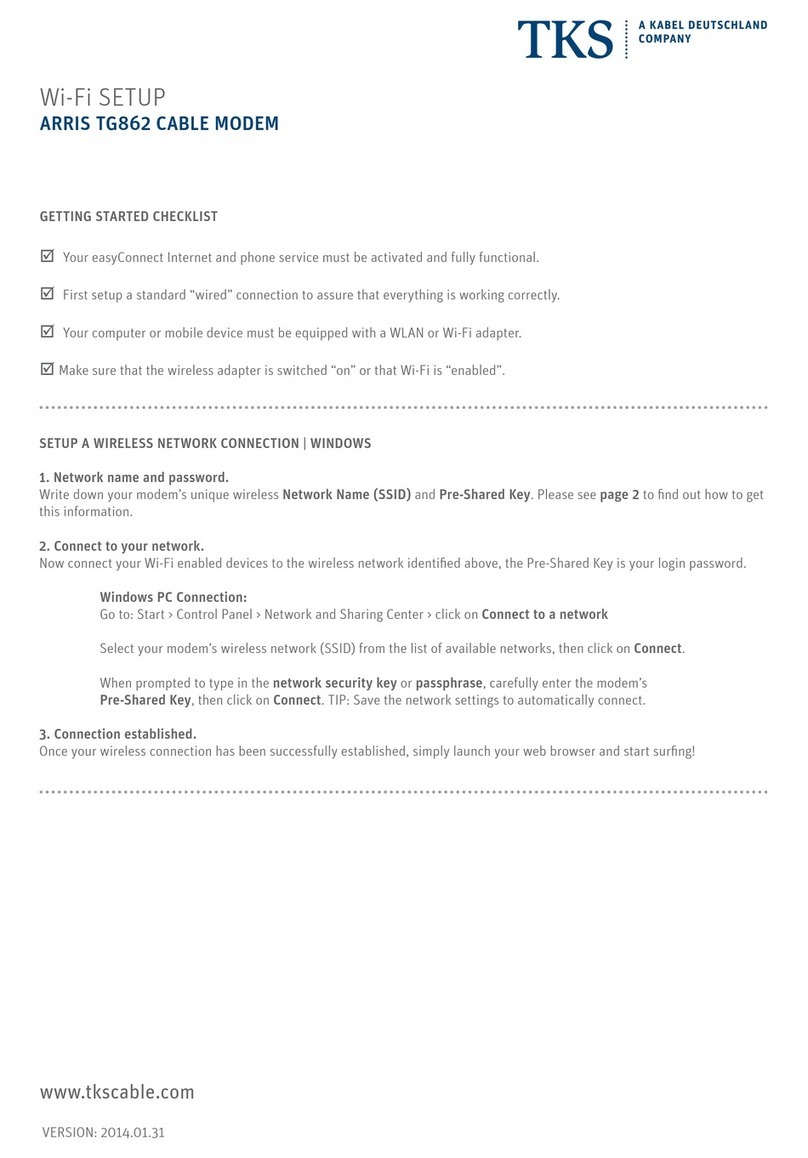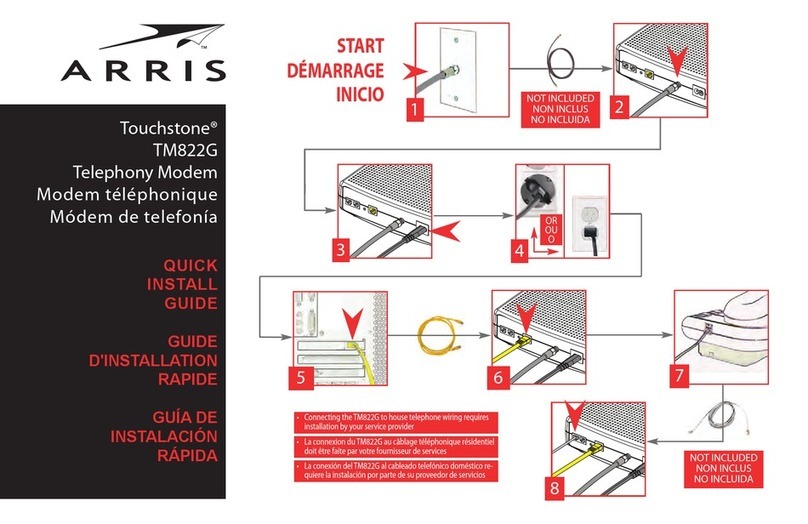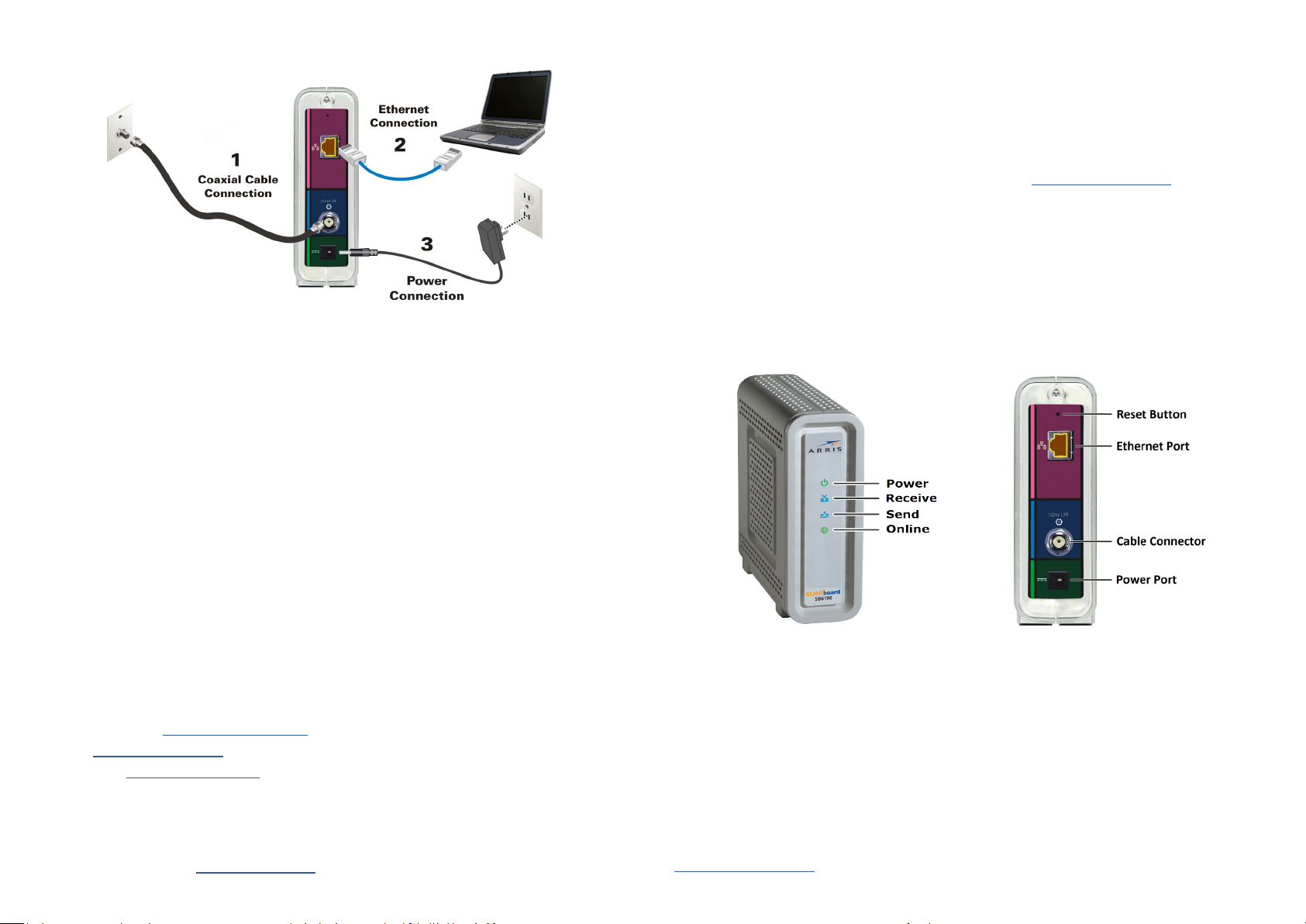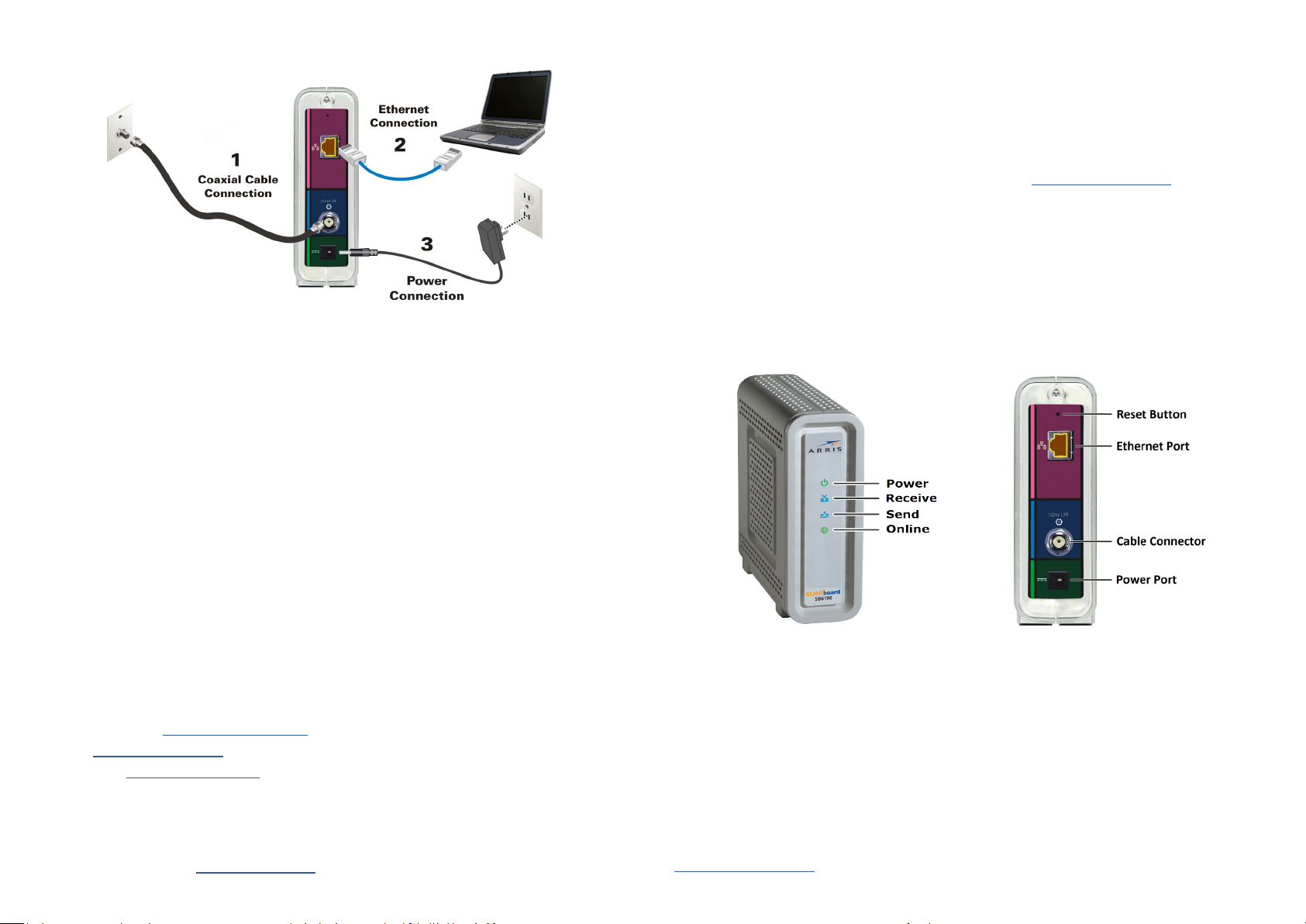
1 Install the cable modem
1. Connect the coaxial cable to a cable wall outlet (if not connected) and to the Cable connector on the
rear of your SB6190. Use your hand to ghten each connector to avoid damaging them.
2. Connect an Ethernet cable (not included) to the Ethernet port on your computer and to the Ethernet
port on the rear of your SB6190.
3. Connect the power cord to the Power port on the rear of your SB6190 and then plug it into an
electrical wall outlet that is not controlled by a wall switch to power ON your SB6190.
4. Check the front panel LEDs on your SB6190.
During the inial startup, the Power, Receive, Send, and Online LEDs will FLASH. Aerwards, check
that all four LEDs are lit SOLID green. See the Front panel LED status table for more LED informaon.
When the Receive and Send LEDs connue to FLASH, this indicates that your SB6190 rmware is
updang. During this me, you may not be able to access the Internet. The rmware update may take
10 to 15 minutes to complete.
2 Acvate your Internet service
Aer all four front panel LEDs on your SB6190 are lit SOLID, you will have to contact your service provider
to acvate your Internet service.
1. Power ON your computer and log in.
Note: Your service provider may allow for automac acvaon which will automacally launch a special
website when you open a web browser of your choice on your computer. If you are not automacally
redirected to your service provider’s website, enter your service provider’s browser URL eld, for
example:
• Comcast/Xnity: www.xnity.com/acvate
• Cox: www.cox.com/acvate
• Spectrum: spectrum.net/selnstall
2. Contact your service provider to acvate your SB6190, if automac acvaon is not available.
For other service providers, please check their website or call them to acvate your SB6190 if
automac acvaon is not available.
3. Open a web browser on your computer, such as Internet Explorer, Google Chrome, Firefox, or Safari.
4. Type a valid URL (such as www.suroard.com) in the address bar and press Enter to test your
network connecon.
3 Front panel LEDs and rear panel connecons
During normal operaon, the Power, Receive, Send, and Online LEDs on the SB6190 front panel should
always be lit SOLID green or blue. See Front Panel LED Status table for more informaon.
Note: During startup, all four LEDs will FLASH and then light up SOLID in sequence. If the Power LED does
not light up SOLID, please rst check the power connecon on your SB6190 before contacng ARRIS
Technical Support. If the other LEDs do not light up SOLID green or blue, please call ARRIS Technical Support
at 1-877-466-8646 for assistance.
The ARRIS SURFboard website should open.
• If the web page opens, your SB6190 was set up properly.
• If the web page fails to open, rst check each cable connecon on your devices to ensure that they
are securely connected. Then, retype the URL.
If sll unsuccessful, you may have to contact your current service provider to either set up your
Internet service or acvate your SB6190.
5. To view and monitor the conguraon sengs and operaonal status of your SB6190, please refer to
the SURFboard SB6190 User Guide for more informaon at www.arris.com/selelp.
4 Start the Web Manager
Using your computer, open the SB6190 Web Manager to view and monitor the SB6190 operaonal status
and network conguraon sengs. You can also use the web manager to reset or reboot your SB6190:
1. Open a web browser (e.g., Internet Explorer, Google Chrome, etc.) on the computer or laptop
connected to your SB6190.
2. Type the default LAN IP address, 192.168.100.1, in the Address bar and then press Enter to open the
SB6190 Web Manager.
The SB6190 Status screen displays.
Addional informaon is available in the SURFboard SB6190 cable modem User Guide at
www.arris.com/selelp