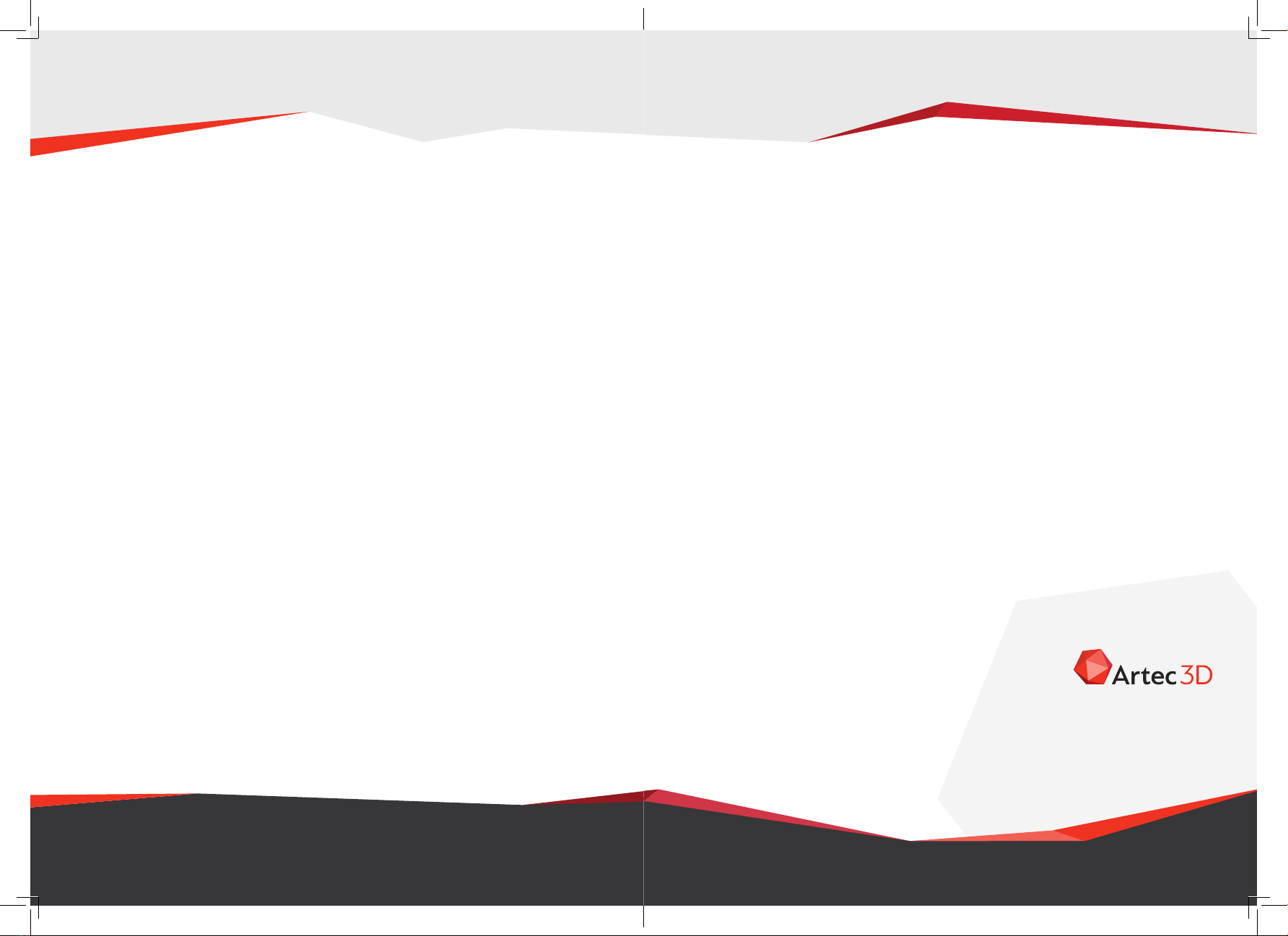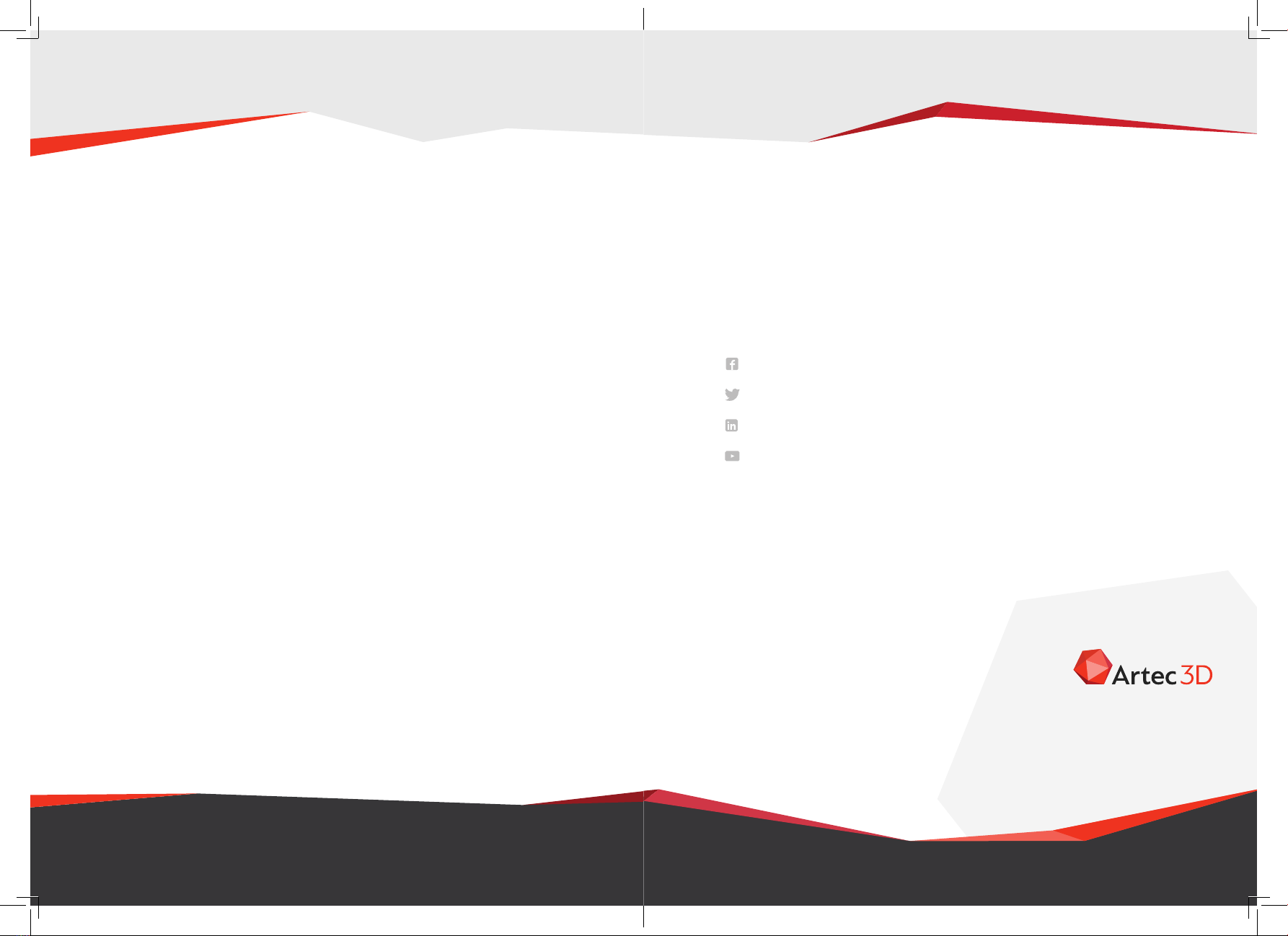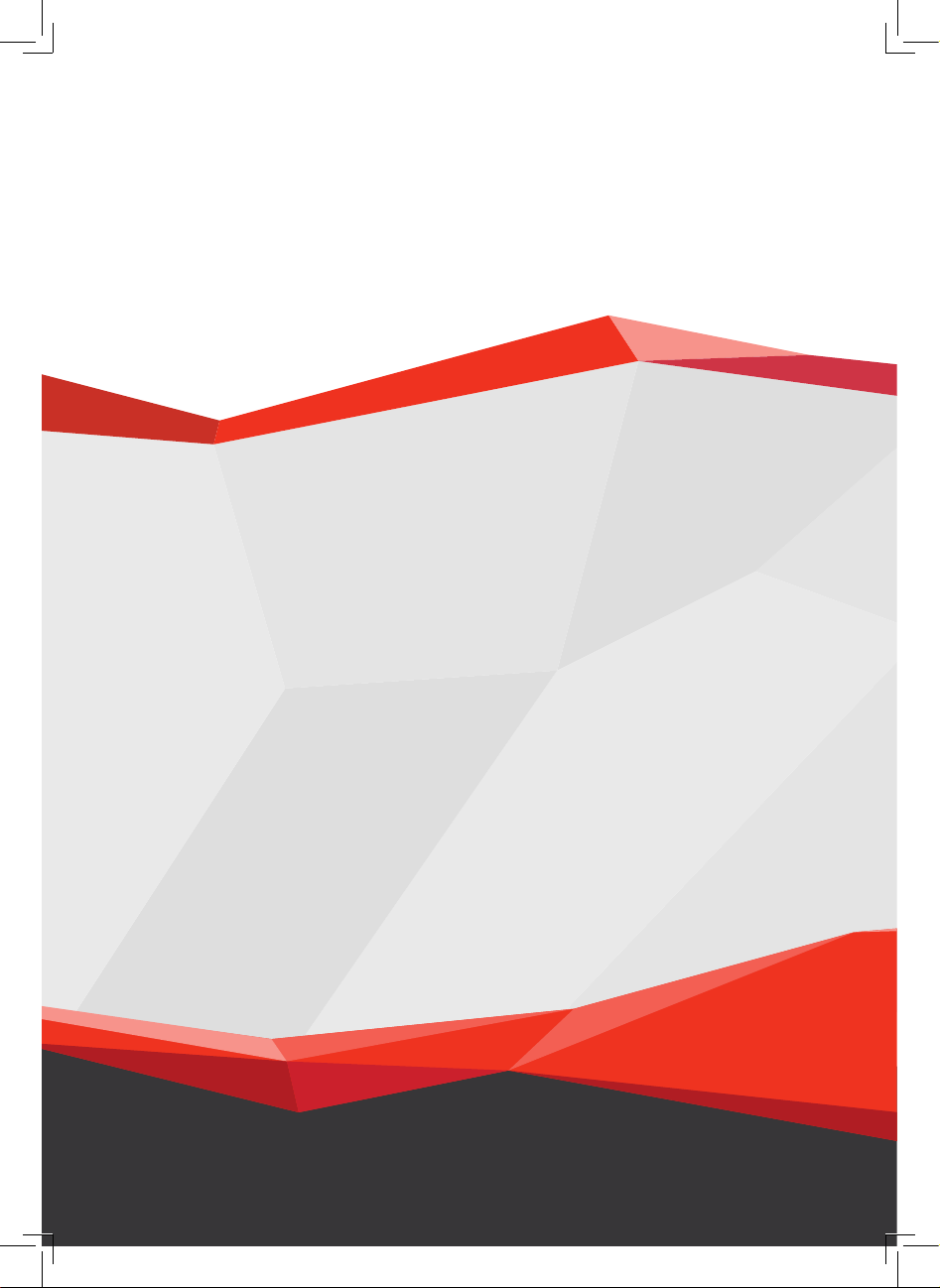Installation
To use your Artec Space Spider, you need to have an
account on my.artec3d.com. If you don’t have one yet,
please sign up today. Signing up is easy, fast and free.
If you’re a new customer:
1. Download and install the Artec Installation Center (AIC)
from the my.artec3d.com homepage.
2. Run the Artec Installation Center and login with your
my.artec3d.com account details.
3. Plug your Artec Eva into the computer.
4. Click on Activate and you will be able to download and
Installation
To use your Artec Eva, you need to have an account on
my.artec3d.com. If you don’t have one yet, please sign
up today. Signing up is easy, fast and free.
Installation
To use your Artec Space Spider, you need to have an
account on my.artec3d.com. If you don’t have one yet,
please sign up today. Signing up is easy, fast and free.
If you’re a new customer:
1. Download and install the Artec Installation Center (AIC)
from the my.artec3d.com homepage.
2. Run the Artec Installation Center and login with your
my.artec3d.com account details.
3. Plug your Artec Eva into the computer.
4. Click on Activate and you will be able to download and
Installation
To use your Artec Eva, you need to have an account on
my.artec3d.com. If you don’t have one yet, please sign
up today. Signing up is easy, fast and free.
78
6. Accessories
Please do not store any additional scanning accessories,
such as the battery pack, in the Space Spider hard case or
packaging. Do not, in any way alter the hard case or the
packaging. This includes, but is not limited to, removing the
foam from the hard case, dropping and in any other ways
mishandling the packaging and the hard case.
Make sure to use only the original Artec cables to prevent your
equipment from malfunctioning.
Important note on battery pack
Only use the Artec power supply and the original cables
provided with the scanner.
Keep the battery pack power supply separate and do not
attempt to plug it into the Space Spider scanner.
Plugging the battery pack power supply
into Space Spider can cause it to malfunction.
7. Recommended operating conditions
Temperature: from +15 °С to +35 °С
Humidity:non-condensing, up to 80%
for temperature 25±10 °С
Exposure to the following factors could lead to a deterioration
in the device’s performance:
Condensation
Direct exposure to any liquid
Dust
ARTEC SPACE SPIDER Getting Started