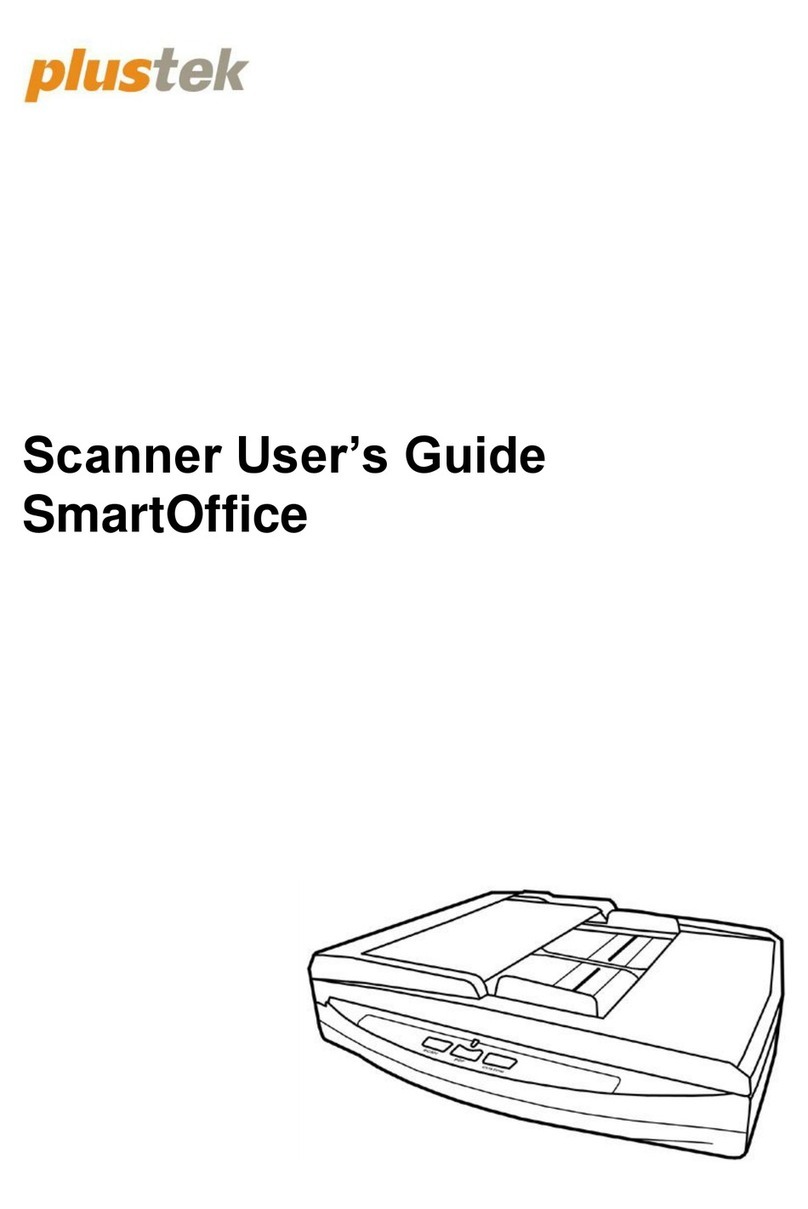Plustek OpticFilm 135 Series User manual
Other Plustek Scanner manuals

Plustek
Plustek VTM300 User manual

Plustek
Plustek OpticSlim User manual

Plustek
Plustek MobileOffice D430 User manual

Plustek
Plustek V1.3 User manual

Plustek
Plustek OpticFilm 120 Pro User manual

Plustek
Plustek SmartOffice SN8016U User manual

Plustek
Plustek OpticFilm 120 User manual

Plustek
Plustek MobileOffice AD450 User manual
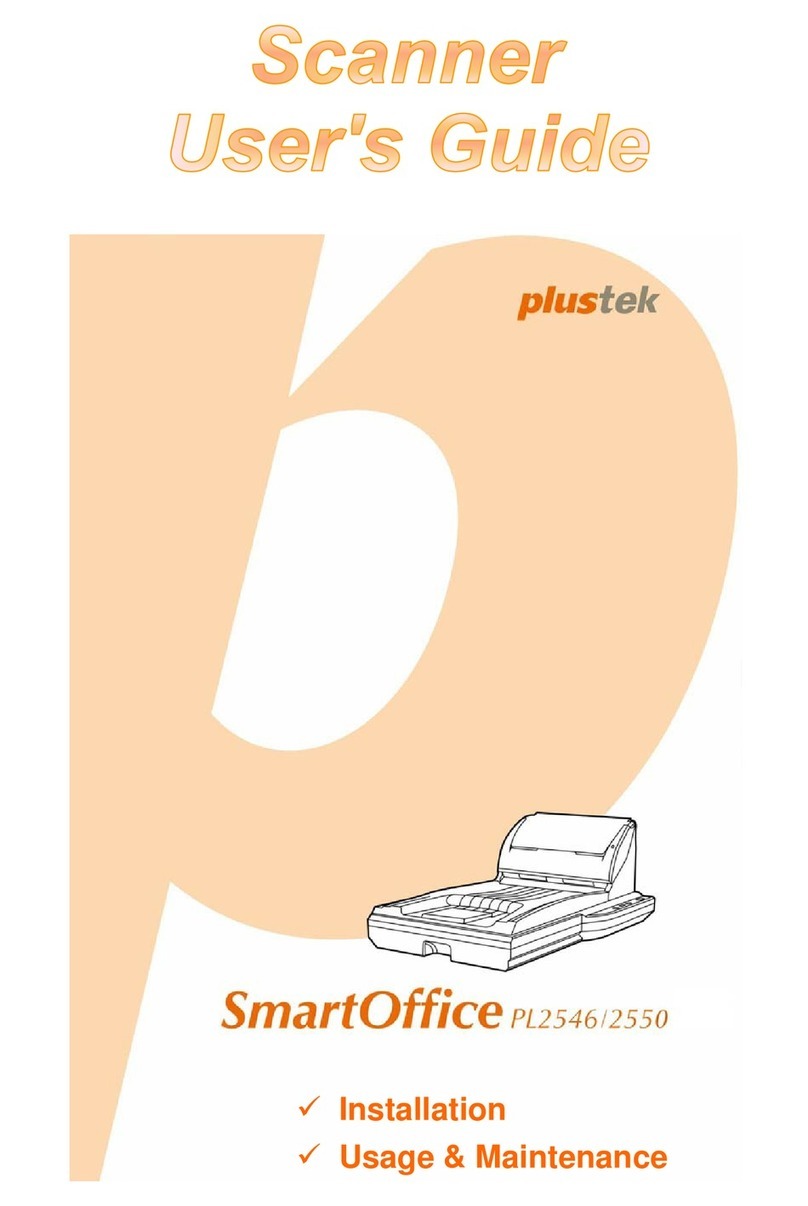
Plustek
Plustek SmartOffice PL2546 User manual
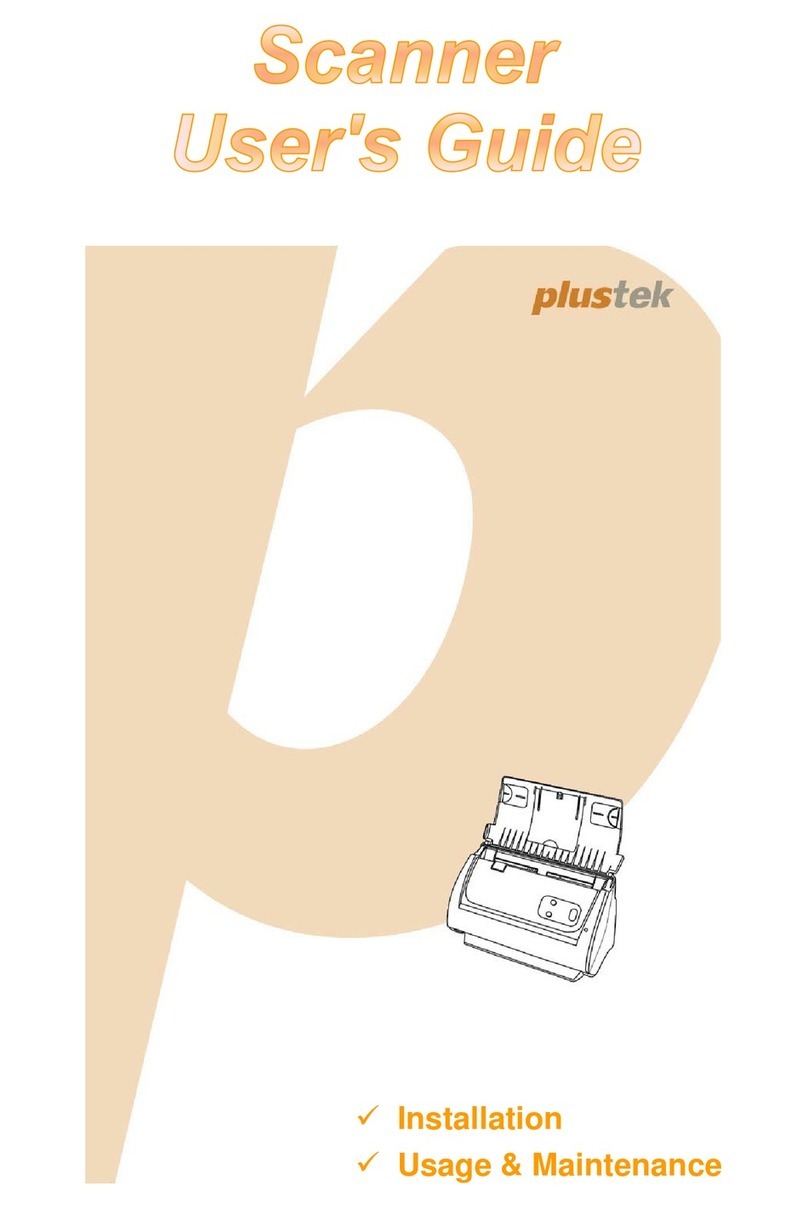
Plustek
Plustek SMARTOFFICE PS282 User manual
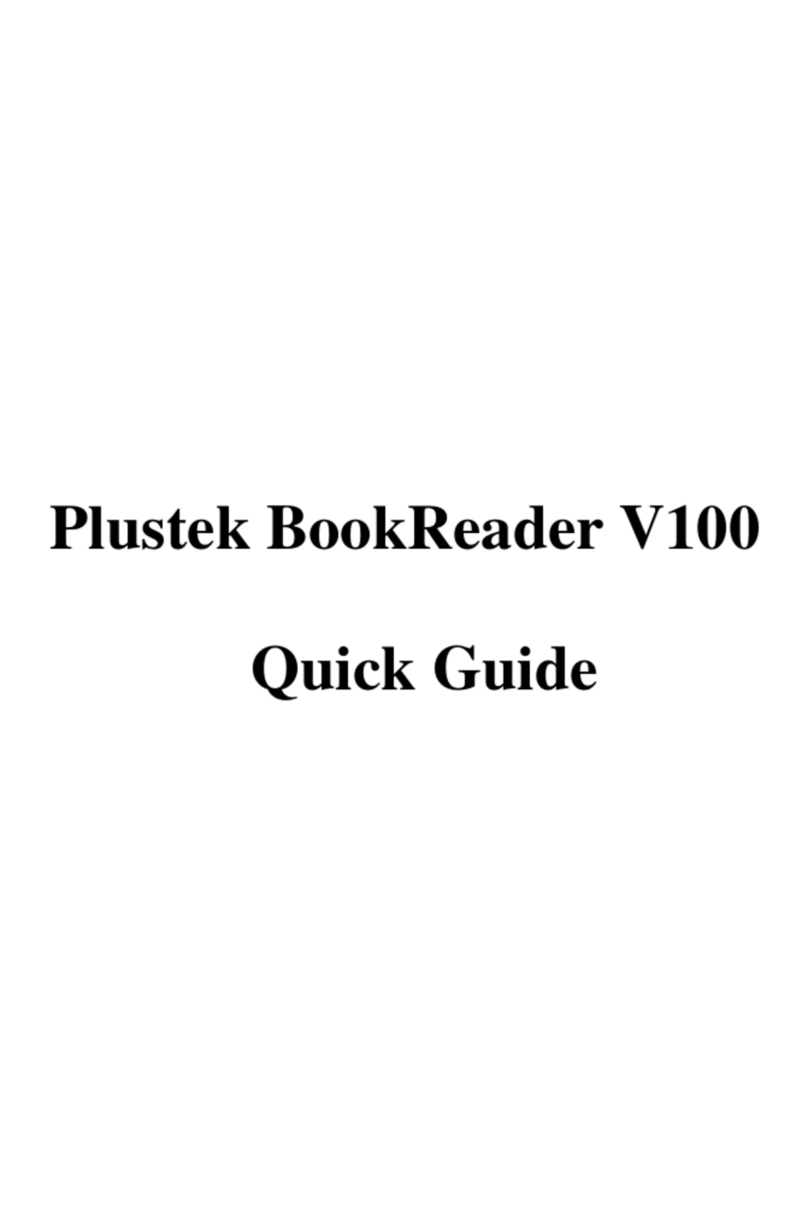
Plustek
Plustek BookReader V100 User manual

Plustek
Plustek OpticBook 4800 User manual

Plustek
Plustek PSD300 User manual

Plustek
Plustek OpticBook 3600 User manual
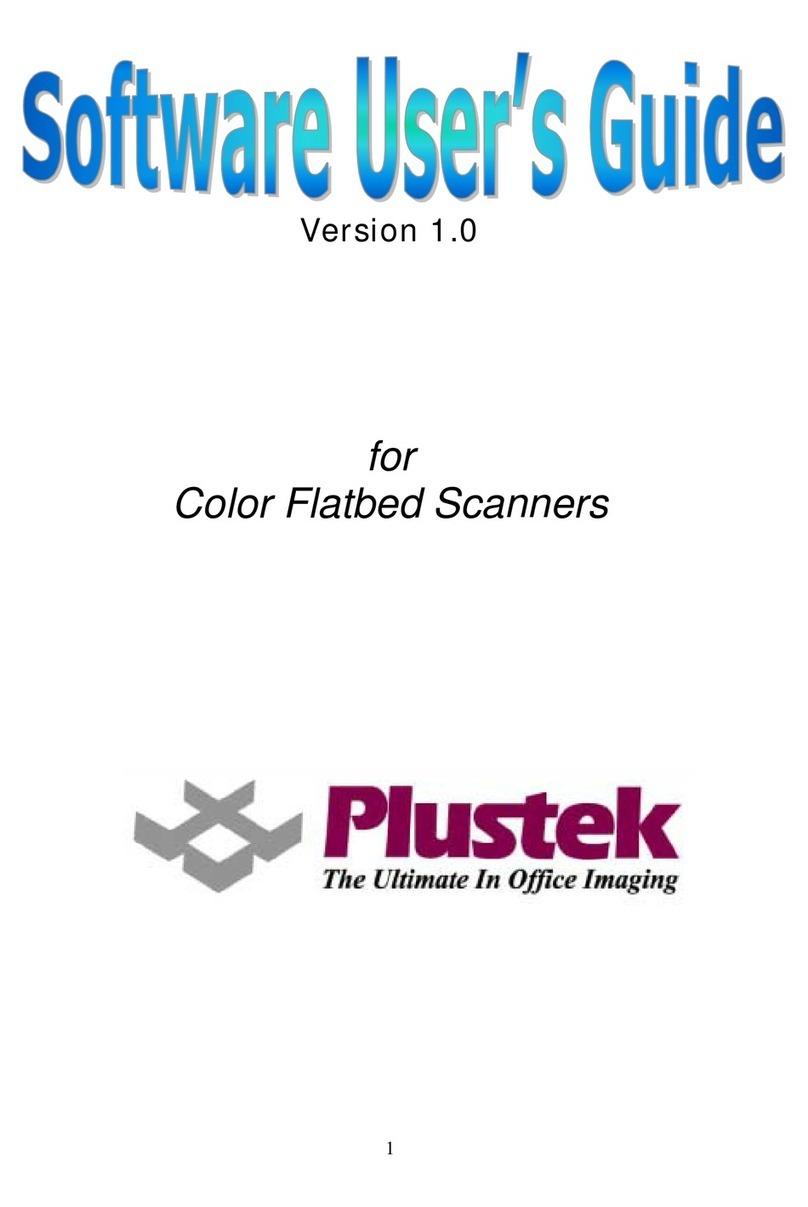
Plustek
Plustek V1.0 Safety guide
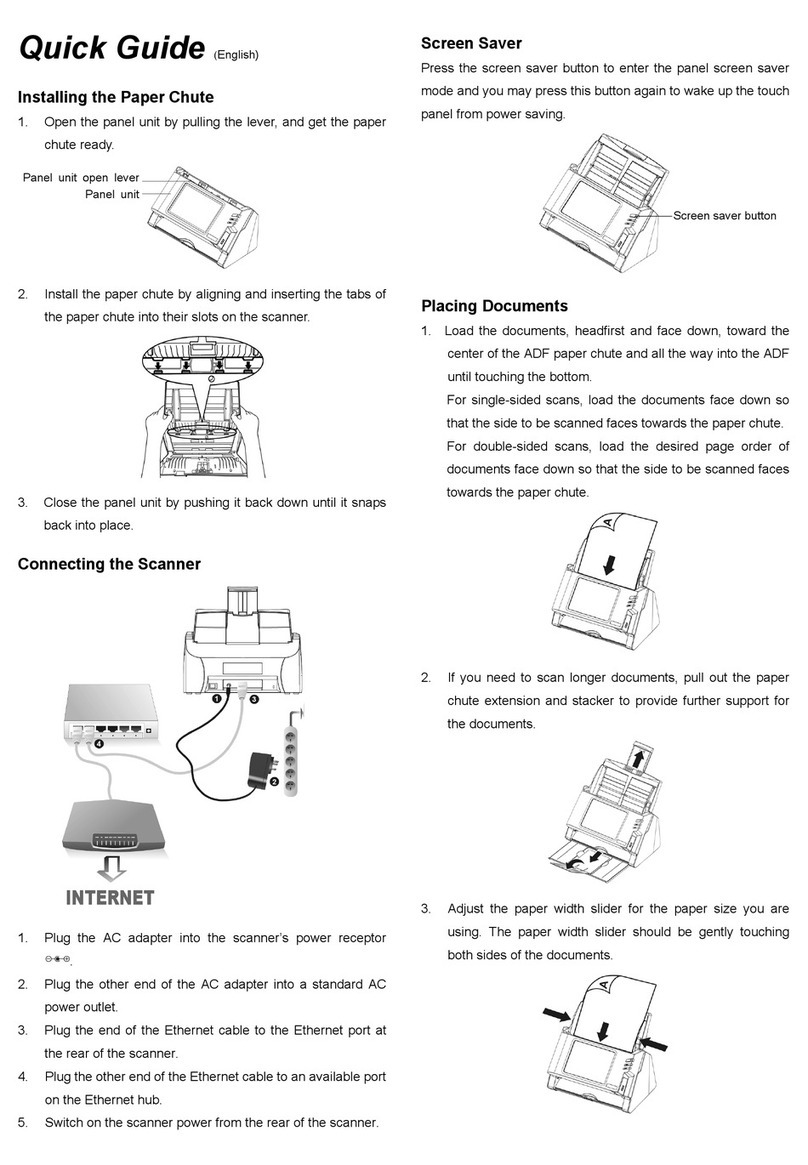
Plustek
Plustek eScan User manual

Plustek
Plustek ESCAN A150 User manual

Plustek
Plustek OpticSlim 1680 Instruction Manual
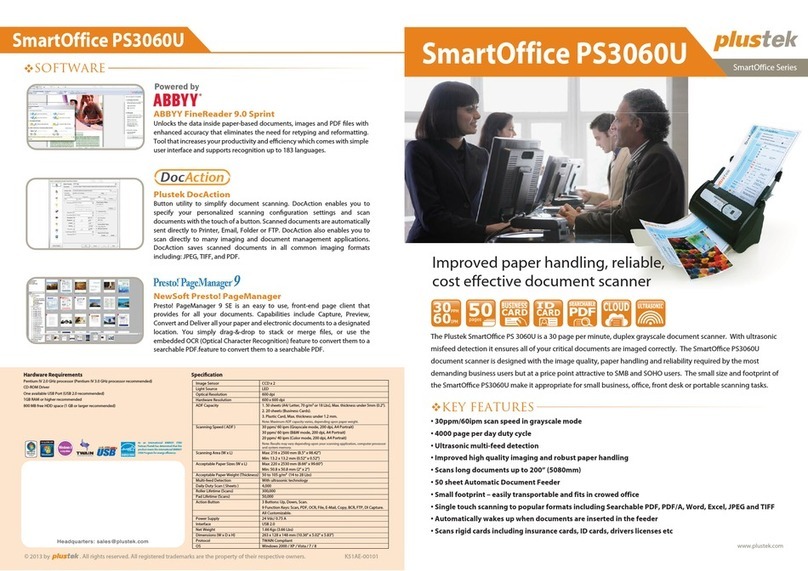
Plustek
Plustek SmartOffice PS3060U User manual

Plustek
Plustek OpticFlim 8300i User manual