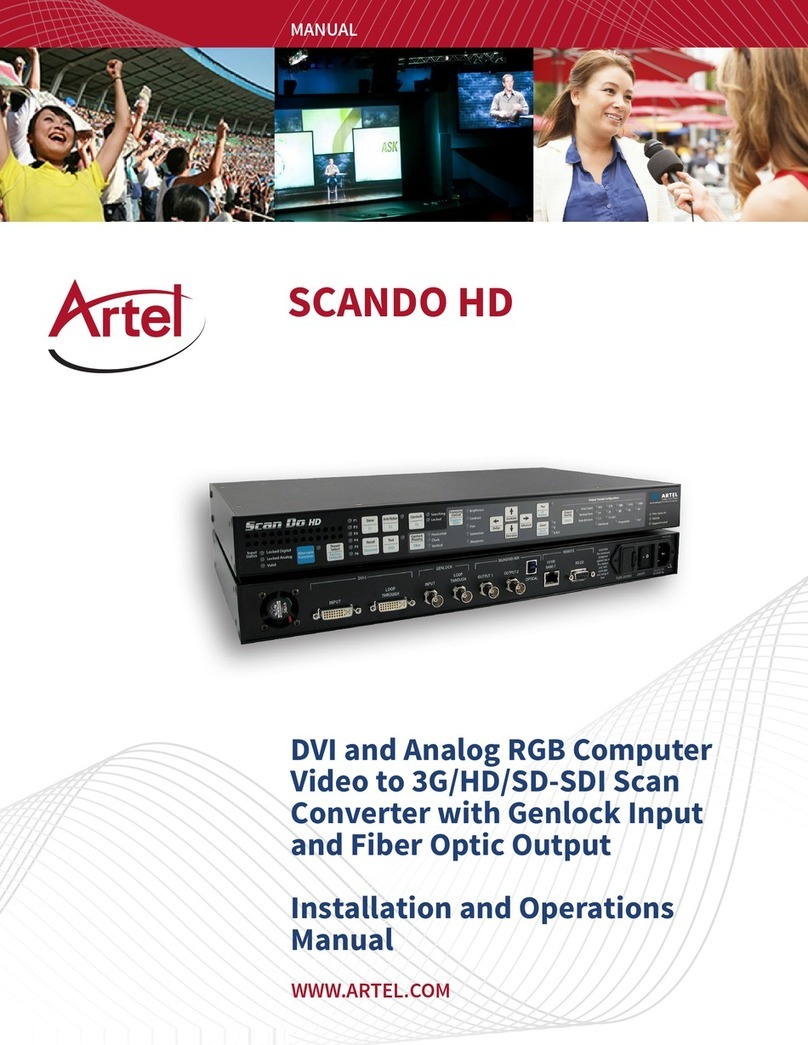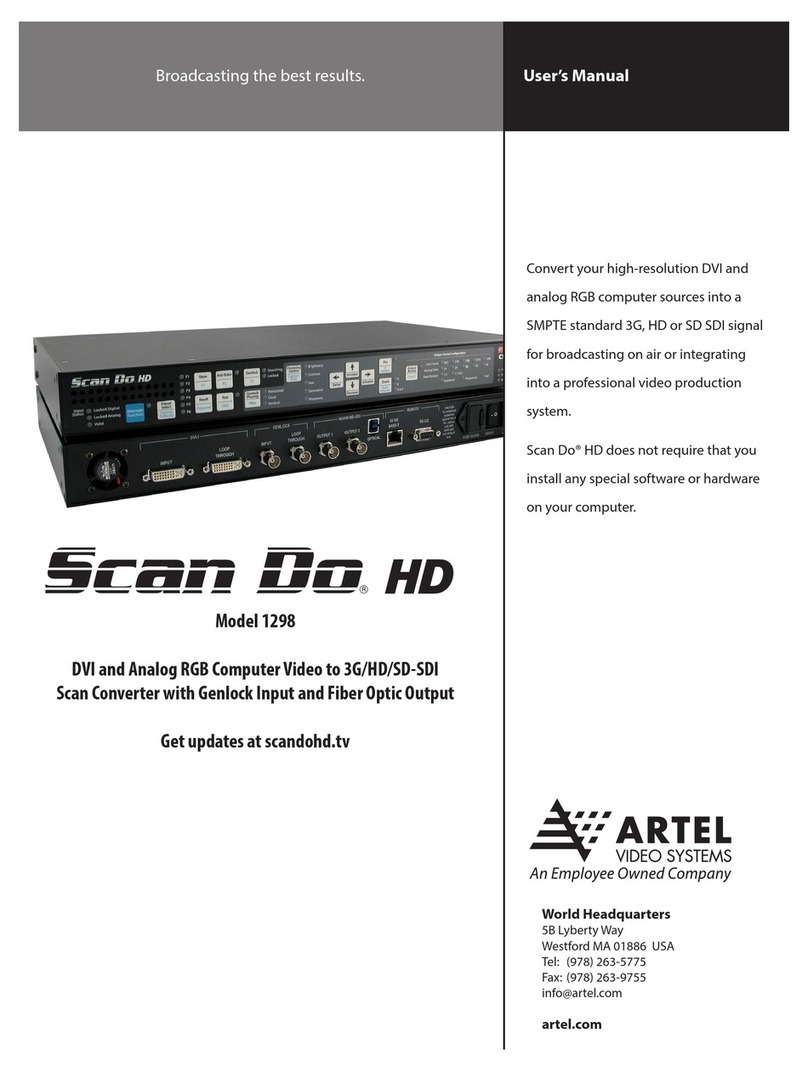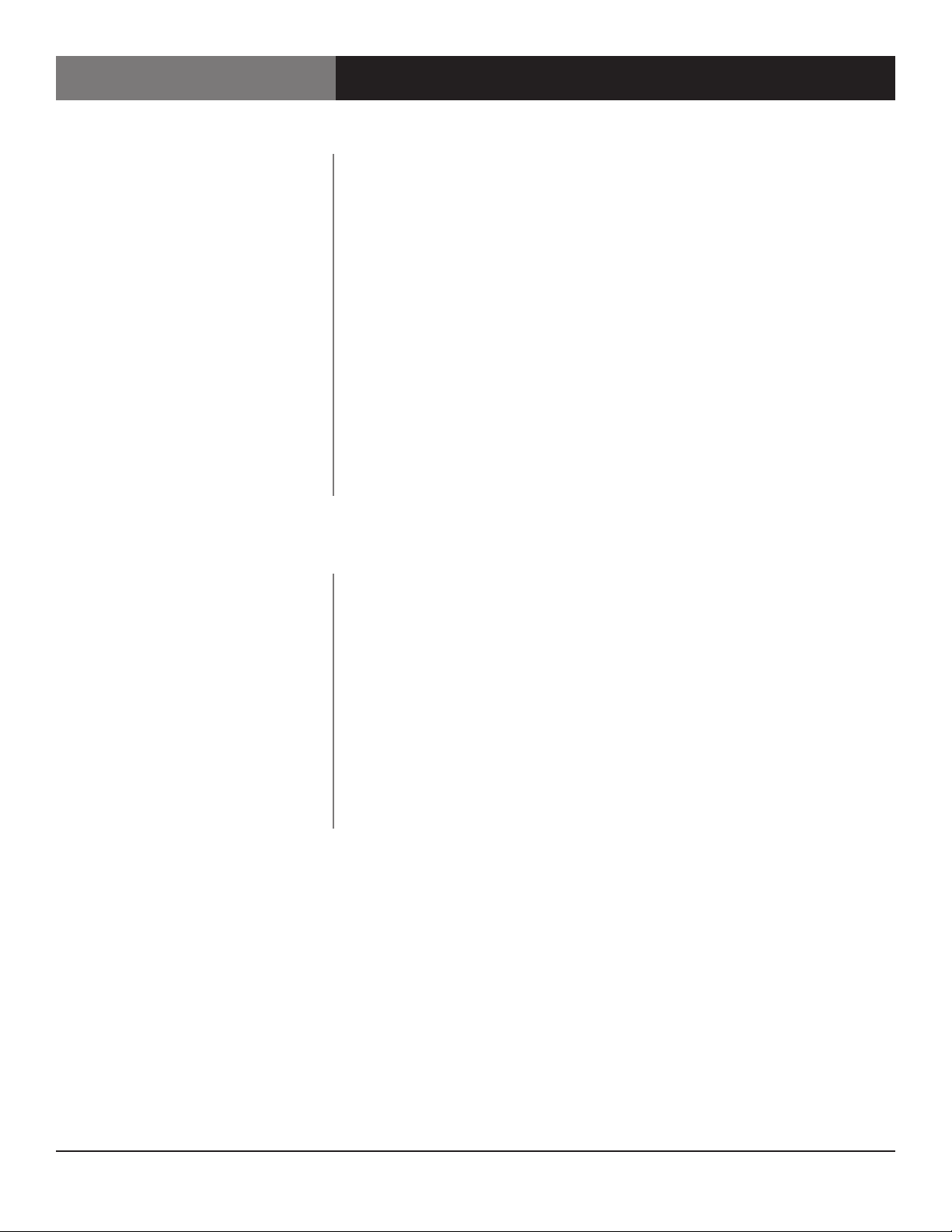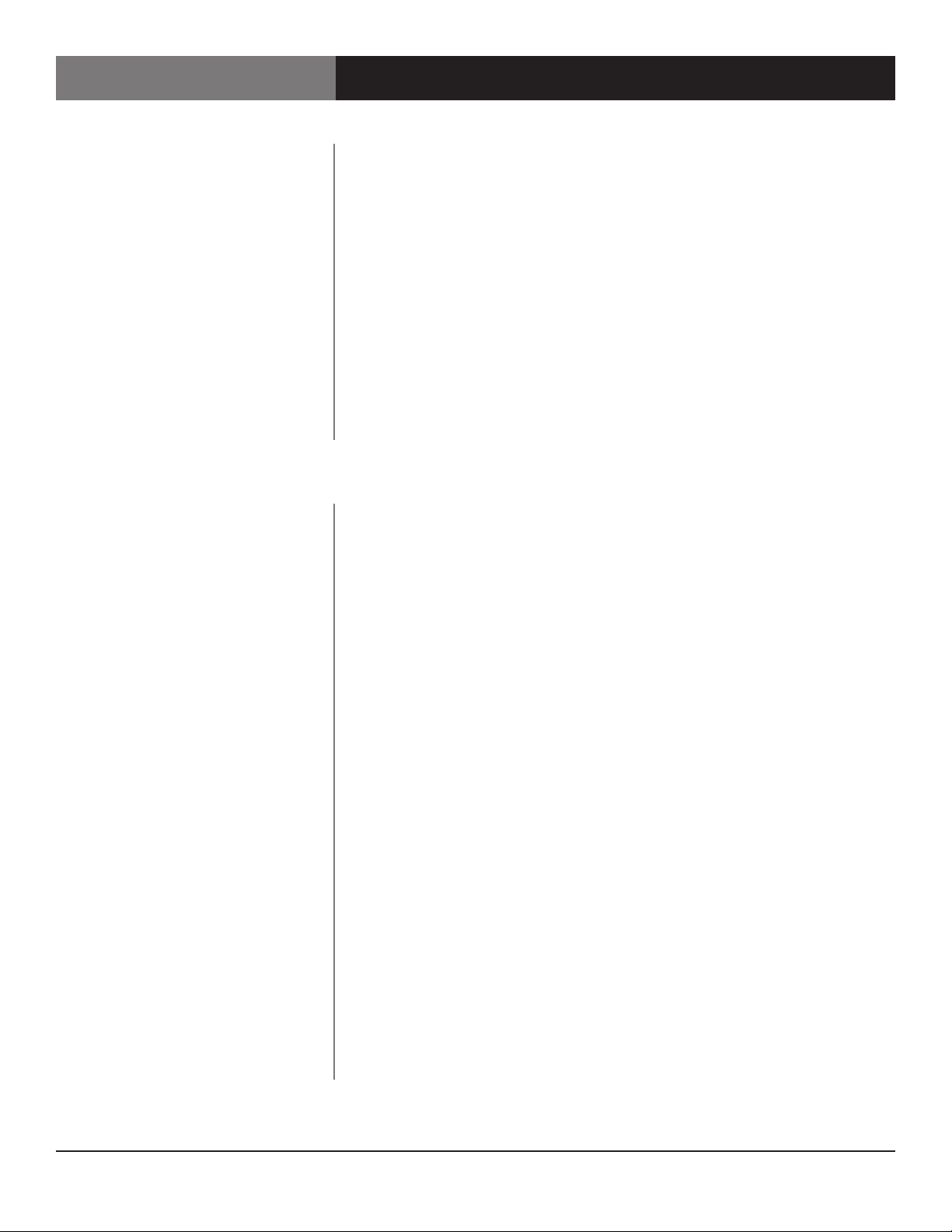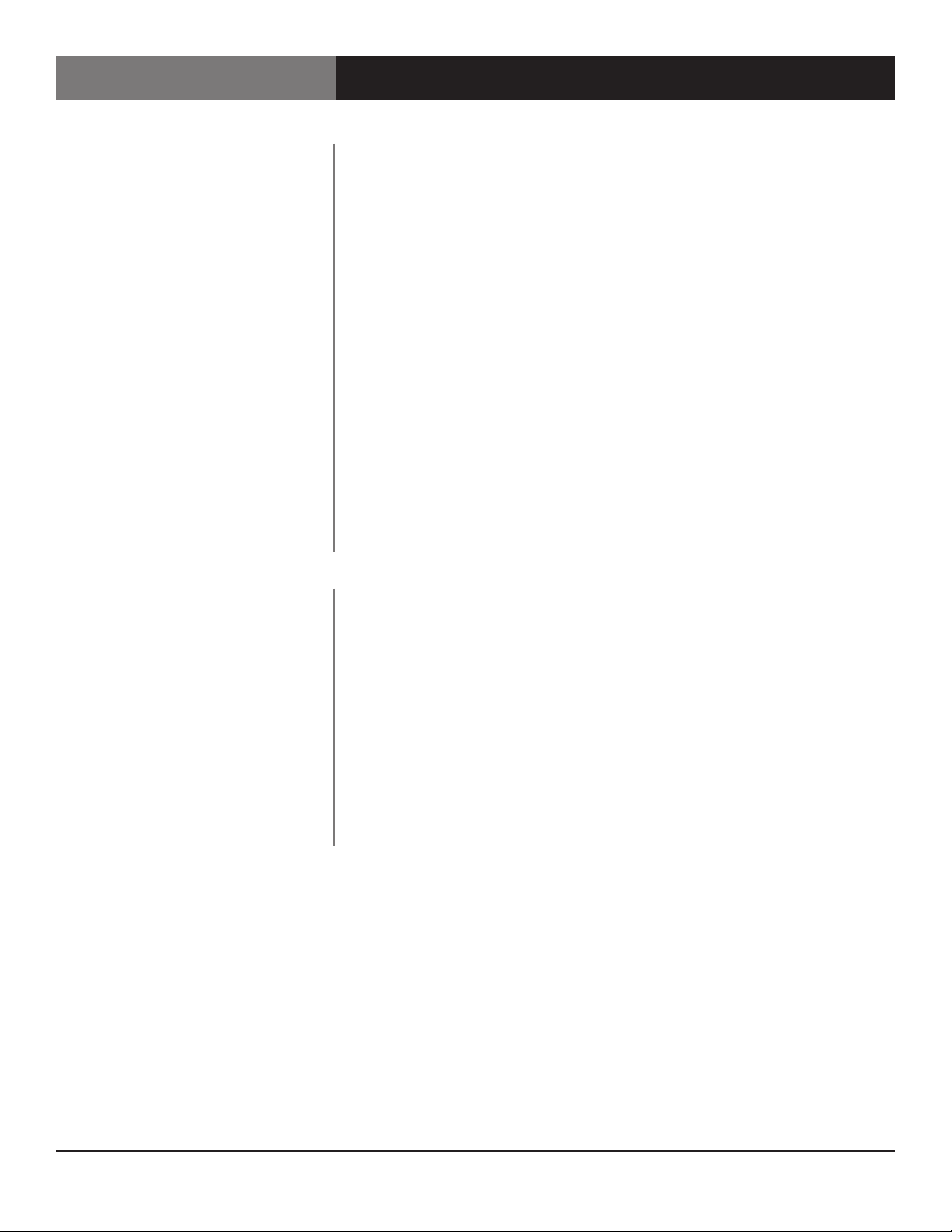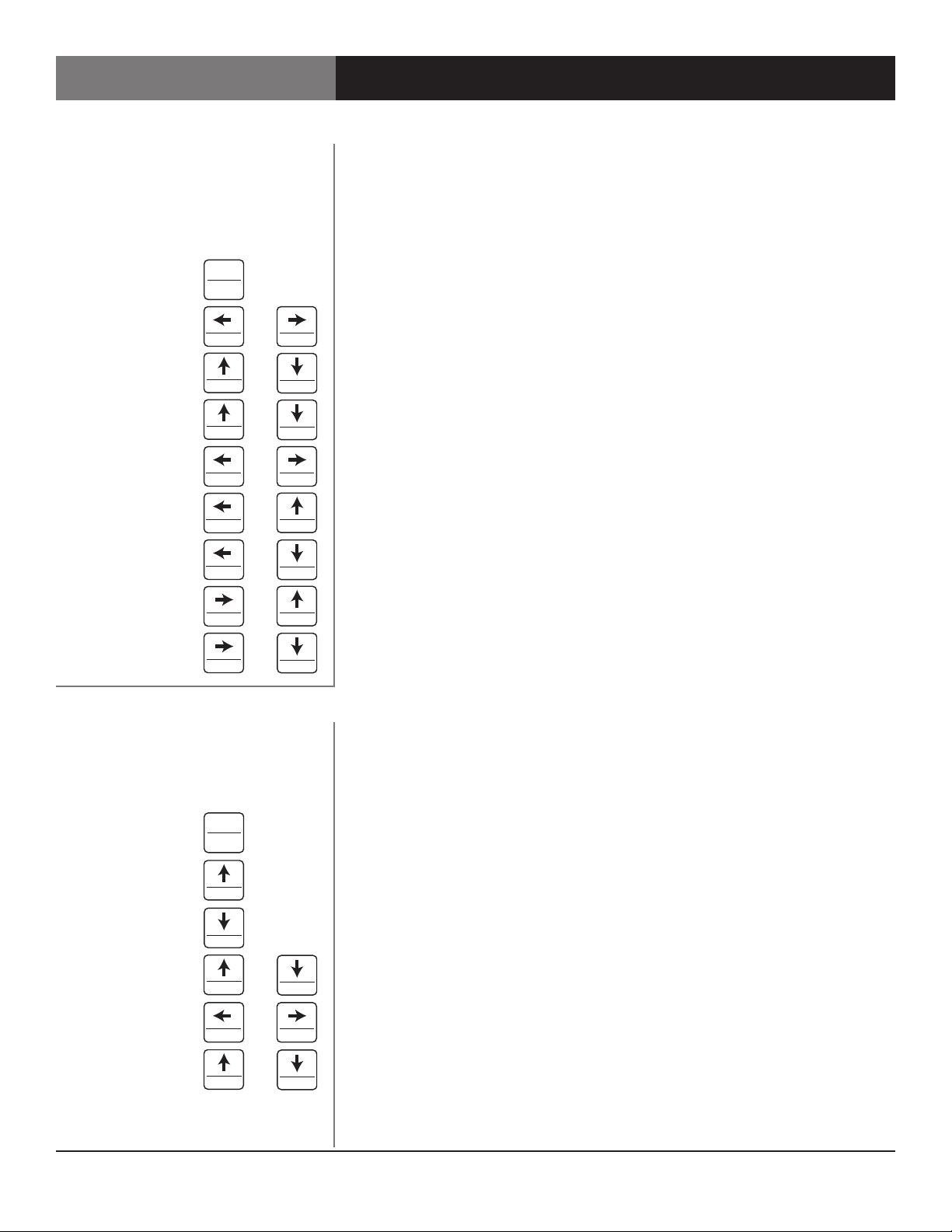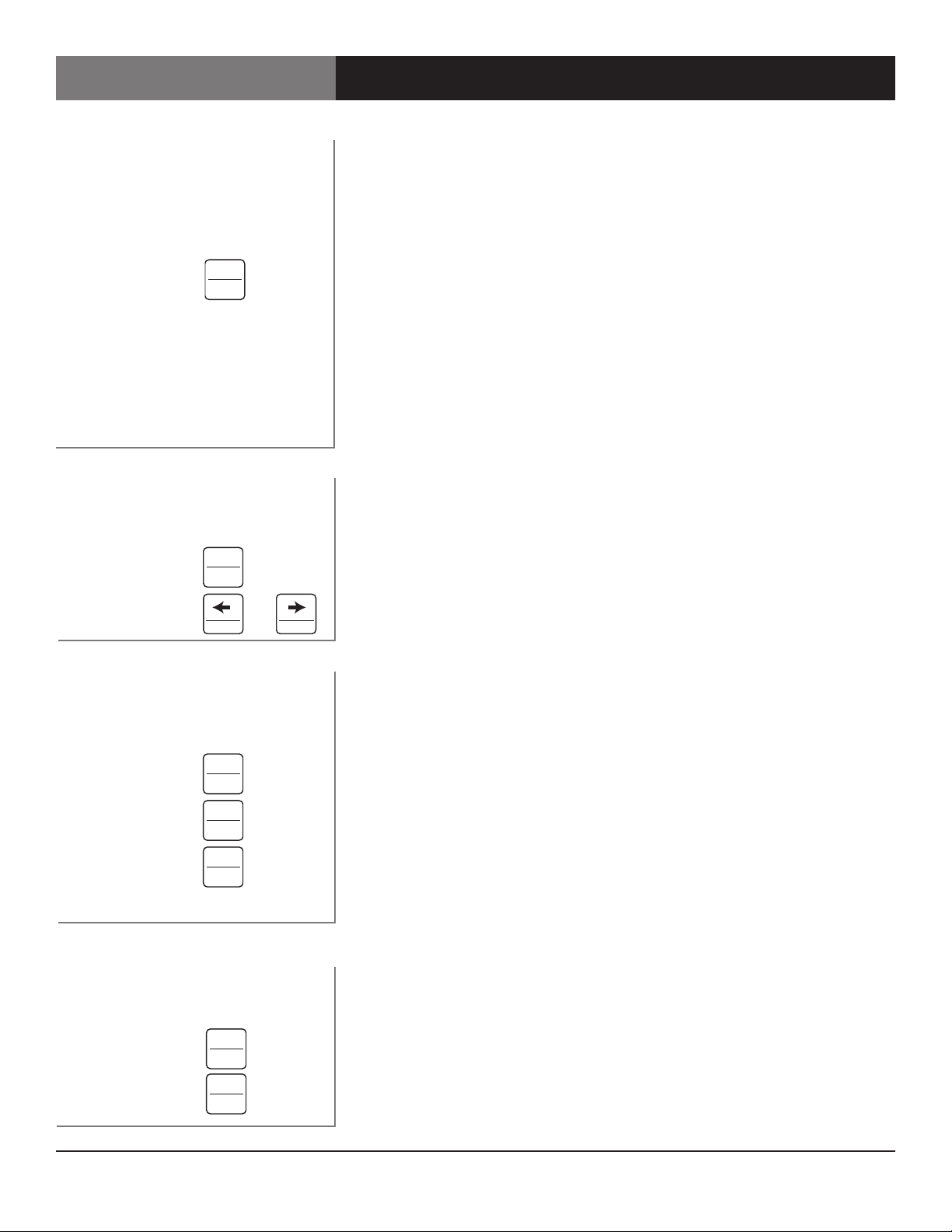Page 4 Scan Do® SD User’s Manual
Scan Do® SD
Thank you for purchasing Scan Do® SD, the high-performance DVI-I
computer video to SD-SDI scan converter.
With Scan Do® SD, you now have the ability to convert your high-resolution DVI
computer video sources into a SMPTE standard SD SDI signal for broadcasting on
air or integrating into a professional video production system. Scan Do® SD does
not require that you install any special software or hardware on your computer.
Like all the products from Artel Video Systems, Scan Do® SD comes with our
continuing commitment to provide support. Should you need to contact us for
support, our office is open Monday through Friday, from 8:30 AM to 5:00 PM
Eastern Time. Our Singapore office is open Monday through Friday, from 9:00 AM
to 5:00 PM Singapore time.
We also offer a comprehensive web site for your added convenience.
Visit us at scandohd.tv
Use the Proper Power Cord. Use only the proper power cord specified for this
product and certified for the country of use.
Ground the Product. This product is grounded through the grounding
conductor of the power cord. To avoid electric shock, the grounding conductor
must be connected to the earth ground. Before making connections to the input
and output of the product, make sure that the product is properly grounded.
Prevent Electrical Circuit Overloading. The unit operates from a single-phase
power source with the neutral conductor at or near earth ground. The line
conductor is fused for over-current protection. A protective ground connection
through the grounding conductor in the power cord is essential for safe
operation. Ensure that the available AC line power is sufficient to meet the power
requirements of the unit without exceeding the rated load for the supply circuit
and its wiring.
Observe These Rack Mount Installation Precautions. If the product is to be
rack mounted, make sure the following are observed:
* The unit operates correctly in ambient temperatures from 0 degrees C to
+50 degrees C. Leave space for cooling by ensuring standard side clearance for
rack mounting or 2 inches of side clearance for table top use. Also, ensure rear
clearance of approximately 3 inches so that cables are not damaged by sharp
bends.
*Reduced air flow through and around the unit may have an adverse effect on
the operation and safety of the unit. Make sure that air flow is adequate to
ensure the ambient temperature does not rise above or below the specified
levels. When rack mounted, no equipment or other item is to be placed directly
on top of the unit as this will make the mounting of the unit unsafe and
unstable.
Introduction
To avoid re and/or personal injury,
please observe these safety
and operating precautions: