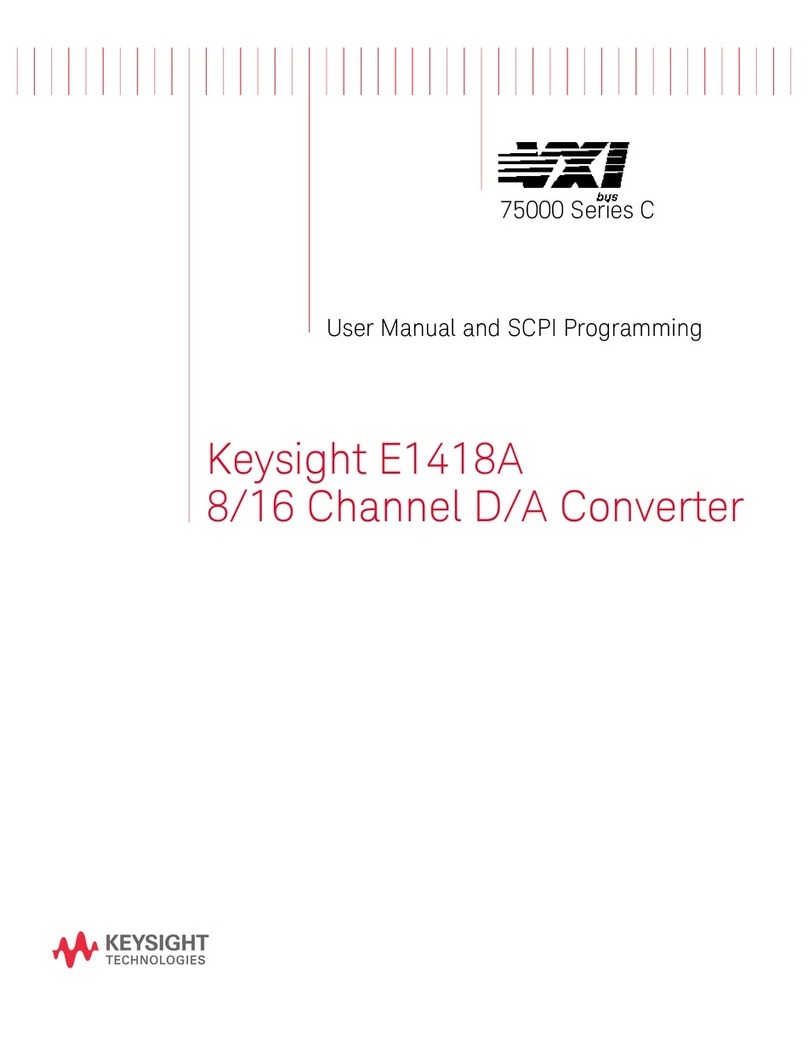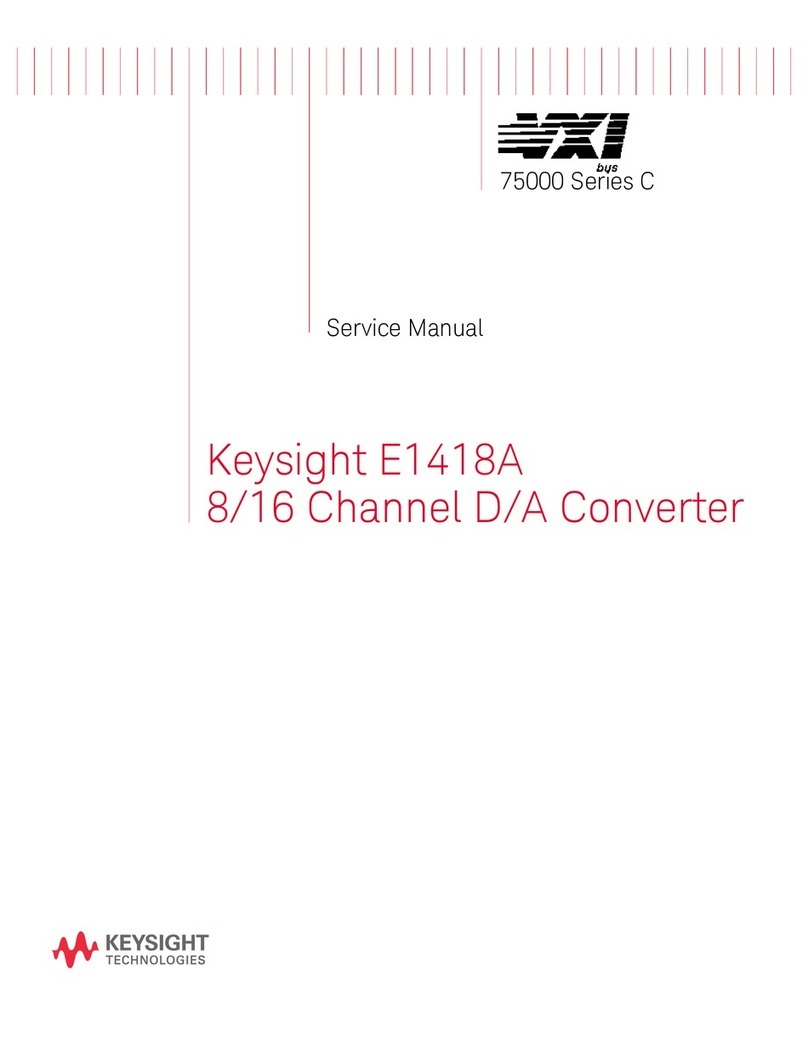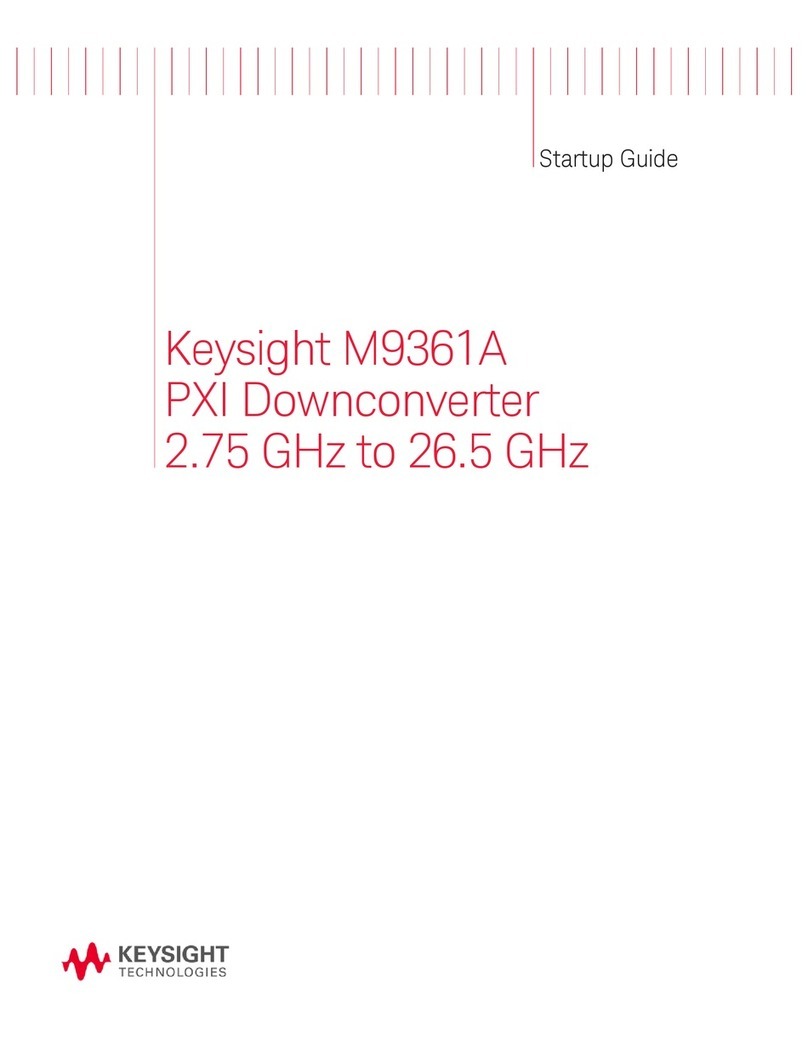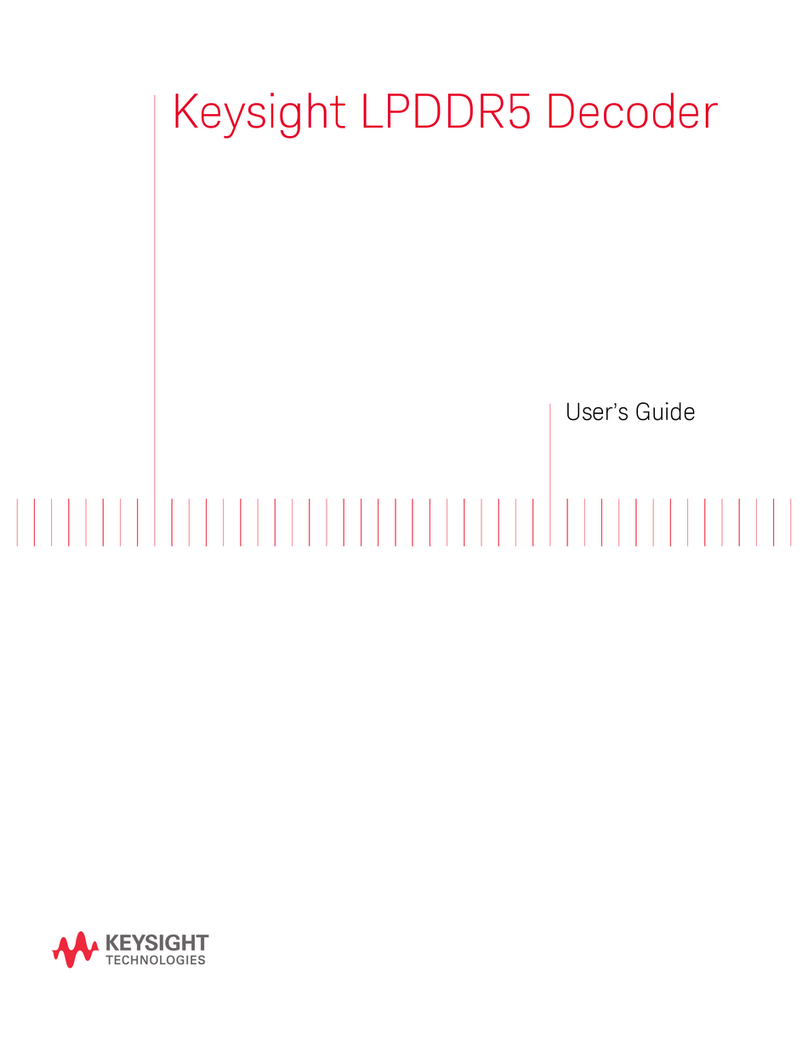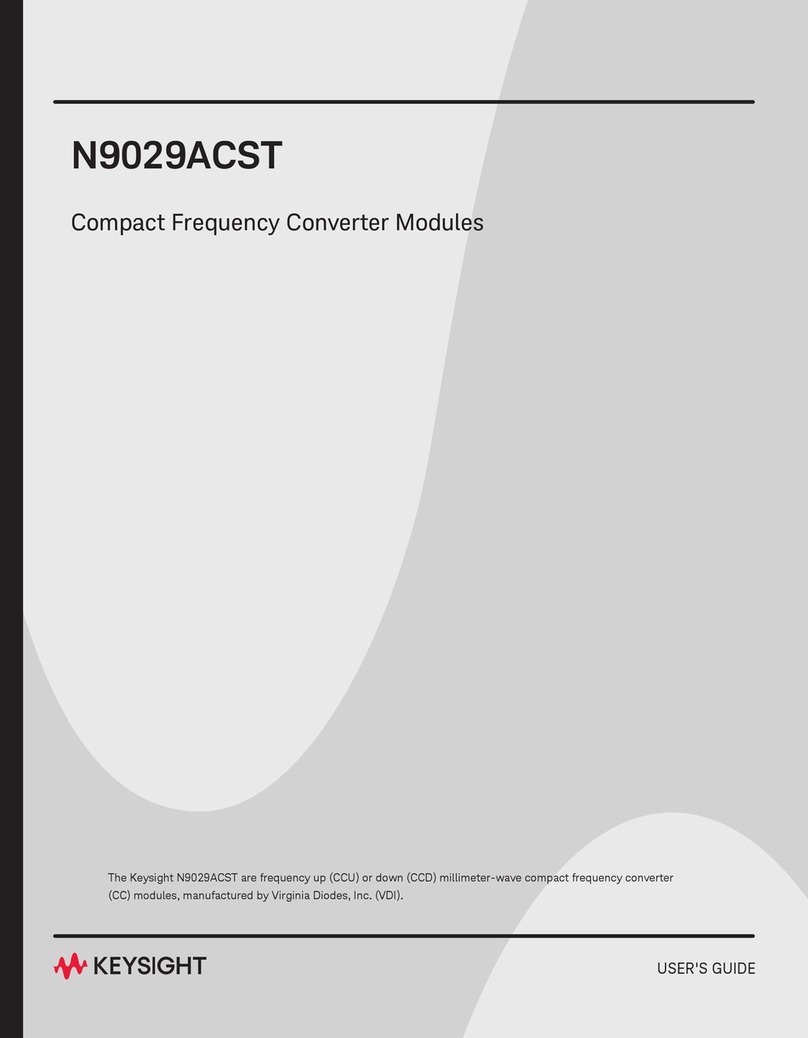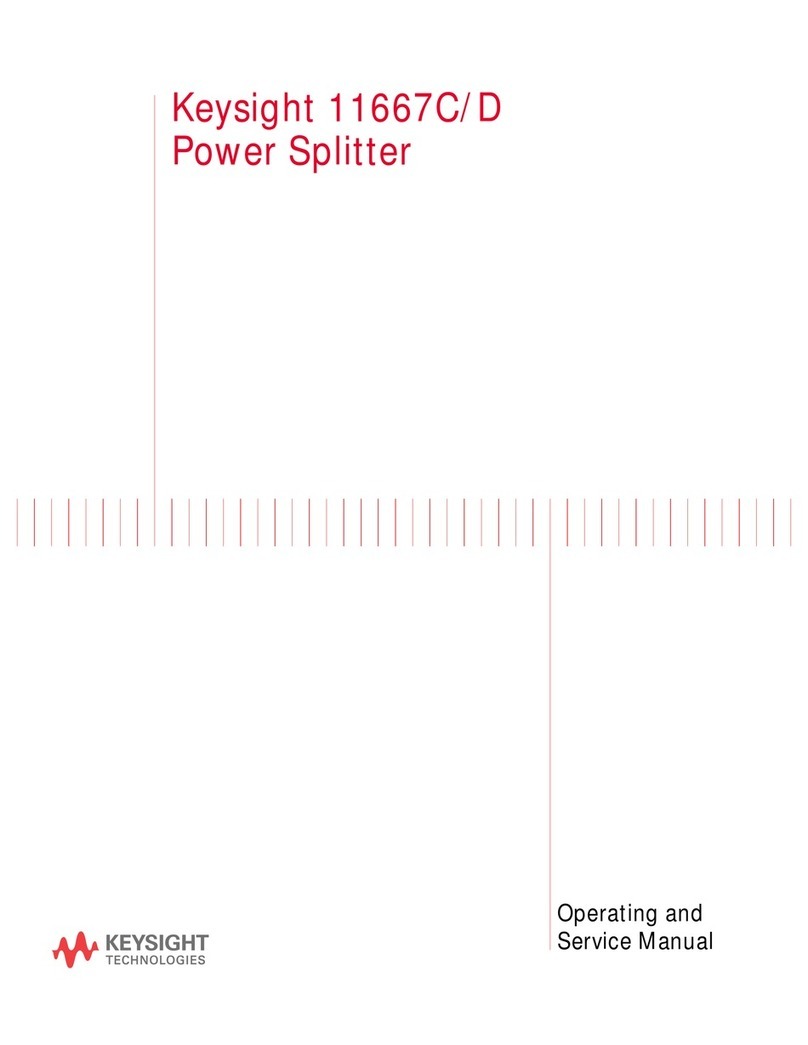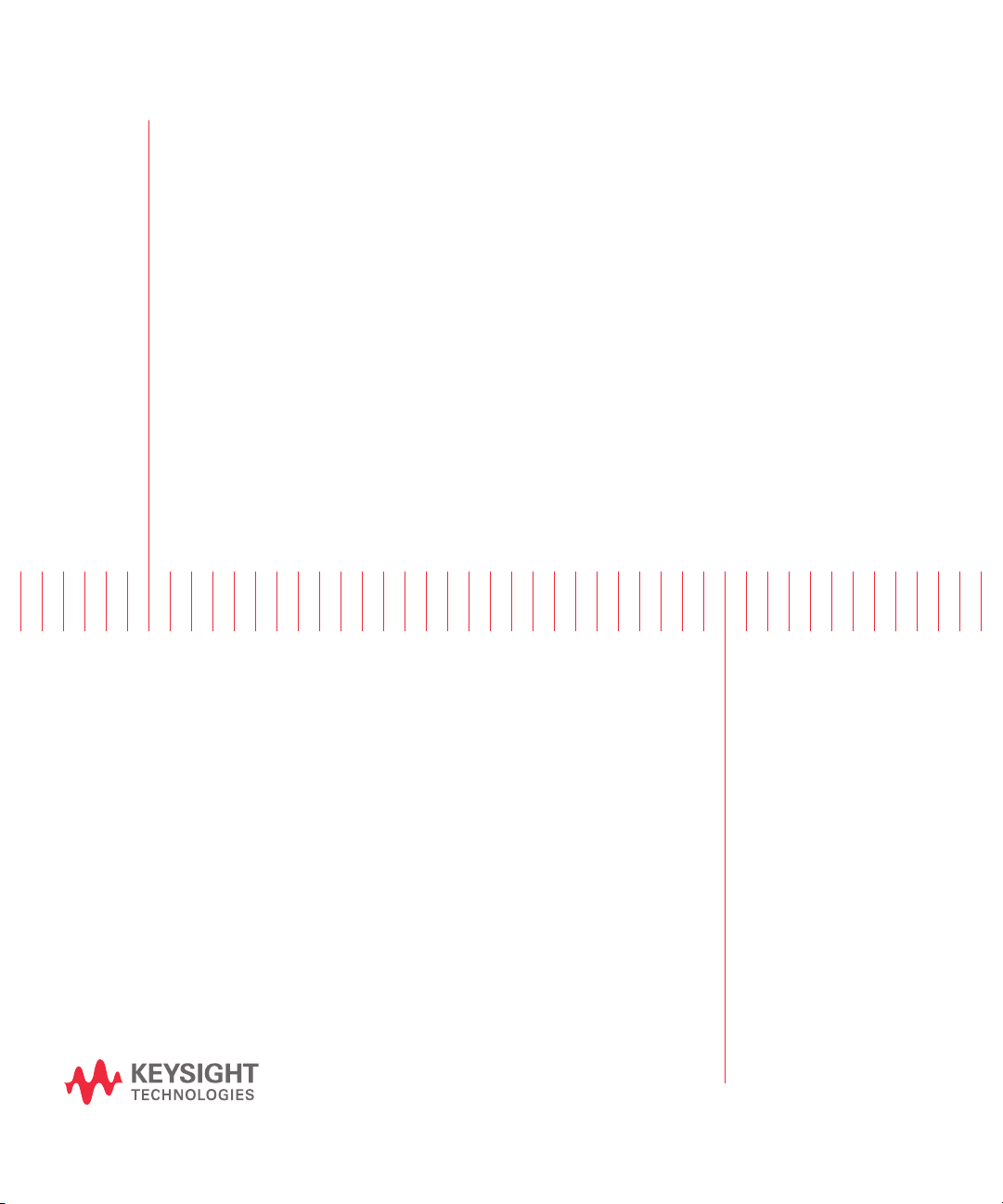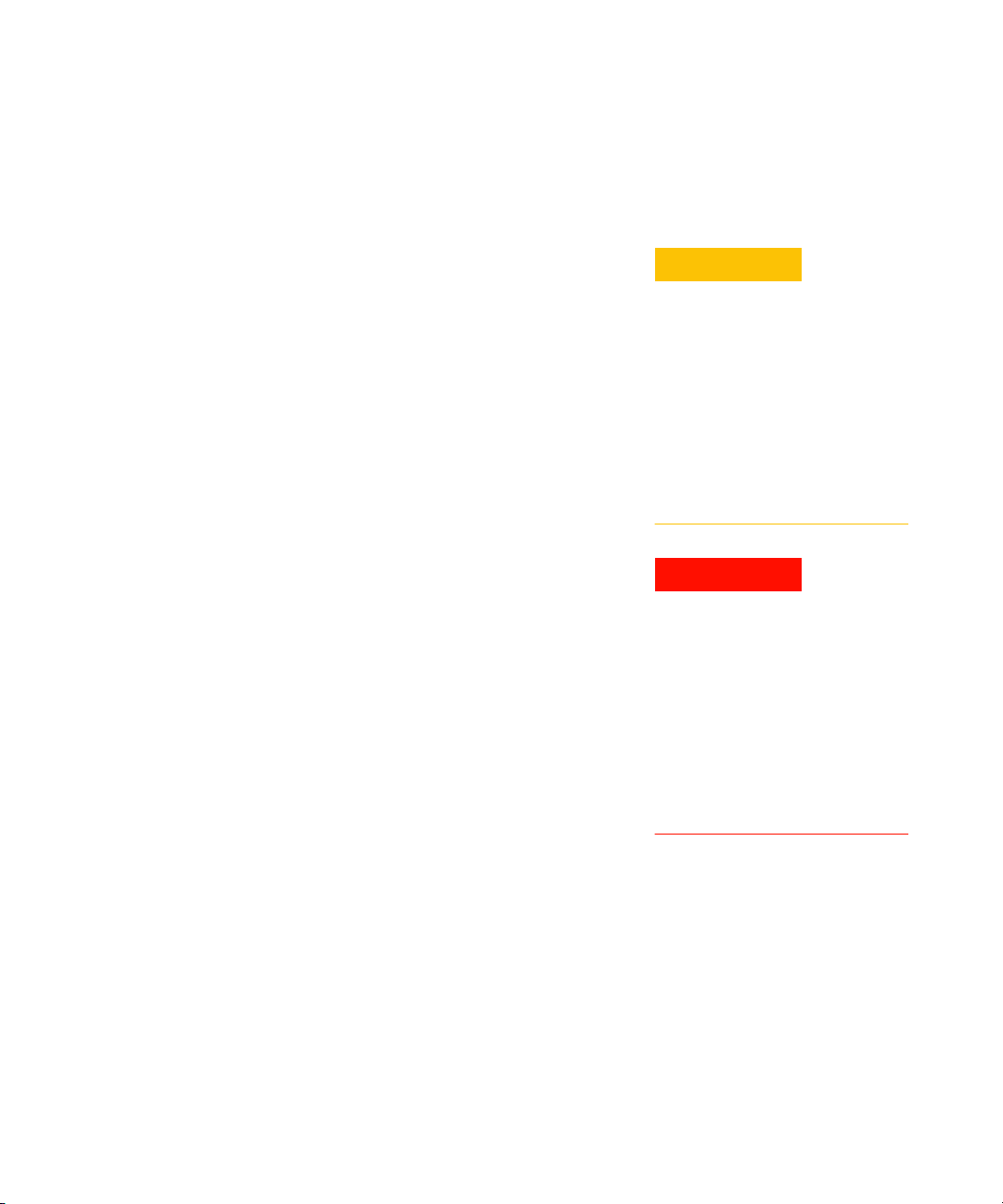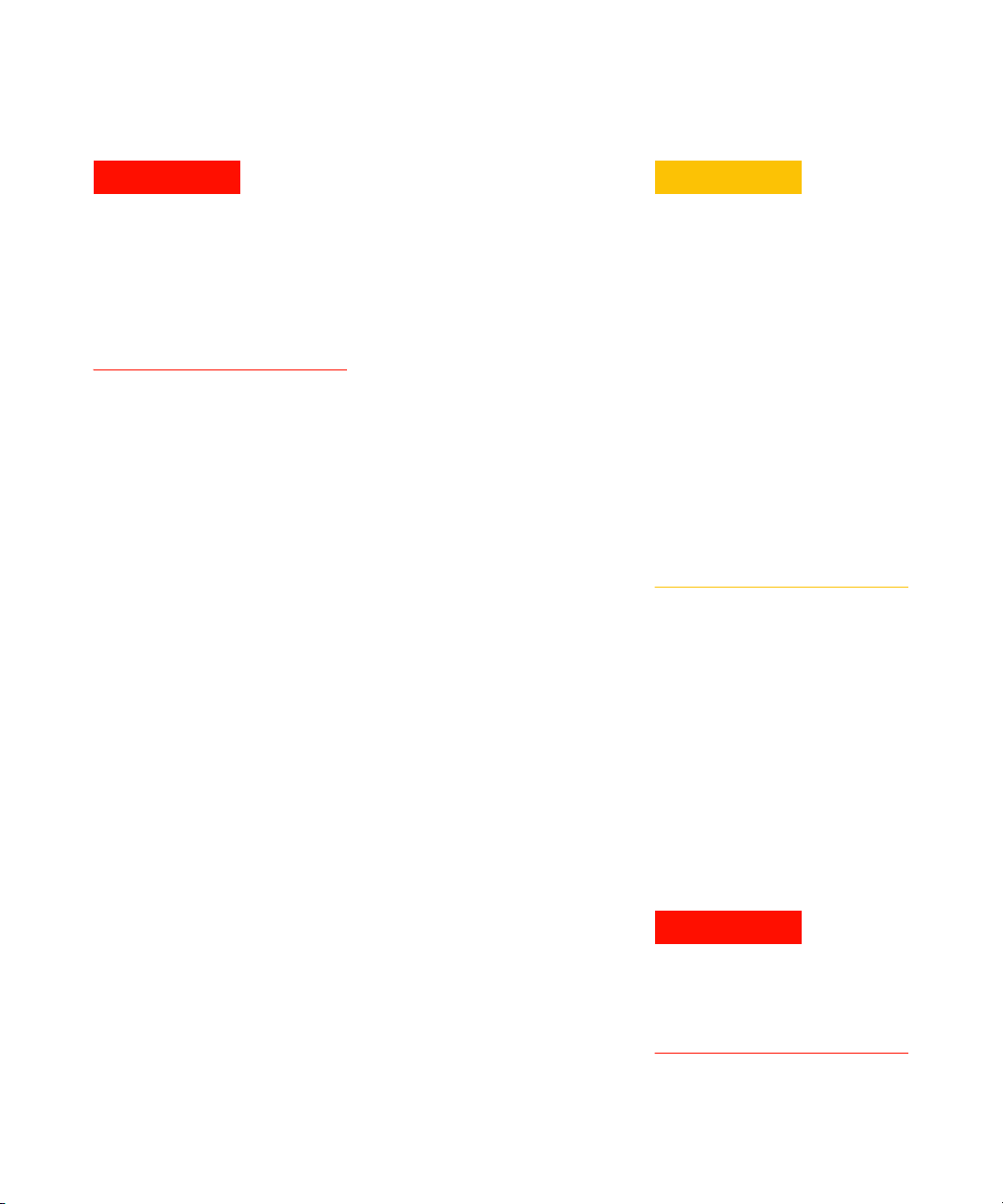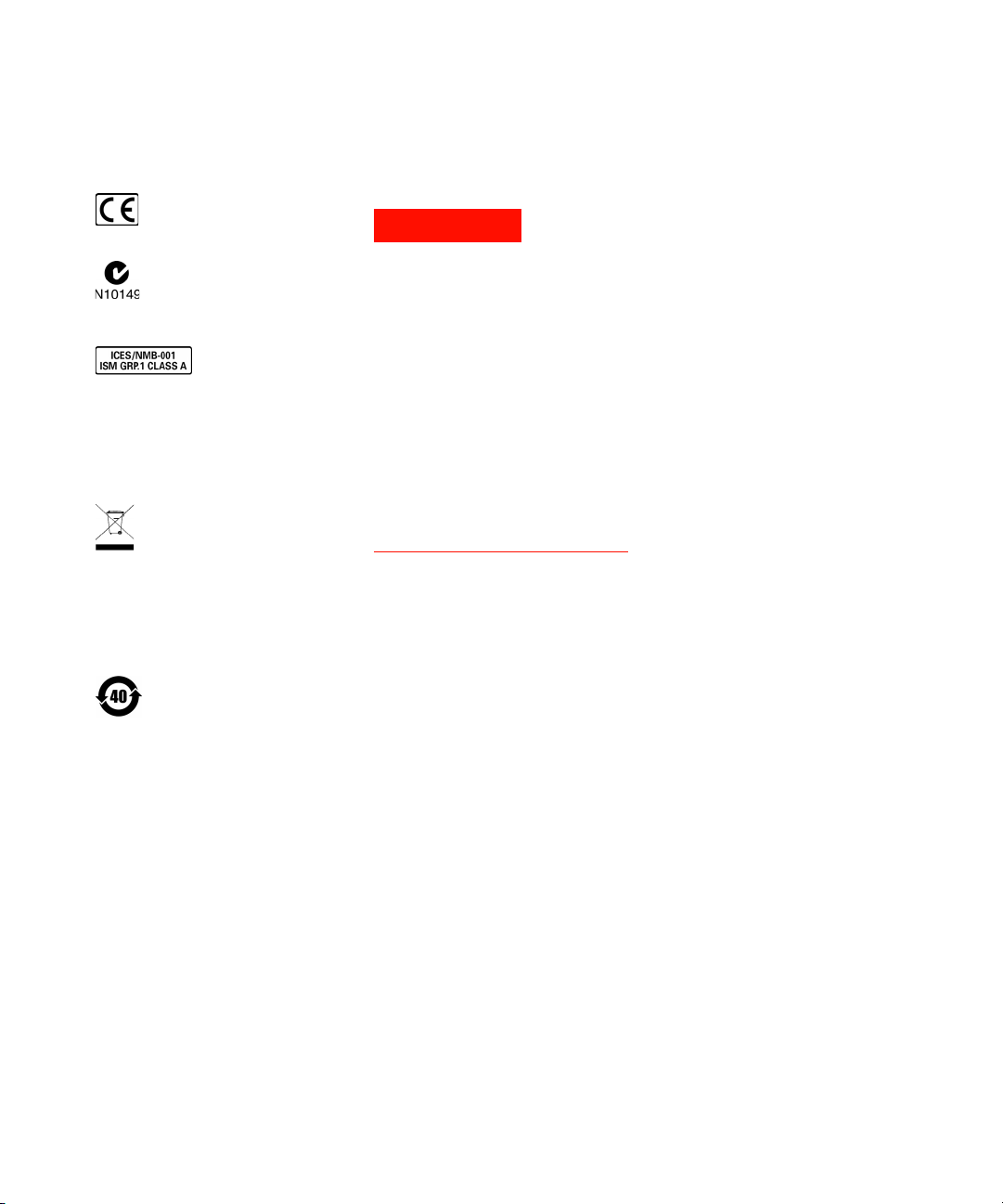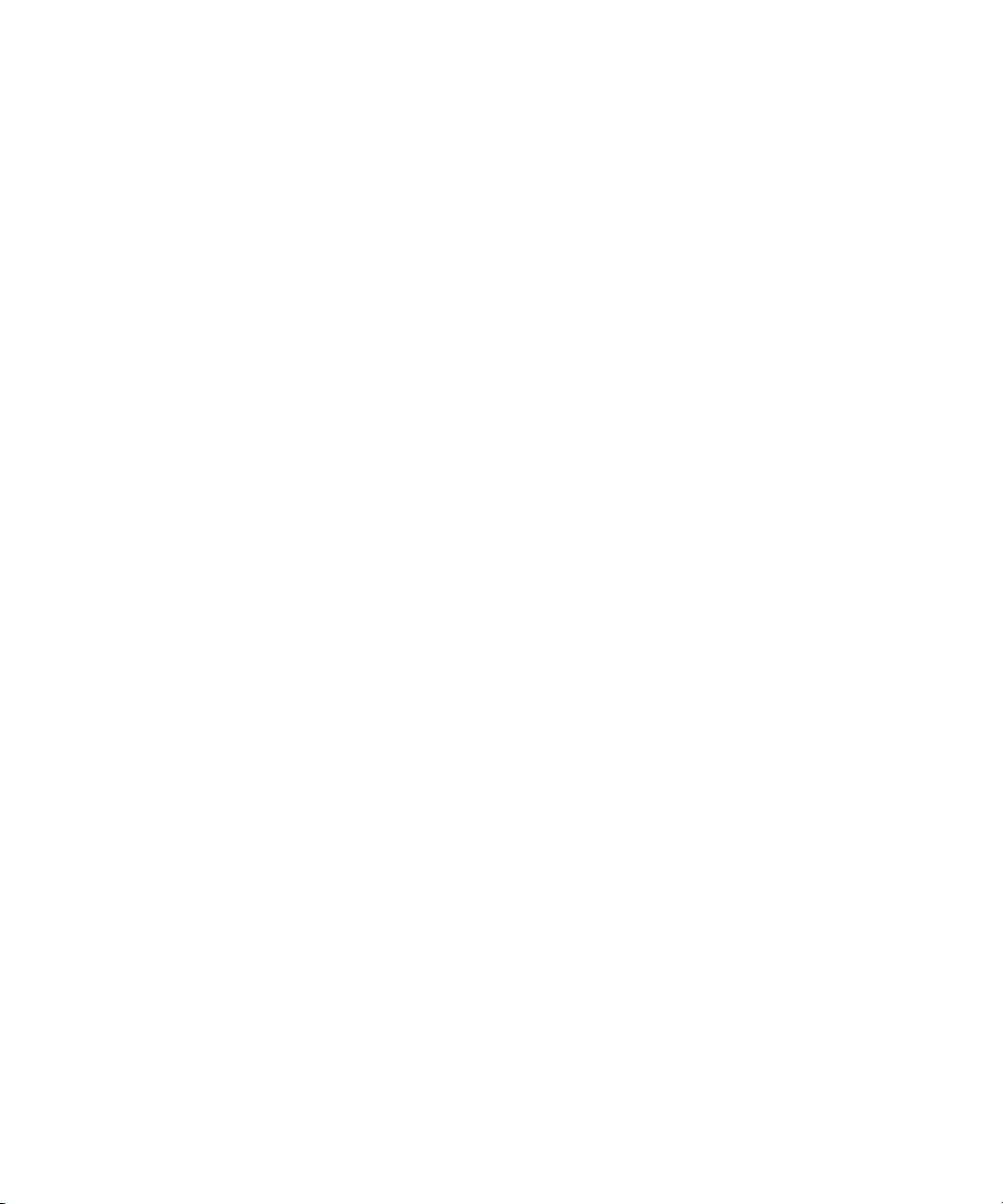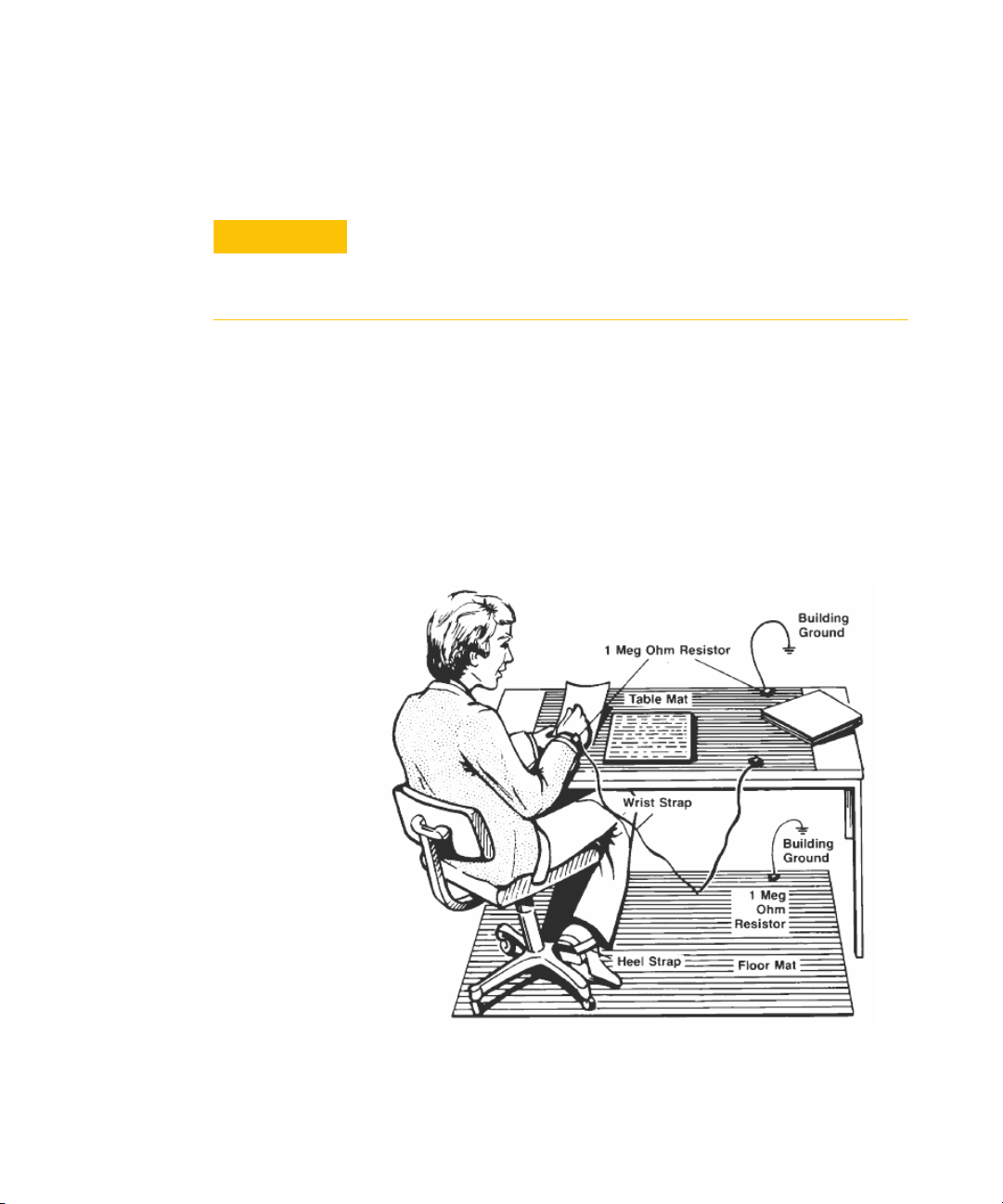M9185A Startup Guide III
If this product is not used as spec-
ified, the protection provided by
the equipment could be impaired.
This product must be used in a
normal condition (in which all
means for protection are intact)
only.
The types of product users are:
• Responsible body is the individual or
group responsible for the use and main-
tenance of equipment, for ensuring that
the equipment is operated within its
specifications and operating limits, and
for ensuring that operators are ade-
quately trained.
• Operators use the product for its
intended function. They must be trained
in electrical safety procedures and
proper use of the instrument. They must
be protected from electric shock and
contact with hazardous live circuits.
• Maintenance personnel perform rou-
tine procedures on the product to keep
it operating properly (for example, set-
ting the line voltage or replacing con-
sumable materials). Maintenance
procedures are described in the user
documentation. The procedures explic-
itly state if the operator may perform
them. Otherwise, they should be per-
formed only by service personnel.
• Service personnel are trained to work
on live circuits, perform safe installa-
tions, and repair products. Only properly
trained service personnel may perform
installation and service procedures.
Exercise extreme caution when a shock
hazard is present. Lethal voltage may be
present on cable connector jacks or test fix-
tures. The American National Standards
Institute (ANSI) states that a shock hazard
exists when voltage levels greater than 30V
RMS, 42.4V peak, or 60VDC are present.
A good safety practice is to expect that haz-
ardous voltage is present in any unknown
circuit before measuring.
Operators of this product must be protected
from electric shock at all times. The respon-
sible body must ensure that operators are
prevented access and/or insulated from
every connection point. In some cases, con-
nections must be exposed to potential
human contact. Product operators in these
circumstances must be trained to protect
themselves from the risk of electric shock.
Before operating an instrument, ensure that
the line cord is connected to a prop-
erly-grounded power receptacle. Inspect the
connecting cables, test leads, and jumpers
for possible wear, cracks, or breaks before
each use.
When installing equipment where access to
the main power cord is restricted, such as
rack mounting, a separate main input power
disconnect device must be provided in
closed proximity to the equipment and
within easy reach of the operator.
For maximum safety, do not touch the prod-
uct, test cables, or any other instruments
while power is applied to the circuit under
test. ALWAYS remove power from the entire
test system and discharge any capacitors
before: connecting or disconnecting cables
or jumpers, installing or removing switching
cards, or making internal changes, such as
installing or removing jumpers.
Do not touch any object that could provide a
current path to the common side of the cir-
cuit under test or power line (earth) ground.
Always make measurements with dry hands
while standing on a dry, insulated surface
capable of withstanding the voltage being
measured.
The instrument and accessories must be
used in accordance with its specifications
and operating instructions, or the safety of
the equipment may be impaired.
• Do not exceed the maximum signal
levels of the instruments and
accessories, as defined in the
specifications and operating
information, and as shown on the
instrument or test fixture panels, or
switching card.
• Chassis connections must only be
used as shield connections for
measuring circuits, NOT as safety
earth ground connections.
• If you are using a test fixture, keep
the lid closed while power is
applied to the device under test.
Safe operation requires the use of a
lid interlock.
• Instrumentation and accessories
shall not be connected to humans.
To maintain protection from electric shock
and fire, replacement components in mains
circuits - including the power transformer,
test leads, and input jacks - must be pur-
chased from Keysight. Standard fuses with
applicable national safety approvals may be
used if the rating and type are the same.
Other components that are not
safety-related may be purchased from other
suppliers as long as they are equivalent to
the original component (note that selected
parts should be purchased only through
Keysight to maintain accuracy and function-
ality of the product). If you are unsure about
the applicability of a replacement compo-
nent, call a Keysight office for information.
No operator serviceable parts
inside. Refer servicing to qualified
personnel. To prevent electrical
shock do not remove covers.