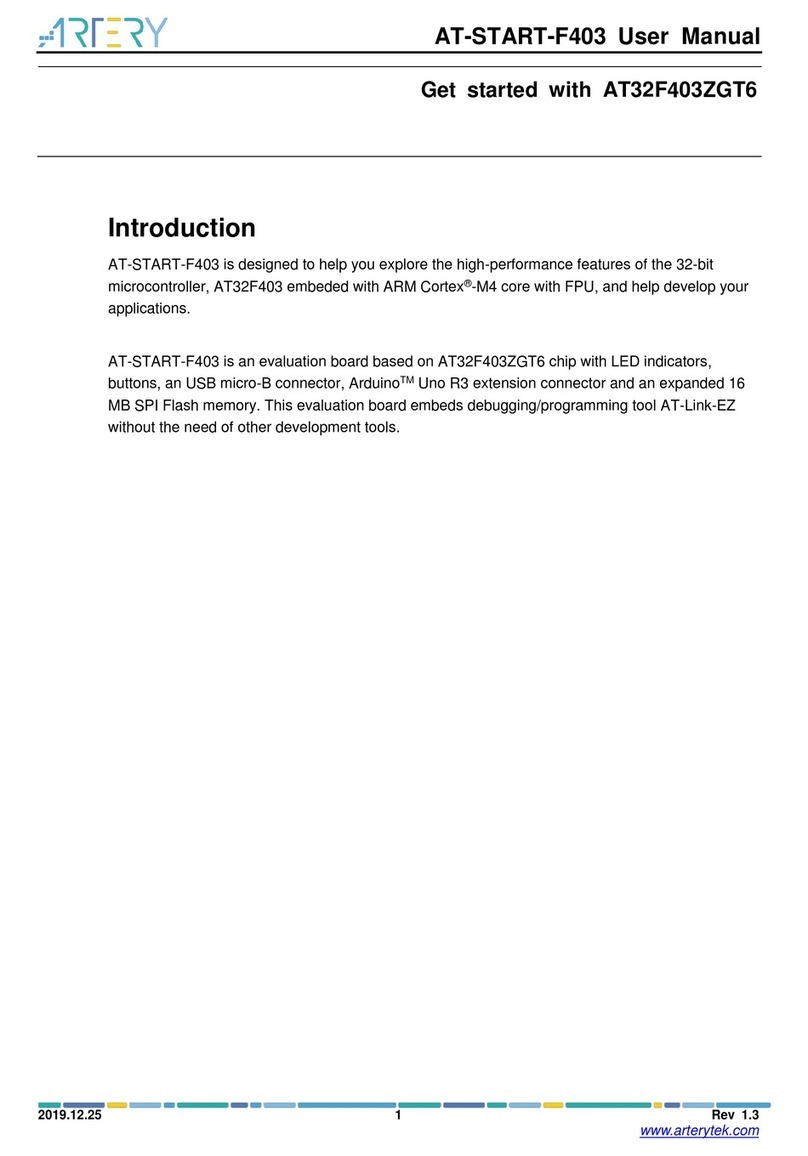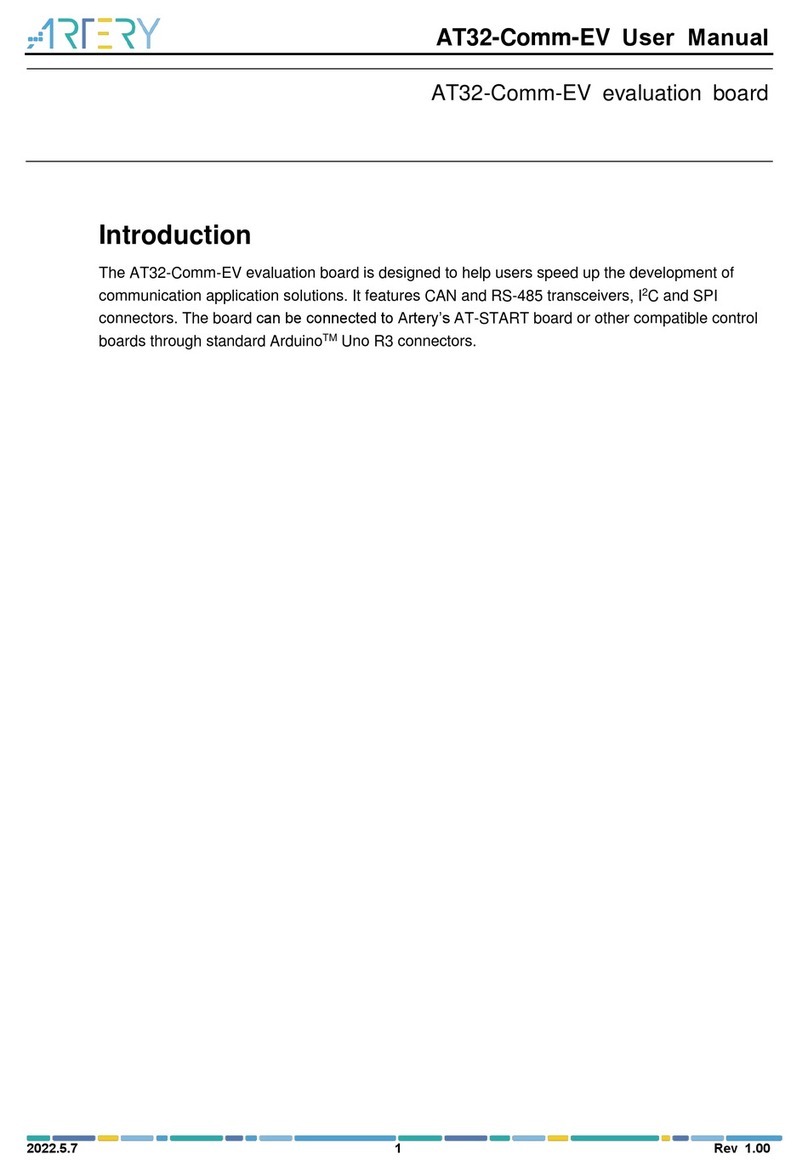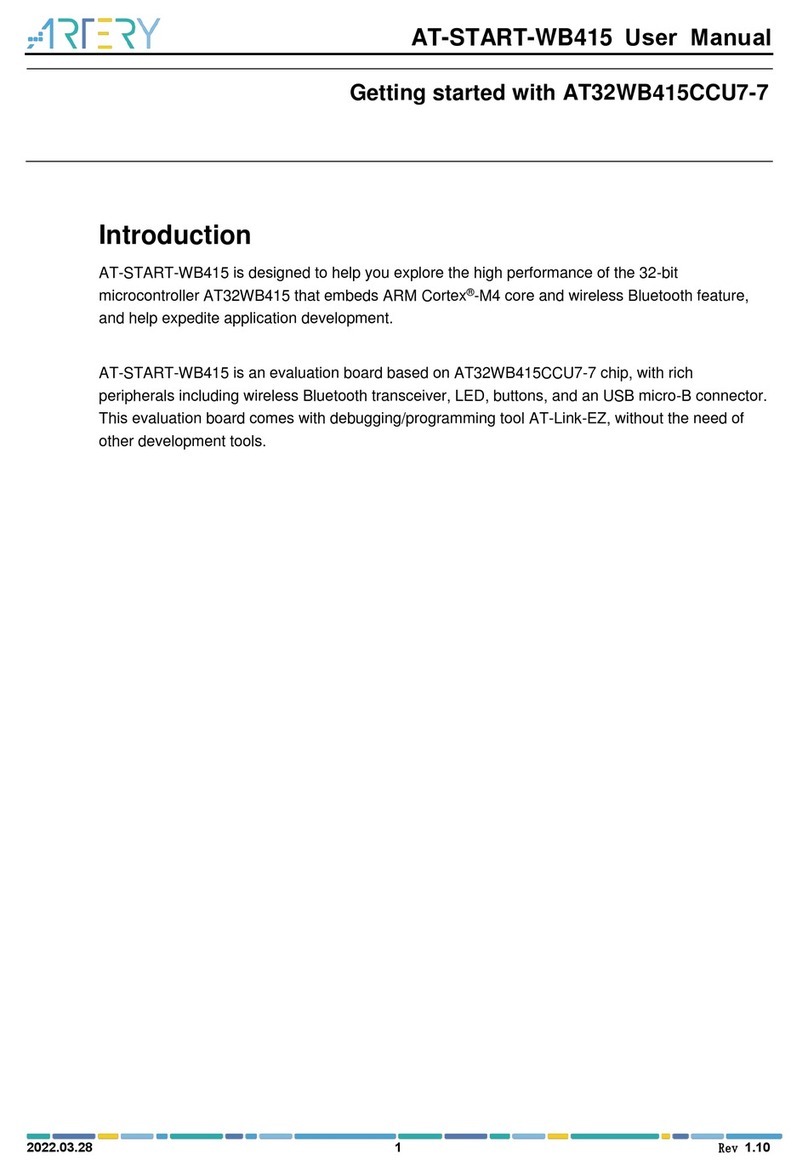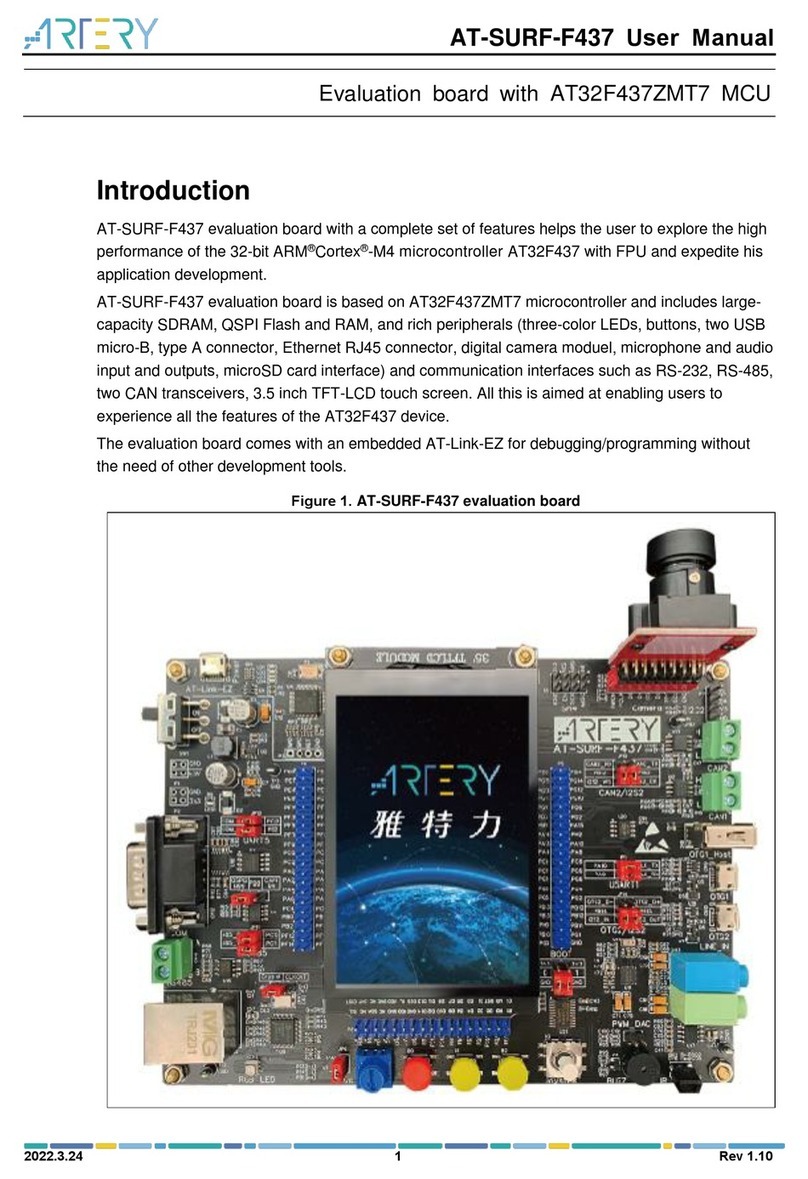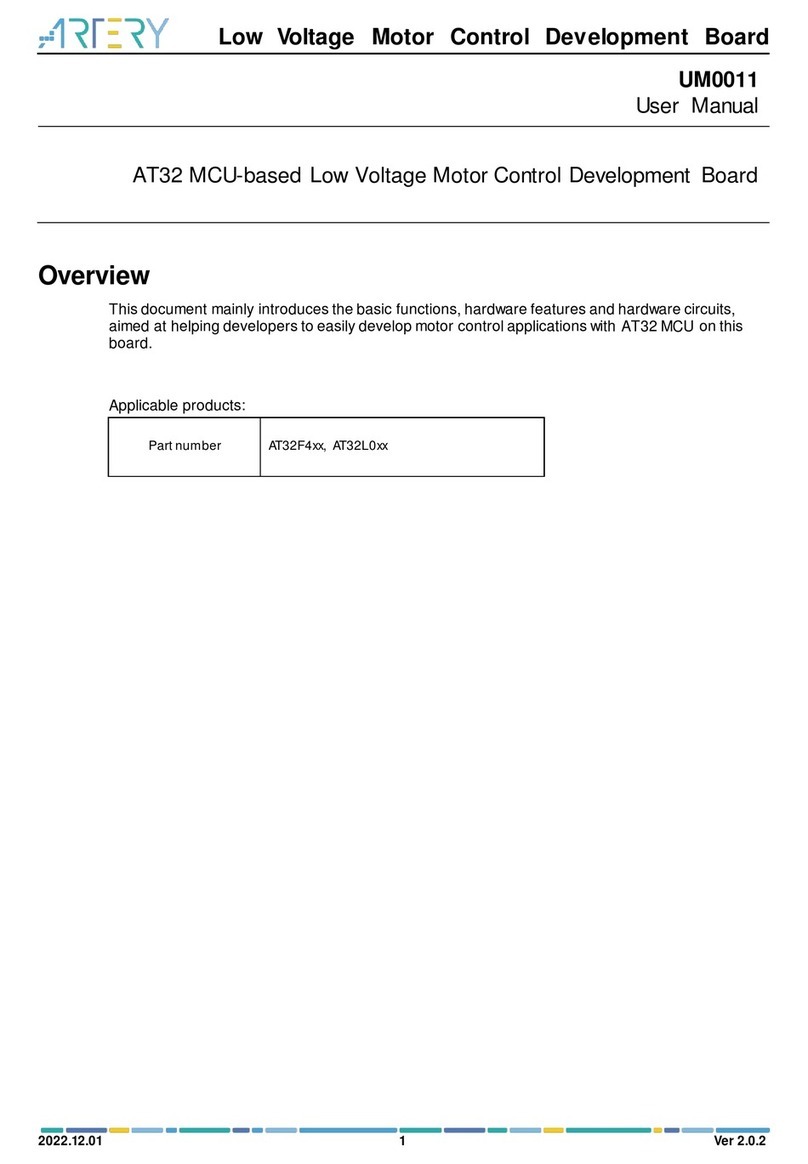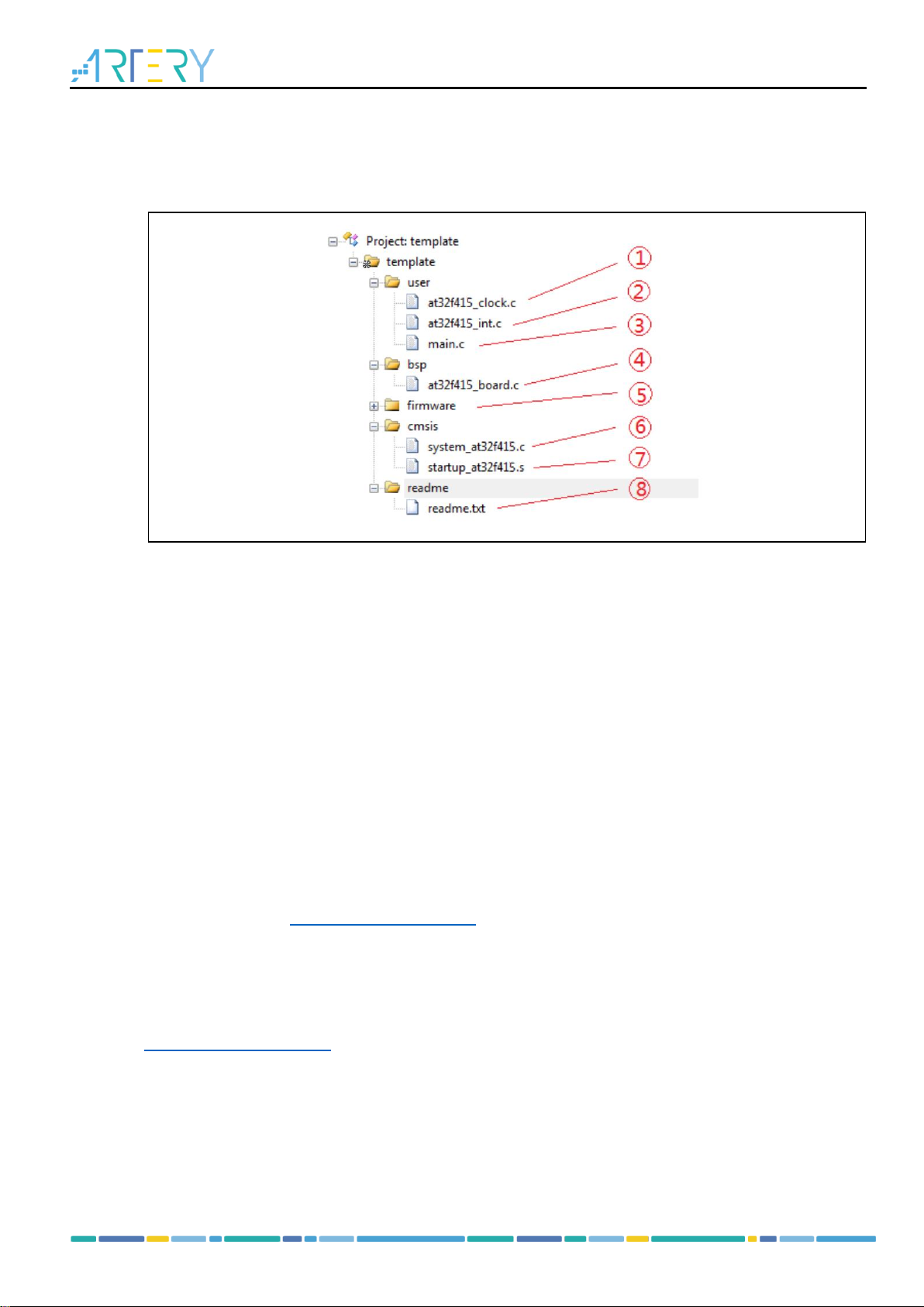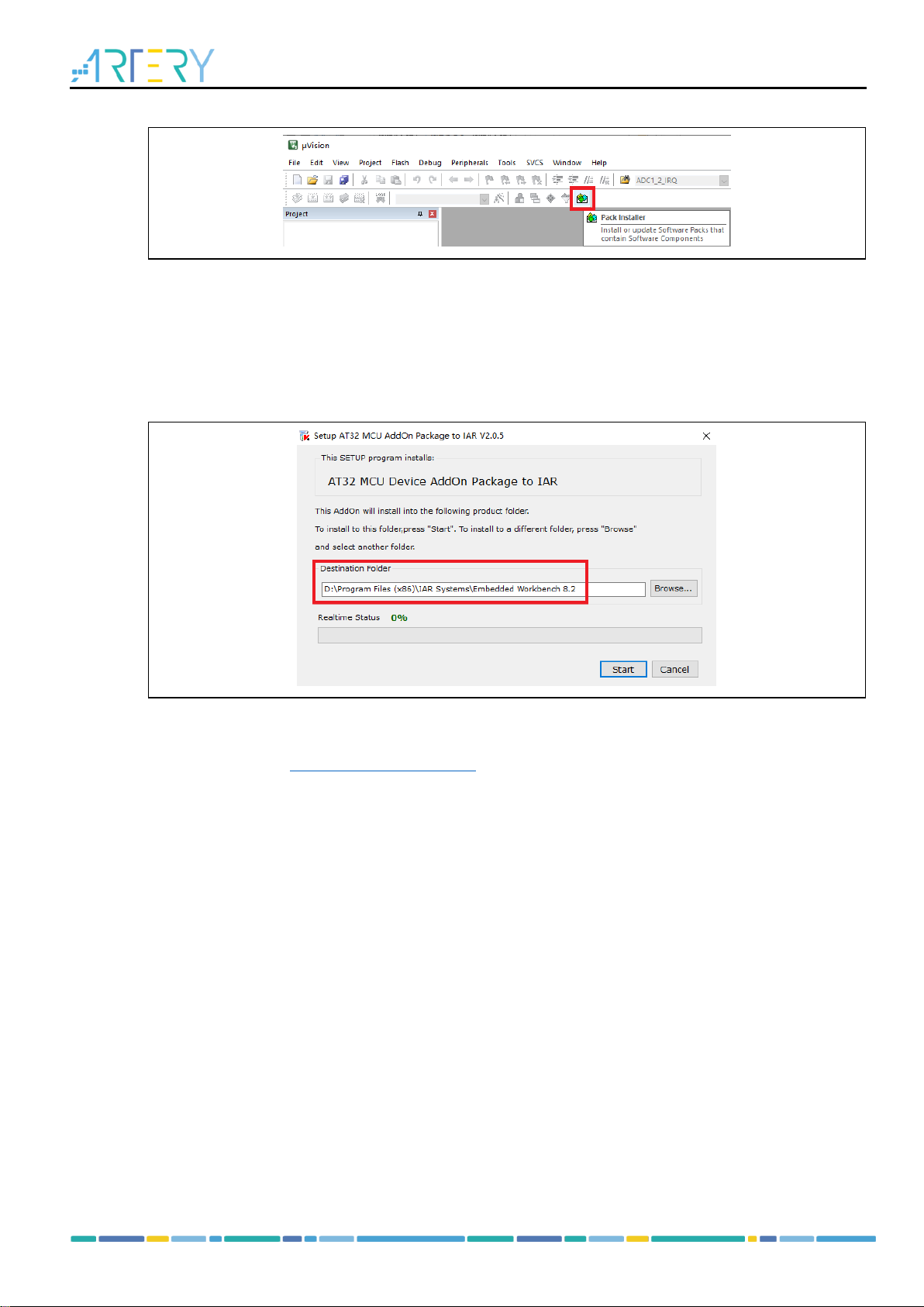Getting Started with AT32F415
2022.10.21 4 Ver 2.0.3
List of figures
Figure 1. AT-START-F415 evaluation board with AT-Link-EZ......................................................... 6
Figure 2. AT-START-F415 evaluation board package...................................................................... 6
Figure 3. ICP/ISP/AT-Link-Family.................................................................................................... 7
Figure 4. BSP package................................................................................................................... 7
Figure 5. Keil_v5 templates............................................................................................................ 8
Figure 6. Pack download................................................................................................................ 9
Figure 7. Set up ArteryTek.AT32F415 _DFP................................................................................... 9
Figure 8. Set up Keil4_AT32MCU_AddOn ...................................................................................... 9
Figure 9. Pack Installer icon in Keil............................................................................................... 10
Figure 10. Set up IAR_AT32MCU_AddOn .................................................................................... 10
Figure 11. Keil Debug option..........................................................................................................11
Figure 12. Keil Debug Settings......................................................................................................11
Figure 13. Keil Utilities...................................................................................................................11
Figure 14. IAR Debug option ........................................................................................................ 12
Figure 15. IAR CMSIS-DAP option ............................................................................................... 12
Figure 16. Wait states of Flash performance select register (FLASH_PSR) .................................. 13
Figure 17. System clock configuration function “system_clock_config”.......................................... 13
Figure 18. AT32F415 150 MHz PLL clock configuration................................................................ 14
Figure 19. SXXPLL auto step-by-step switch configurations......................................................... 15
Figure 20. AT32 PLL auto step-by-step switch configurations........................................................ 15
Figure 21. Enable/disable access protection in ISP Programmer .................................................. 16
Figure 22. Enable access protection in ISP Programmer .............................................................. 17
Figure 23. Disable access protection in ISP Programmer.............................................................. 17
Figure 24. Enable erase and program protection in ICP Programmer ........................................... 18
Figure 25. Disable erase and program protection in ICP Programmer........................................... 19
Figure 26. Set AP mode in ICP Programmer................................................................................. 20
Figure 27. AP mode enabling in ICP Programmer......................................................................... 20
Figure 28. Offline config settings in ICP Programmer.................................................................... 21
Figure 29. AT-Link project file settings........................................................................................... 22
Figure 30. AT-Link offline download status.................................................................................... 22
Figure 31. Read Cortex ID............................................................................................................ 23
Figure 32. Read PID and UID ....................................................................................................... 23
Figure 33. Flash Download failed–“Cortex- M4” pops up in downloading...................................... 24