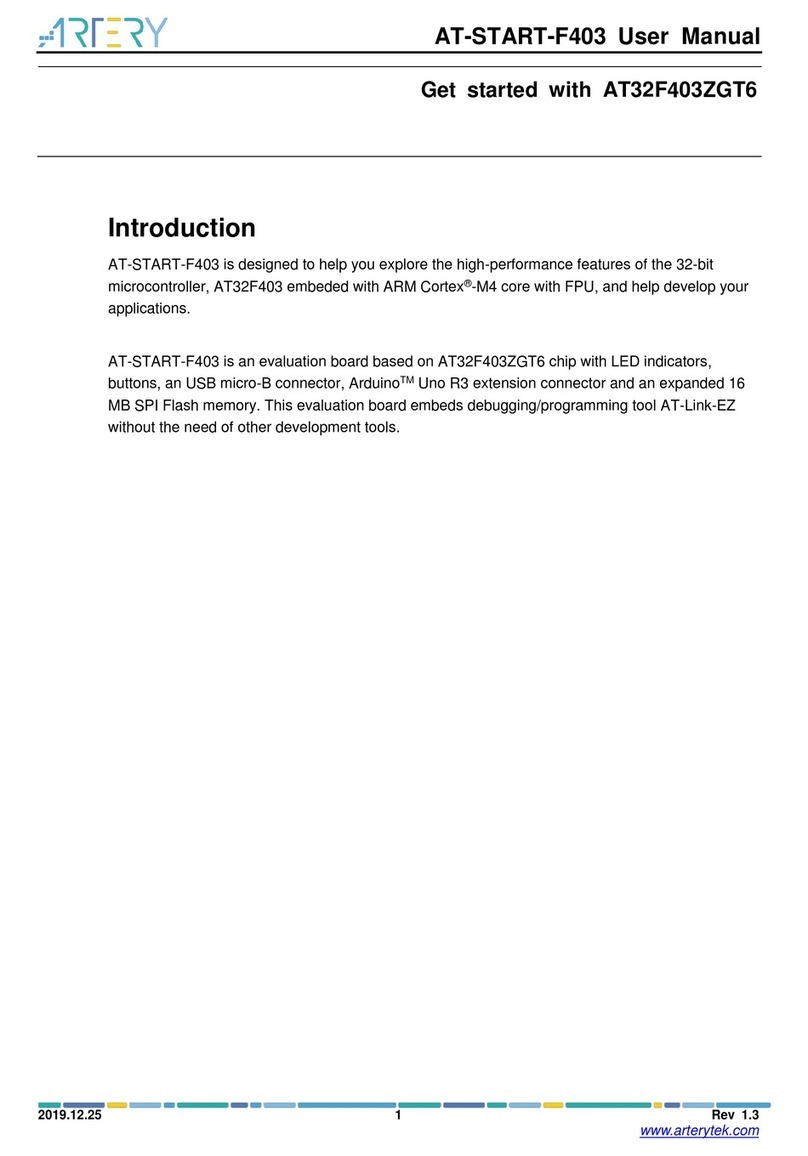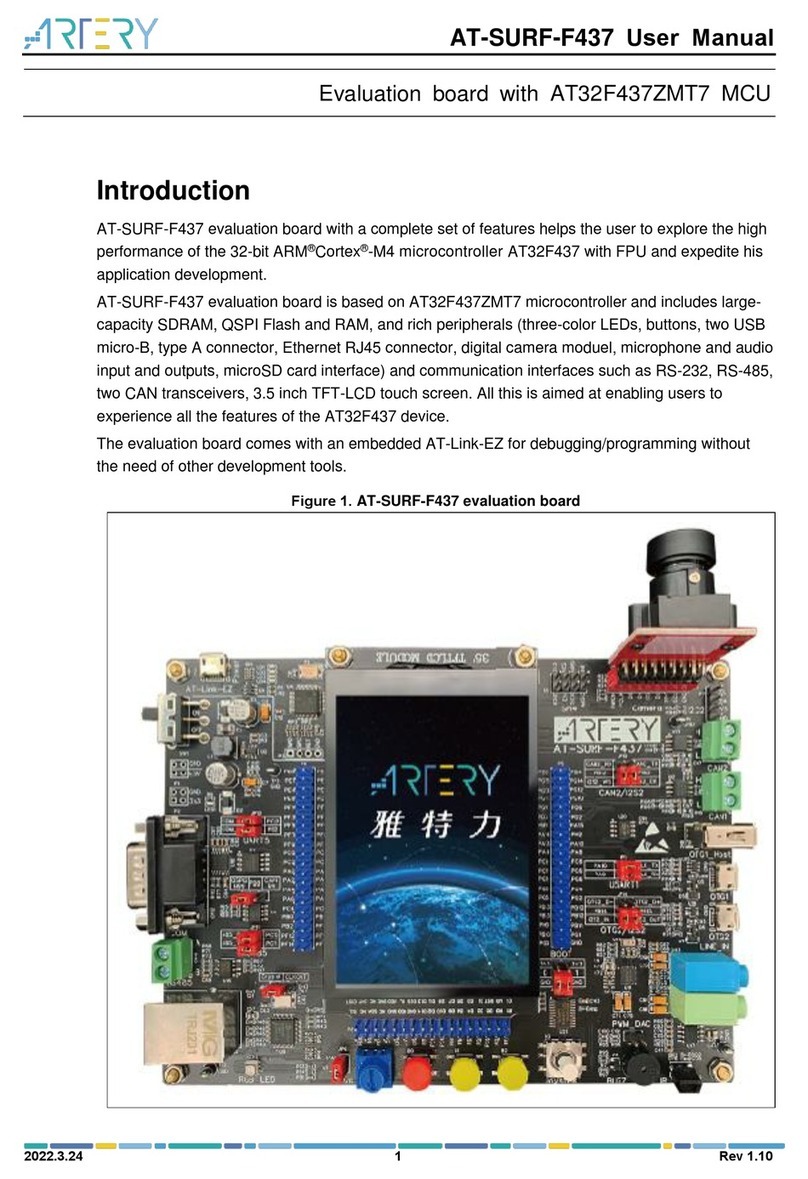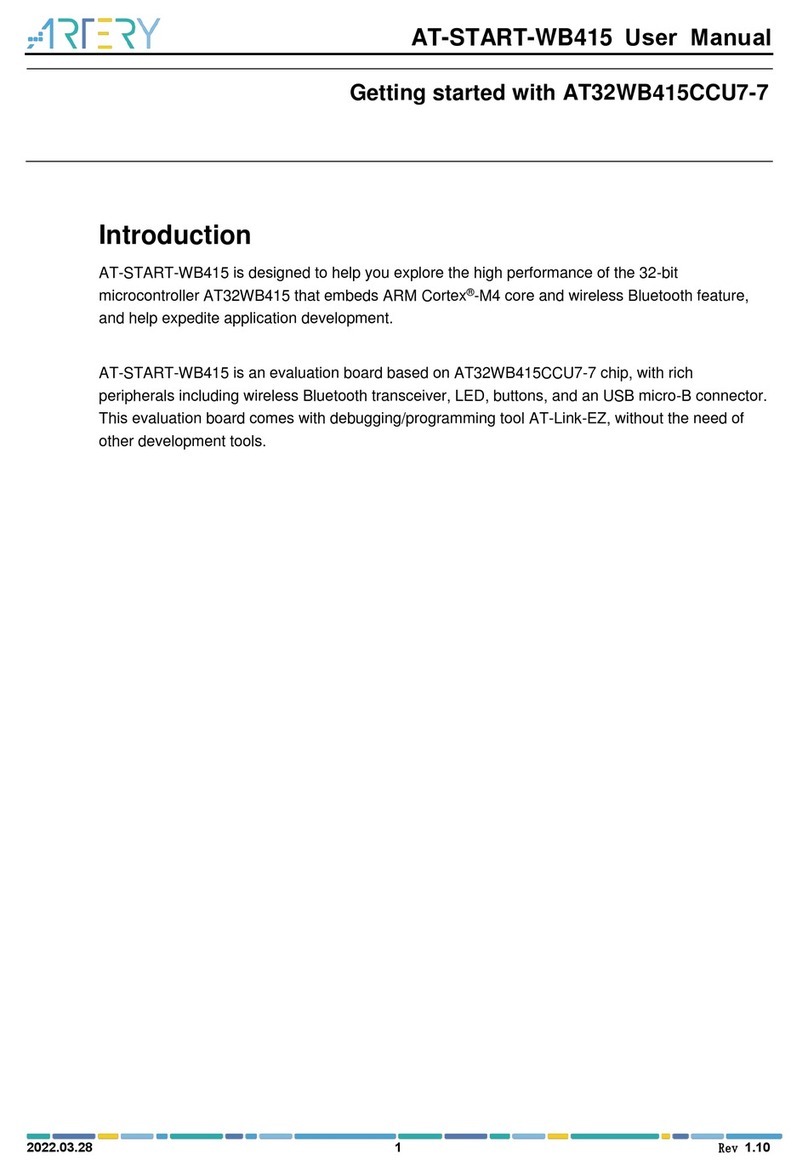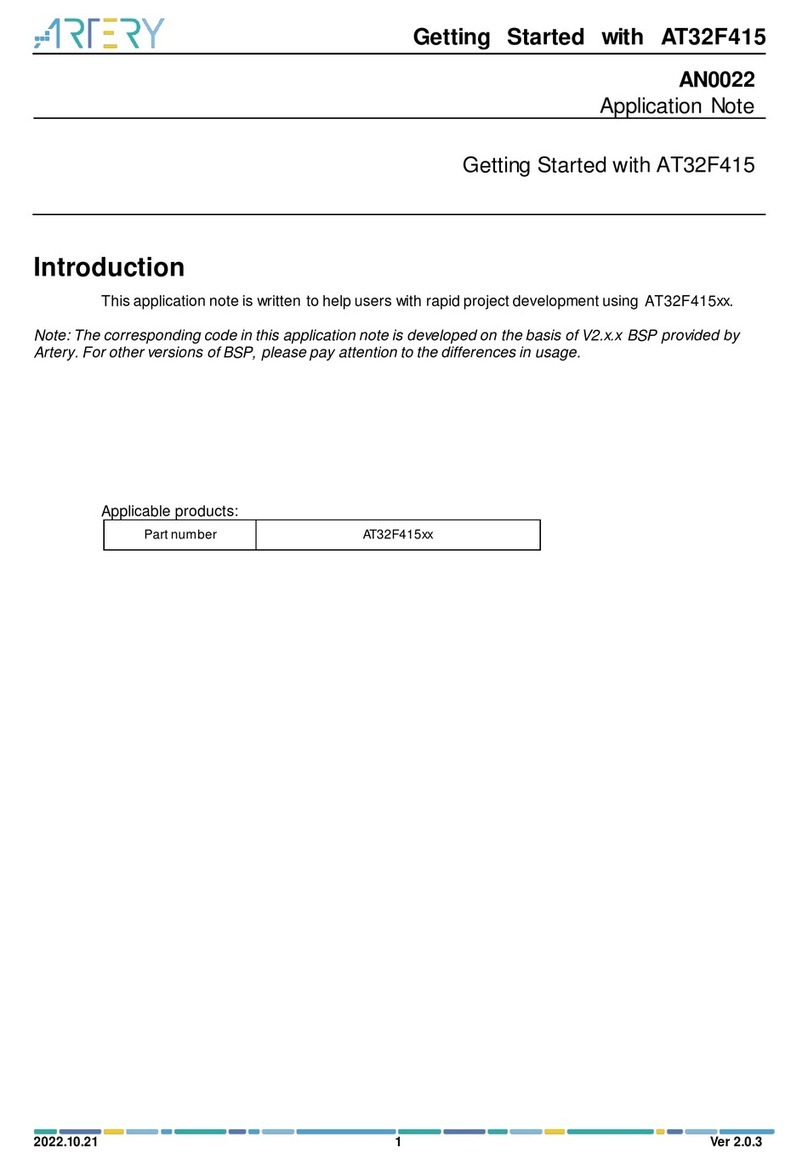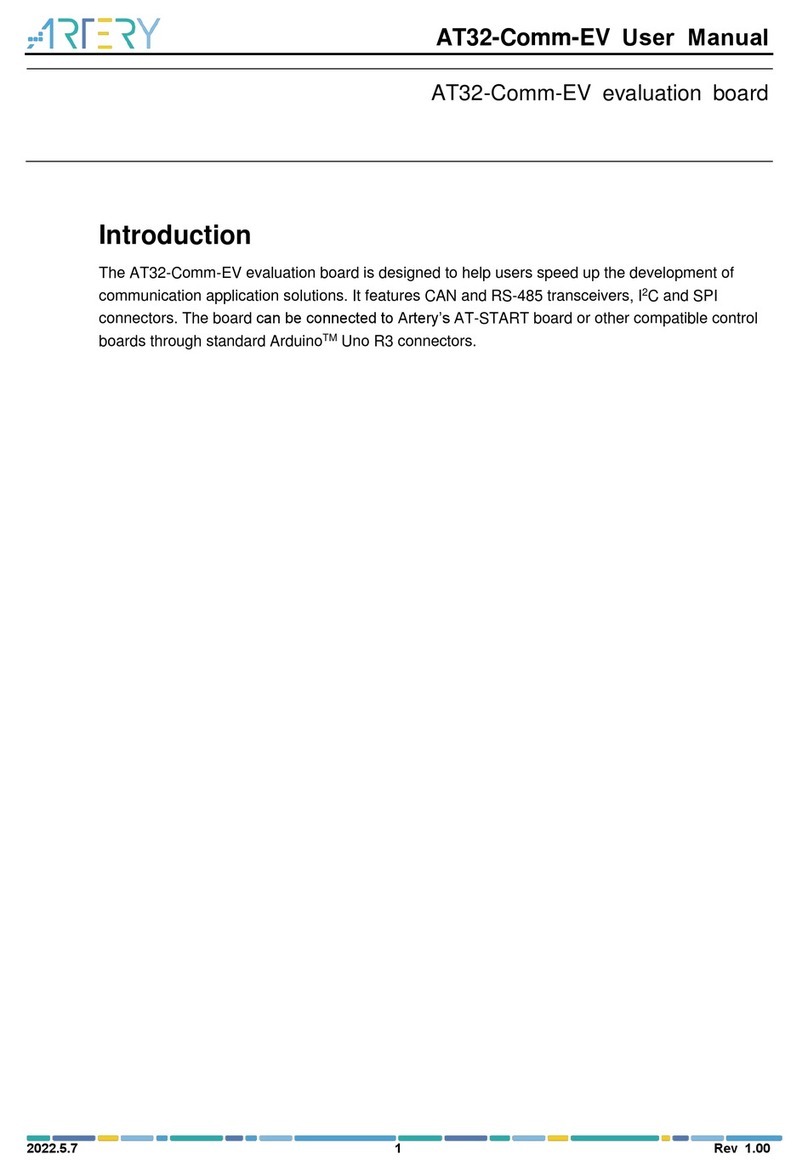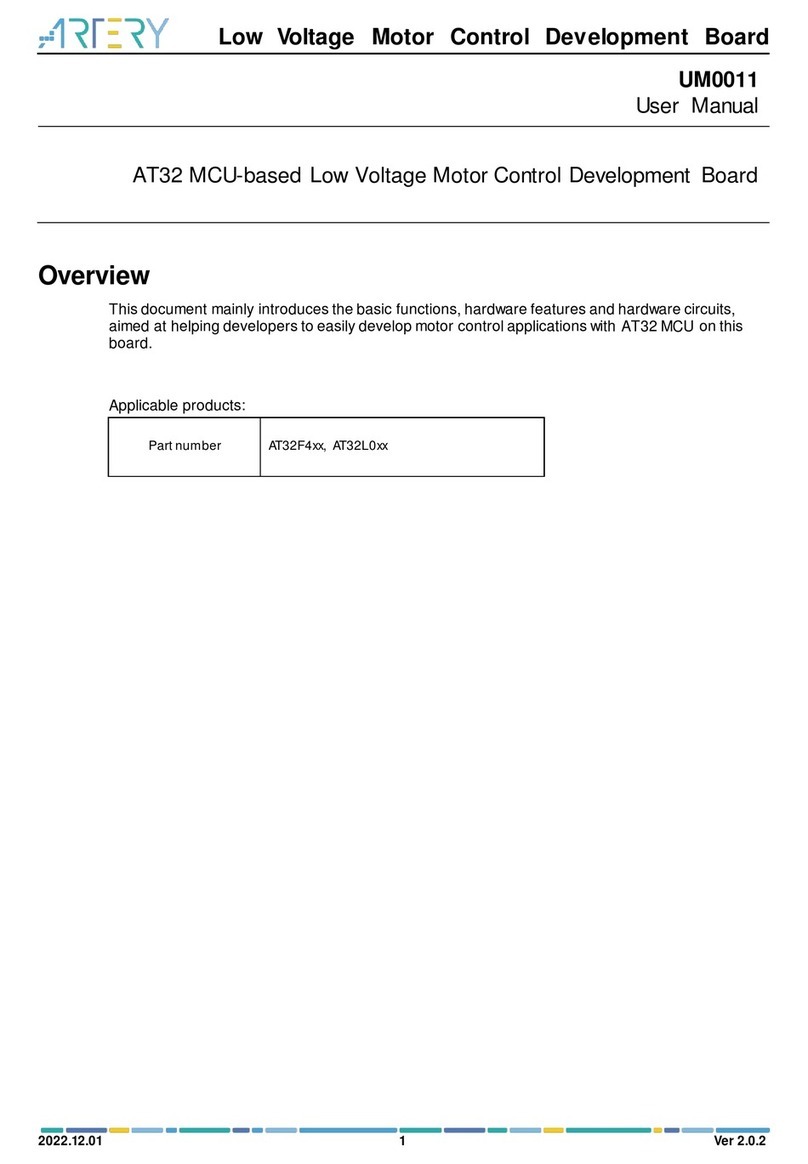AT32F435 & AT32F437 Get Started Guide
2022.4.20 4 Ver 2.0.0
List of Figures
Figure 1. AT32F435 development board.............................................................................................5
Figure 2. Install ArteryTek.AT32F435_437_DFP.................................................................................6
Figure 3. Install Keil4_AT32MCU_AddOn...........................................................................................6
Figure 4. Pack Installer icon in Keil .....................................................................................................7
Figure 5. Keil Debug............................................................................................................................7
Figure 6. Keil Debug Settings..............................................................................................................7
Figure 7. Keil Utilities...........................................................................................................................7
Figure 8. Install IAR_AT32MCU_AddOn.............................................................................................8
Figure 9. IAR Debug............................................................................................................................8
Figure 10. IAR CMSIS-DAP.................................................................................................................8
Figure 11. PLL auto step-by-step system clock switch configuration..................................................9
Figure 12. ICP Programmer –User system data..............................................................................11
Figure 13. User system data - set SRAM size ..................................................................................12
Figure 14. ISP Programmer - Edit User system data........................................................................12
Figure 15. Define Extend_SRAM(void) to change SRAM size.........................................................13
Figure 16. Change SRAM size in Keil startup file .............................................................................14
Figure 17. Change SRAM size in IAR startup file .............................................................................14
Figure 18. ISP programmer –enable access protection...................................................................16
Figure 19. ISP programmer –disable access protection..................................................................16
Figure 20. ICP Programmer –enable erase/program protection......................................................17
Figure 21. ICP programmer –disable erase/program protection......................................................18
Figure 22. Read Cortex model...........................................................................................................18
Figure 23. Read PID and UID............................................................................................................19
Figure 24.AT-SURF-F437 development board.................................................................................20
Figure 25.Add code to enable FPU ..................................................................................................21
Figure 26. Error: Flash Download failed–“Cortex- 4” ........................................................................21