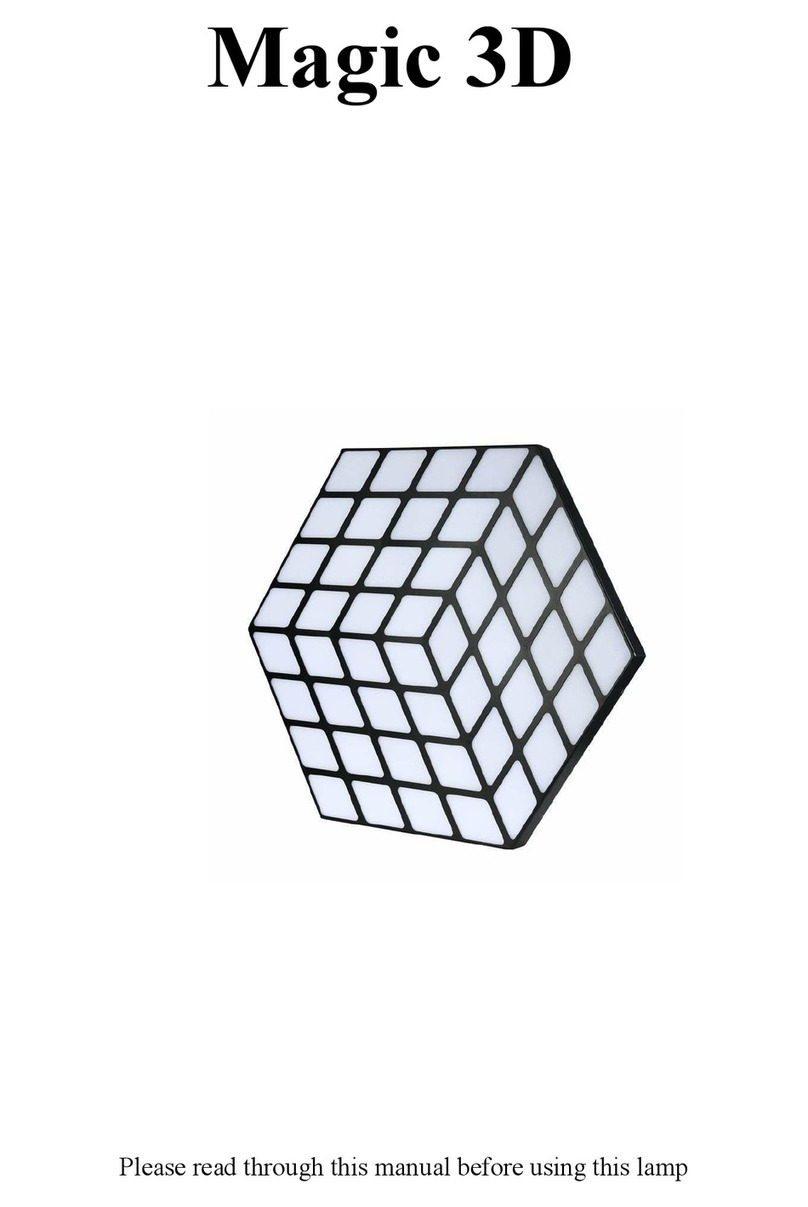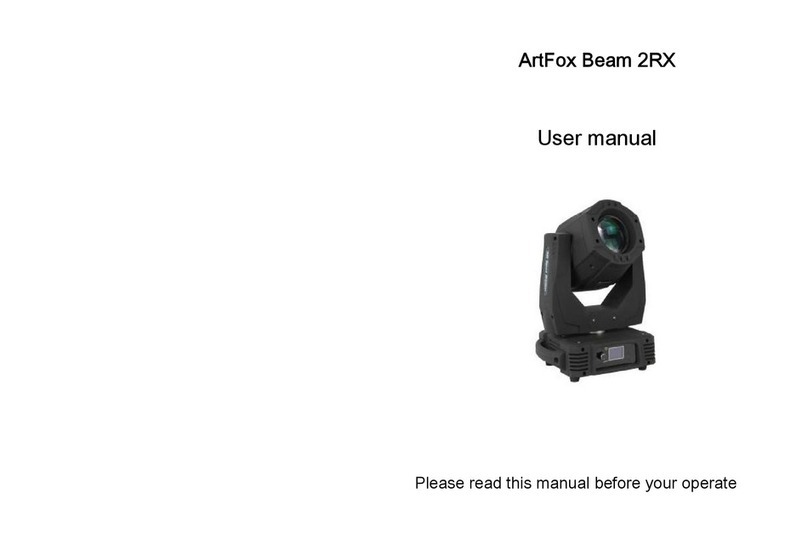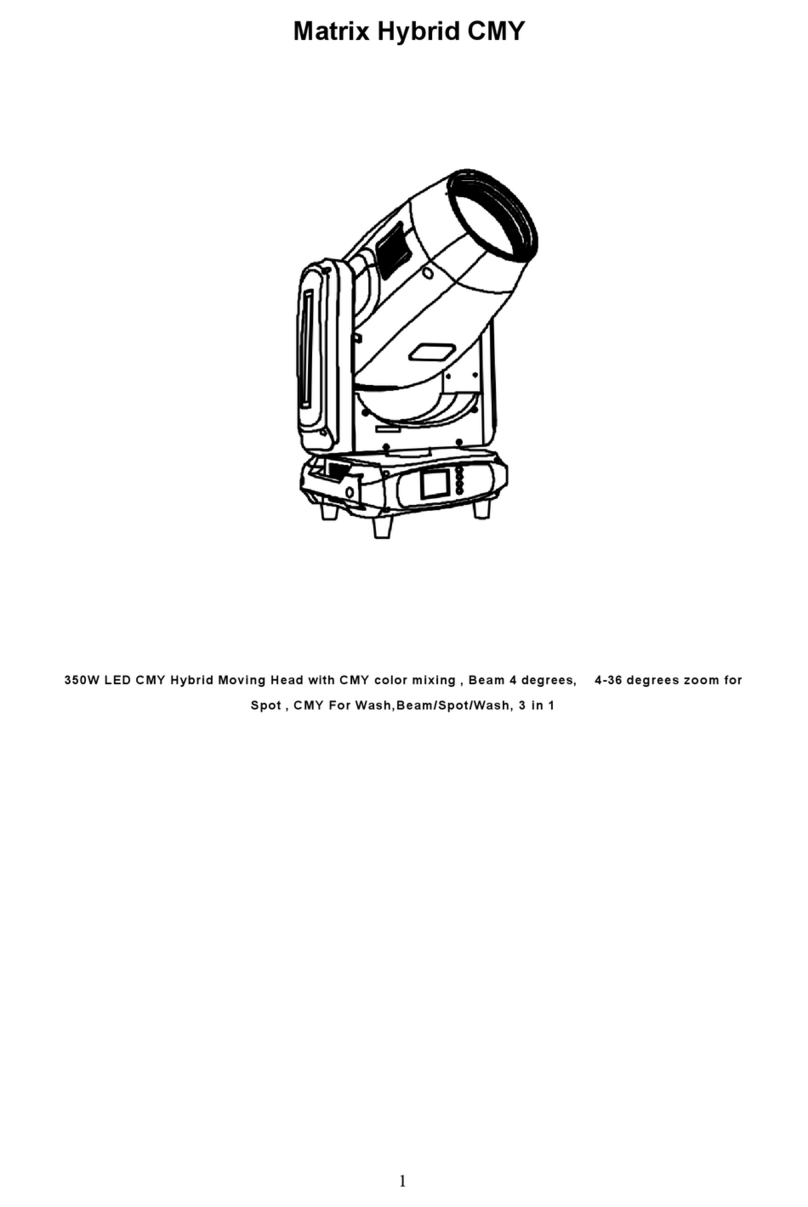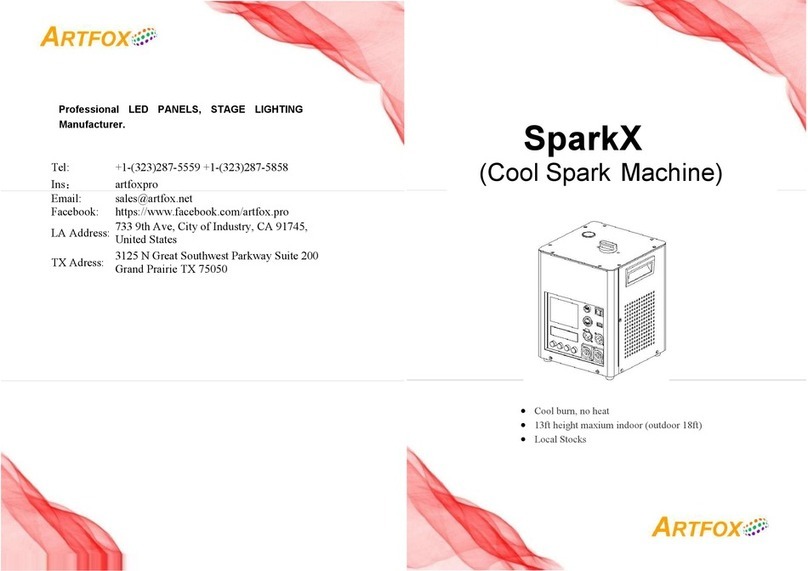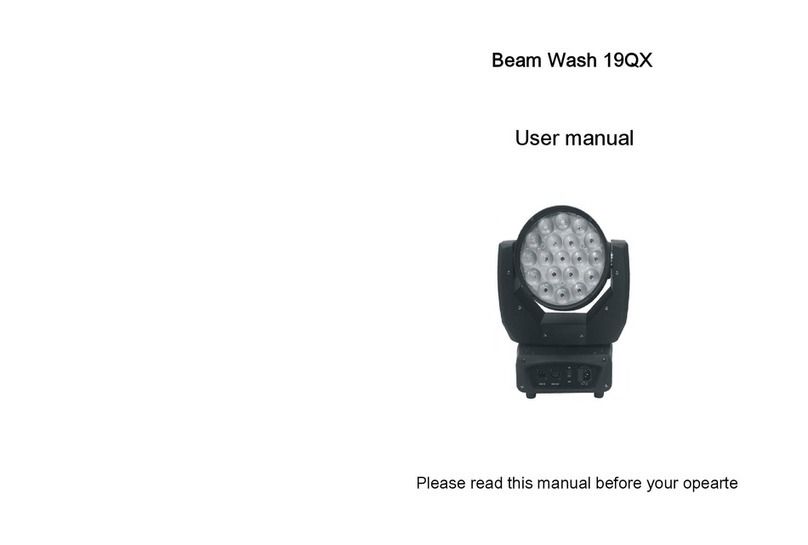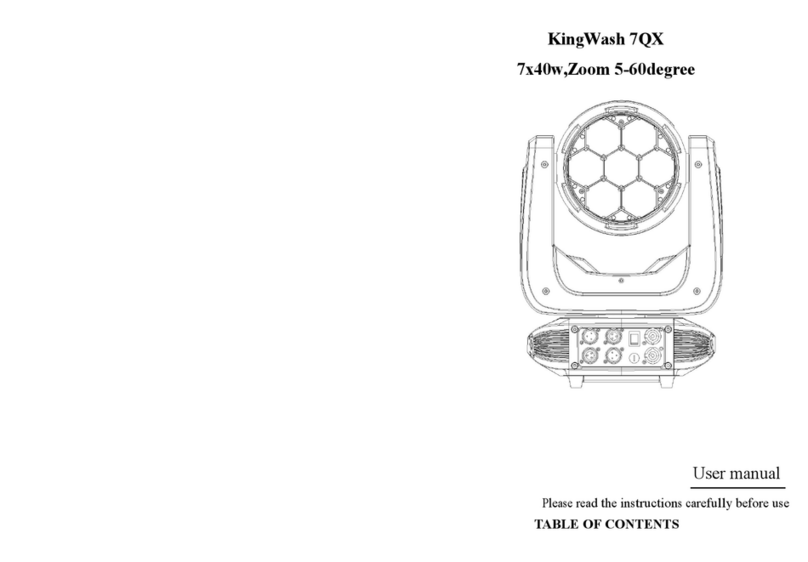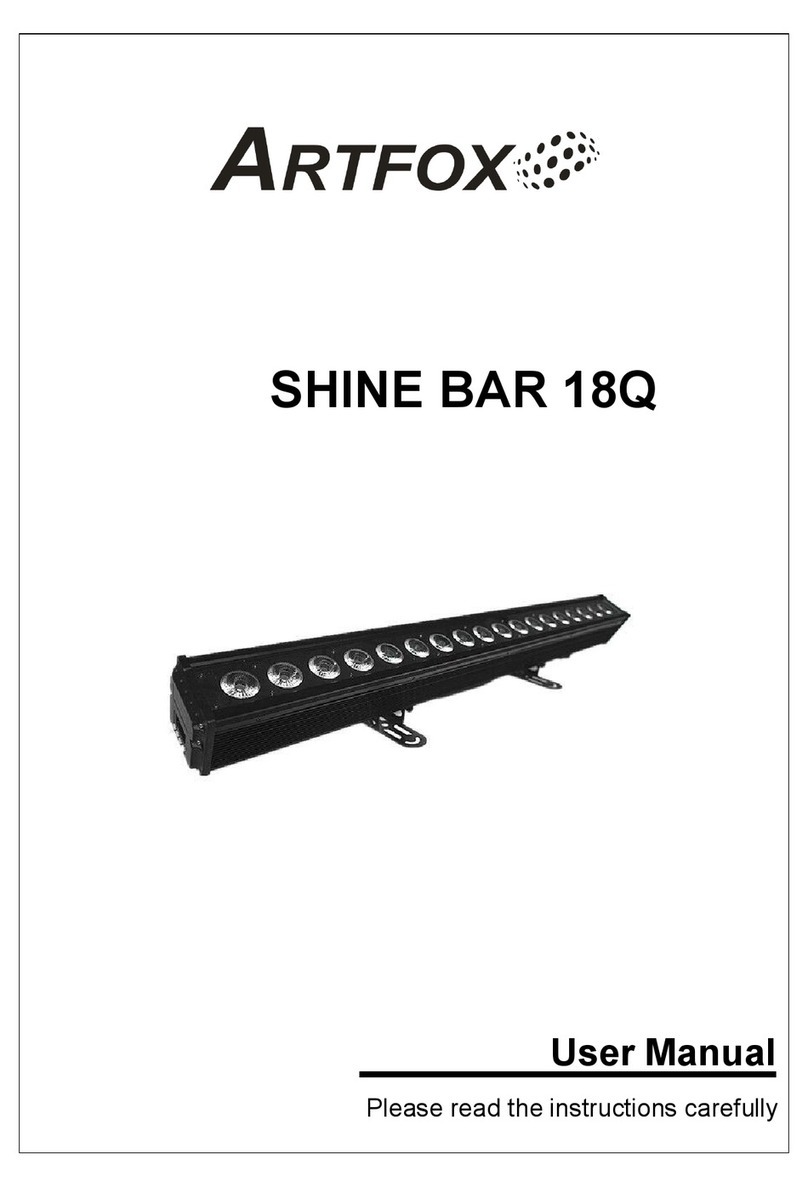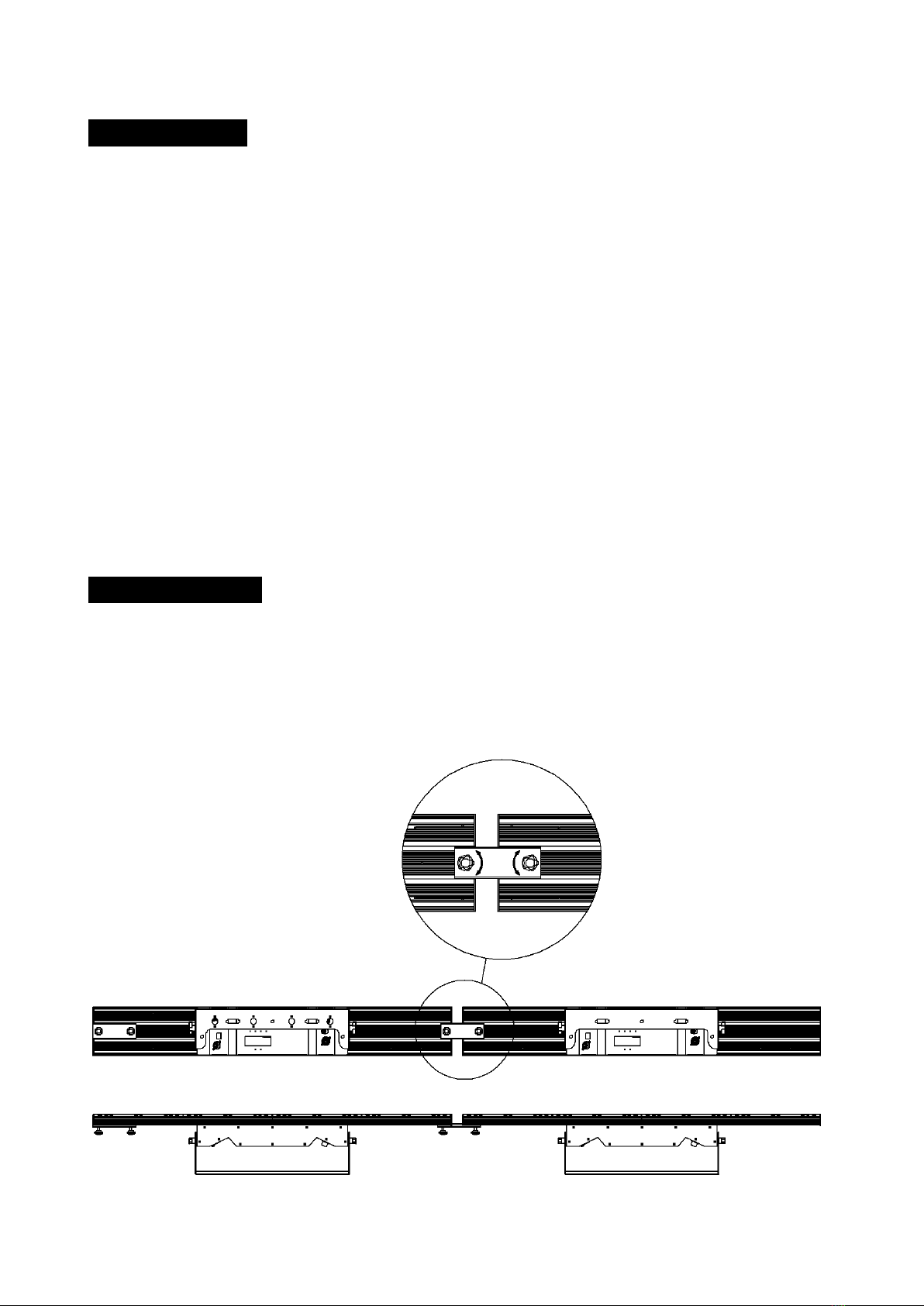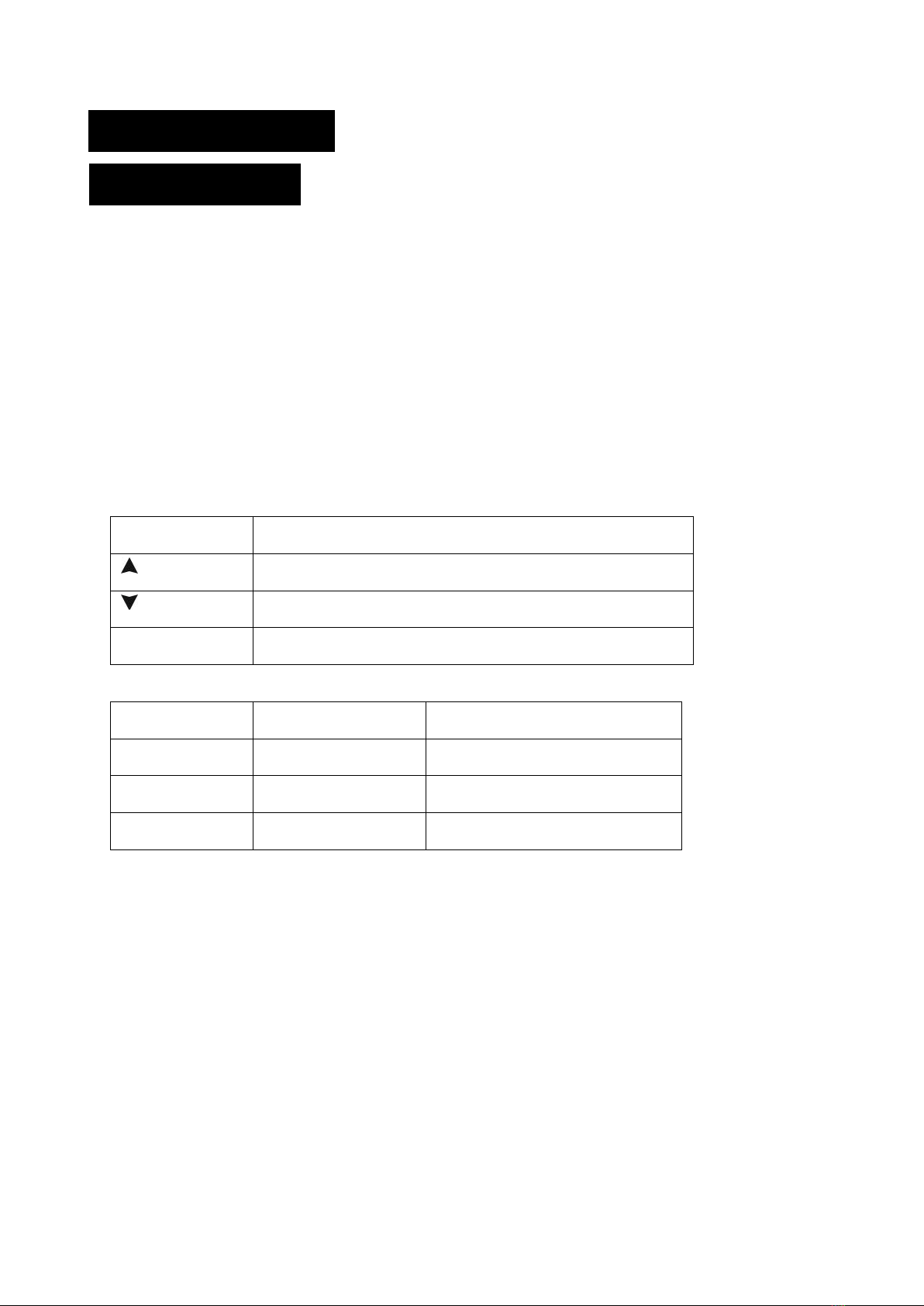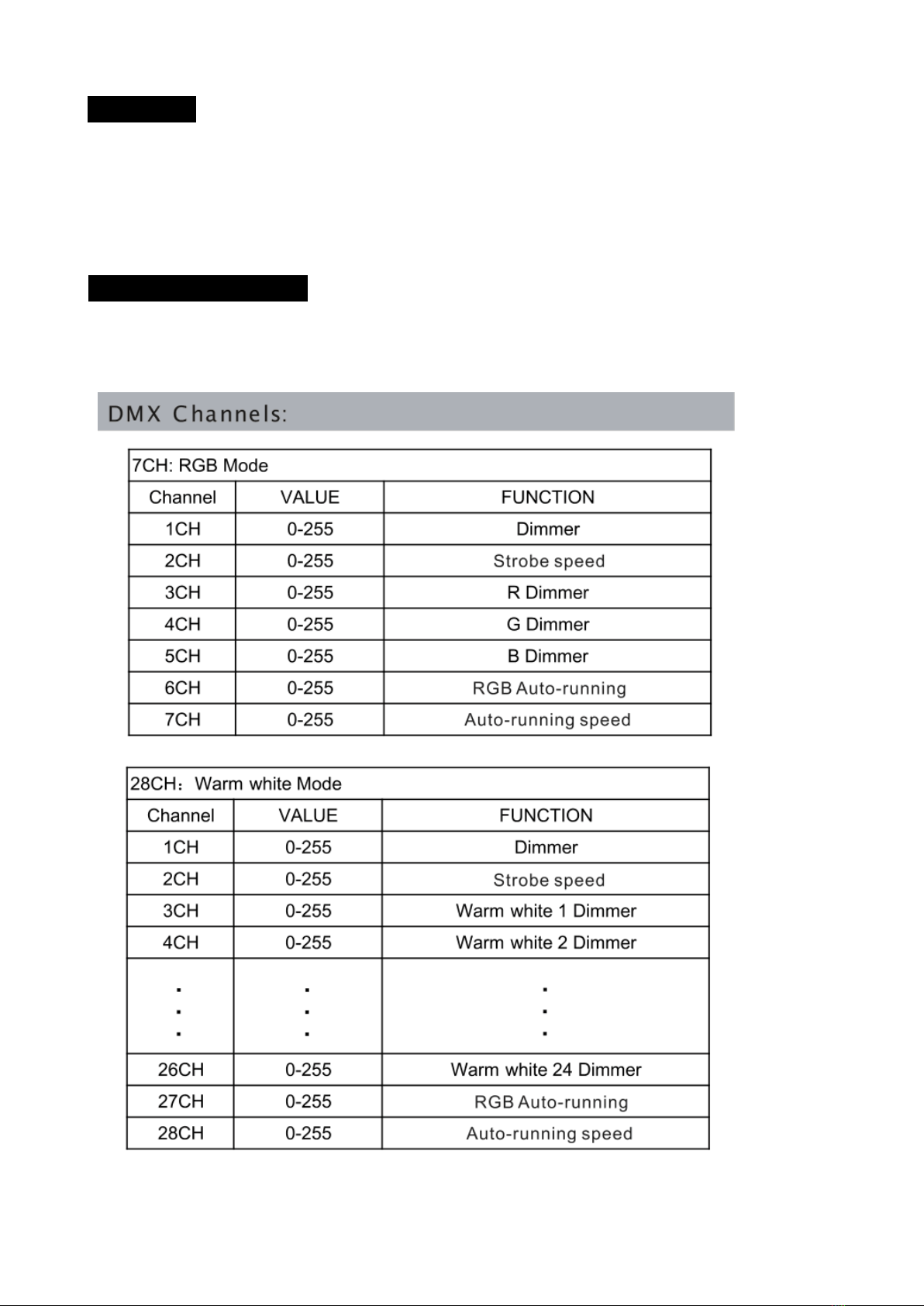2A
1. Safety Introductions
WARNING
Please keep this User Manual for future consultation. If you sell the fixture to another
user, be sure that they also receive this instruction booklet.
The equipment is in good condition when leaving the factory. Please operate according to
the user's manual.
Unpack and check carefully there is no transportation damage before using the fixture.
This lamp is only suitable for indoor dry place use.
Installation and operation of lamps should be carried out by professionals.
The unit must be installed in a location with adequate ventilation, at least 50cm from
adjacent surfaces. Be sure that no ventilation slots are blocked to avoid overheating when
the lamp is running.
Make sure the power supply voltage is in line with the required power supply voltage
before operation.
It’s important to ground the yellow/green conductor to earth in order to avoid electric shock.
Maximum ambient temperature is Ta : 40℃. Don’t operate it where the temperature is
higher than this
Do not connect the device to any dimmer pack.
A small amount of smoke or odor may appear when the new lamp is working and will
disappear after 15 minutes.
Do not put combustible goods beside the device when it is running, in case of fire risk.
Please carefully check whether the power cable is damaged before opening the lamp. If
there is any damage, please replace it immediately.
Unit surface temperature may reach up to 85℃. Don’t touch the housing bare-hand during
its operation. Turn off the power and allow about 15 minutes for the unit to cool down
before replacing or serving.
Avoid flammable liquid, water or metal to enter the interior of the device, to avoid electric
shock or fire. If any foreign body enters the lamp, please cut off the power immediately.
Avoid operating in dirty and dusty environment, and clean and maintain lamps regularly.
Do not touch any wire during operation and there might be a hazard of electric shock.
Avoid winding the power cable to other wires.
Please read the instructions carefully which includes important
information about the installation, operation and maintenance.