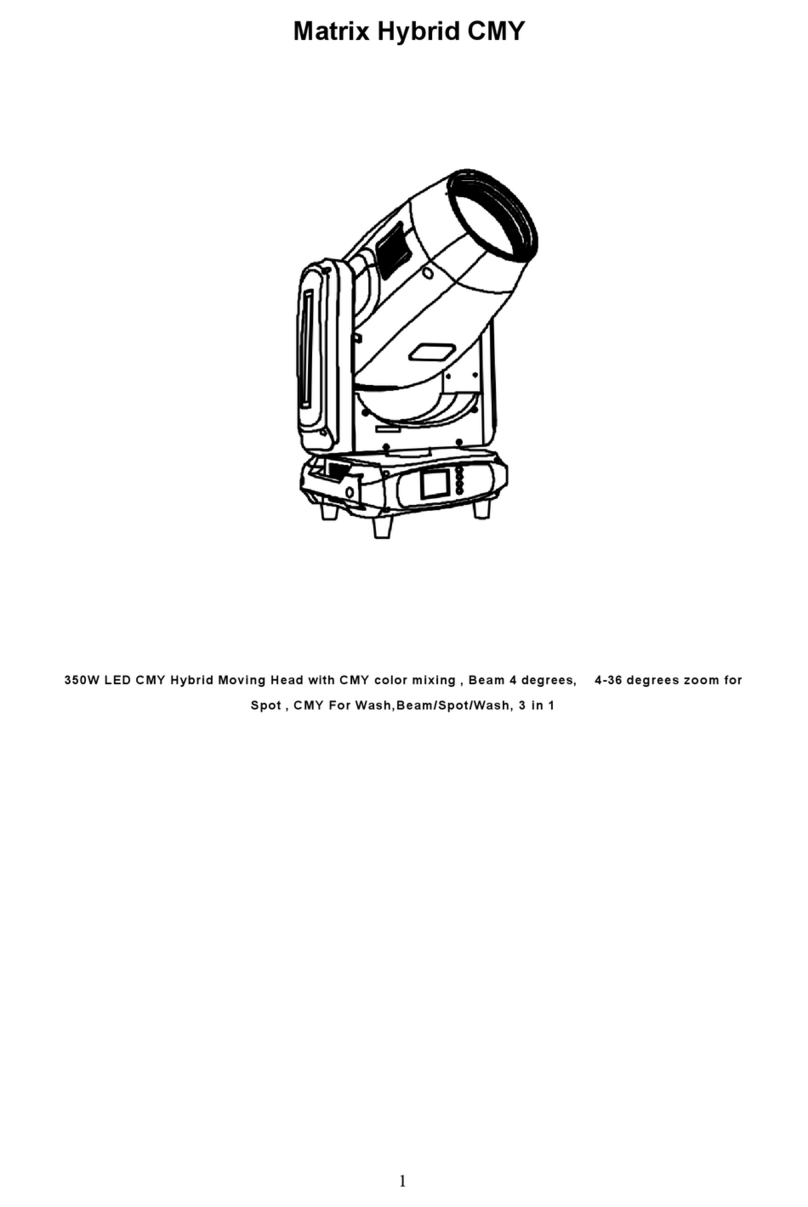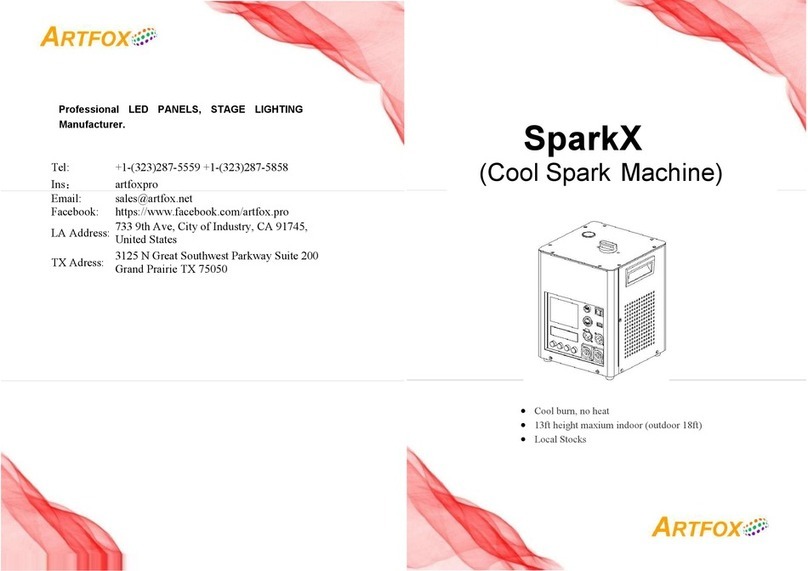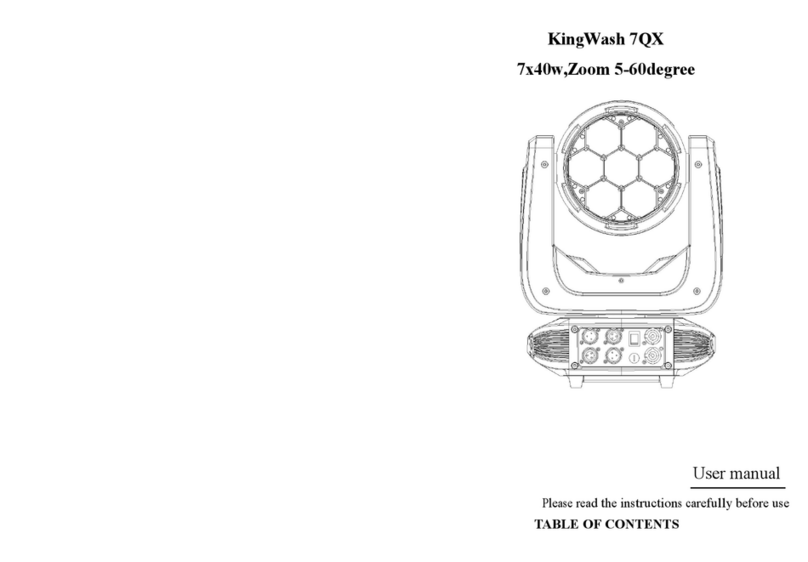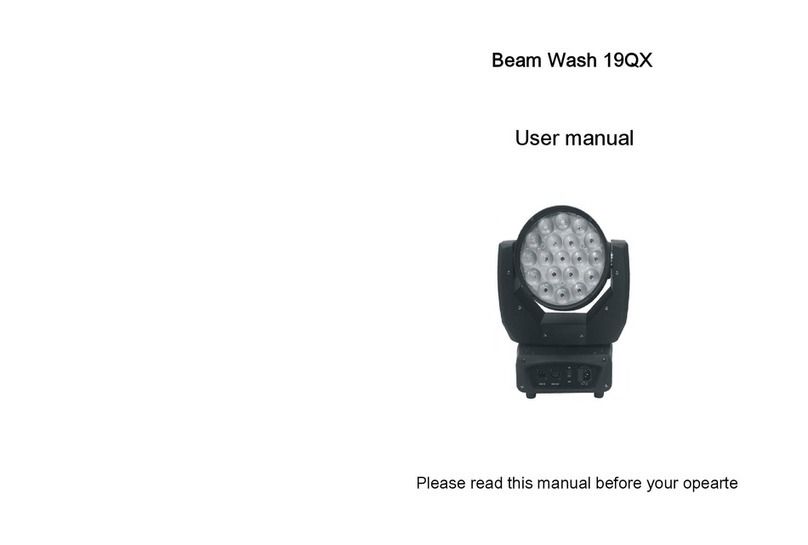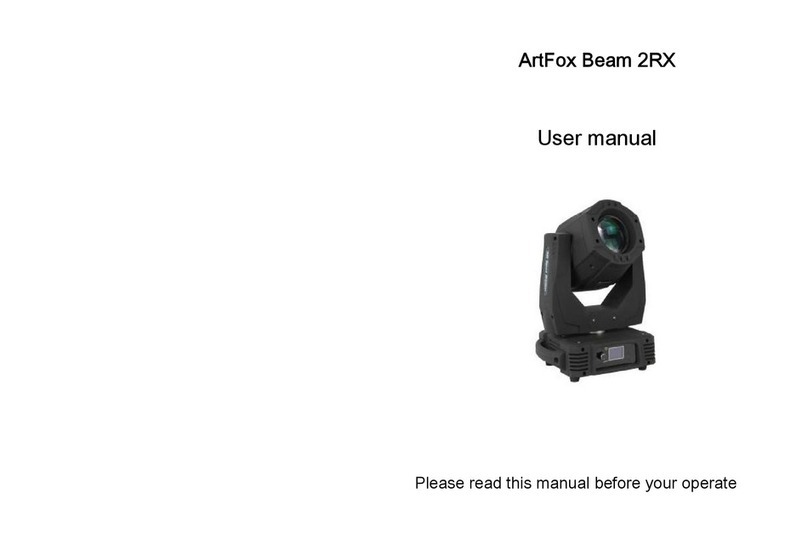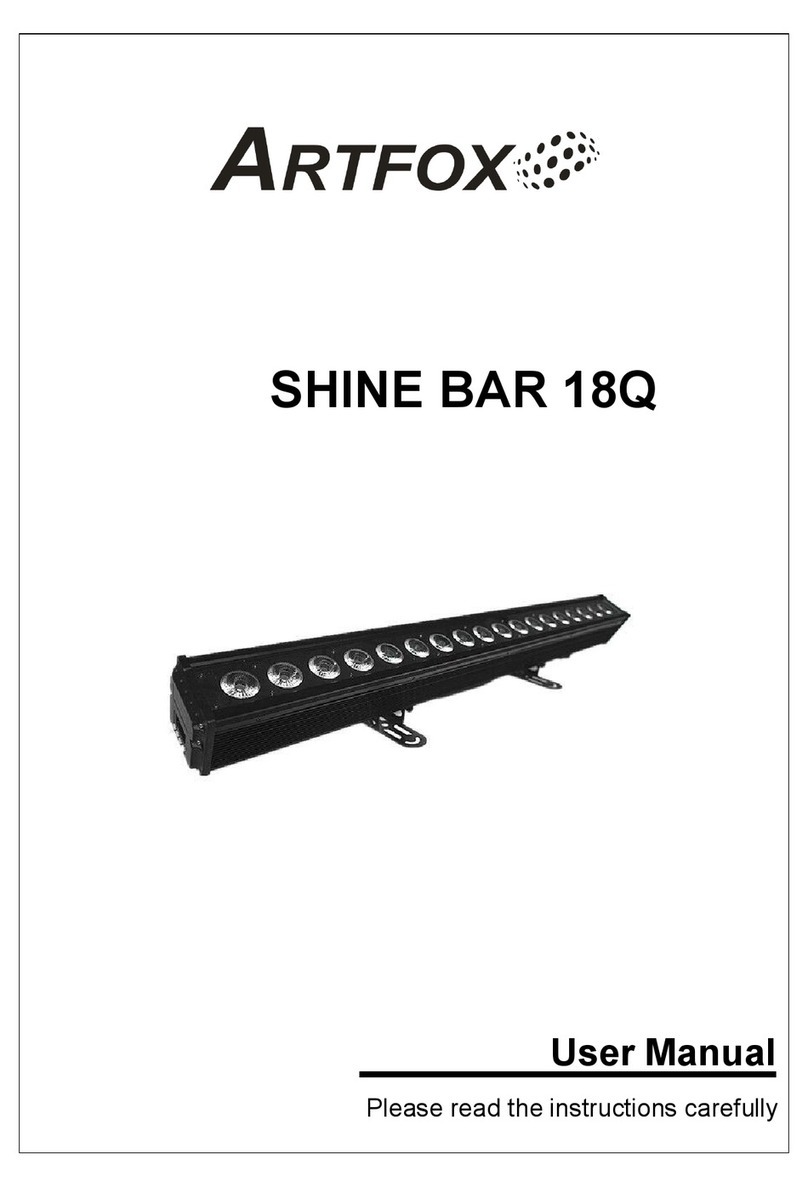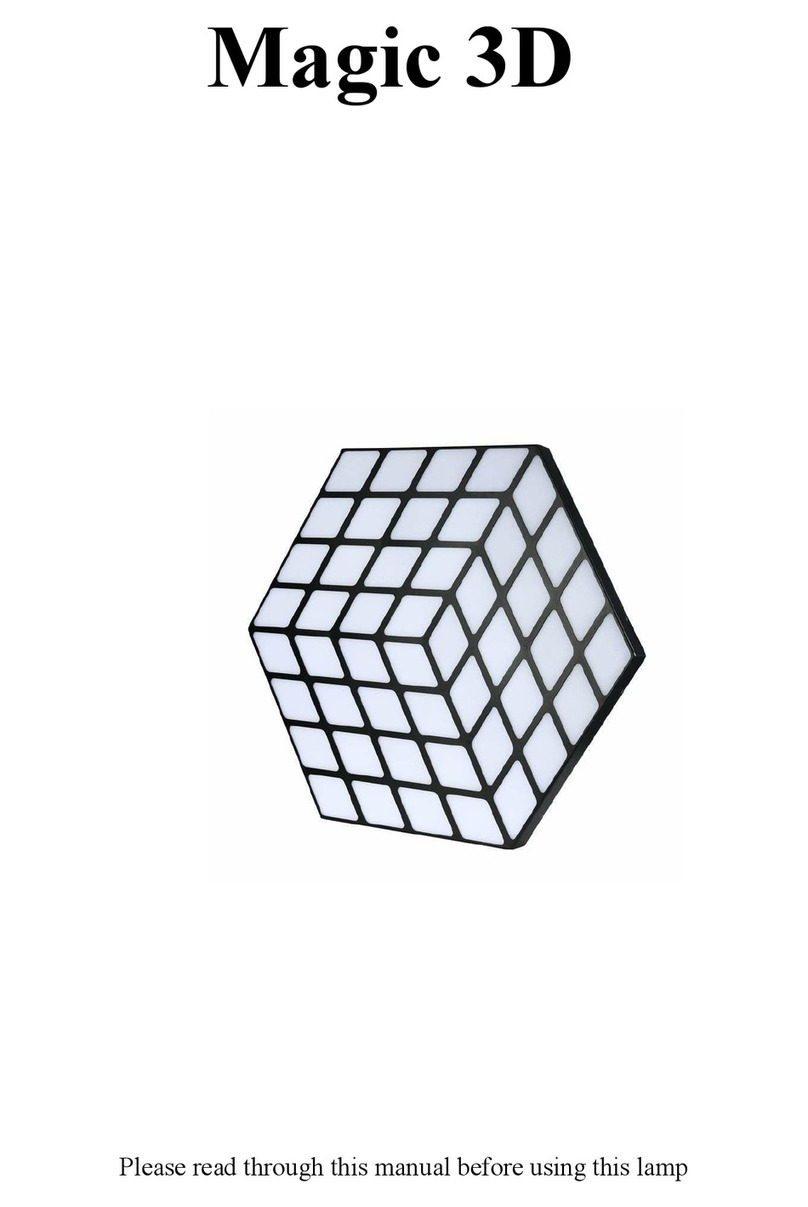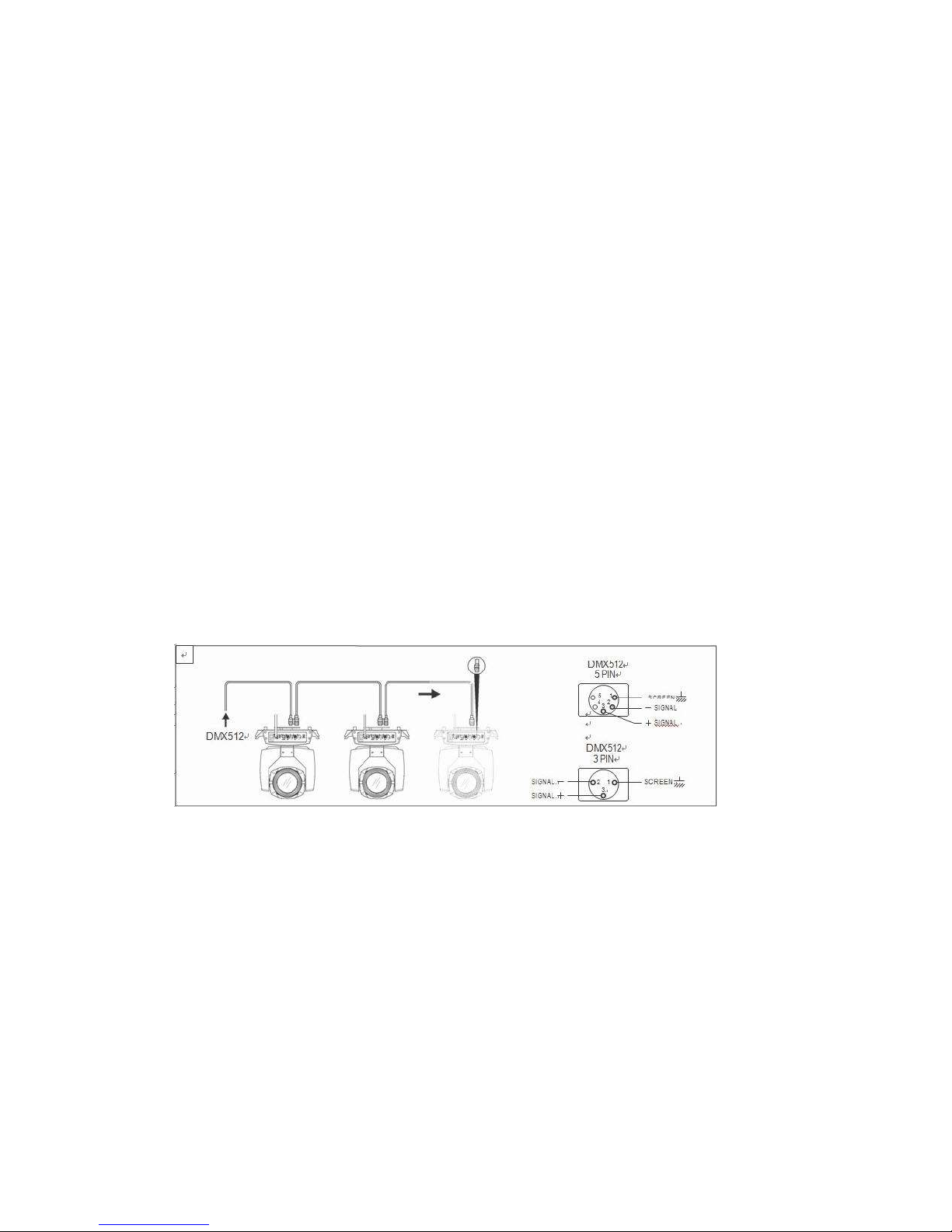Page 3
Chapter 1 Installation and attention
1. Maintenance
To reduce the risk of electrical shock or fire, do not expose this unit to rain or moisture.
Intermittently using will extend this item’s service life.
Please clear the fan ,fan net , and optical lens in order to keep good work state.
Do not use the alcohol or any other organic solvent to wipe the shell.
2. Statement
The product has perfect performance and integrity packing. All users should be strictly complying
with the warning and operating instructions as stated. Or we aren’t in charge of any result by
misusing. Any damage resulting by misuse is not within the Company’s warranty. Any fault or
problem caused by neglecting the manual is also not in the charge of dealers.
Note: All information is subject to change without prior notice.
3. Safety Precaution
In order to guarantee the product’s life, please don’t put it in the damp places or even the
environment over 60degress.
Always mount this unit in safe and stable matter.
Install or dismantle should operate by professional engineer.
Using lamp,the change rate of power voltage should be within±10%,If the voltage is too
high,it will shorten the light’s life; If it’s not enough, will influence the effect.
Please restart it 20 minutes later after turning off light , until full-cooling. Frequent switching
will reduce the life span of lamps and bulbs; intermittent using will improve the life of bulbs
and lamps.
In order to make sure the product is used well, please read the Manual carefully.
4. Product Instruction
lamp: YODN R9 260W
Channel mode: 18 DMX512 Channel
Pan scan:540°(16bit) Electric correction
Tilt scan:270° (16bit) Electric correction
Amazing dot matix, four tact switch, 180° turning show
Color wheel: one color wheel, 14 kinds of color chips in one color wheel
Gobo: 14 gobos
Effect Wheel: Rotation eight prism, effect move , frost
0-100% mechanical dimming, mechanical dimming and free dimming available