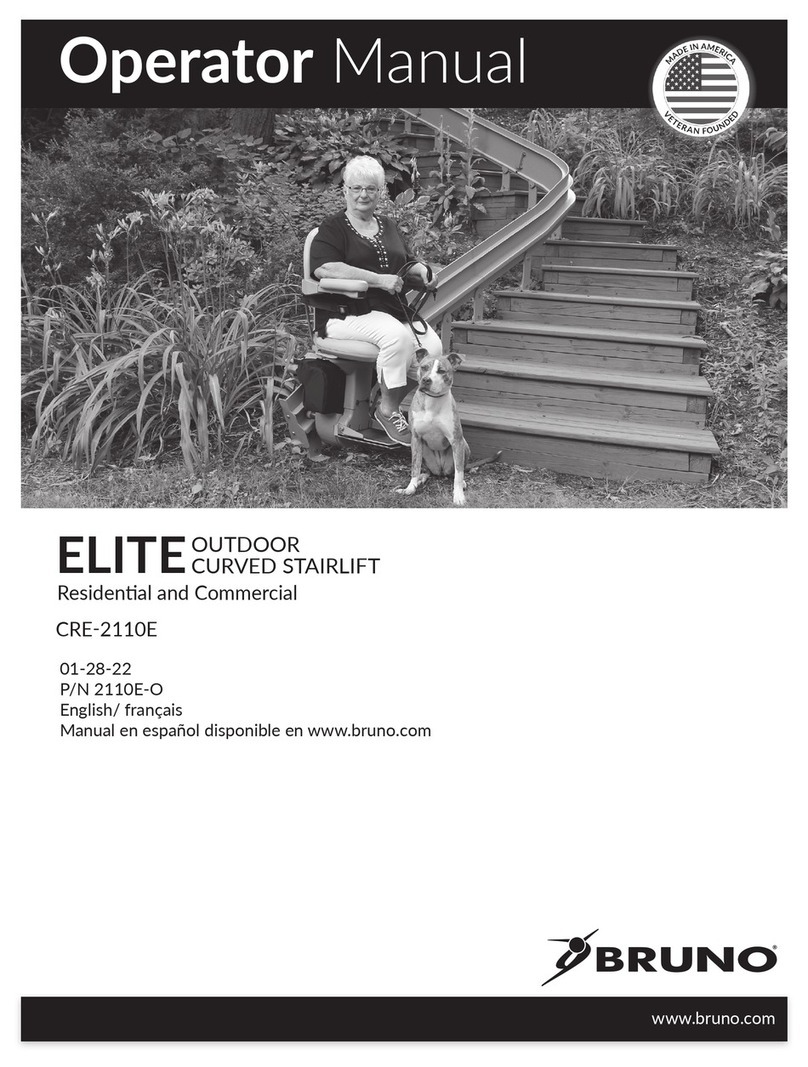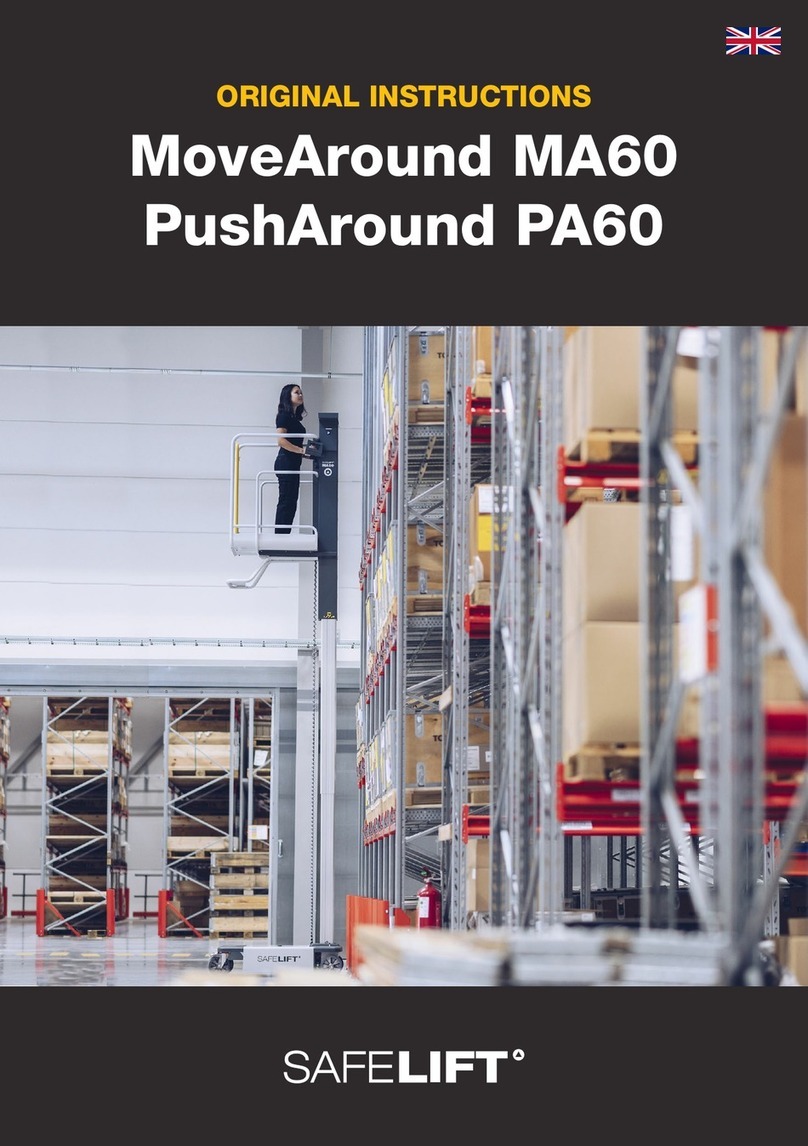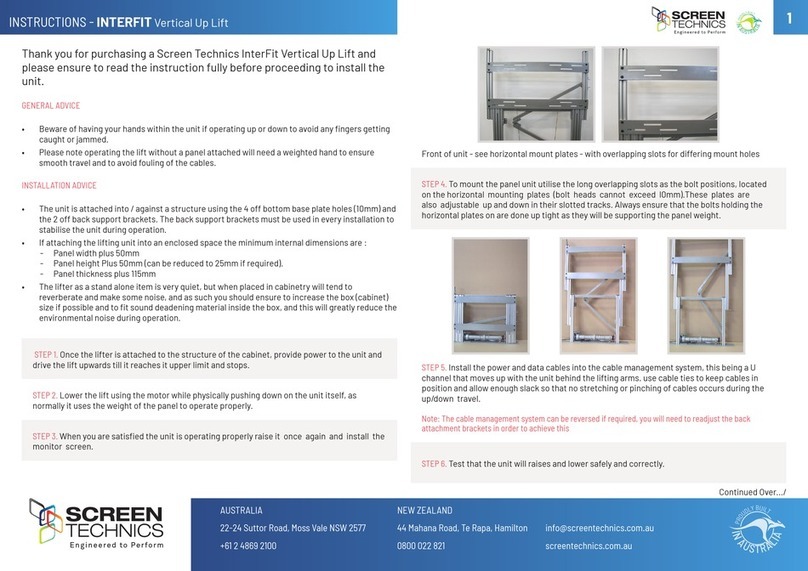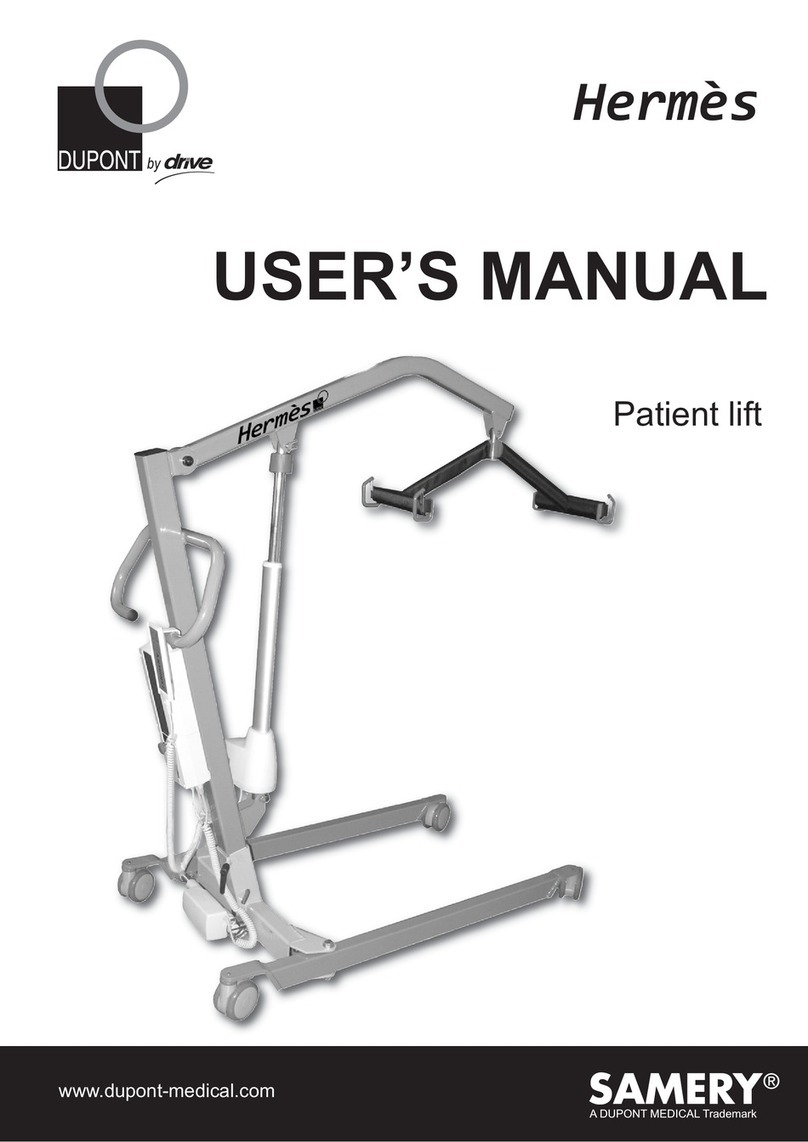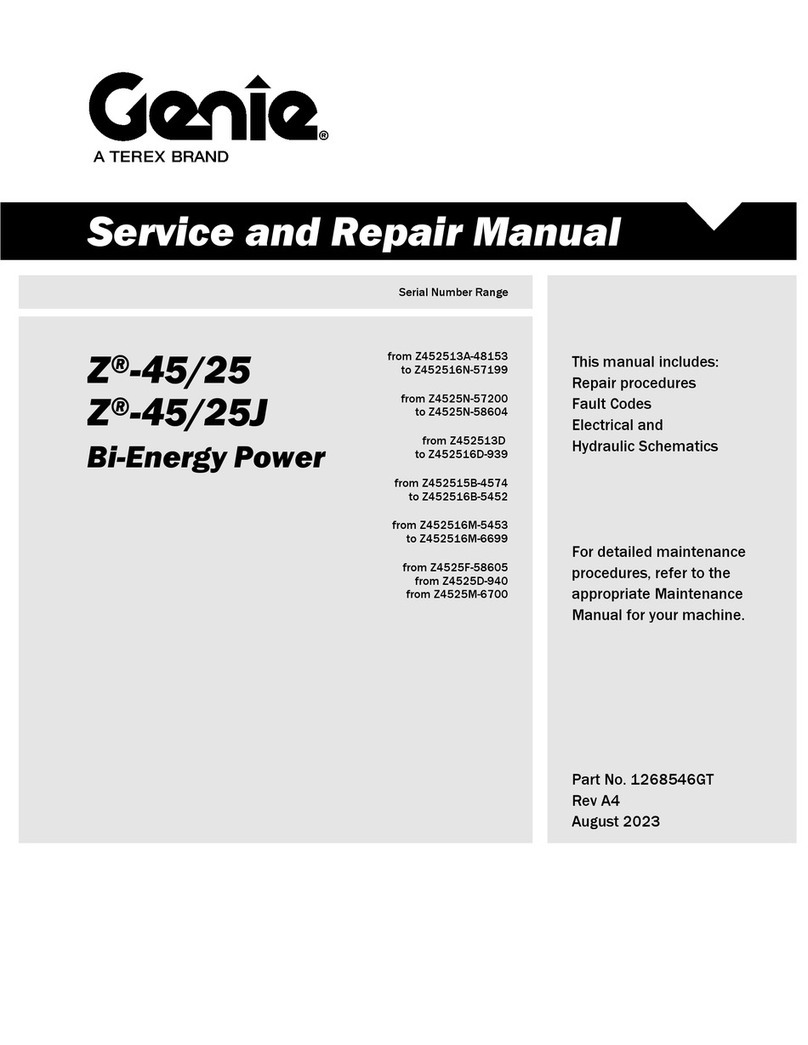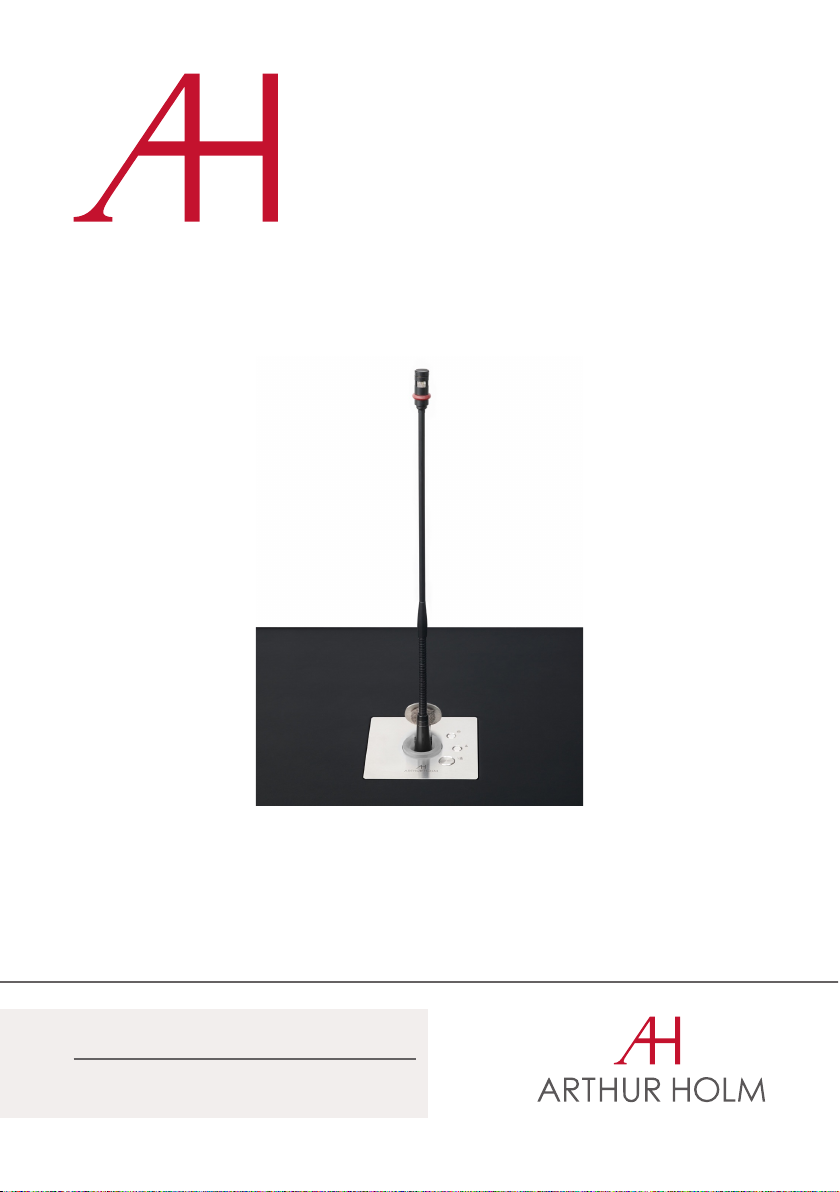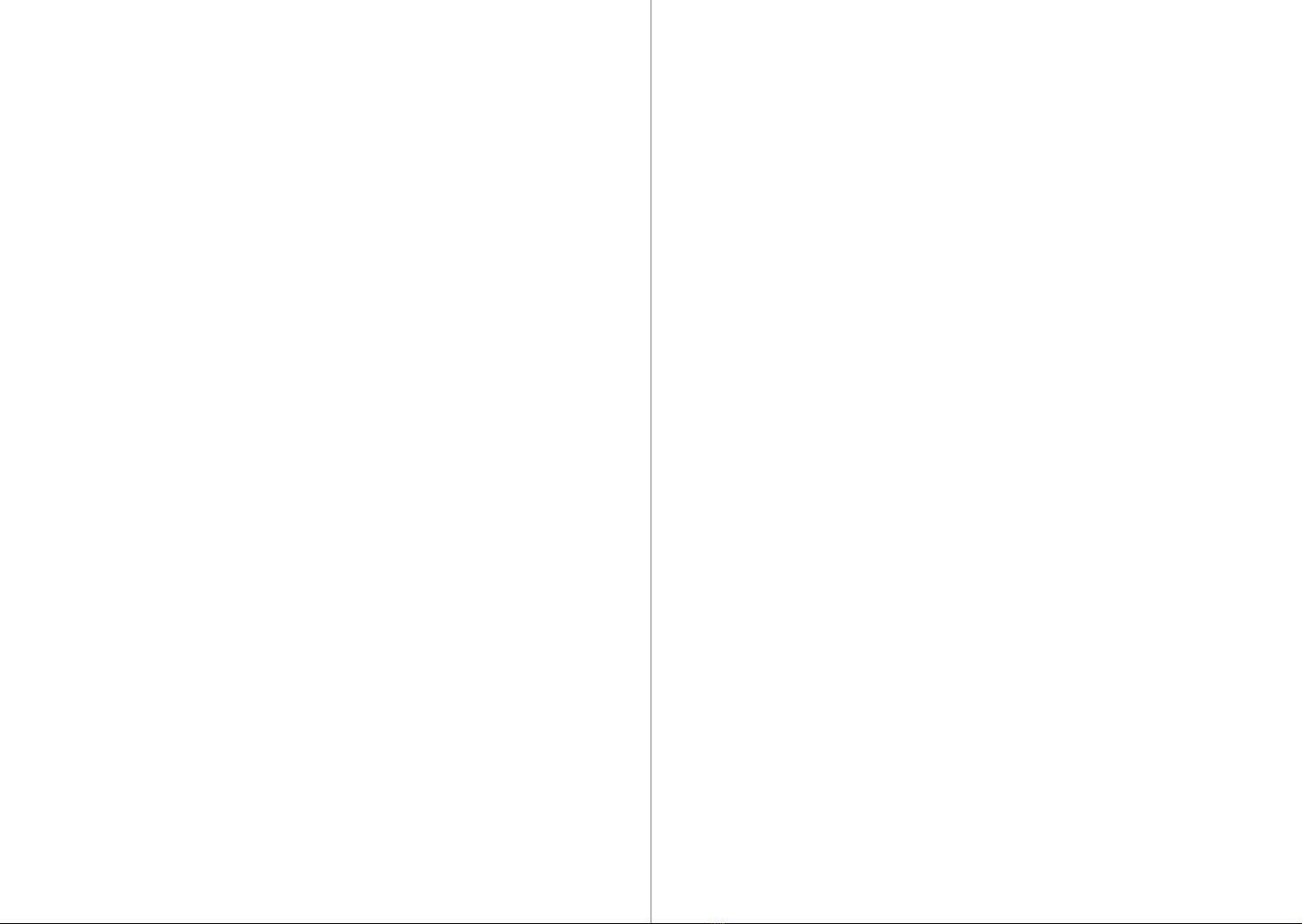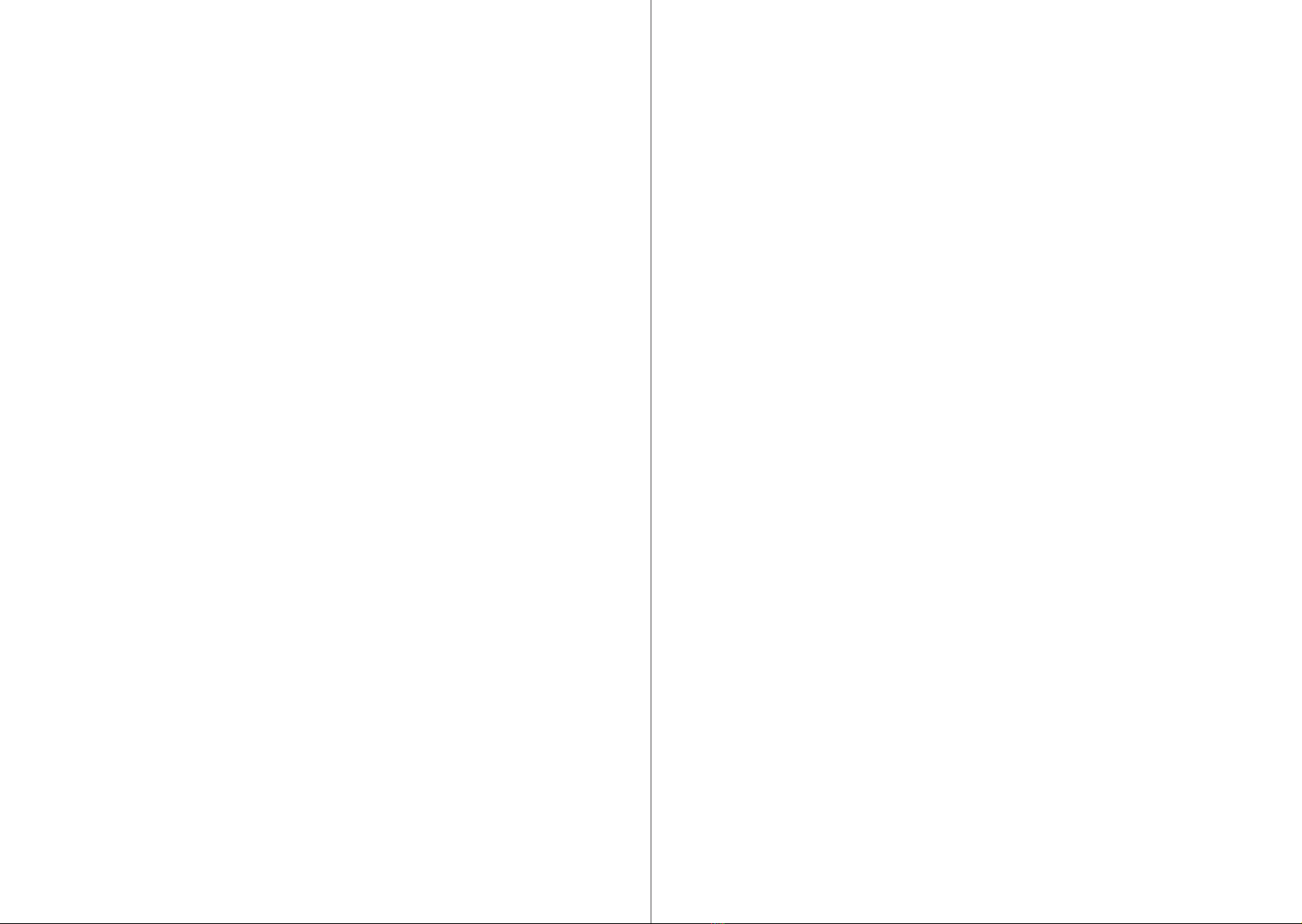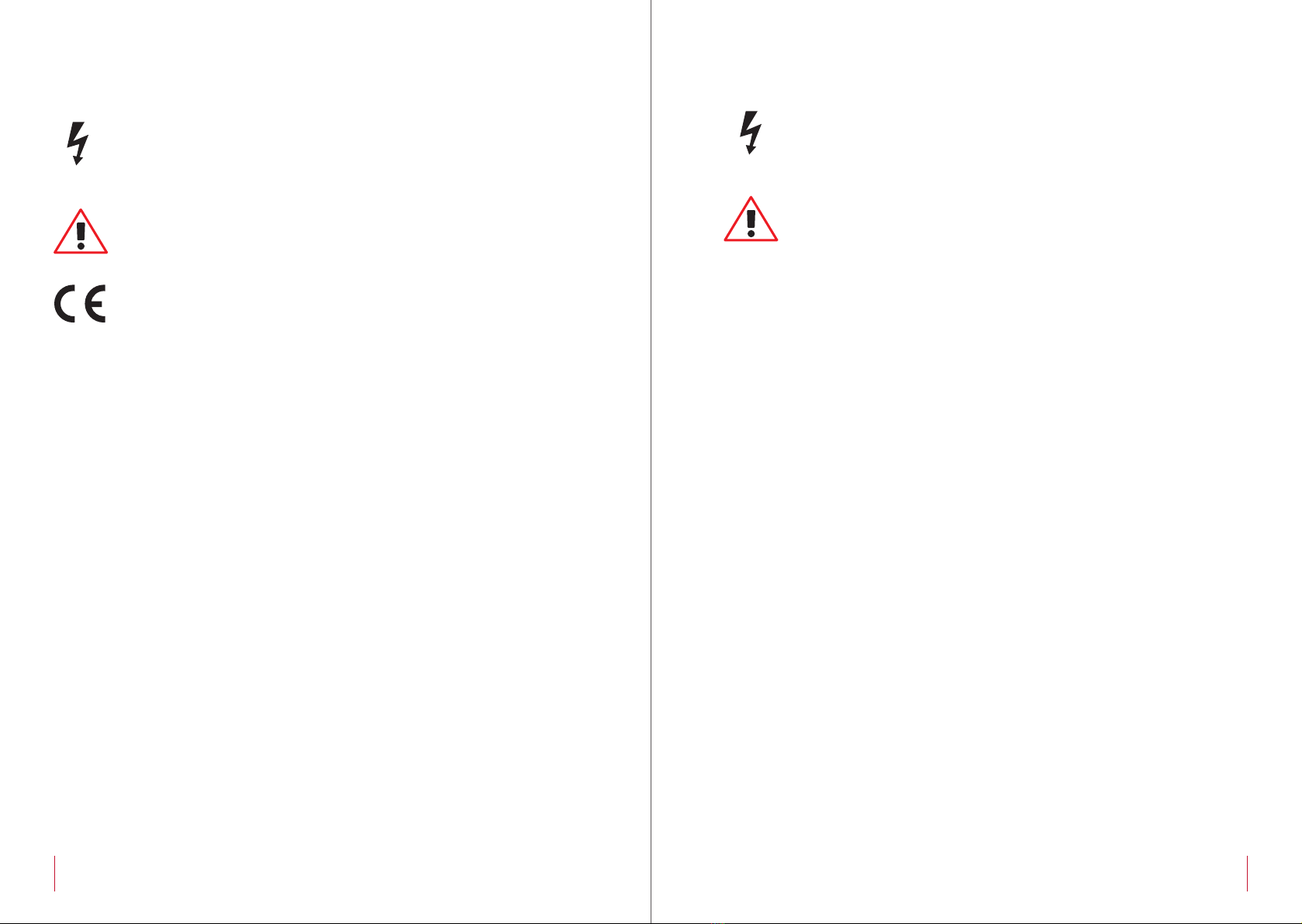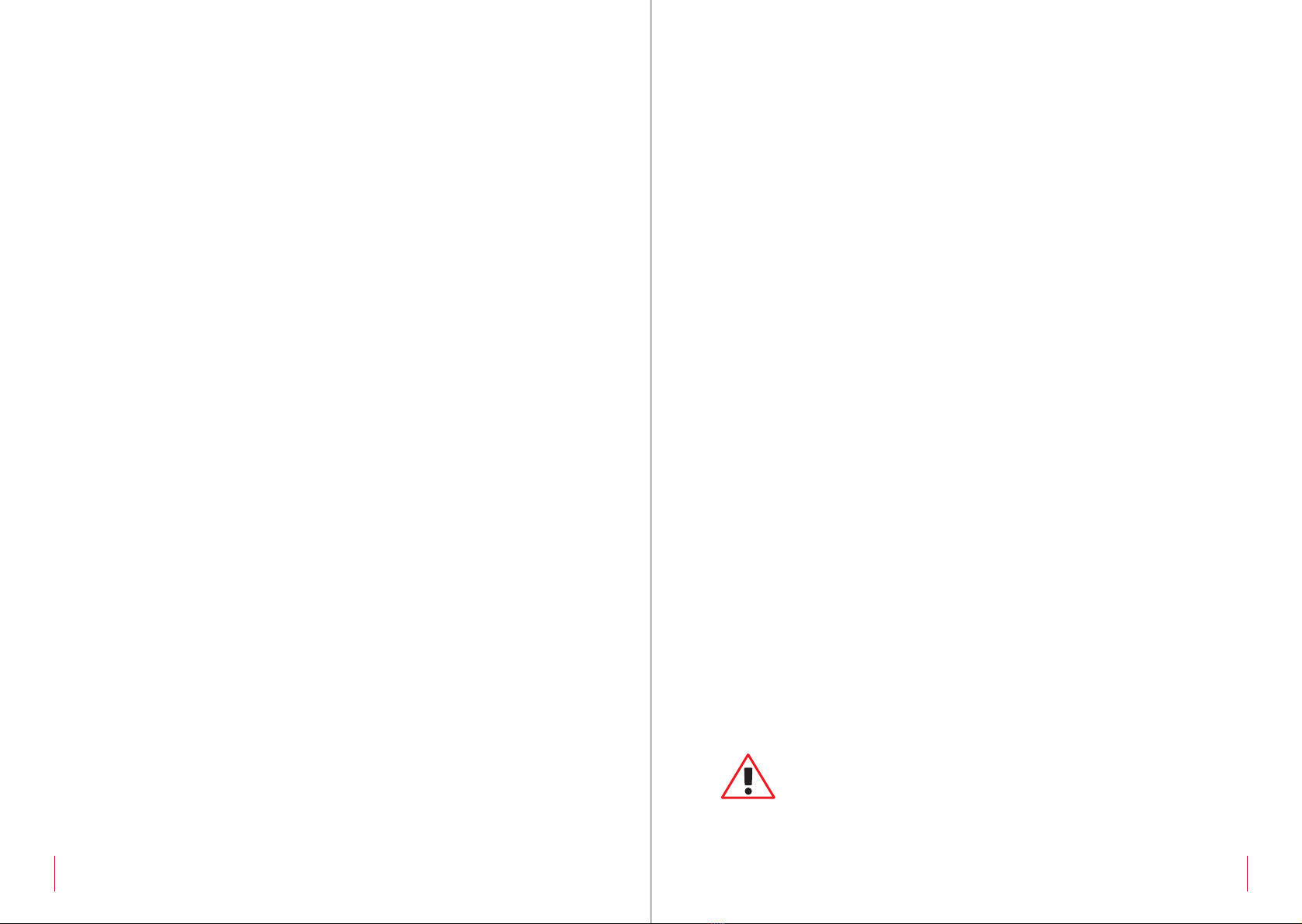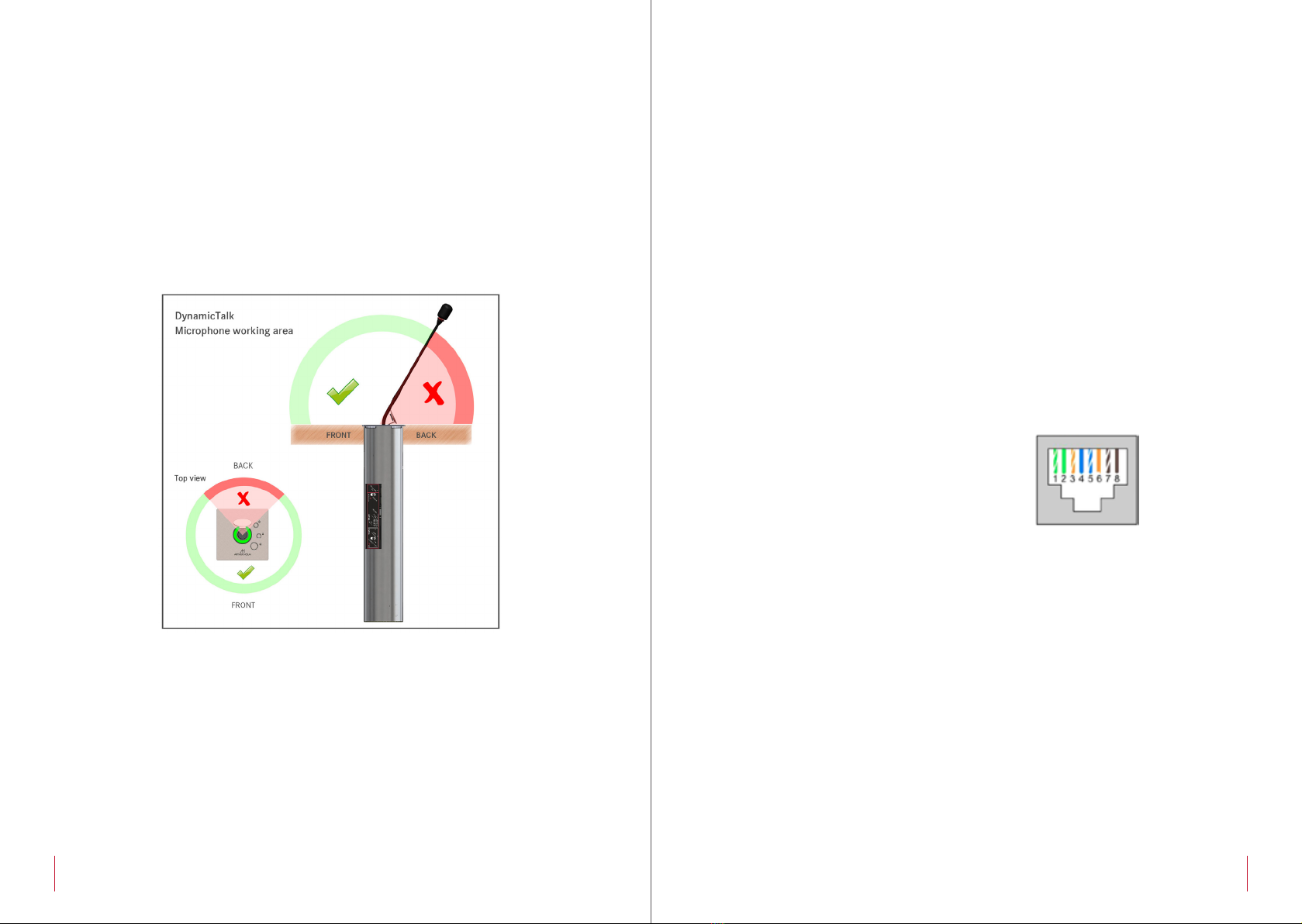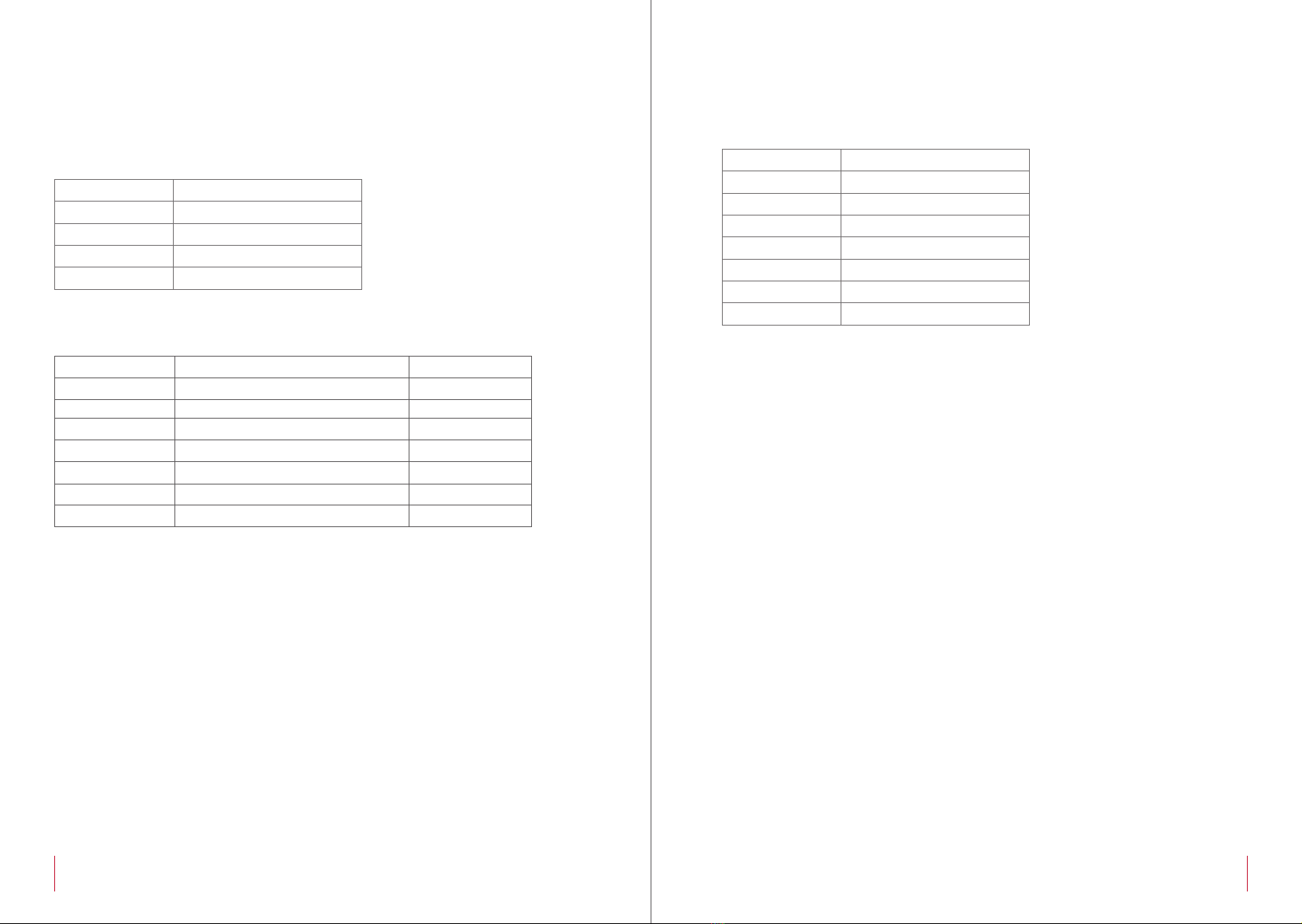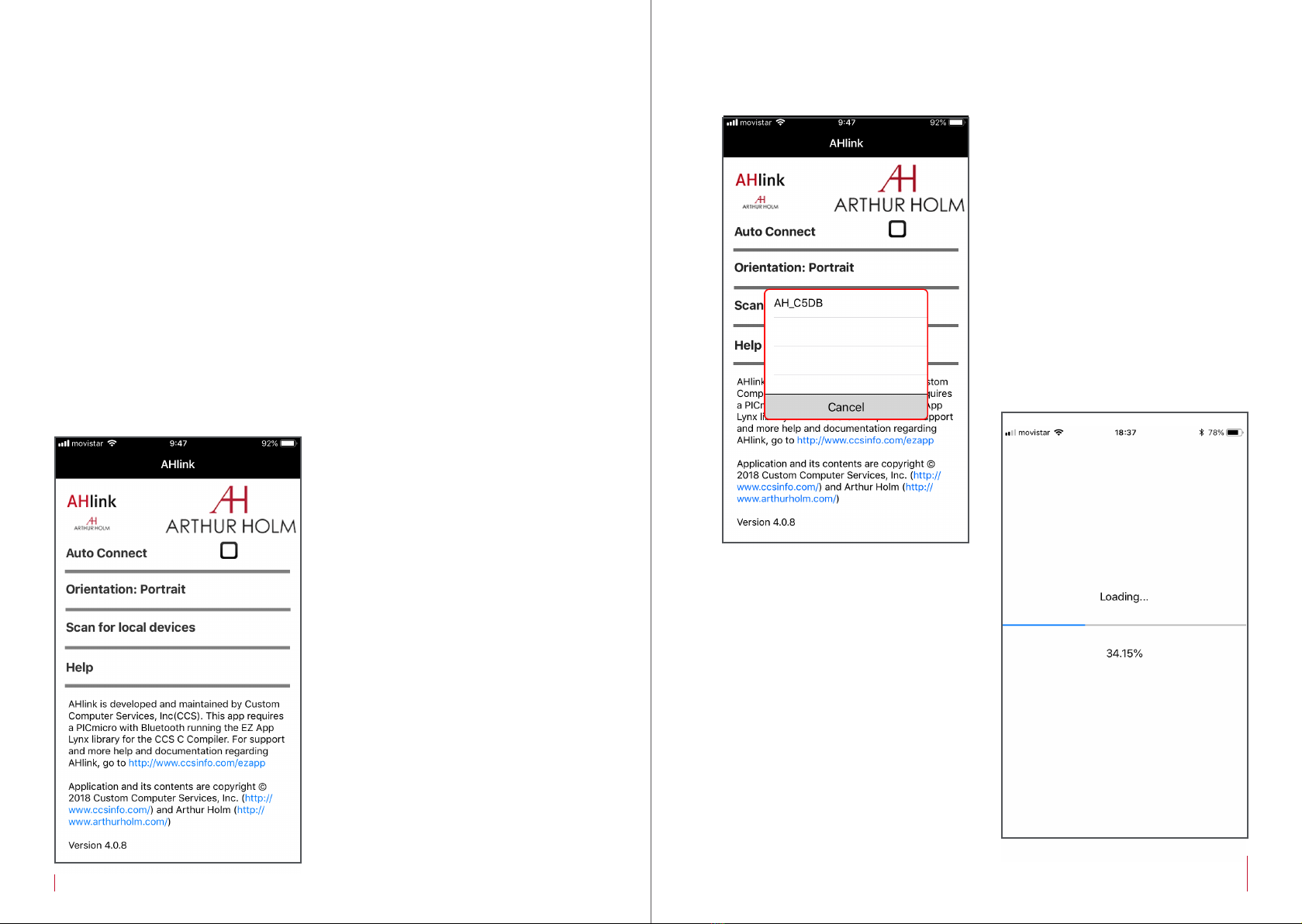8 9
SAFETY INSTRUCTIONS
This equipment has been tested and found to comply with the limits
for a Class B digital device, pursuant to part 15 of the FCC Rules. These
limits are designed to provide reasonable protection against harmful
interference in a residential installation. This equipment generates, uses
and can radiate radio frequency energy, and if not installed and used
in accordance with the instructions, may cause harmful interference
to radio communications. However, there is no guarantee that
interference will not occur in a particular installation. If this equipment
does cause harmful interference to radio or television reception, which
can be determined by turning the equipment off and on, the user is
encouraged to try to correct the interference by one or more of the
following measures:
• Reorient or relocate the receiving antenna
• Increase the separation between the equipment and receiver
• Connect the equipment into an outlet on a circuit different from that to
which the receiver is connected
• Consult the dealer or an experienced AV technician for help
APPLICATIONS
DynamicTalk is an elegant retractable system for gooseneck
microphones with exclusive features. It not only makes the microphone
disappear within the desk surface but it also provides a pleasant light
to indicate its status. Thanks to its protective and patented lighting
ring, the microphones can be safely stored and protected making
meeting and conference spaces more flexible and versatile.
DynamicTalk provides two different working modes: PA and
Conference. When in PA mode, a push button placed on the stainless
steel cover plate allows to activate or de-activate the microphone,
and the LED ring will indicate the status by changing colour from red
to green. The system will automatically silence the microphone when
retracting. When in Conference model, the microphone will always be
active and both the light ring and the access to the push button on
the cover plate will be available via GPI and GPO for remote control.
DynamicTalk is available in 3 sizes: for 400 mm, 500 mm and 600
microphones. The system can be adjusted to the exact length of the
microphone via AHnet and AHlink. The AHlink is an excellent tool to
diagnose, verify and configure DynamicTalk.
Features
• Universal lift system for gooseneck XLR 3 pin microphones
• Stainless steel cover plate with 3 buttons
• LED lighting ring to indicate microphone status, 360º
• Serial control and remote diagnosis
• Individual addressing
• AH-AMMC Auto Mechanical Movement Calibration
• PA and Conference working modes
Box Contents
Before the installation of your DynamicTalk, please check the contents
of the shipping box, it must contain the following items:
• DynamicTalk
• Power cord
• Power supply 100-240Vac, 50-60Hz. Output 12V
• User Manual
Important Note: This device can only work with the power supply
included in the shipping box. This power supply can not be replaced by
any other rather than the original one.
Caution! Never use this monitor in horizontal position.
APPLICATIONS