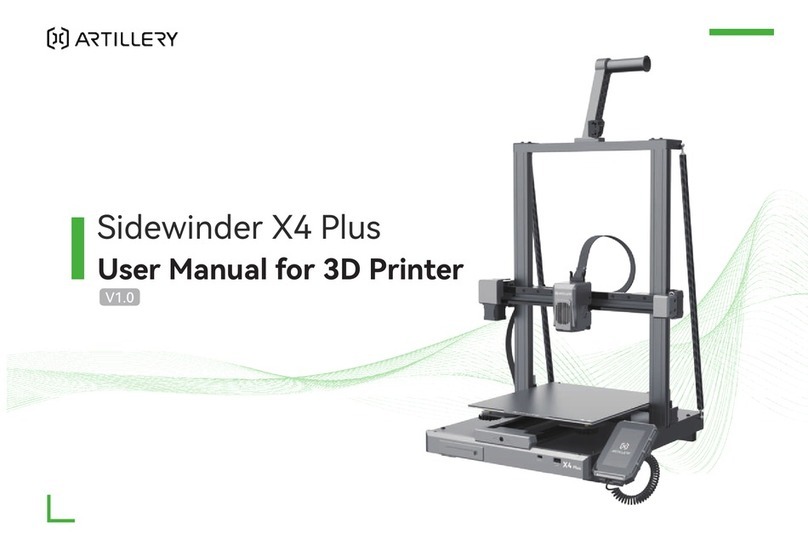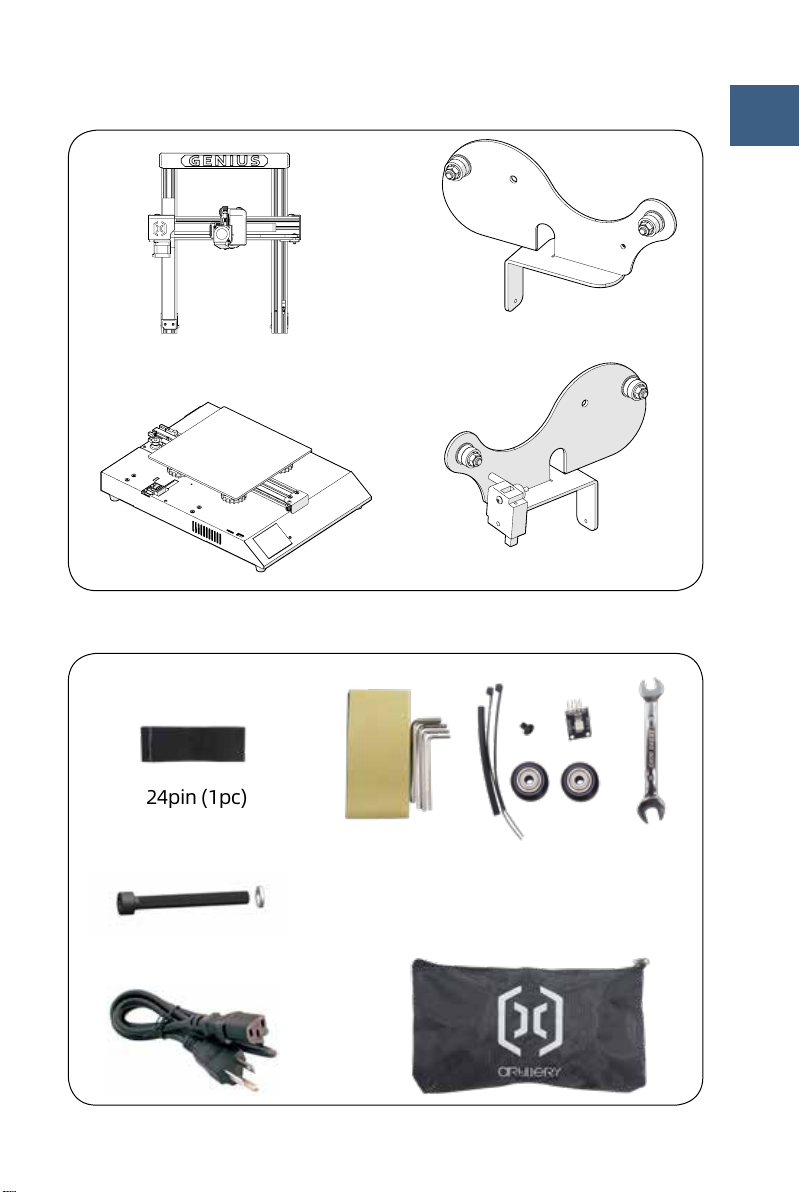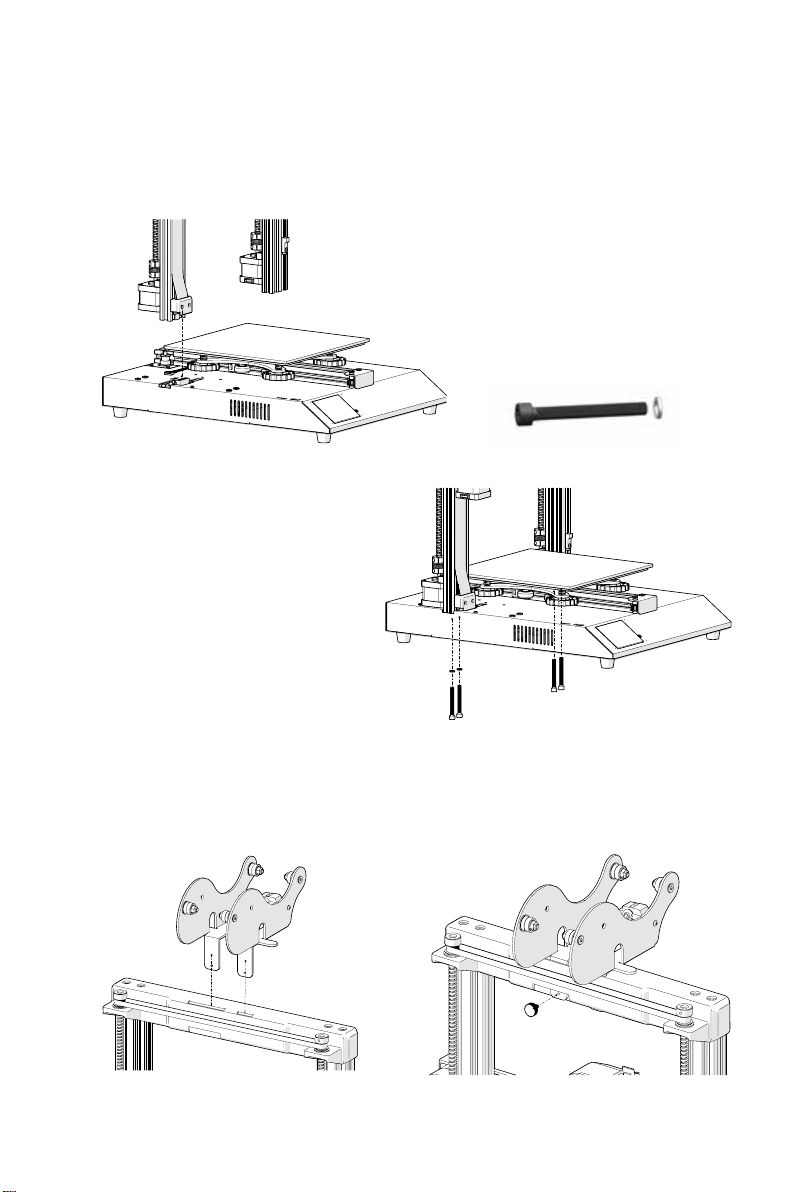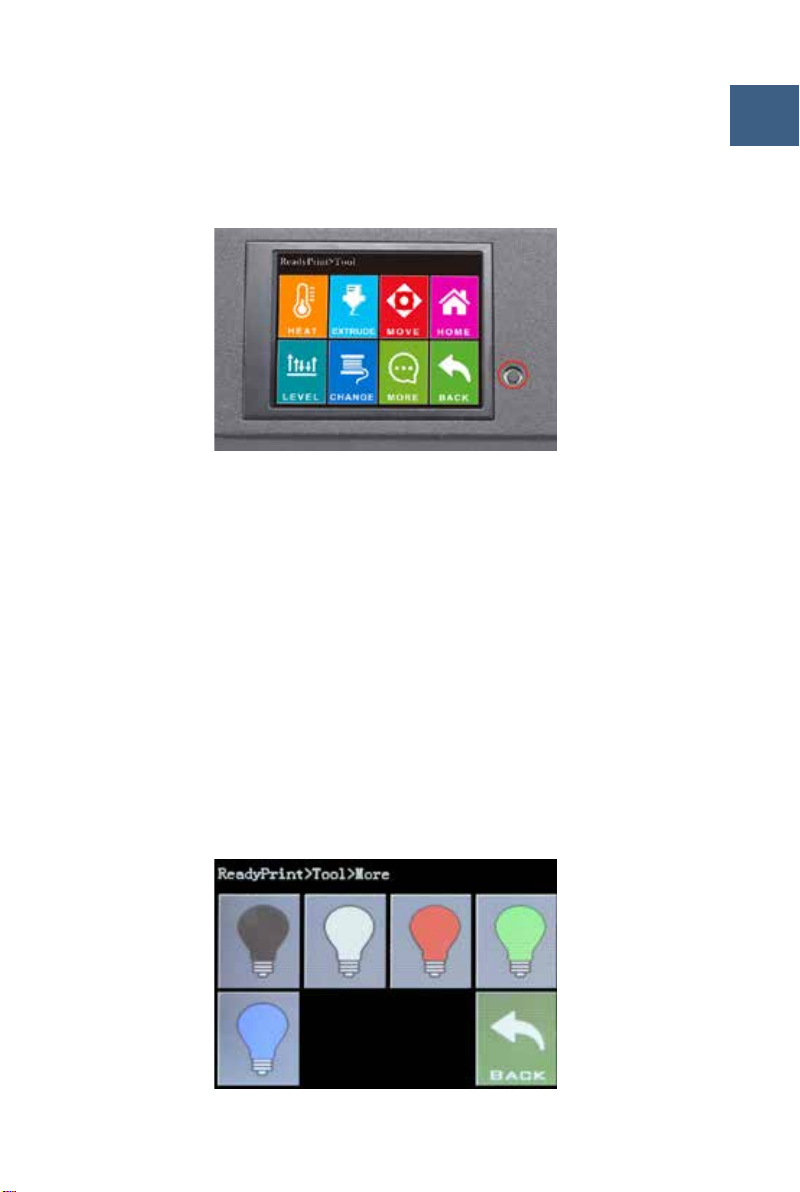0101
Read me rst
READ THIS MANUAL COMPLETELY BEFORE ASSEMBLING
AND POWERING UP YOUR PRINTER!
Hazards and Warnings
The Artillery GENIUS 3D printer has motorized and heated parts. When
the printer is in operation, always be aware of possible hazards.
Electric Shock Hazard
Never open the electronics bay of the printer while the printer is powered
on. Before removing the access panel, always power down the printer
and unplug the AC power cord.
Burn Hazard
Never touch the extruder nozzle, the heater block, or the heated bed
without first turning o the hotend and heated bed and allowing it
to completely cool down. The hotend and heated bed can take up to
twenty minutes to completely cool down. Also, never touch recently
extruded filaments. The filament can stick to your skin and cause a burn.
Fire Hazard
Never leave flammable materials or liquids on or near the printer when
powered on or in operation. Liquid acetone and vapors are extremely
flammable.
Pinch Hazard
When the printer is in operation, be careful never to put your fingers
in the moving parts, including the belts, pulleys, gears, wheels or
leadscrews.
Static Charge
Make sure to ground yourself before touching the printer, especially the
electronics. Electrostatic charges can damage electronic components.
To ground yourself, touch a grounded source.
Age Warning
For user under the ages of 18, adult supervision is recommended.
Beware of choking hazards around children.