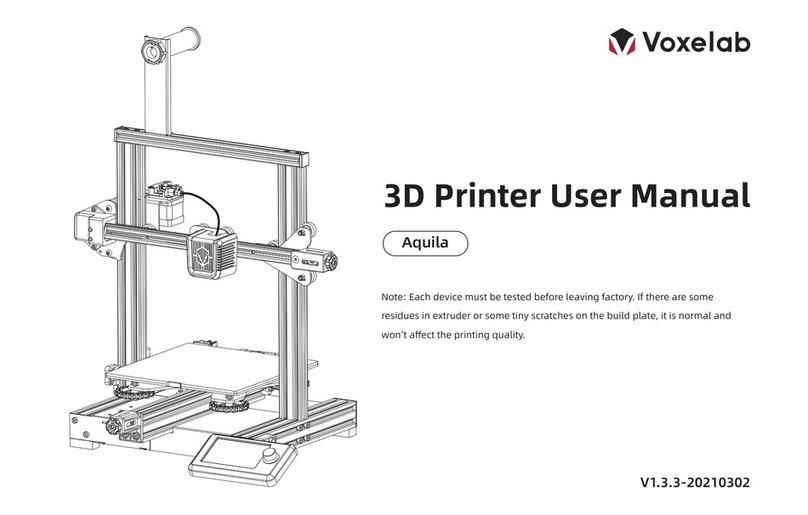02
Notes
1.
2.
3.
4.
5.
6.
7.
8.
9.
10.
11.
12.
13.
Do not make any modifications to the printer. To avoid personal injury or property damage please ensure your operation followed by the Guide.
Dress properly. Do not wear loose clothing or jewelry. Keeping your hair, clothing and gloves away from moving parts.
Do not directly touch the nozzle and build plate to avoid high-temperature burn.
Do not expose the printer in flammable liquid, gas or dust environment (The high temperature generated by operating printer may react with dust,
liquid, and flammable gas in the air and cause fire).
Do not put the printer on a shaking place. It may affect the printing quality.
Children and untrained personnel are not allowed to operate the printer alone.
Operate the printer in a well-ventilated environment. Some materials may emit odors during the printing process.
Do not manually move the nozzle or printing platform while booting up, lest printer damage.
Never use the printer for illegal activities.
Never use the printer to make any food storage.
Never put the printed model into mouth.
Lower the build plate before loading/unloading filament. The distance between the nozzle and build plate should be at least 50 mm.
Ensure regular maintenance for the printer; use dry cloth to remove dust and adhered residues.
Watch out for the sharp edges and corners of the profile.
使用须知
请勿自行对打印机进行任何改装。请按照说明书操作,避免造成意外人身伤害和财产损失。
在使用打印机时,请勿穿戴围巾、手套、珠宝装饰等容易卷入设备的物件。
请勿在打印机工作时接触喷嘴和打印平台,防止出现高温烫伤。
请勿将打印机放置在有可燃性气体、液体及灰尘的环境中(打印机运行产生的高温有可能会与空气中的粉尘、液体、可燃性气体反应引发火灾)。
请勿将打印机放置在振动较大或其他不稳定的环境内,打印机晃动会影响打印质量。
儿童及未经培训的人员请勿单独使用打印机。
请在通风环境下使用打印机,部分耗材打印过程中可能产生异味。
请勿在开机状态下手动快速移动喷头和打印平台,避免打印机故障。
请勿利用该打印机进行违法犯罪的活动。
请勿利用该打印机制作食物储存类产品。
请勿将打印模型放入口腔。
在打印机进行进退丝操作时,喷头和平台请至少保持50mm的距离(距离过近,有可能会造成喷头堵塞)。
请定期维护打印机,用干布进行清洁,拭去灰尘与导轨上的异物。
1.
2.
3.
4.
5.
6.
7.
8.
9.
10.
11.
12.
13.
型材边角比较锐利,注意安全。