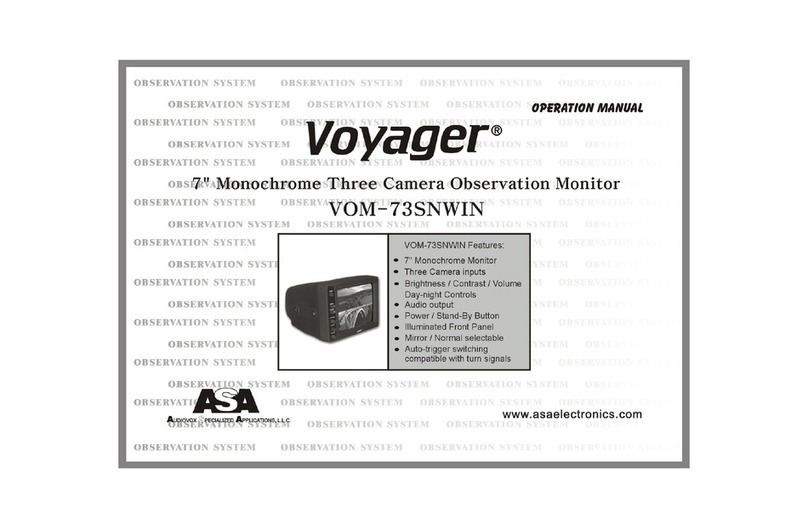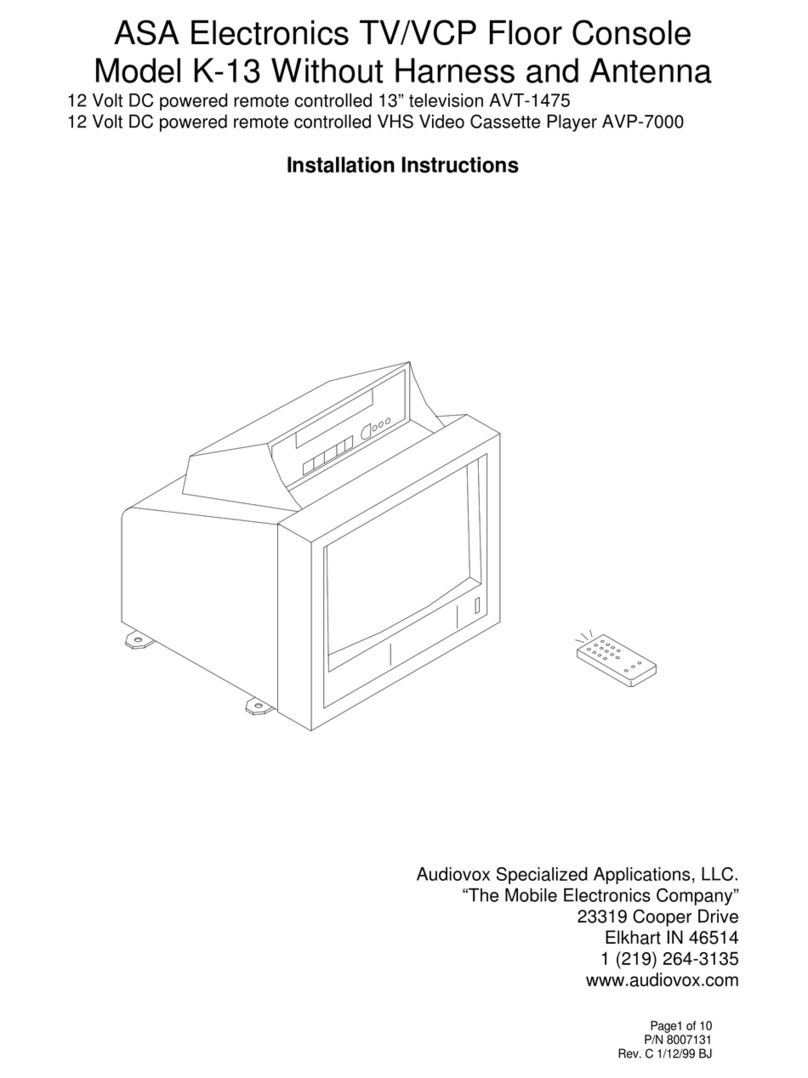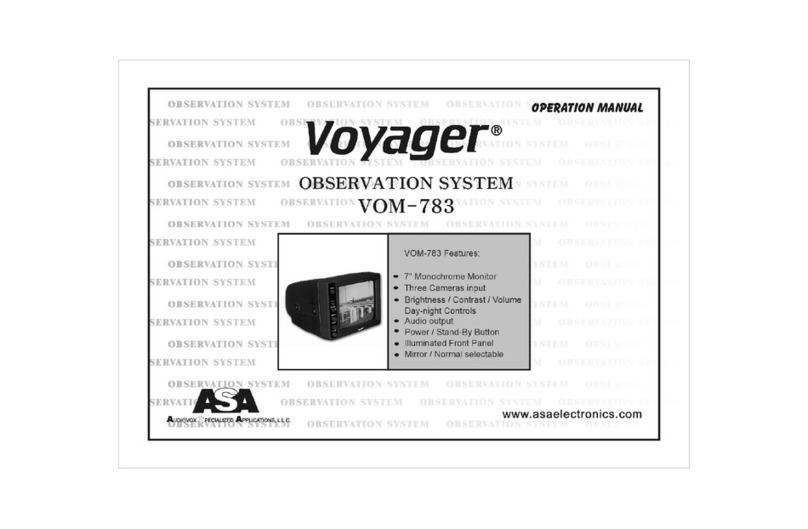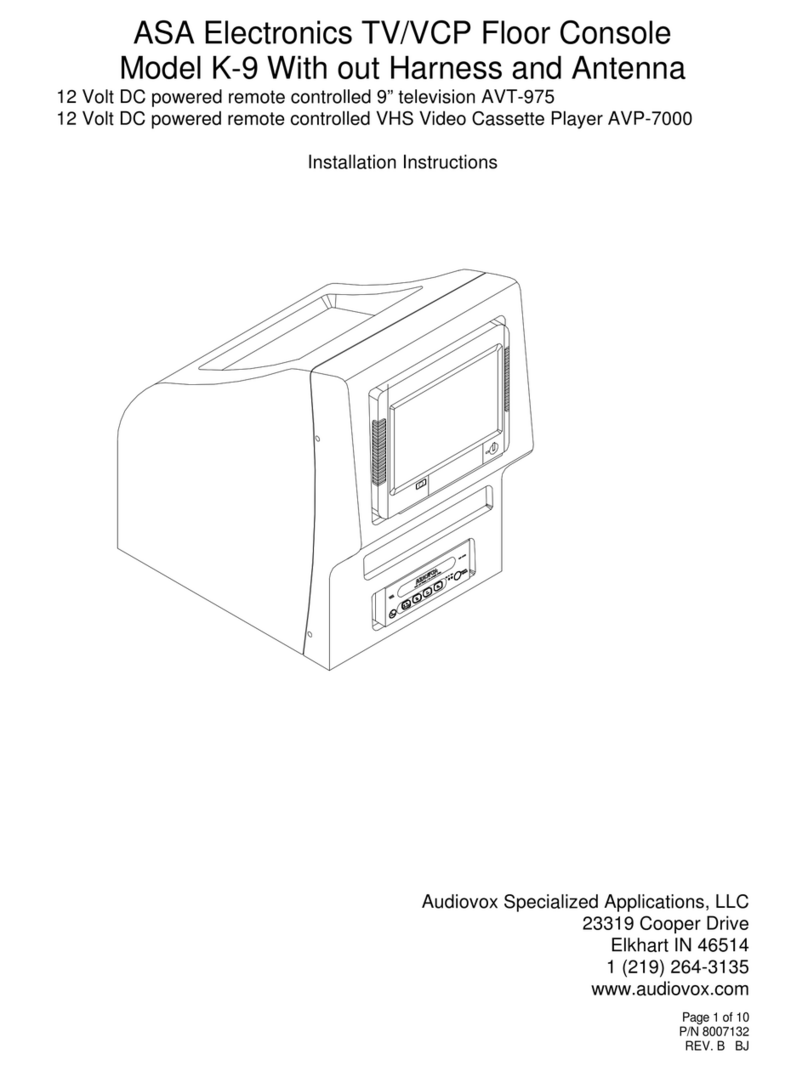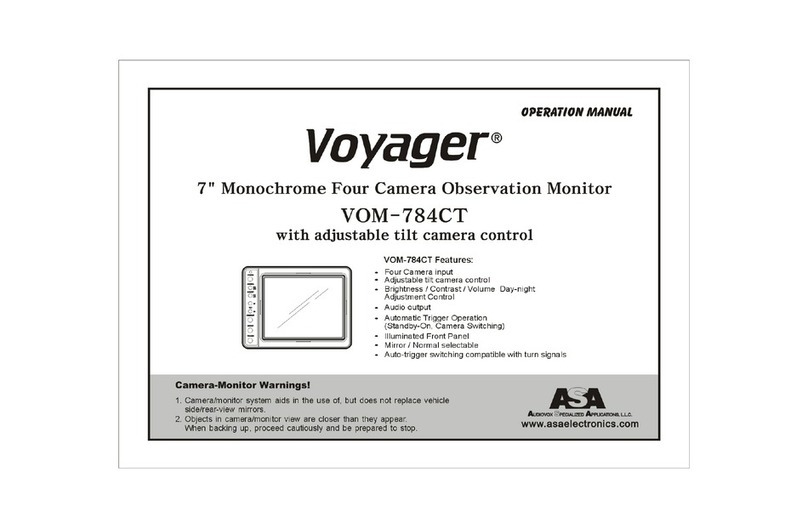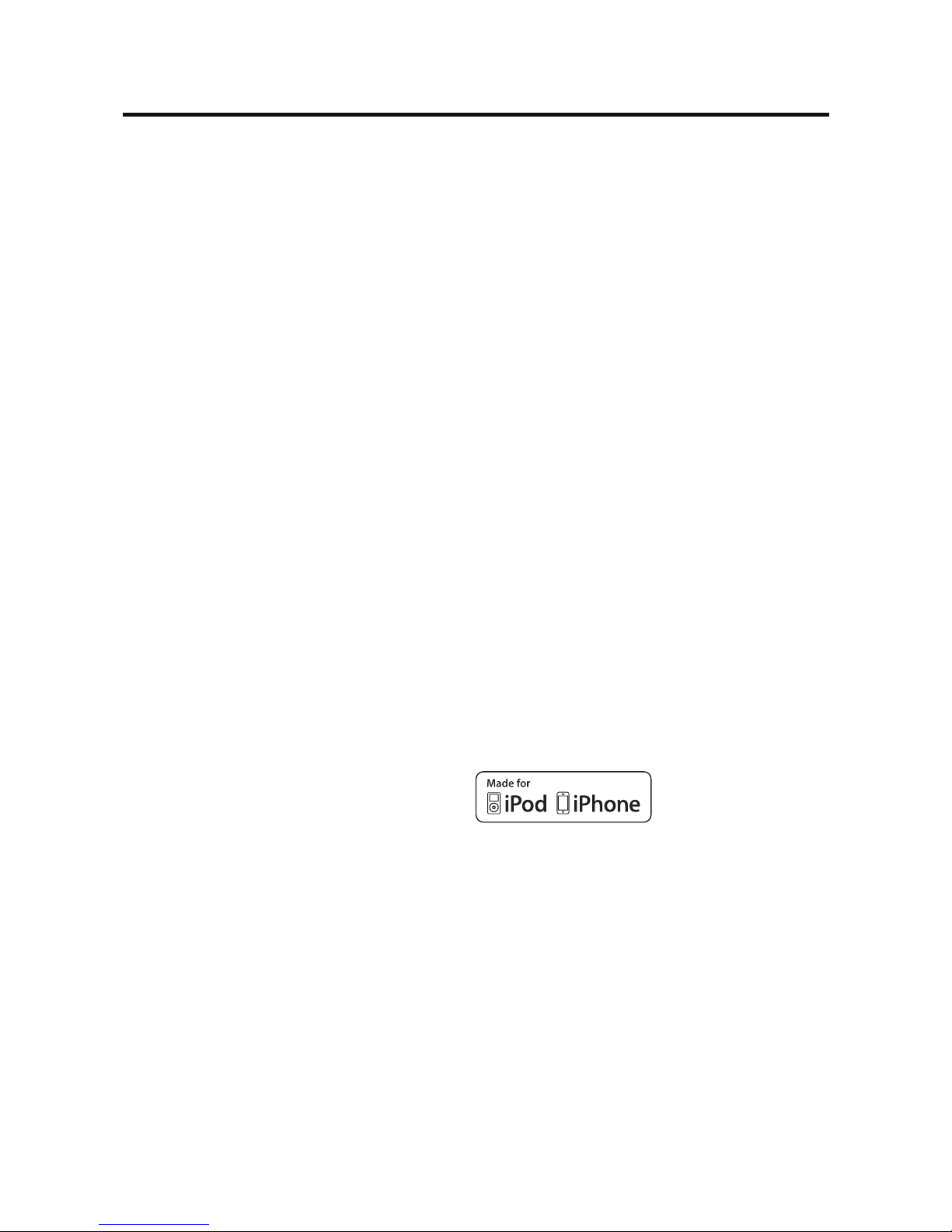NOTES ON REMOTE CONTROL USAGE
• AimtheremotecontrolattheTFT/screen.
• Removethebatteryfromtheremotecontrolorinsertabatteryinsulatoriftheremotecontrolwill
not be used for a month or longer.
• DONOTstoretheremotecontrolindirectsunlightorinahightemperatureenvironment,oritmay
not function properly.
• Thebatterywilllastfor6monthsundernormalconditions.Iftheremotecontroldoesnotwork,
please change the battery.
• UselithiumbatterytypeCR2025(3V)only.
• DONOTrecharge,disassemble,heatorexposethebatterytore.
• Insertthebatteryintheproperdirectionaccordingtothe(+)and(-)polaritymarks.
• Storethebatteryinaplacewherechildrencannotreachittoavoidtheriskofanaccident.
Remote Control Function Description
1. SOURCE (SRC) Button: Press this button to switch between and select available sources. (Radio/
Phone/USB/Phone-Audio/SWC/AUX-1/AUX-2/ Camera)
3. AUDIO Button: Press to display and select the audio language.
Each time the button is pressed, the language changes.
NOTE: The languages for audio vary from le format.
4. VOLUME Button (VOL + and -): Press these buttons to increase or decrease the playback volume.
5. BAND Button: Press this button to scroll though preset stations or when in playback mode, this
button is used for Fast playback / Slow playback. Press this button to answer an incoming BT phone
call.
6. REPEAT (RPT) Button: Repeat playback
7. POWER/MUTE Button ( /MUTE ): Press this button to turn the unit ON,and long press to OFF.
When on, press this button to turn the audio output ON and OFF.
8. SUBTITLE (SUB-T) Button: Press to display and select the subtitle language in USB mode. Each time
the button is pressed, the subtitle language changes.
NOTE: The type and number of languages for subtitles vary from le format.
9. MENU Button: Press this button to access the root menu during playback. The playback will return
to normal playback and the root menu will disappear if no selection is made within 10 seconds.
10. FAST FORWARD [ ] Button:Pressthisbuttontoforwardplay2x,4x,8xor20xnormalspeed.
Press this button while in Radio mode to search available radio station by increasing tuning
frequency.
11. NEXT ( ) Button: Press this button to skip to the next chapter, track or song during playback.
Press this button while in Radio mode to search available radio station by increasing tuning
frequency.
12. PLAY / PAUSE ( /) Button: Press this button to pause the playback. Press this button again to
resume normal playback.
13. PREVIOUS ( ) Button: : Press this button to go back to the previous chapter, track or song
during playback. Press this button while in Radio mode to search available radio station by
decreasing tuning frequency.
14. FAST REVERSE [ ] Button:Pressthisbuttontoreverseplay2x,4x,8xor20xnormalspeed.Press
this button while in Radio mode to search available radio station by decreasing tuning frequency.
15. NUMBER Buttons (1-6): Press these buttons to directly access chapters and tracks, dialing phone
numbers, or entering passwords.
16. RANDOM (RDM) Button: Press this button to play tracks or chapters in random order while
playing music.