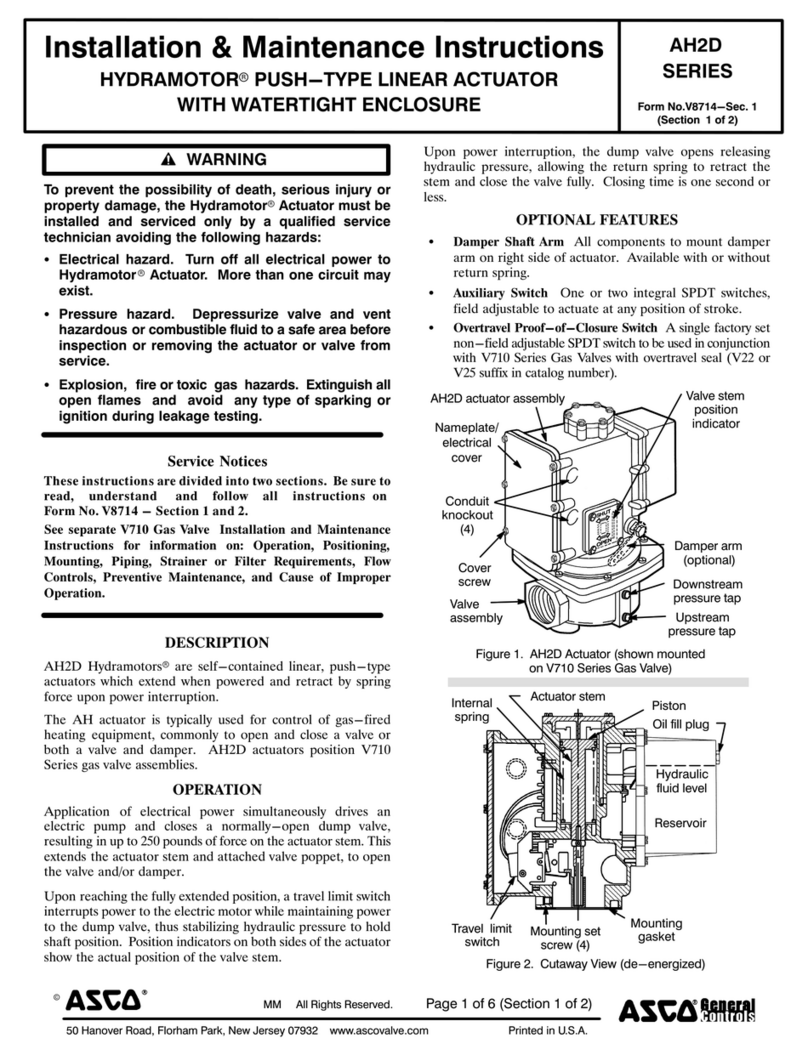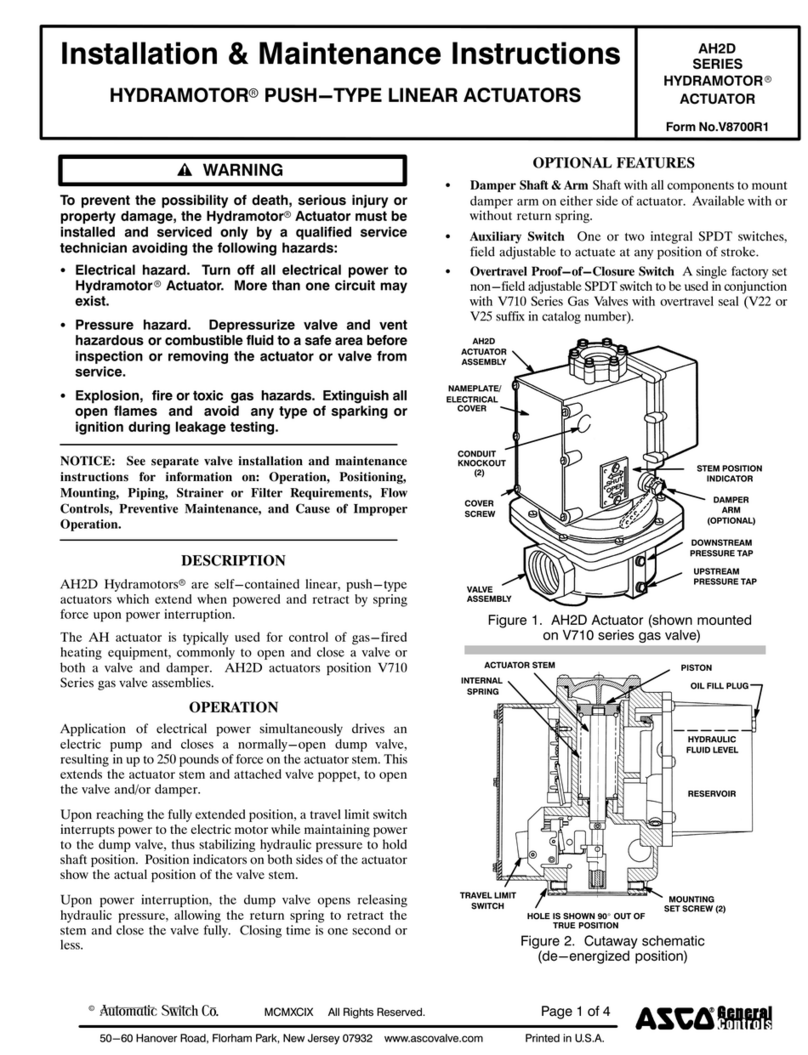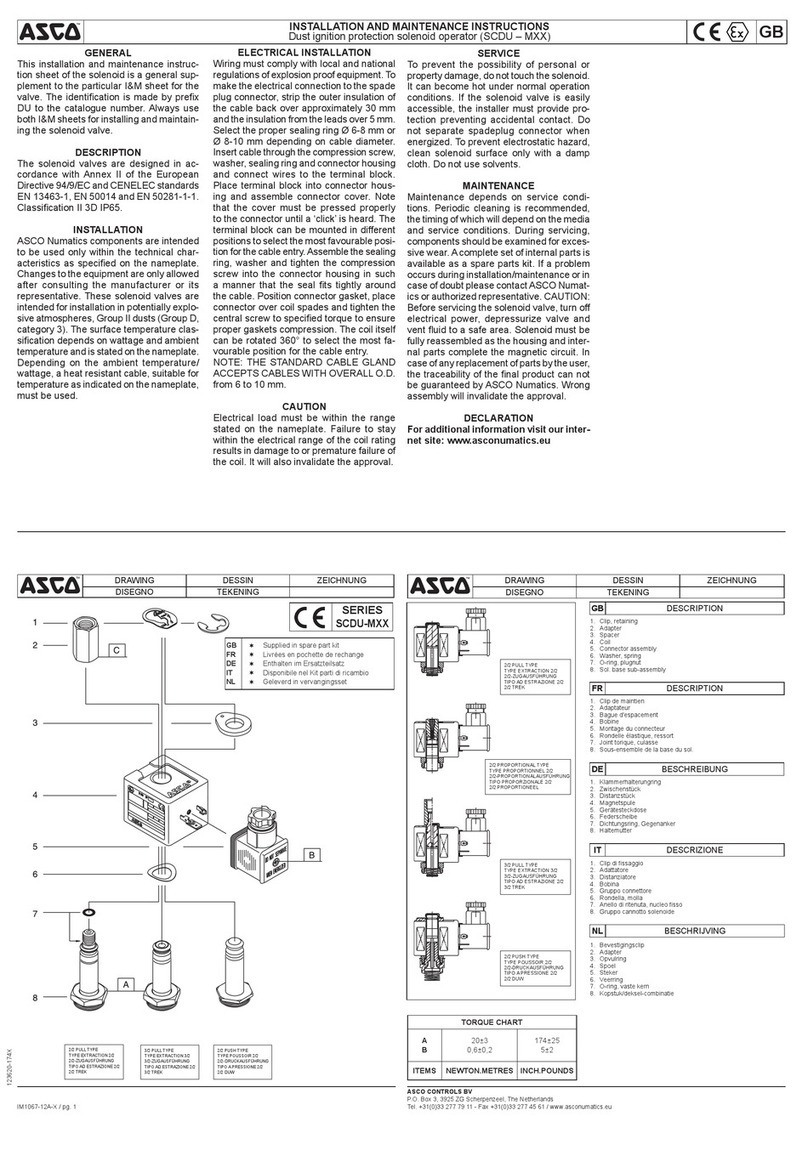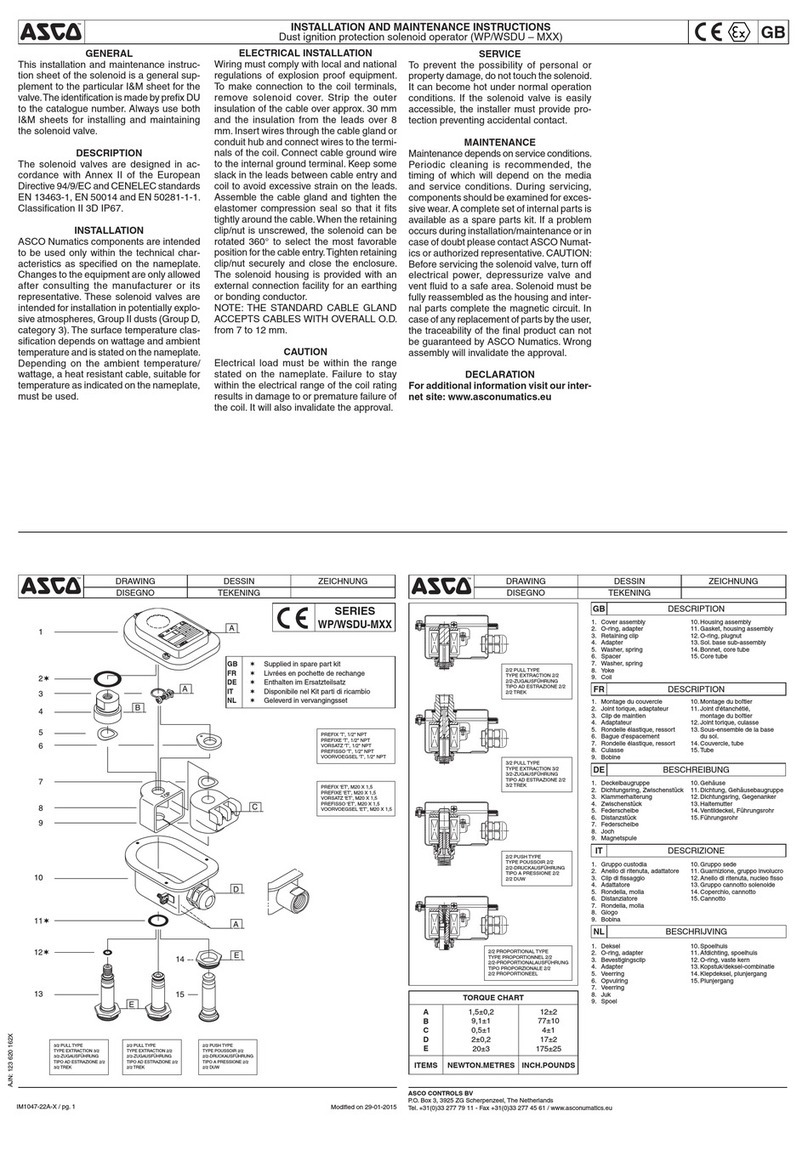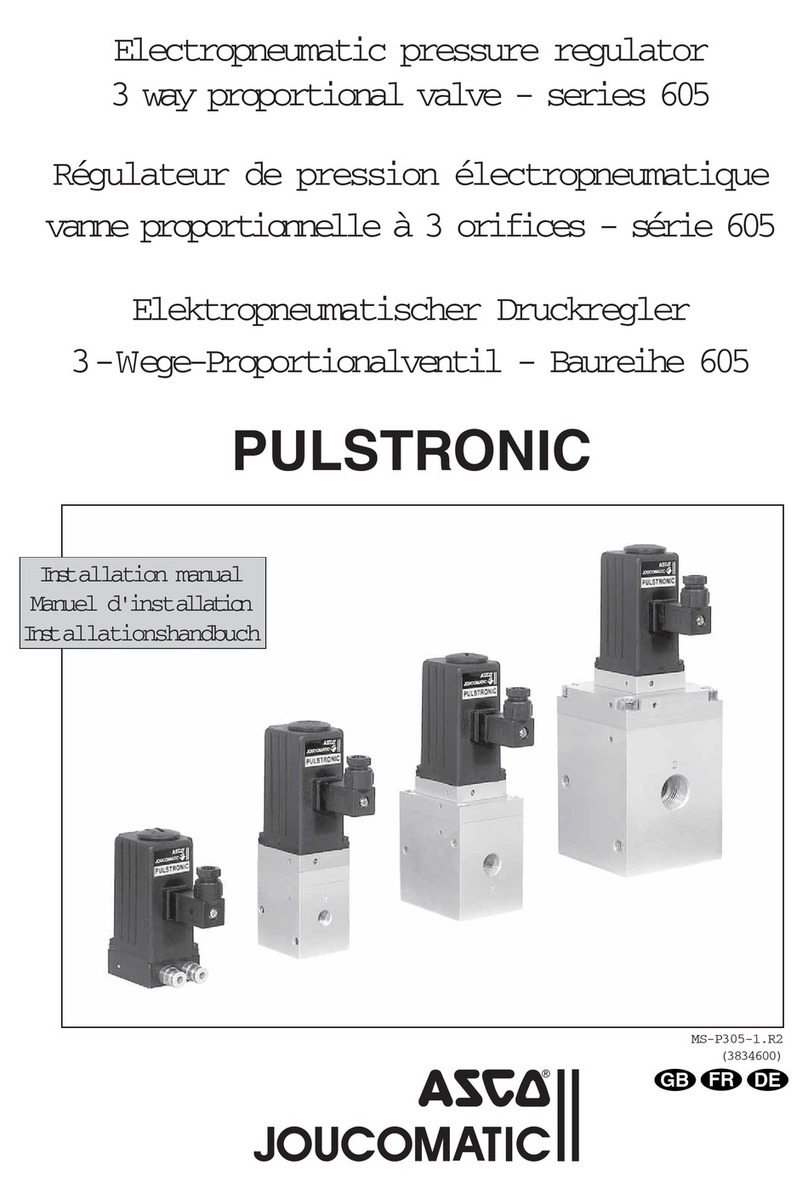This Quickstart guide, along with the in-built help, will help
you get the best out of your Sigma IHT.
The Sigma Intelligent Hand-held Terminal (IHT) provides full load
control and three-phase instrumentation on any Froment Sigma-
equipped load bank.
1. Connect up to the load bank
Keep people well away. Close all doors. Ensure cables and
earthing are adequate. Risks include re and burns from the hot
air outlet and electric shock.
Before you can start using the IHT to test the supply, the load
bank and supply must be cabled up.
• After connecting the power cables between the load
bank and supply, ensure the IHT is plugged into the Load
Bank IN socket.
• Ensure that the supply on test is operational and any
circuit breakers are closed.
• Power-up the Load Bank control circuit.
Both the load bank ‘Stop’ and ‘Start’ lamps will light up. After
about 15 seconds the ‘Start’ lamp will go out, you can now press
the ‘Start’ button.
If you look at the IHT you will briey see the start-up logo and,
assuming all is well, the SETTINGS page with the SUPPLY ON
TEST details will be nally displayed.
The top line of the screen is the status line. This always displays
where you are (such as SETTINGS, TEST or OPTIONS) and
what page you are on. So SETTINGS 1-2, shows that you are in
settings on page 1 of 2. The bottom line displays the function key
labels. This indicates the purpose of the function keys F1 to F4.
2. Help
It is quite possible that when you pick up the IHT for the rst
time you will see the SUPPLY ON TEST help page.
Help is displayed automatically on the settings and test pages
after 12 seconds with no activity. This automatic help will only
be displayed once.
• You can press the Up and Down function keys (F1 and F2)
to scroll through the help.
• Press OK (the F4 key) when you have nished.
A HELP function key is available which provides context sensitive
help for all messages and options pages.
3. Set the Supply Size
You need to set the details of the supply on test before
applying any load.
The SUPPLY ON TEST details on the rst SETTINGS page are
used to calculate percent load and to avoid over-loading the
supply. A warning symbol is displayed if the load bank may not
be large enough to test the supply.
When in SETTINGS you can press the +and –keys to quickly
change the screen contrast.
• Press NEW from SETTINGS.
By pressing NEW the voltage, frequency and number of phases
will be set automatically using the measured values. The supply
size (kVA) can then be edited.
The supply must be present on the load bank bus-bars for the
automatic setting to work. Note that the NEW function is not
available when load is applied (the green LED illuminated).
Use EDIT if you want to manually change the supply details.
Read the load bank manual before use and take
special note of all the safety warnings.
Froment
Sigma IHT Version 4 - Quickstart Guide