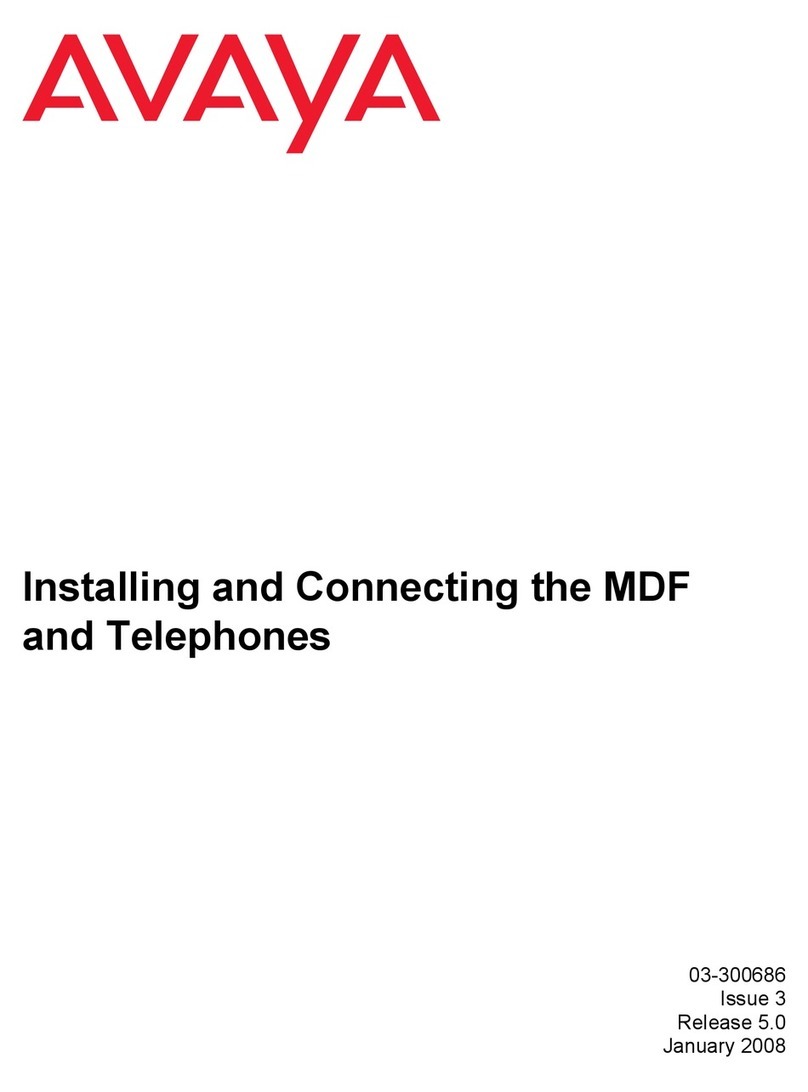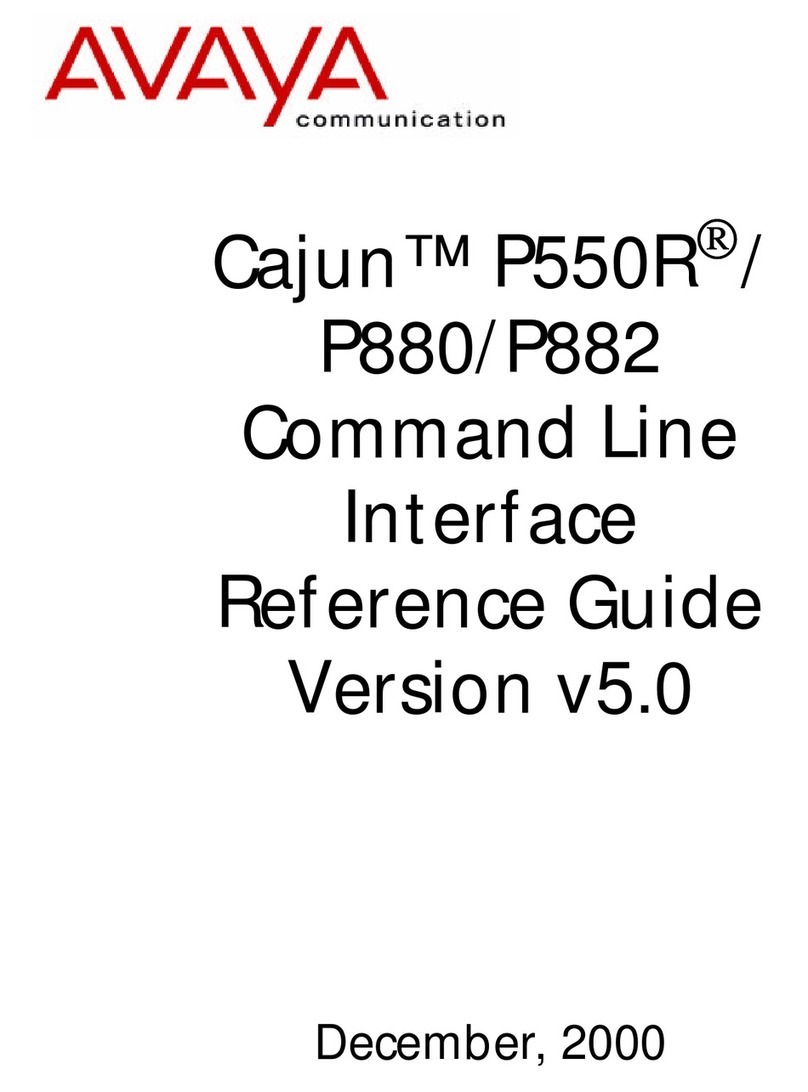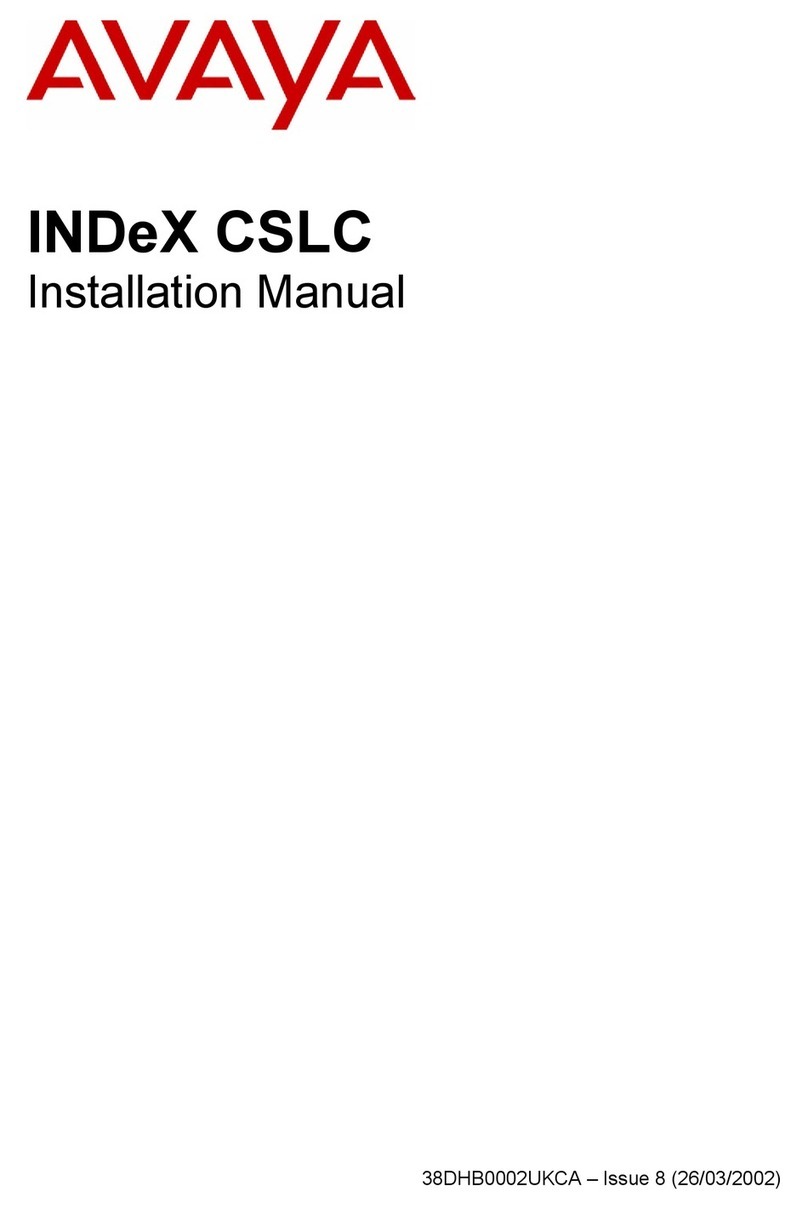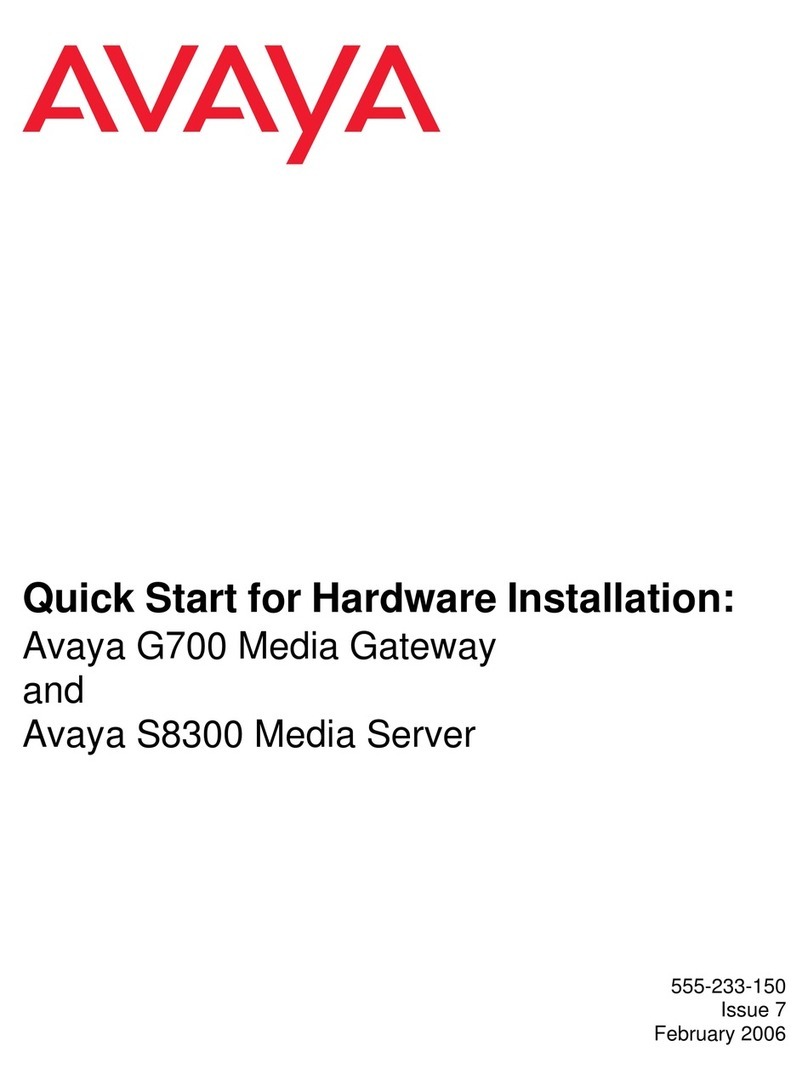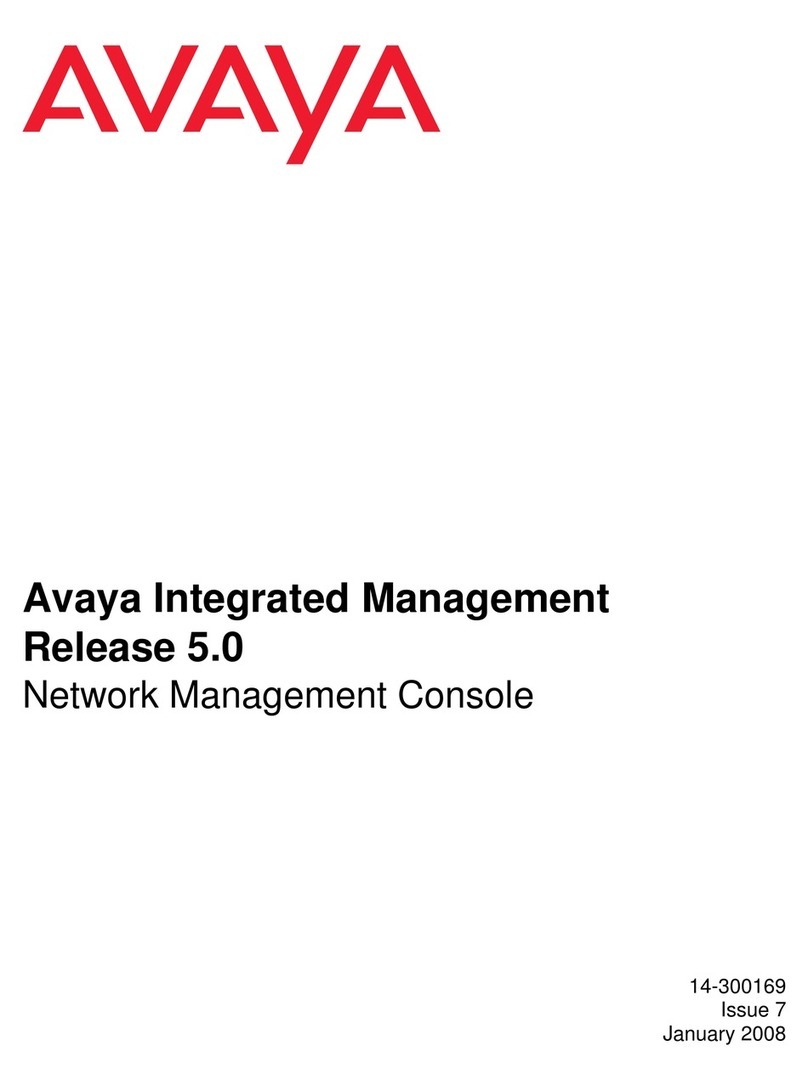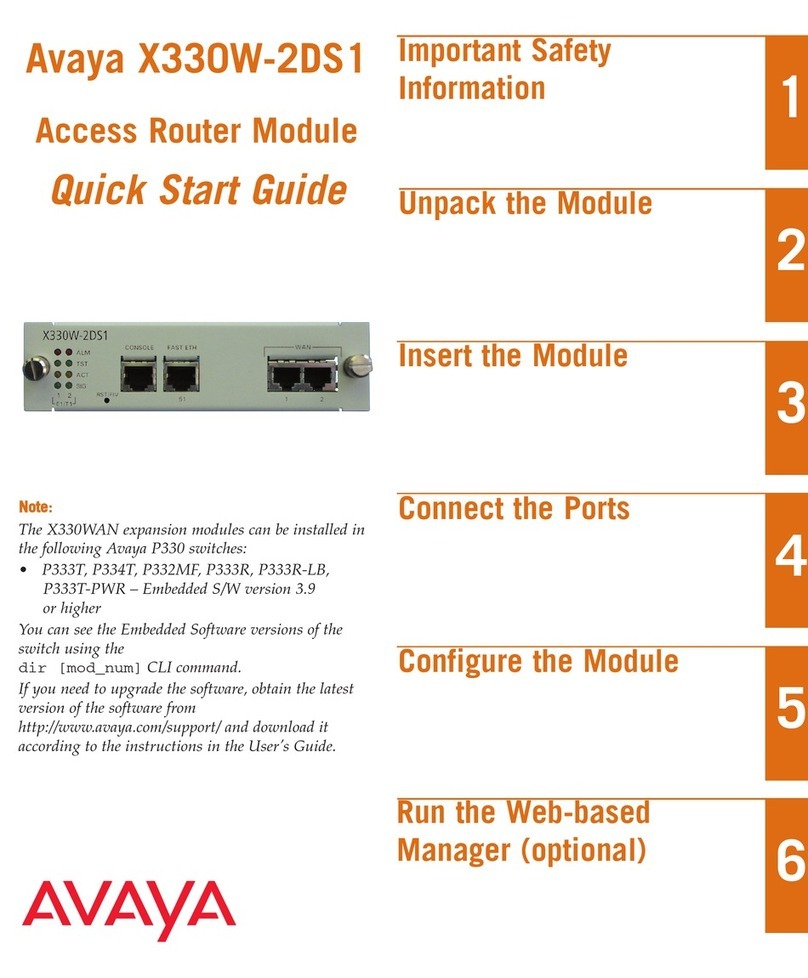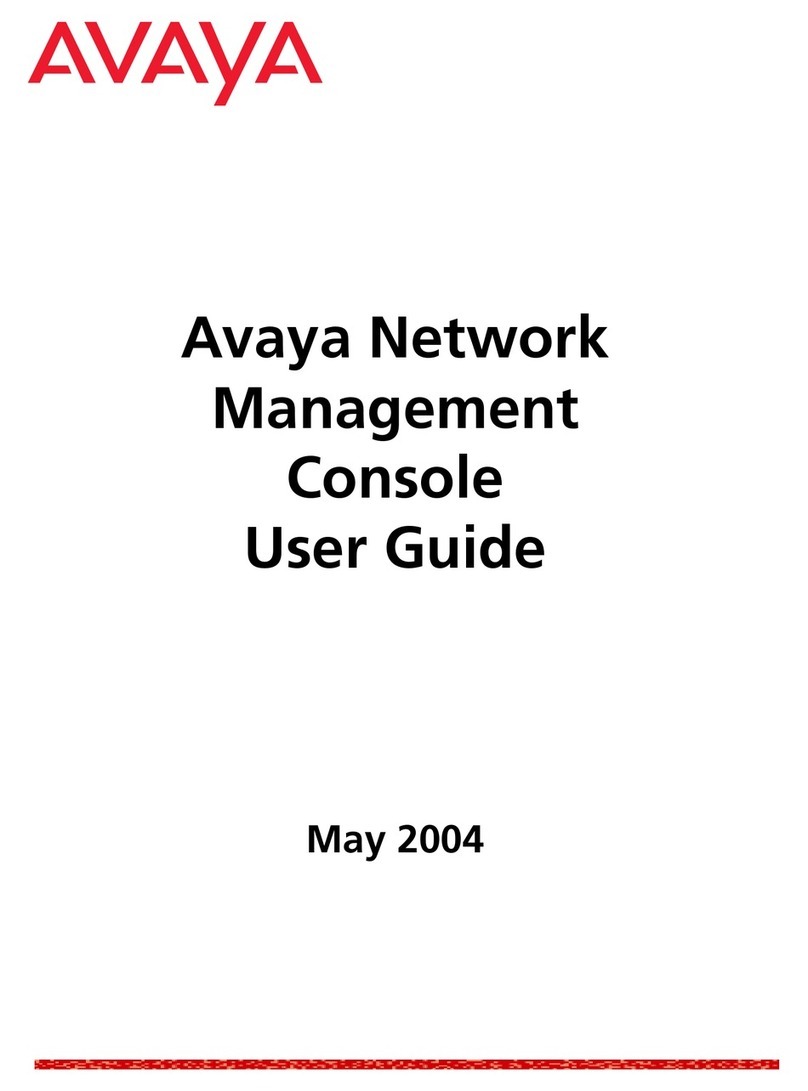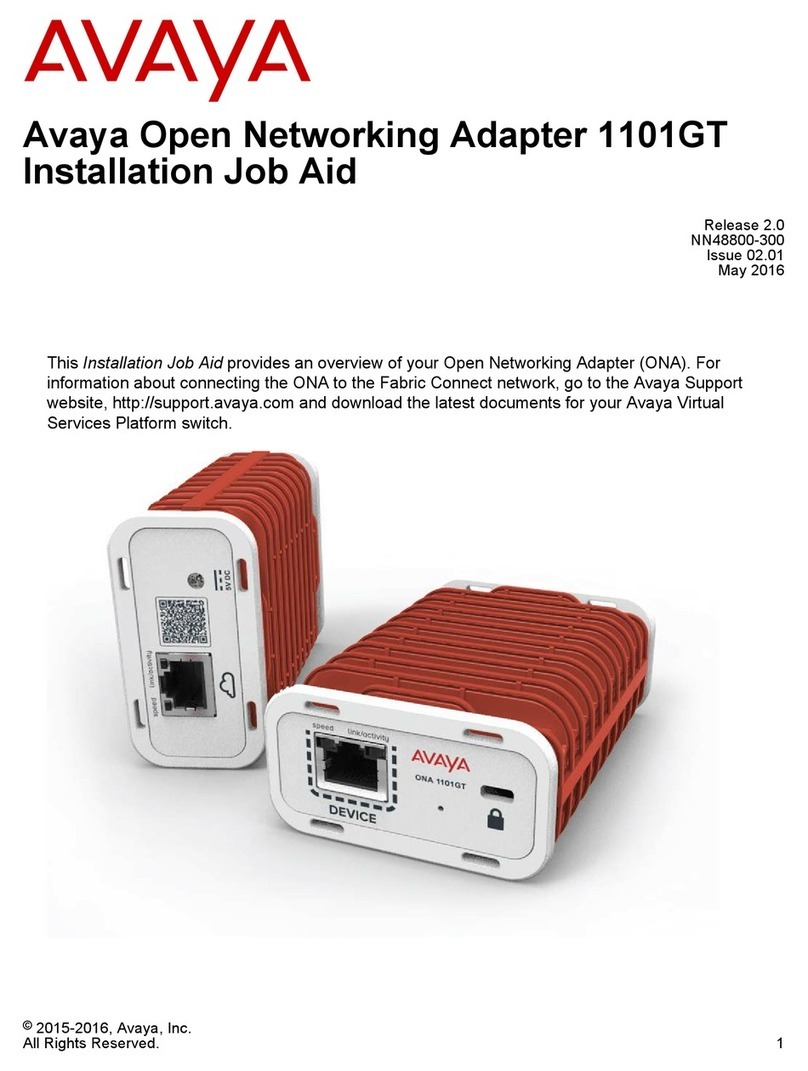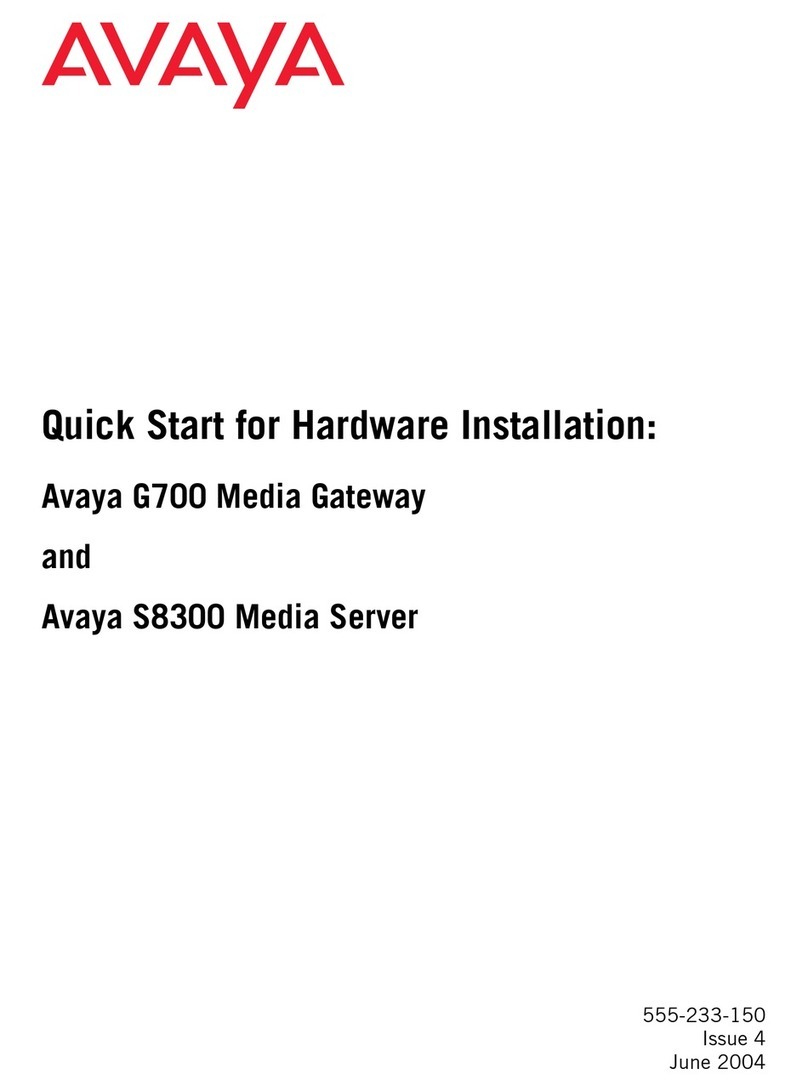Commissioning the VSP 8000
Property Value
Baud Rate 9600 bps
Data Bits 8
Stop Bits 1
Parity None
Flow Control None
Check the front-panel LED as the device powers on to be sure
the PWR LED is green. If it’s not, make sure the power cord is
plugged in correctly. The switch will power on immediately
when it is connected to a suitable power source.
6Power Up
Note: Before installing, ensure the switch is up and running, and
operating normally. Verify that the transceivers and network
cabling support your network configuration. For a complete list of
supported transceivers, see the Release Notes for your VSP
8000 model.
1. Remove the transceiver from the protective packaging.
2. Verify that the transceiver is the correct model for the
network configuration.
3. Grasp the transceiver between your thumb and forefinger.
4. Insert the transceiver into the proper SFP/SFP+ slot on the
switch as illustrated. Apply a light pressure to the transceiver
until it clicks and locks into position in the slot.
7
Install SFP, SFP+, and QSFP+ transceivers
Console port cabling specifications:
Ensure to use Category 5E or higher specification cabling
for 1 Gbps/1000 Mbps operation. RJ-45 console port cables
are as follows:
Connector Pin Number Signal
1
2
3
4
5
6
7
8
9
Carrier detect (not used)
Transmit Data (TXD)
Receive Data (RXD)
Data terminal ready (not used)
Signal ground (GND)
Not used
Request to send (not used)
Not used
Ring indicator (not used)
RJ–45 Console port pin assignments
Connector Pin Number Signal
1
2
3
4
5
6
7
8
Ready to send (RTS) — optional
Data terminal ready (DTR) —
optional, can swap or link with pin 8
Transmit data (TXD) — mandatory
Carrier detect (DCD) — optional
Ground (GND) — mandatory
Receive data (RXD) — mandatory
Data set ready (DSR) — optional
Clear to send (CTS) — optional,
can swap or link with pin 1.
Use one of the following steps to configure either an
in-band or an out-of-band management interface.
Step 2a:
Configure an in-band management IP interface and VLAN
Note: The following procedure uses VLAN 20 and IP address
10.139.43.17 as an example.
1. Create a VLAN:
Switch:1(config)# vlan create 20 type port-mstprstp 0
2. Add VLAN members:
Switch:1(config)# vlan members add 20 1/1-1/4
3. Activate ports:
Switch:1(config)# interface gigabitEthernet1/1-1/4
Switch:1(config-if)# no shutdown
4. Configure an IP interface for the VLAN:
Switch:1(config)# interface vlan 20
Switch:1(config)# ip address 10.139.43.17 255.255.255.0
5. Add a static route:
Switch:1(config)# ip route 10.0.0.0 255.0.0.0 10.139.43.1
weight 1
1. Connect the console cable from the terminal to the
console port (l0l0l) of the switch to allow initial
configuration. Any terminal or PC with the appropriate
terminal emulator can be used as the management
station.
2. Set the terminal protocol on the terminal or terminal
emulation program to VT100 or VT100/ANSI.
3. Connect to the switch using the terminal or terminal
emulation application.
Terminal emulation settings
PEC Code Name Short Description
Avaya RJ-45/DB-9
CONSOLE CABLE
The VSP 8000 has an RJ-45 female
connector, so a serial cable with
RJ-45 connectors, or a serial cable
with a DB-9 female connector on
one end and an RJ-45 on the other
is appropriate.
The maximum length for the console
port cable is 25 feet (8.3 meters).
Converts DB-9 MALE to RJ-45 serial
port. The adaptor can be used for
PC or device with DB-9 MALE
console port. Also, can be used with
Category 5 RJ-45 straight cable to
provide console connection.
Converts DB-9 FEMALE to RJ-45
serial port. This adaptor can be used
to convert DB-9 of AL2011013-E6
console cable to RJ-45.
AL2011022-E6
AVAYA RED DB-9
FEMALE TO
RJ-45 ADAPTOR
AL2011020-E6
AVAYA BLUE
DB-9 MALE TO
RJ-45 ADAPTOR
AL2011021-E6
On your VSP 8000 switch, the console port (l0l0l) is the RJ-45
port outlined with a blue border on the front of your switch
(note orientation). Use an RJ-45 to DB-9 cable to connect the
switch console port to your management terminal. Use
adaptors to provide different connection options. The
maximum length of a console cable is 25 feet (8.3 meters).
The following tables describe the RJ-45 and DB-9 console port
pin-out information. You can use the pin-out information to
verify or create a console cable for use with your maintenance
terminal.
DB–9 Console port pin assignments
1Connect the console cable to the VSP 8000
2Configure a management interface
Mount the switch using the optional slide rack mount kit
Use the VSP 8000 Universal Slide Rack Mount Kit to install
your switch in equipment racks with a depth from 300mm to
900mm. This kit is a separately ordered item (Part #
EC8011002). For installation information, see the instructions
that come with the kit. They are also in Installing the Avaya
VSP 8000 Series (NN47227-300).
Step 2b:
Configure an out-of-band management IP interface and
VLAN
1. Configure the management interface:
Switch:1(config)# interface mgmtEthernet mgmt
Switch:1(config-if)# ip address 10.139.43.17/24
2. Configure static routes:
Switch:1(config)# router vrf mgmtrouter
Switch:1(config-vrf)# ip route 10.0.0.0 255.0.0.0 10.139.43.1
weight 1
25 27 29 31
26 28 30 32
25 27 29 31
26 28 30 32
17 19 21 23
18 20 22 24
17 19 21 23
18 20 22 24
33 35 37 39
34 36 38 40
33 35 37 39
34 36 38 40
911 13 15
10 12 14 16
911 13 15
10 12 14 16
41
42
VSP8284XSQ
41
42
USB
Console
PWR
Status
RPS
Fan
SLOT1
SLOT2
1 3 5 7
2 4 6 8
1 3 5 7
2 4 6 8
For more information, go to http://support.avaya.com and
download the following VSP 8000 Series guides:
• Regulatory Reference (NN47227-105)
• Locating Software and Release Notes (NN47227-106)
• Documentation Reference (NN47227-100)
• Installing the VSP 8000 Series (NN47227-300)
• Quick Start Configuration (NN47227-102)
• Release Notes (NN47227-401)
Caution: Before you unplug the power cord, always perform
the following shutdown procedure. This procedure flushes any
pending data to ensure data integrity.
1. Enter the Privileged EXEC command mode:
enable
2. Shutdown the VSP 8000.
sys shutdown
3. Before you unplug the power cord, wait until you see the
following message:
System Halted, OK to turn off power.
For more information on this and other administration
procedures, see Administering Avaya VSP 8000 Series
(NN47227-600).
Shutting down the VSP 8000
Recommended reading
http://support.avaya.com
1-800-242-2121 (U.S.A.)
1-866 GO-AVAYA
1-866-462-8292 (US Sales)
© 2014-2017 Avaya Inc.
Poster part number: 700508838 Rev.07
NN47227-302, 04.03