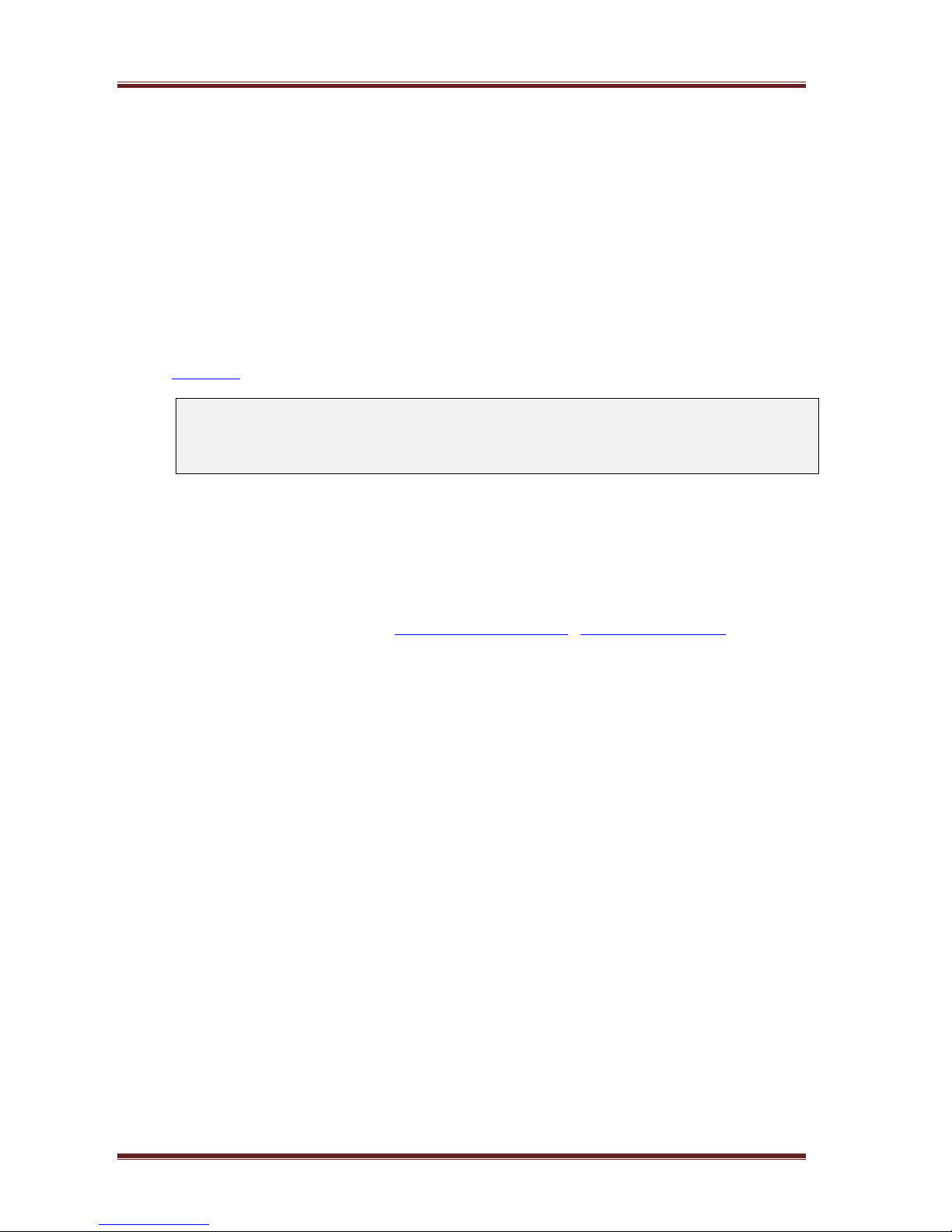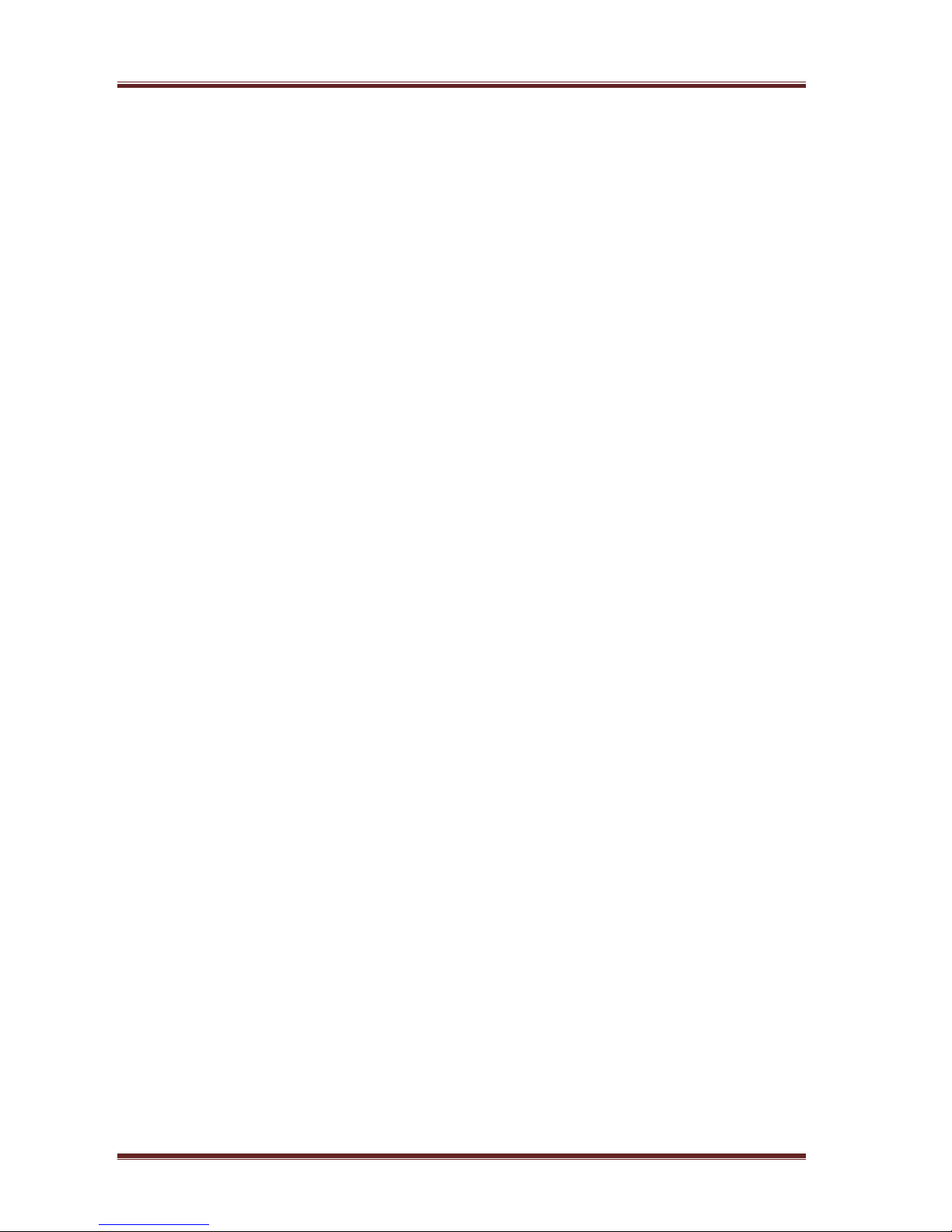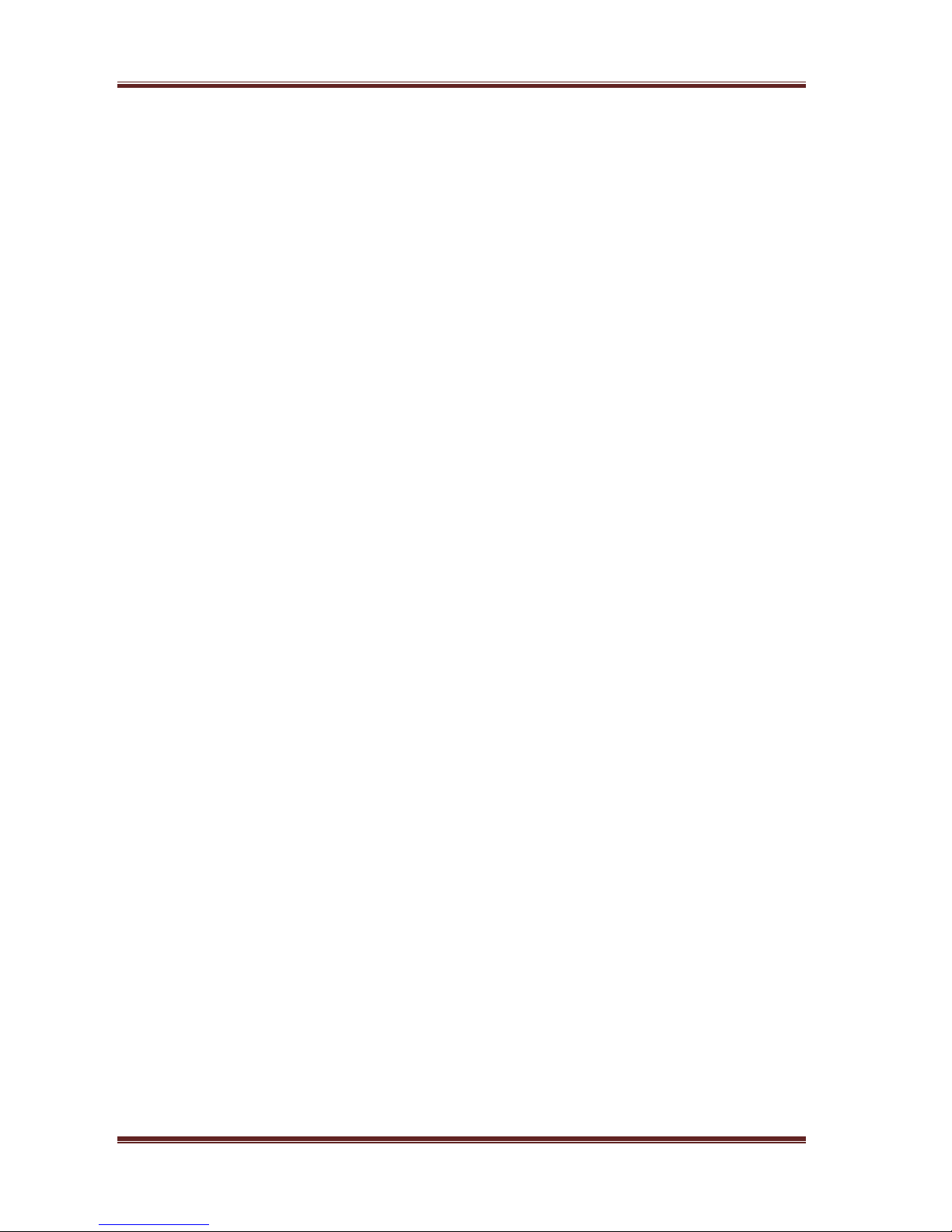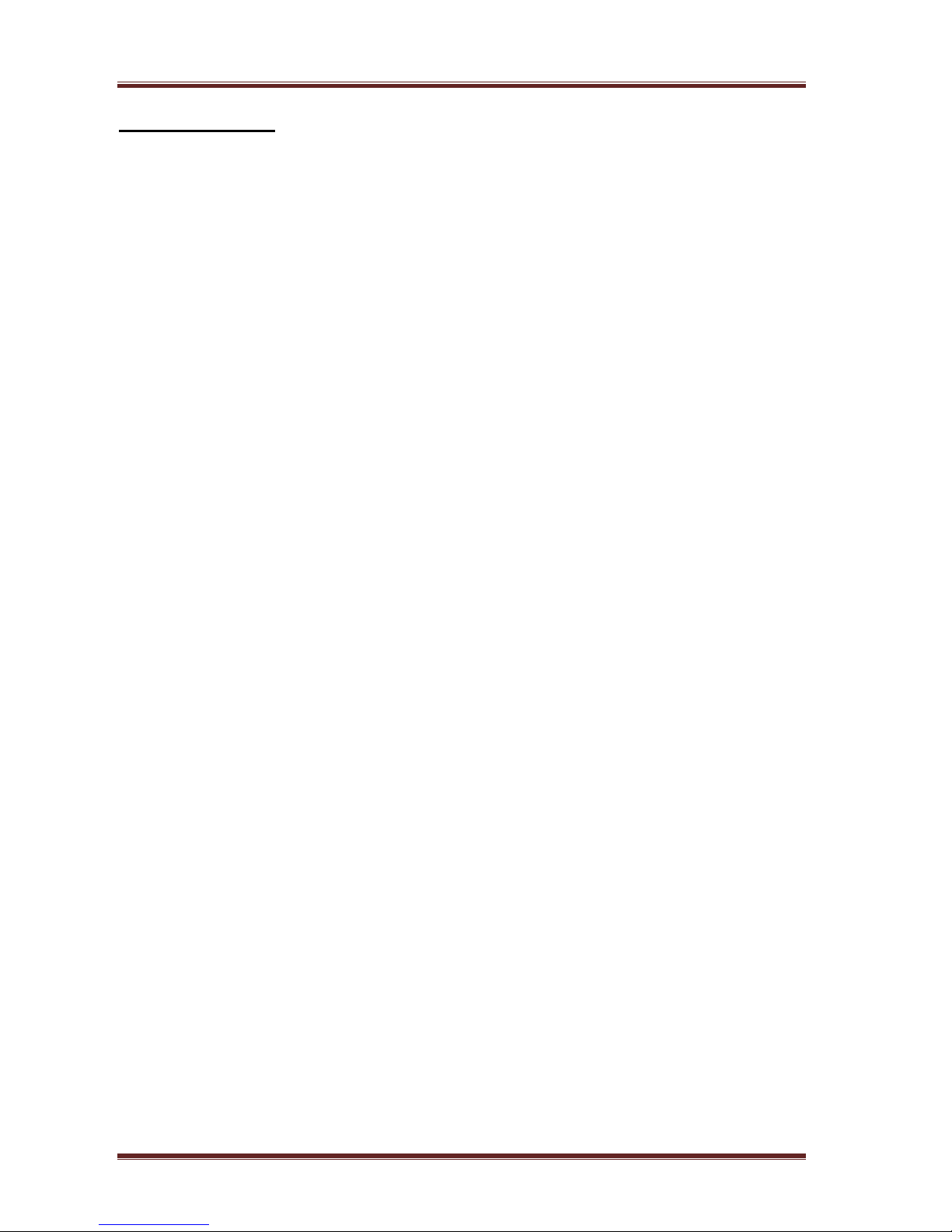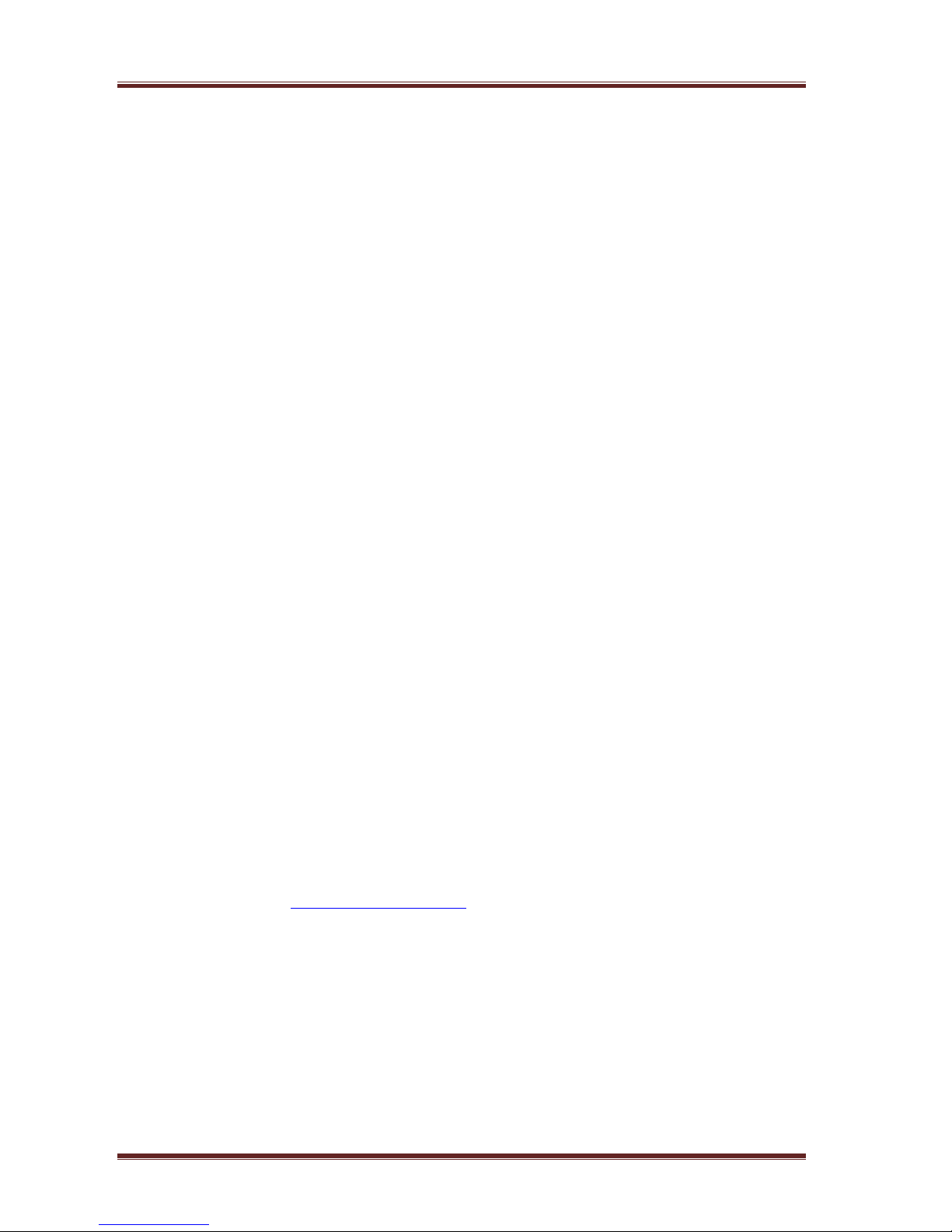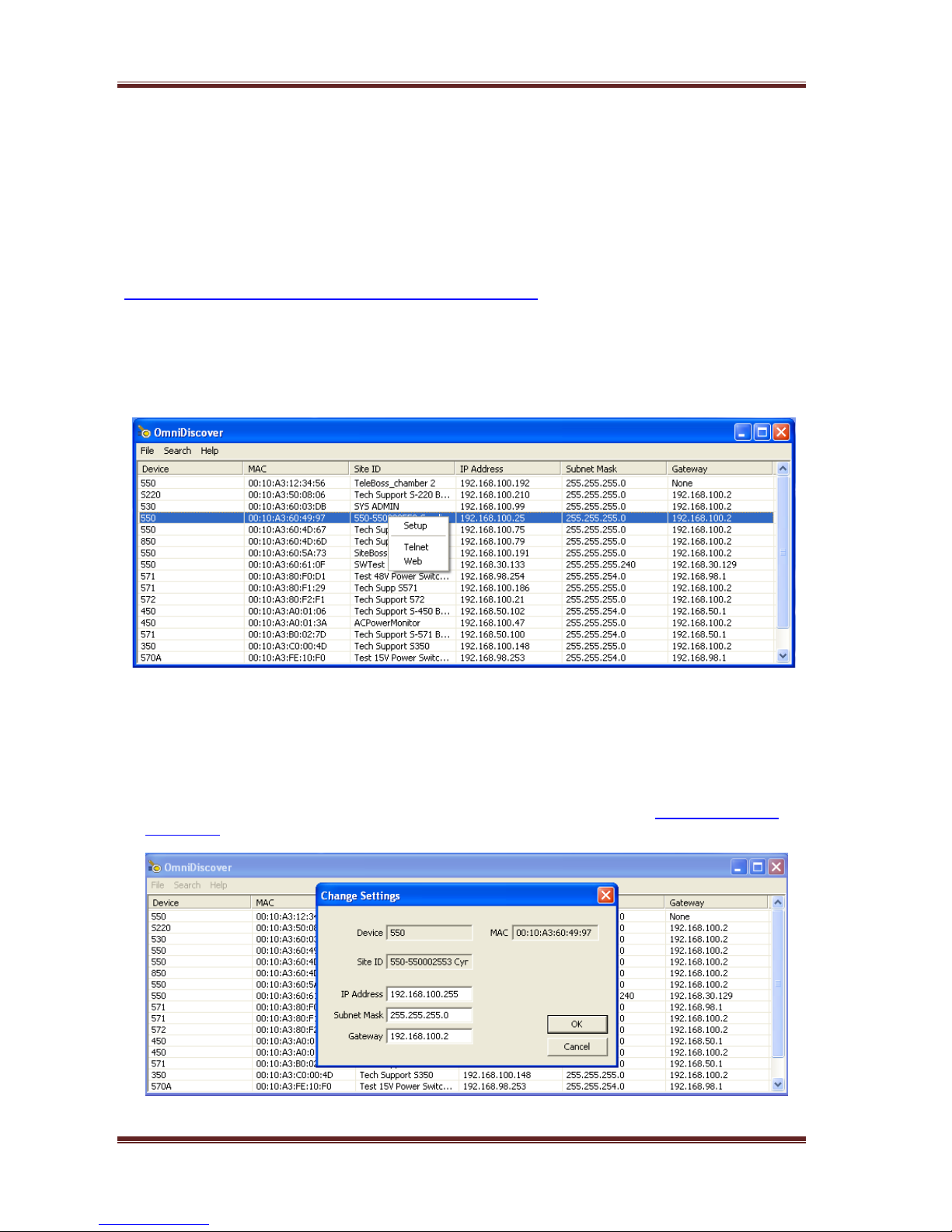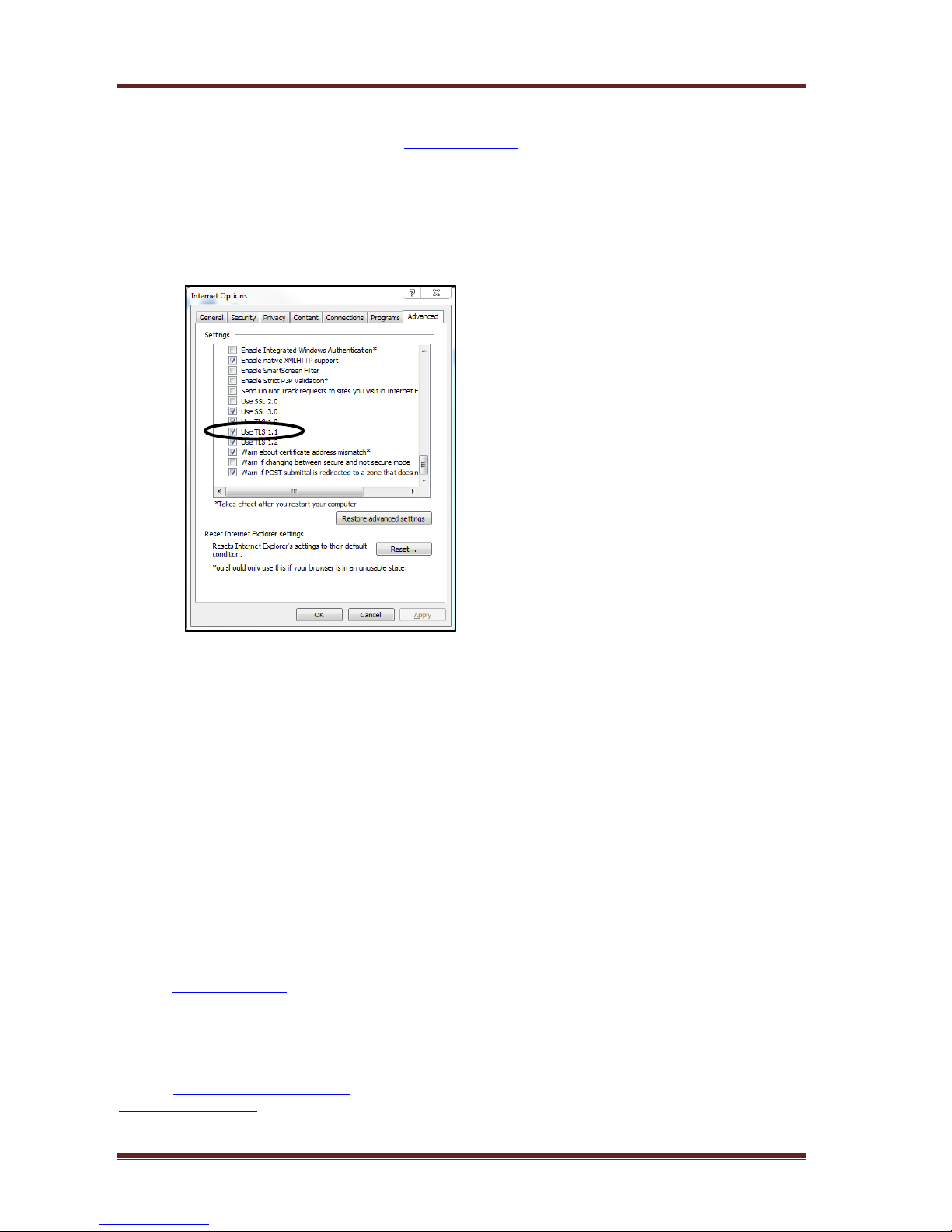Asentria SiteBoss 550 User Manual
Page 4
General Events.................................................................................................................................... 81
Actions................................................................................................................................................. 82
Class Table.......................................................................................................................................... 85
Data Alarm/Filters................................................................................................................................ 85
EventSensors...................................................................................................................................... 89
Fuel Sensors ....................................................................................................................................... 94
No-Data Alarms................................................................................................................................... 99
Scheduled Events.............................................................................................................................. 100
Serial Handshaking ........................................................................................................................... 101
Reset Event....................................................................................................................................... 102
Telemetry........................................................................................................................................... 103
Device Management ........................................................................................................................... 105
Job Scheduling.................................................................................................................................. 105
Generator .......................................................................................................................................... 111
AC Power Monitoring ........................................................................................................................ 115
IP Camera ......................................................................................................................................... 122
Ping Alarms....................................................................................................................................... 124
Scripting............................................................................................................................................... 126
General.............................................................................................................................................. 126
DTR Override Ports........................................................................................................................... 127
Script ................................................................................................................................................. 127
Script Editor....................................................................................................................................... 128
Administration..................................................................................................................................... 130
System Logs...................................................................................................................................... 130
System Administration....................................................................................................................... 132
Actions List................................................................................................................135
Command Line Interface (CLI)..................................................................................138
Basics................................................................................................................................................... 138
Setting Keys ...................................................................................................................................... 138
SNMP Trap Setup ............................................................................................................................. 139
Setup Menu Inputs............................................................................................................................ 139
CLI Status Pages................................................................................................................................. 140
General Status................................................................................................................................... 140
EventSensor Status........................................................................................................................... 141
Power Distribution Status.................................................................................................................. 142
Wireless Modem Status .................................................................................................................... 143
AC Power Monitors............................................................................................................................ 144
Setup Menu.......................................................................................................................................... 145
Network Settings ............................................................................................................................... 146
Serial Settings ................................................................................................................................... 149
Modem Settings................................................................................................................................. 149
Security Settings................................................................................................................................ 150
Alarm/Event Definitions..................................................................................................................... 151
Action Definitions............................................................................................................................... 154
General Settings................................................................................................................................ 154
Event Log Settings ............................................................................................................................ 156
Audit Log Settings ............................................................................................................................. 157
Scripting Settings............................................................................................................................... 158
Device Administration Via the CLI .................................................................................................... 159
Pass-through..................................................................................................................................... 159
Command Set.................................................................................................................................... 159
Backing Up & Restoring Settings...................................................................................................... 162
Firmware Upgrading/Downgrading.................................................................................................... 163
Transferring Files............................................................................................................................... 164
Appendices................................................................................................................166
General Specifications ....................................................................................................................... 166
S550-2............................................................................................................................................... 166
S550-6............................................................................................................................................... 166
Power Specifications......................................................................................................................... 166
Expansion Card Insertion Procedures.............................................................................................. 166
FCC Requirement: Part 15 ................................................................................................................. 167