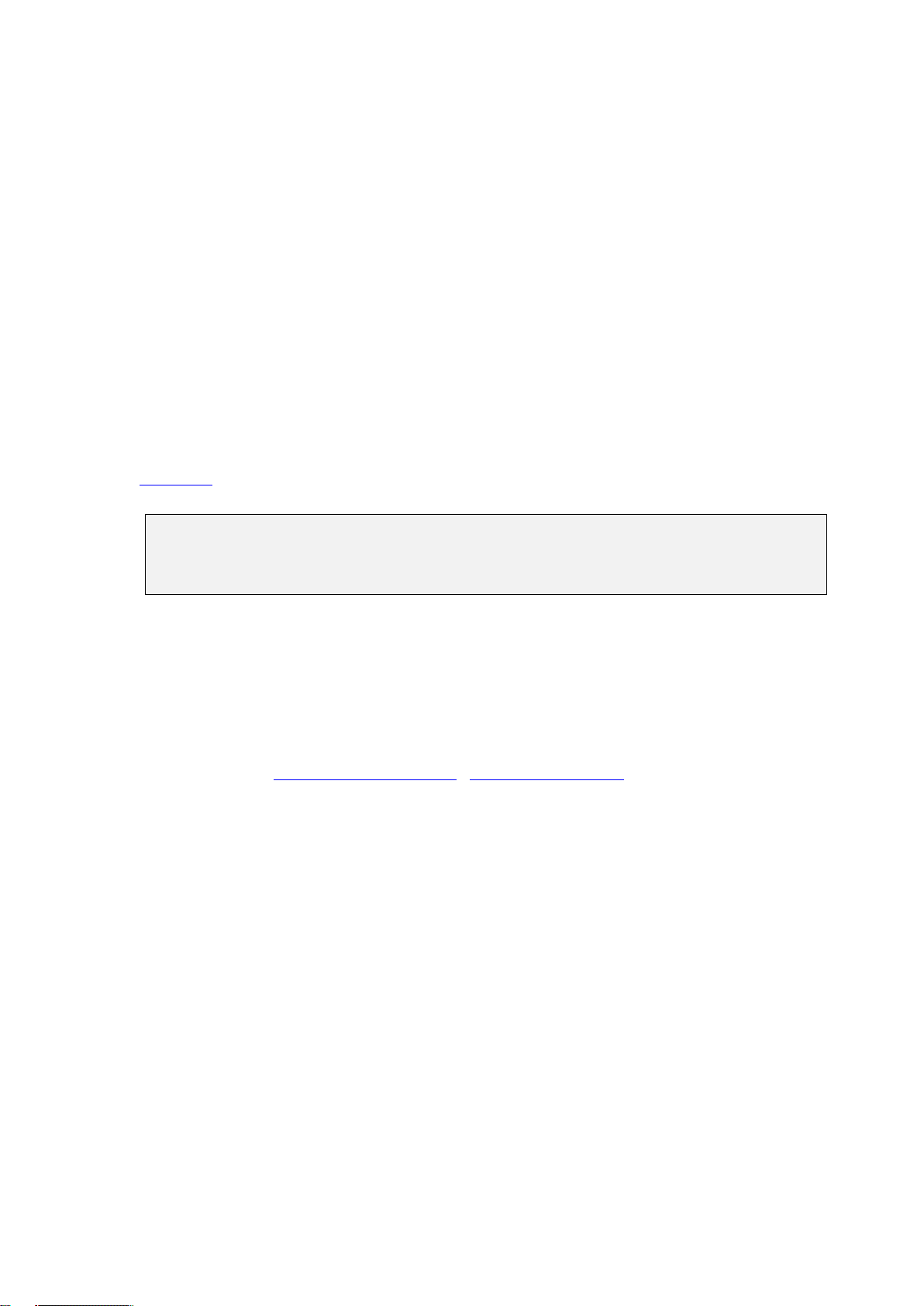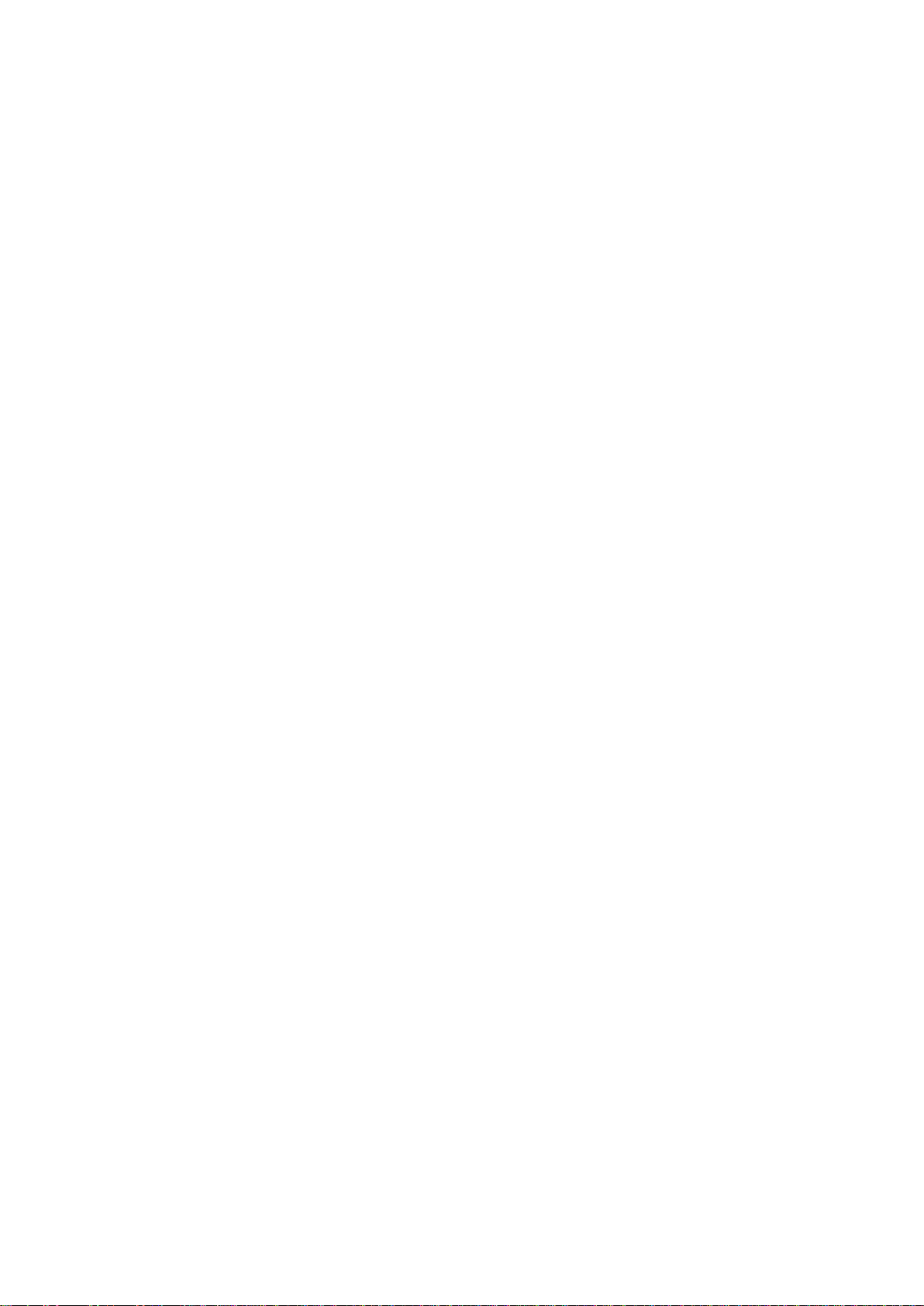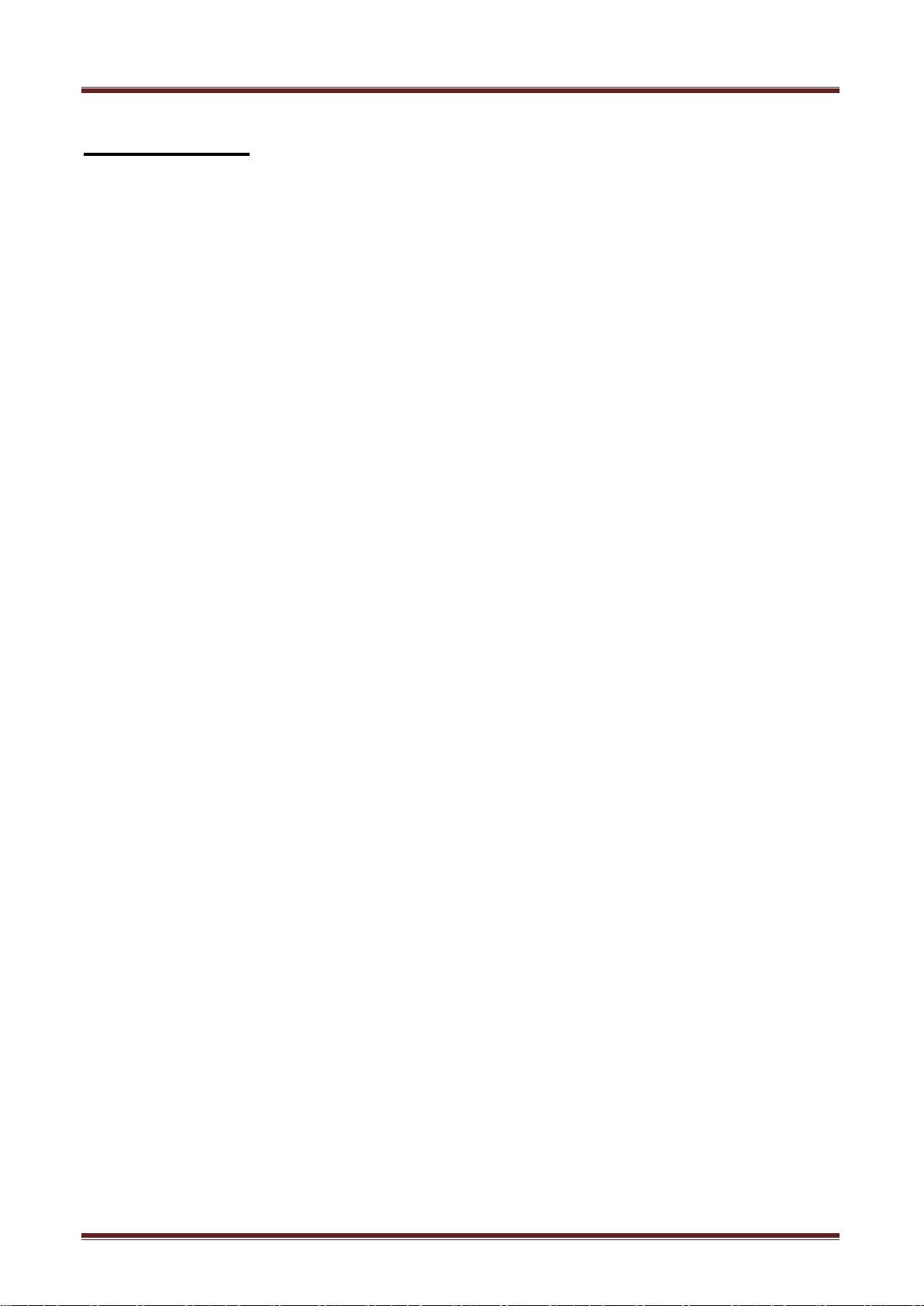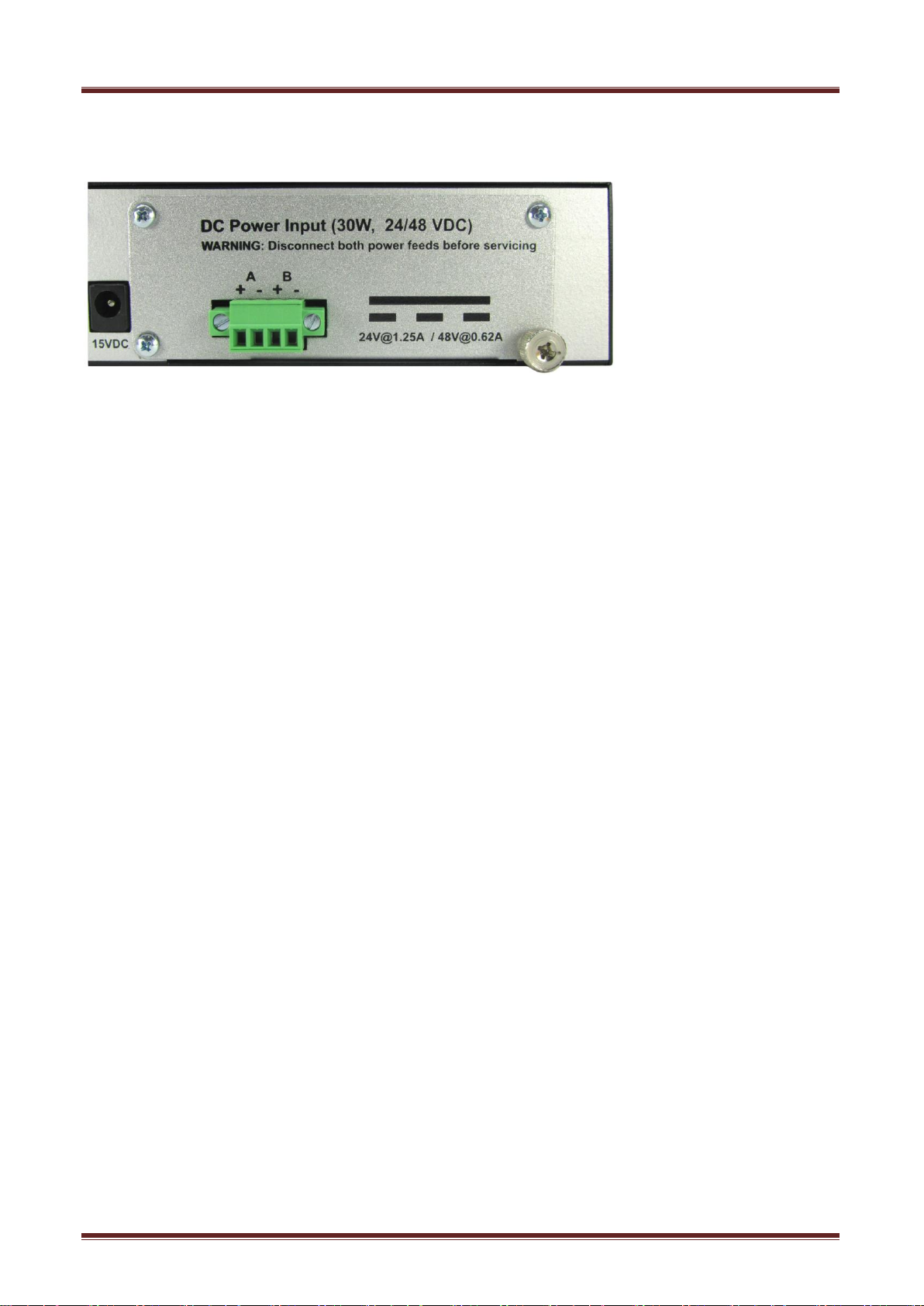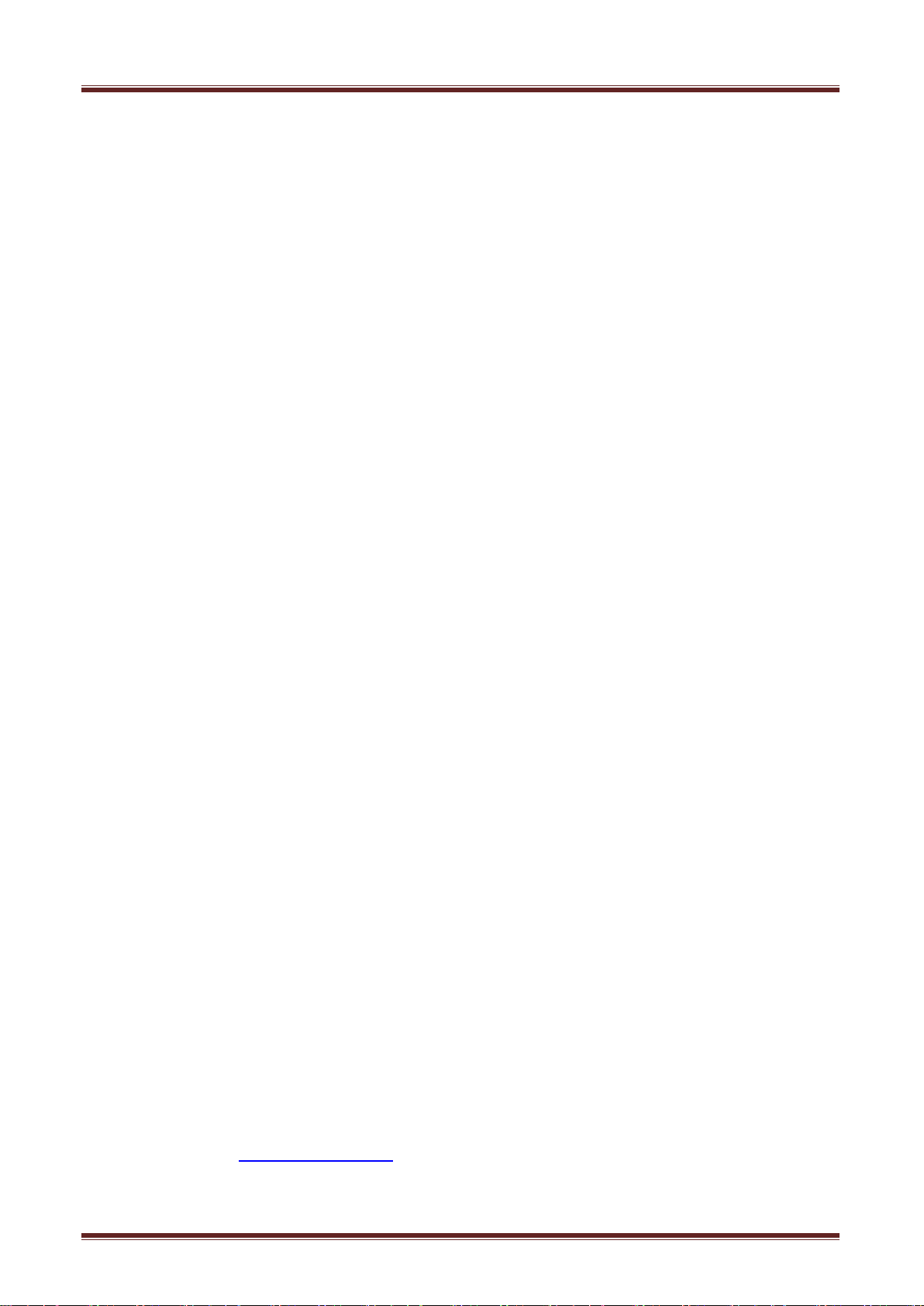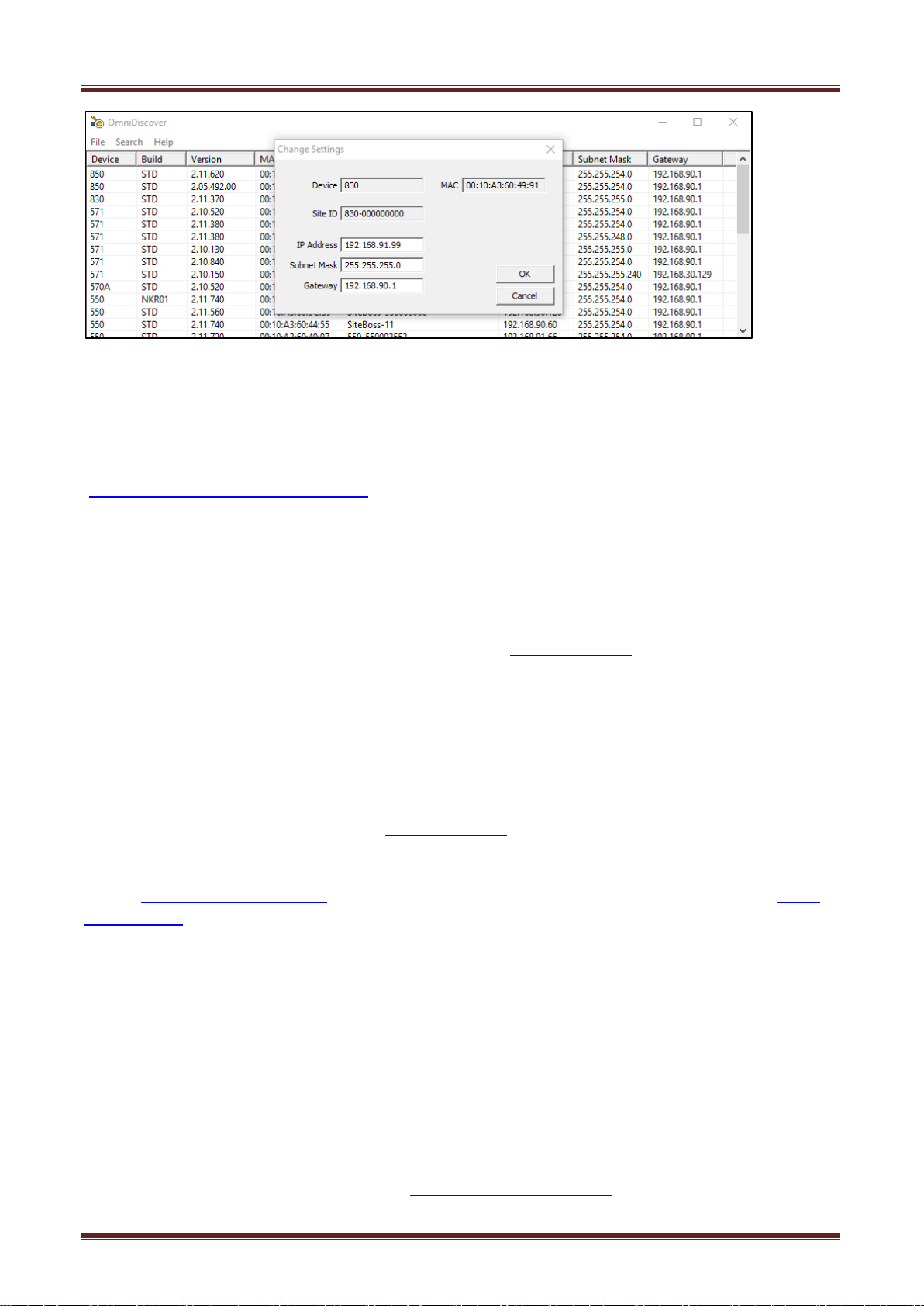Table of Contents
Quick Start ...........................................................................................................................5
Hardware Needed............................................................................................................................................5
Information Needed ........................................................................................................................................5
Physiclly Install TeleBoss..............................................................................................................................5
Power Requirements & Options....................................................................................................................6
Power Up Sequence .....................................................................................................................................9
Accessing the TeleBoss.................................................................................................................................9
Access via a Network Connection.................................................................................................................9
Default Passwords ..................................................................................................................................... 10
Access via a Serial Connection.................................................................................................................. 11
Configuring Ethernet Settings via IO2........................................................................................................ 12
Testing Network Connectivity..................................................................................................................... 13
What is a TeleBoss 830.....................................................................................................14
The Basics .................................................................................................................................................... 14
Communication Methods............................................................................................................................ 15
Data Storage .............................................................................................................................................. 15
Serial Monitoring (Data Events) ................................................................................................................. 16
Environmental Monitoring........................................................................................................................... 16
Features and Accessories .......................................................................................................................... 16
Standard Equipment................................................................................................................................... 16
LEDs, Ports, DIP Switches and Buttons .................................................................................................... 17
Optional Hardware ..................................................................................................................................... 21
Navigating the Control Interfaces ....................................................................................24
Command Line Interface (CLI).................................................................................................................... 24
CLI Status Pages ....................................................................................................................................... 24
Setup Menu Inputs ..................................................................................................................................... 28
Web Interface (GUI)...................................................................................................................................... 30
Web Interface Status Pages....................................................................................................................... 31
Web Interface Control Features................................................................................................................. 33
Setup Menu........................................................................................................................36
Network Settings.......................................................................................................................................... 37
Ethernet Settings........................................................................................................................................ 40
Name Resolution Settings.......................................................................................................................... 42
IP Record Collection Settings..................................................................................................................... 42
Web Interface Settings............................................................................................................................... 58
EventSensor Reporting Settings................................................................................................................ 59
SNMP Settings........................................................................................................................................... 60
FTP Settings............................................................................................................................................... 61
PPP Settings .............................................................................................................................................. 63
Email Settings............................................................................................................................................. 67
Real-Time Socket Settings......................................................................................................................... 68
Routing....................................................................................................................................................... 69
DSL Settings............................................................................................................................................... 71
VPN Settings.............................................................................................................................................. 71
CPE Settings.............................................................................................................................................. 74
Ethernet Expansion Settings...................................................................................................................... 76
Serial Settings .............................................................................................................................................. 78
Modem Settings ........................................................................................................................................... 82
Dialup Modem ............................................................................................................................................ 82
Wireless Modem......................................................................................................................................... 84
Security Settings.......................................................................................................................................... 87
User Profile Security Settings..................................................................................................................... 87
General Security Settings........................................................................................................................... 93
SSL Certificate via Web Interface .............................................................................................................. 94
Alarm / Event Definitions ............................................................................................................................ 97