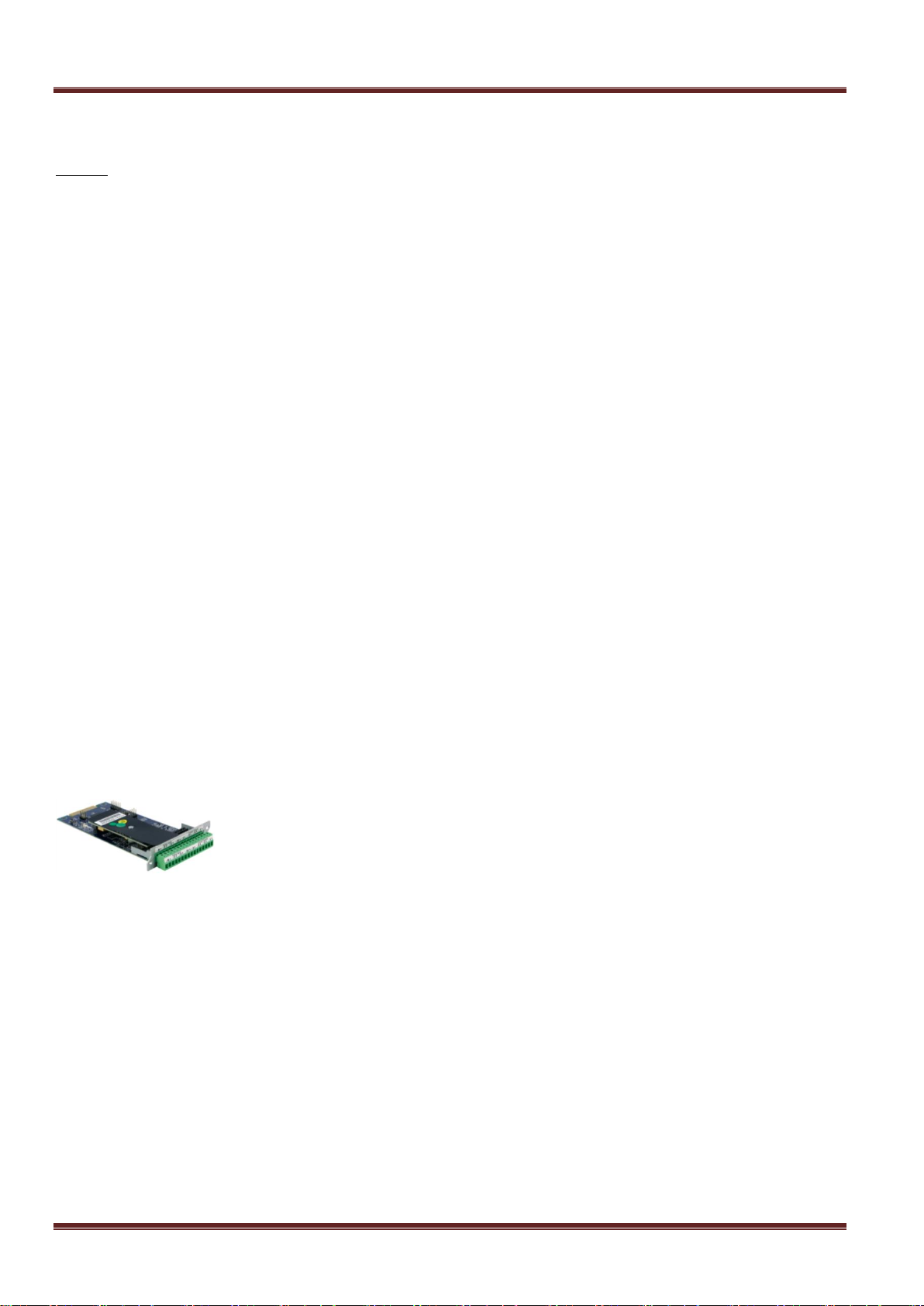Table of Contents
Quick Start......................................................................................................................................5
Hardware Needed......................................................................................................................................................5
Information Needed ...................................................................................................................................................5
Connecting to the Unit................................................................................................................................................5
Cables and Power......................................................................................................................................................5
Boot Up Sequence.....................................................................................................................................................5
Default Passwords.....................................................................................................................................................5
Accessing the Command Line...................................................................................................................................5
Via a Serial Connection .............................................................................................................................................5
Via the Asentria OmniDiscover program ...................................................................................................................6
Network Setup .............................................................................................................................................................6
Via OmniDiscover connection:...................................................................................................................................6
Via serial connection:.................................................................................................................................................6
Testing Network Connectivity ....................................................................................................................................7
SNMP Trap Setup ........................................................................................................................................................7
Setup..........................................................................................................................................................................7
Testing SNMP Traps..................................................................................................................................................7
What is an S571..............................................................................................................................8
The Basics....................................................................................................................................................................8
Communication Methods...........................................................................................................................................8
Remote Access..........................................................................................................................................................8
Environmental Monitoring..........................................................................................................................................8
Serial Monitoring (Data Events).................................................................................................................................9
Power Distribution......................................................................................................................................................9
Event Notification.......................................................................................................................................................9
Audit Log....................................................................................................................................................................9
Features and Accessories..........................................................................................................................................9
Standard Equipment..................................................................................................................................................9
Options.....................................................................................................................................................................10
Ports, Connectors, LEDs and Buttons....................................................................................................................11
Front Panel Ports and Connectors ..........................................................................................................................11
Back Panel Ports & Connectors ..............................................................................................................................14
Navigating the Interface ..............................................................................................................16
CLI (Command Line Interface) .................................................................................................................................16
Actions List...............................................................................................................................................................17
Web Interface.............................................................................................................................................................20
The Status Pages.......................................................................................................................................................21
General Status.........................................................................................................................................................21
Power Distribution Status.........................................................................................................................................22
EventSensor Status.................................................................................................................................................23
Setup Menu...................................................................................................................................24
Network Settings .......................................................................................................................................................25
Ethernet Settings .....................................................................................................................................................27
Name Resolution Settings .......................................................................................................................................29
Web Interface Settings.............................................................................................................................................29
Event Sensor Reporting Settings.............................................................................................................................30
SNMP Settings.........................................................................................................................................................30
FTP Settings ............................................................................................................................................................33
PPP Settings............................................................................................................................................................34
Email Settings..........................................................................................................................................................37
Real-Time Socket Settings ......................................................................................................................................37
SNMP Trap Capture Settings..................................................................................................................................38
IP Address Restrictions............................................................................................................................................39
Routing Settings.......................................................................................................................................................40
DSL Settings............................................................................................................................................................44
VPN Settings............................................................................................................................................................45
CPE Settings............................................................................................................................................................48