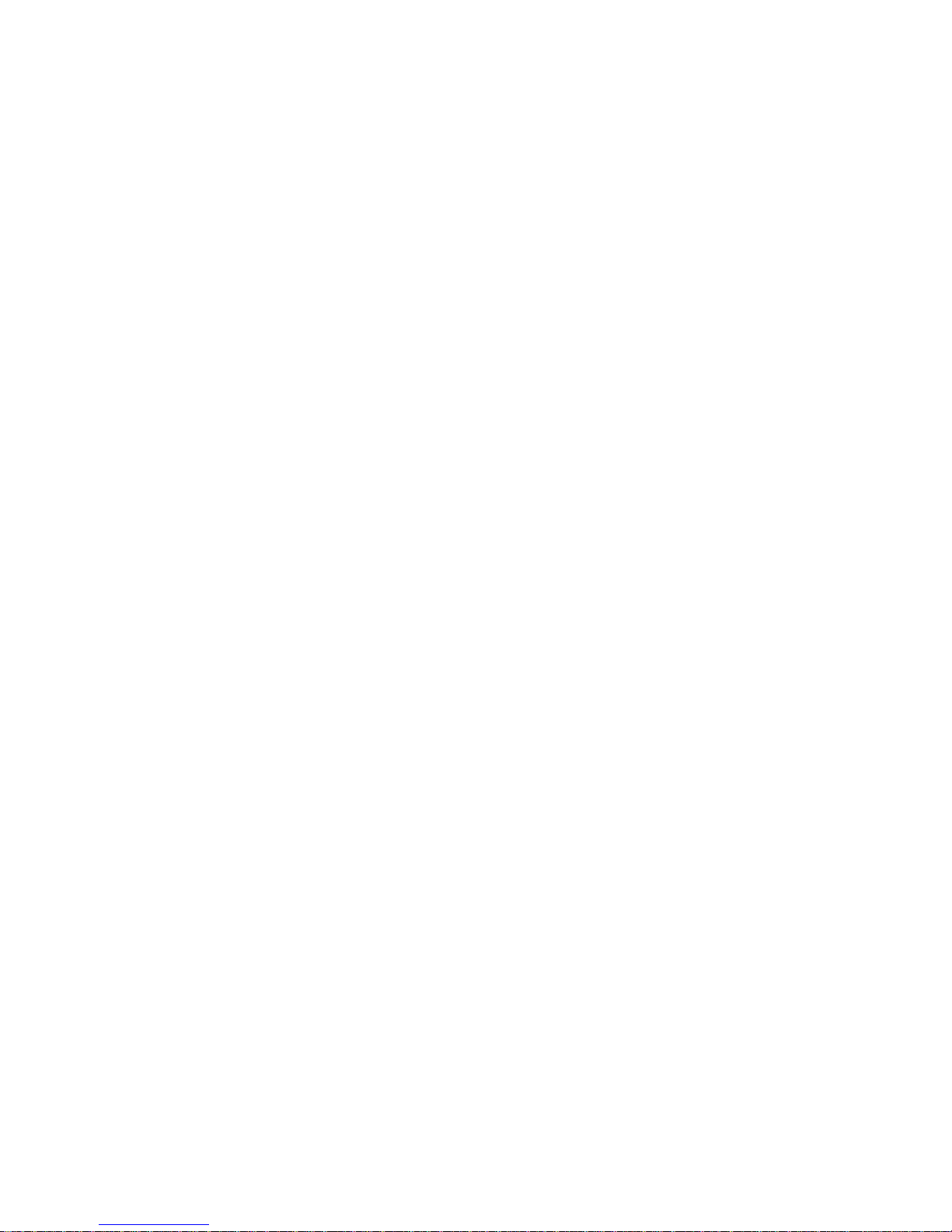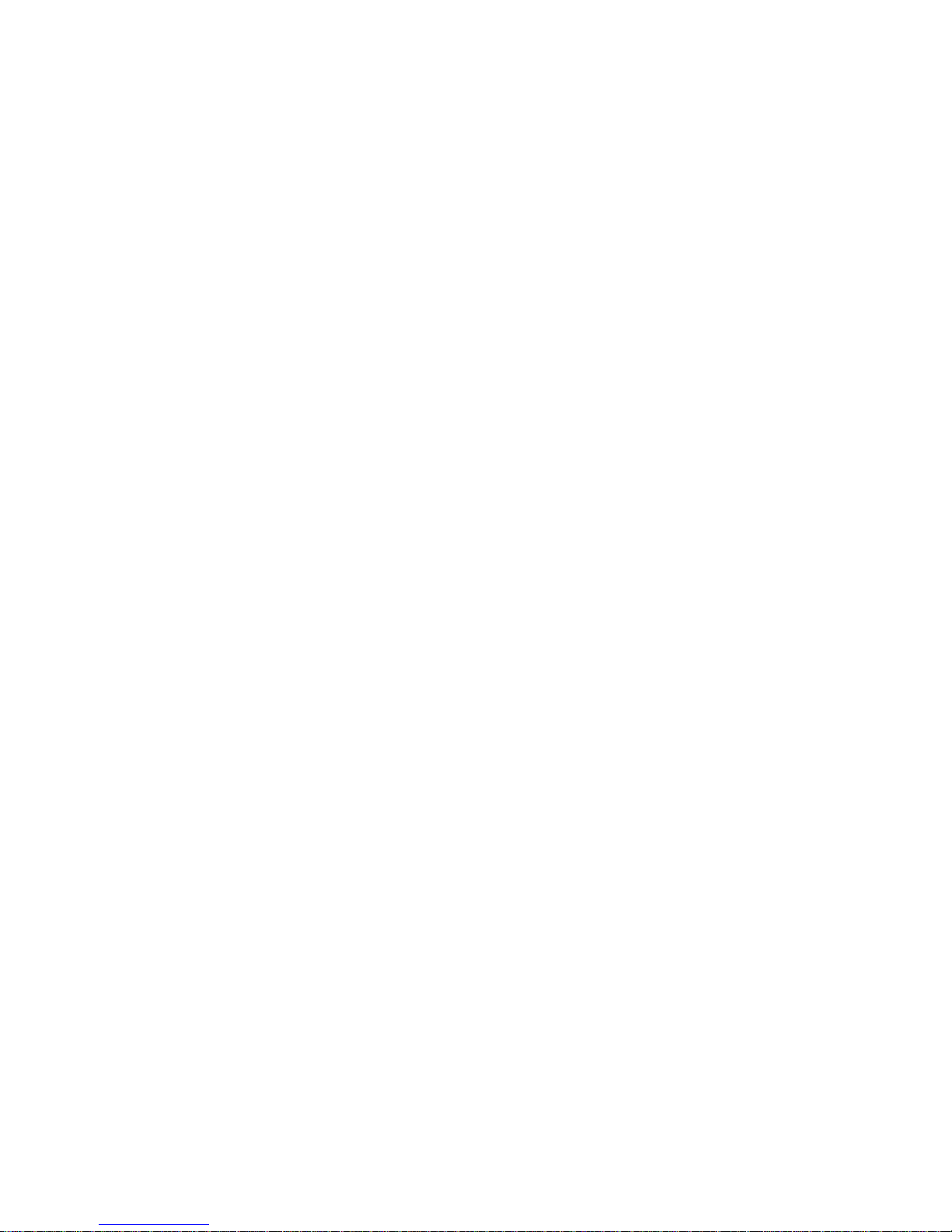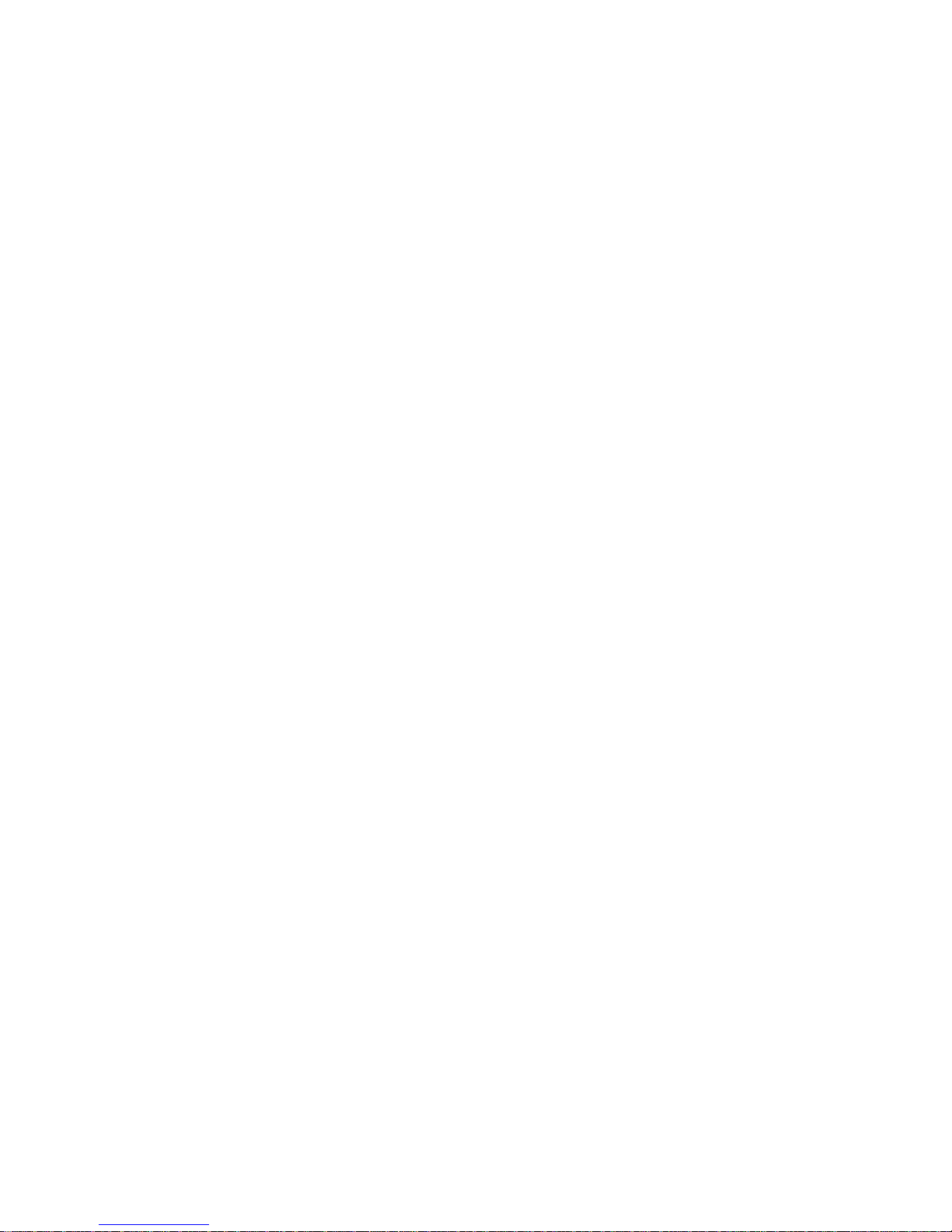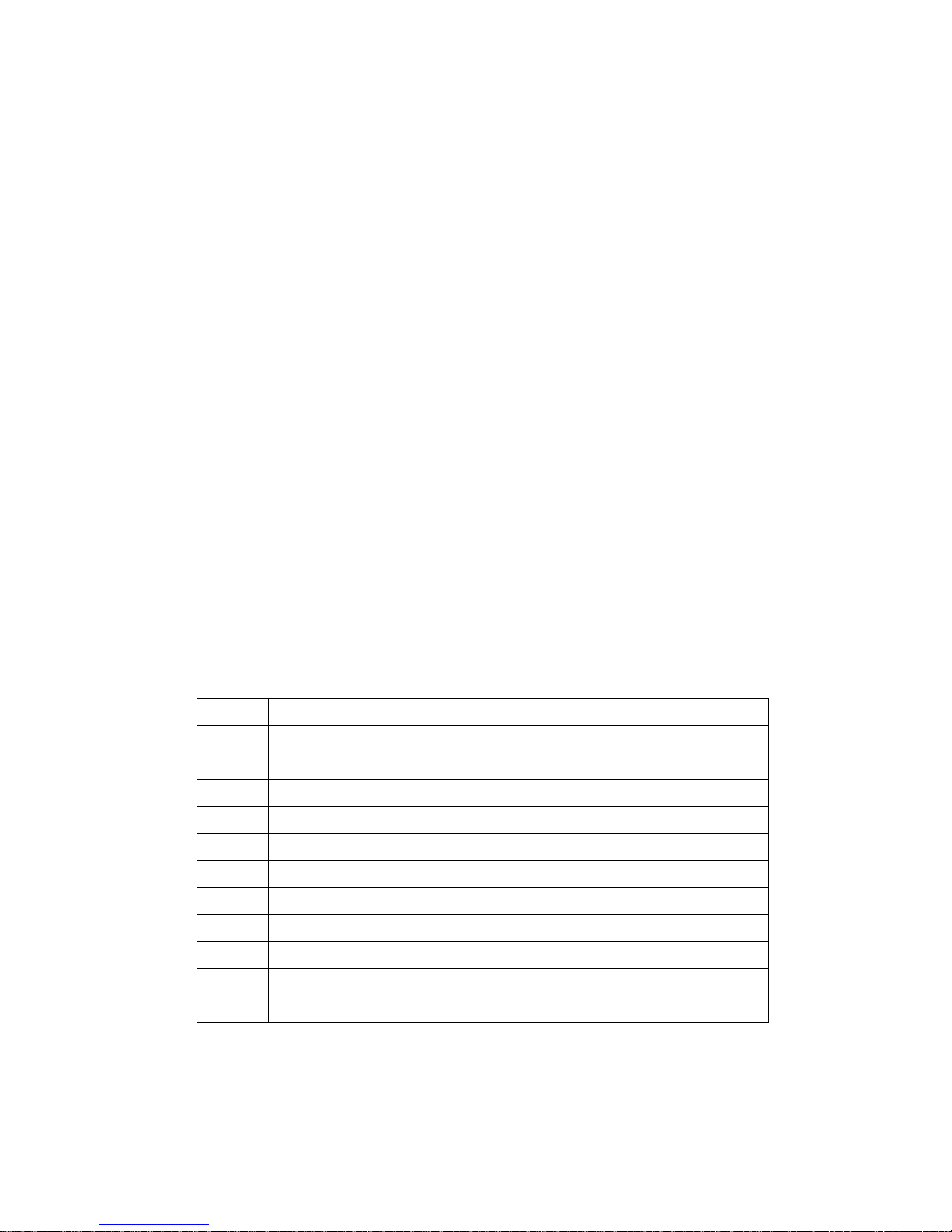Dynamix DW-PhoneLite Administration Guide
1
Chapter 1 Overviewof the Dynamix DW-PhoneLite.............................................................4
1. HardwareOverview...........................................................................................5
2. SoftwareFeatures and Specification.................................................................8
Chapter 2 Configuring the Dynamix DW-PhoneLite through LCDPhone menu................10
1. Initialize Dynamix DW-PhoneLite............................................................................10
2. LCD Menu Configuration........................................................................................12
Chapter 3 Configuring the Dynamix DW-PhoneLite through Web Pages..........................18
Step 1. Browse the IPAddress predefined via Keypad...............................................19
Step 2. Input the login name and password................................................................20
Step 3. Enter the web interface main screen..............................................................21
Step 4. Start to configure ............................................................................................21
1. Network Interface ............................................................................................22
2. SIP Information................................................................................................24
3. System Configuration......................................................................................26
4. PPPoE Configure............................................................................................27
5. Voice Setting....................................................................................................28
6. Phone Book.....................................................................................................29
7. DSCP Configuration........................................................................................30
8. Password.........................................................................................................32
9. Rom Configuration...........................................................................................33
10. Flash Clean ...................................................................................................34
12. Reboot System..............................................................................................35
Chapter 4 Configuring the Dynamix DW-PhoneLite through Telnet command lines..........36
1. [help] command......................................................................................................36
2. [quit] command.......................................................................................................37
3. [debug] command...................................................................................................37
4. [reboot] command...................................................................................................37
5. [pbook] command...................................................................................................37
6. [commit] command .................................................................................................38
7. [ping] command......................................................................................................38
8. [time] command......................................................................................................39
9. [ifaddr] command....................................................................................................39
10. [pppoe] command.................................................................................................40
11. [flash] command....................................................................................................41
12. [sysconf] command...............................................................................................42
13. [sip] command ......................................................................................................42
14. [security] command...............................................................................................44
15. [voice] command...................................................................................................44