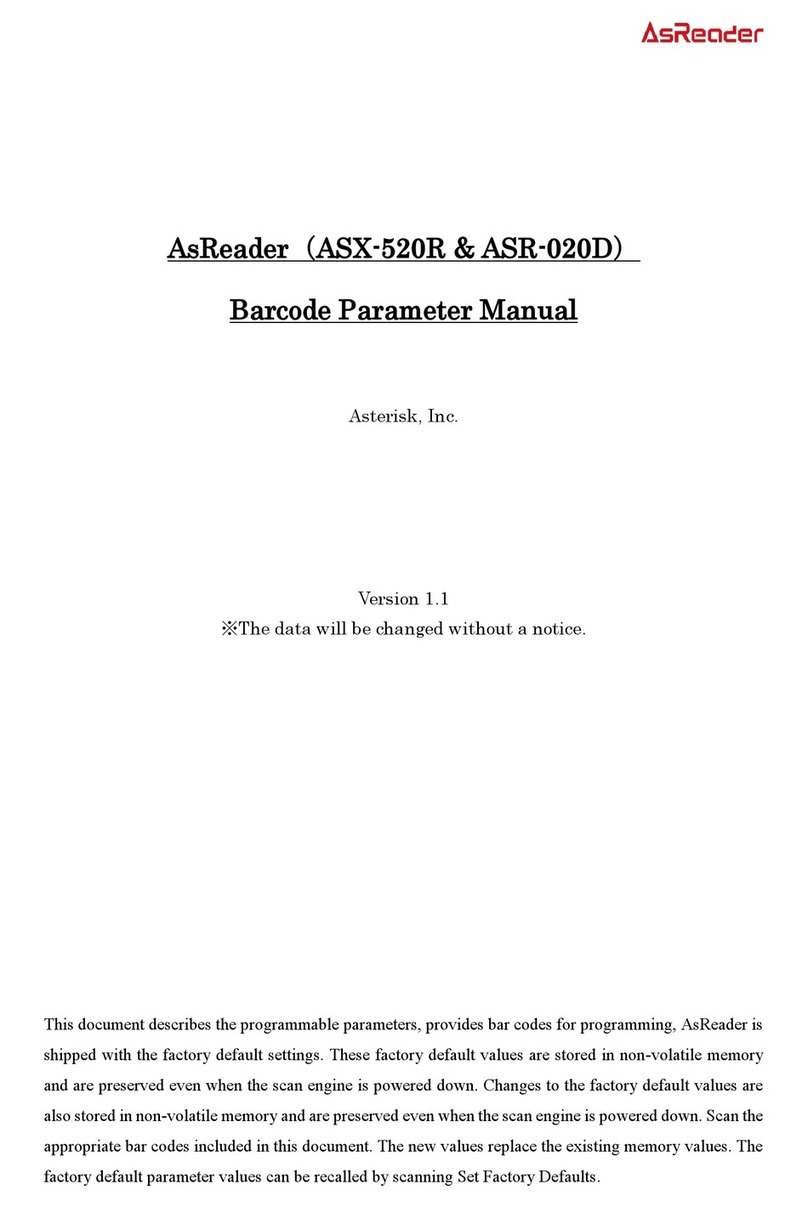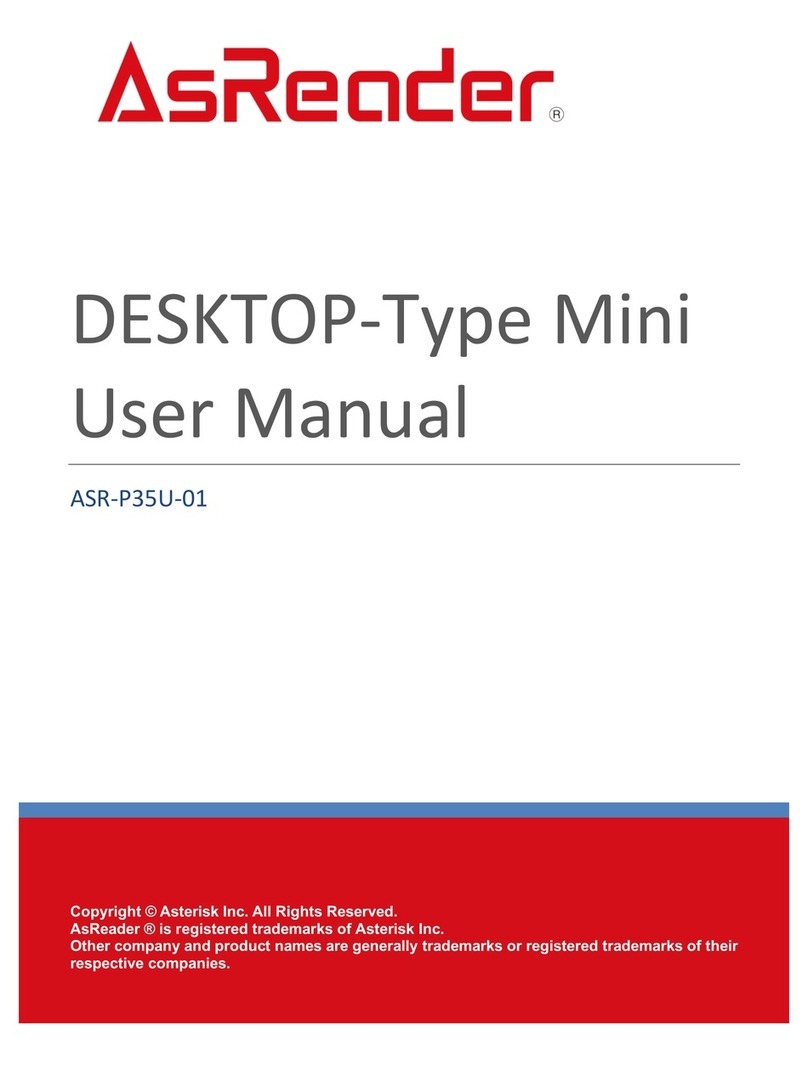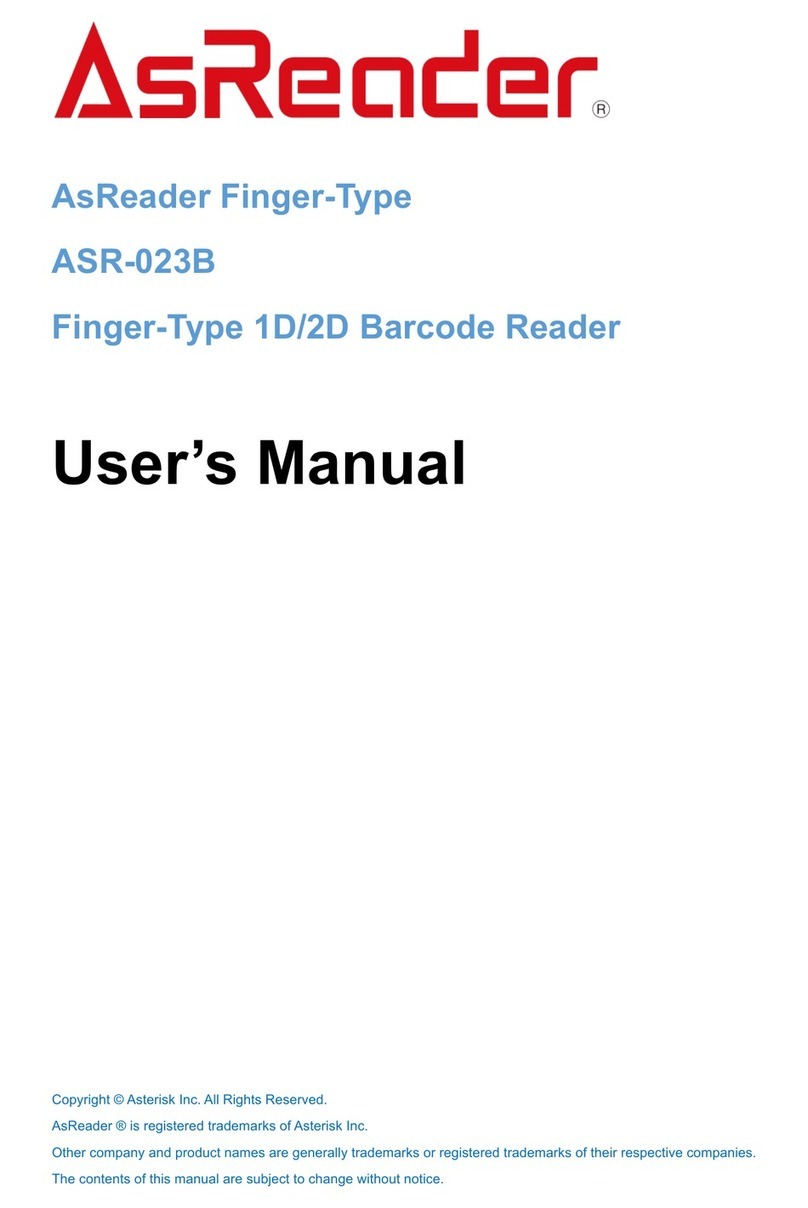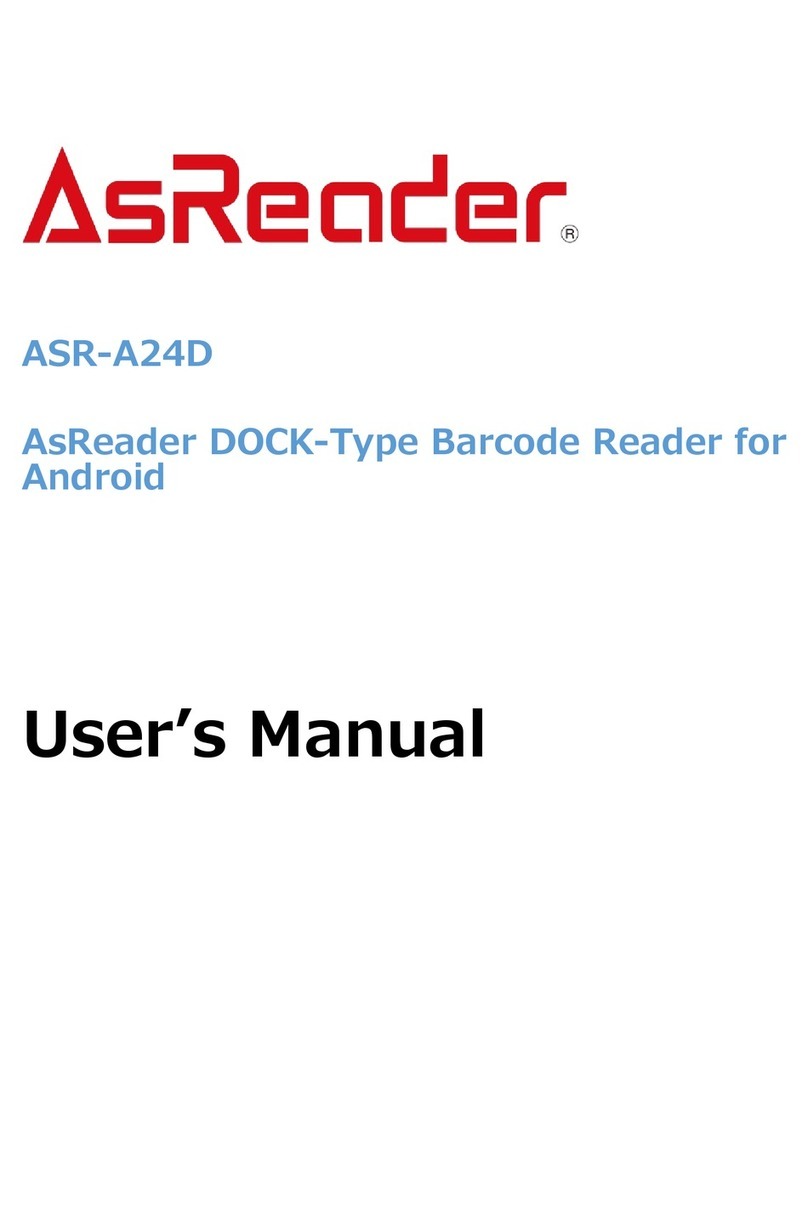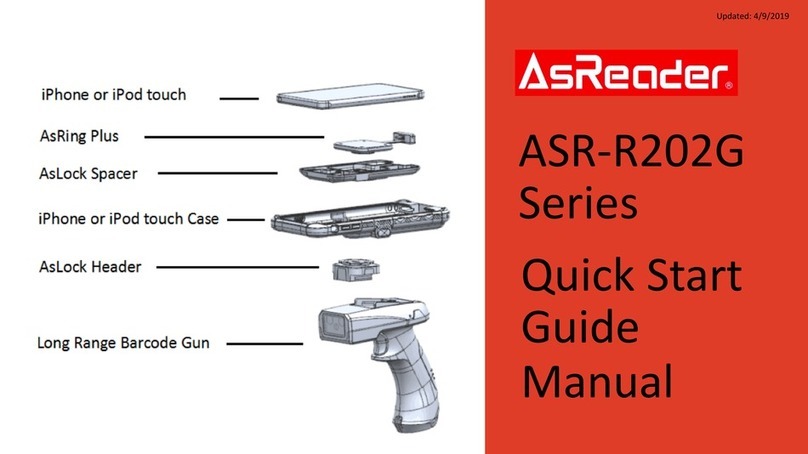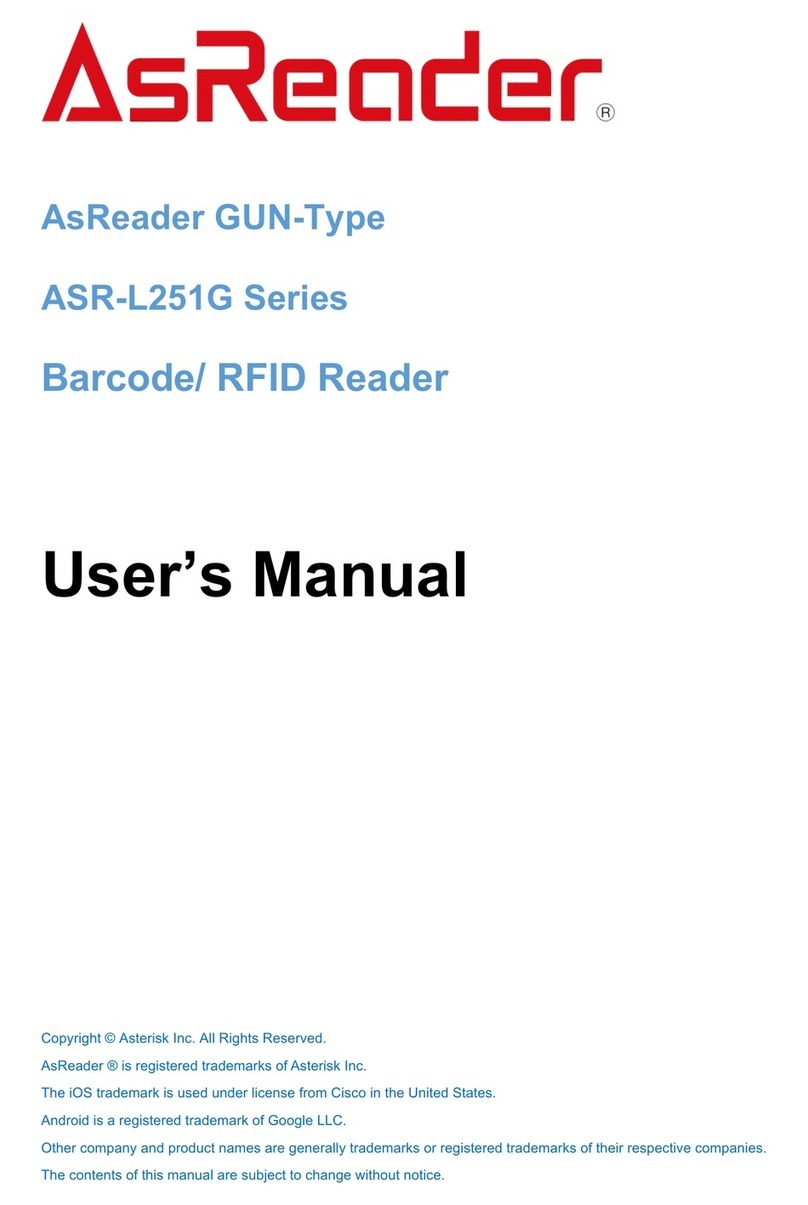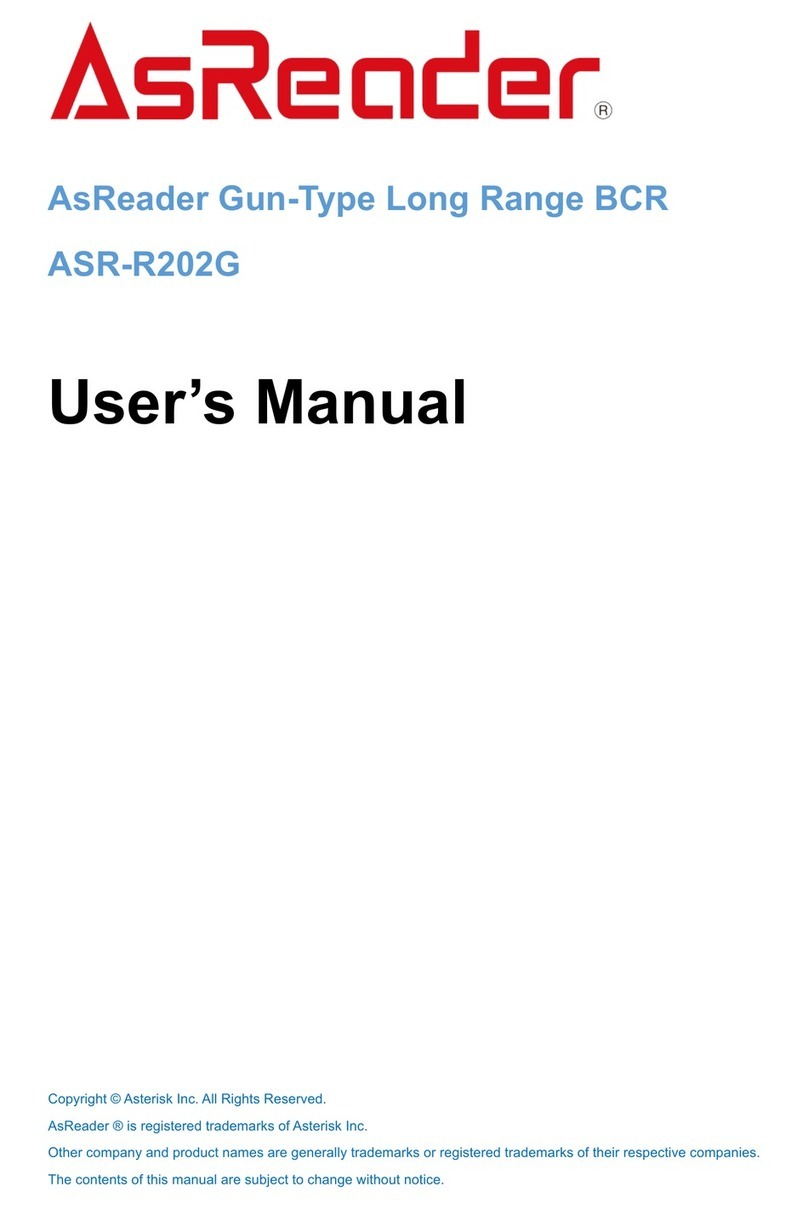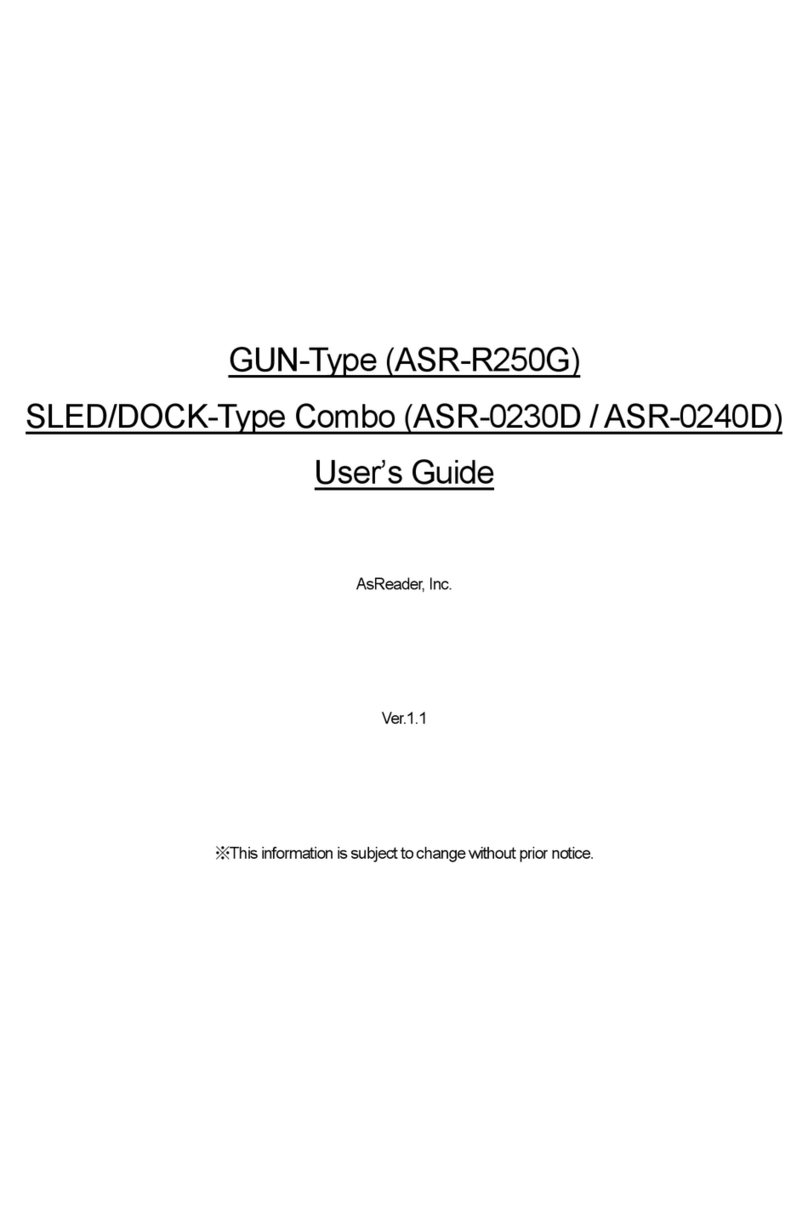2) Point the AsReader towards a 1D/2D barcode or RF tag & press the hardware trigger
button to read.
3) You can also scan by tapping the “Read” button on the screen.
4) When reading 1D/2D barcodes, press the trigger button or tap the "Read" button to
illuminate the LED/laser aimer. Depending on the parameter settings, if the AsReader
does not read any barcodes for a certain period of time, or right after reading a barcode,
the LED/laser will stop illuminating. (AsReader can be set to read continuously by
adjusting the barcode parameter settings using the Parameter Settings Manuals, which
can be found on our website and are different for different models).
5) When an AsReader reads RF tags with the “Read” button on the screen, it continues
reading until the set conditions are met, or the "Stop" button is tapped. Also, pressing
and holding the trigger button(s) continuously allows for continuous reading. In this case,
the AsReader continues reading until you release the trigger buttons.