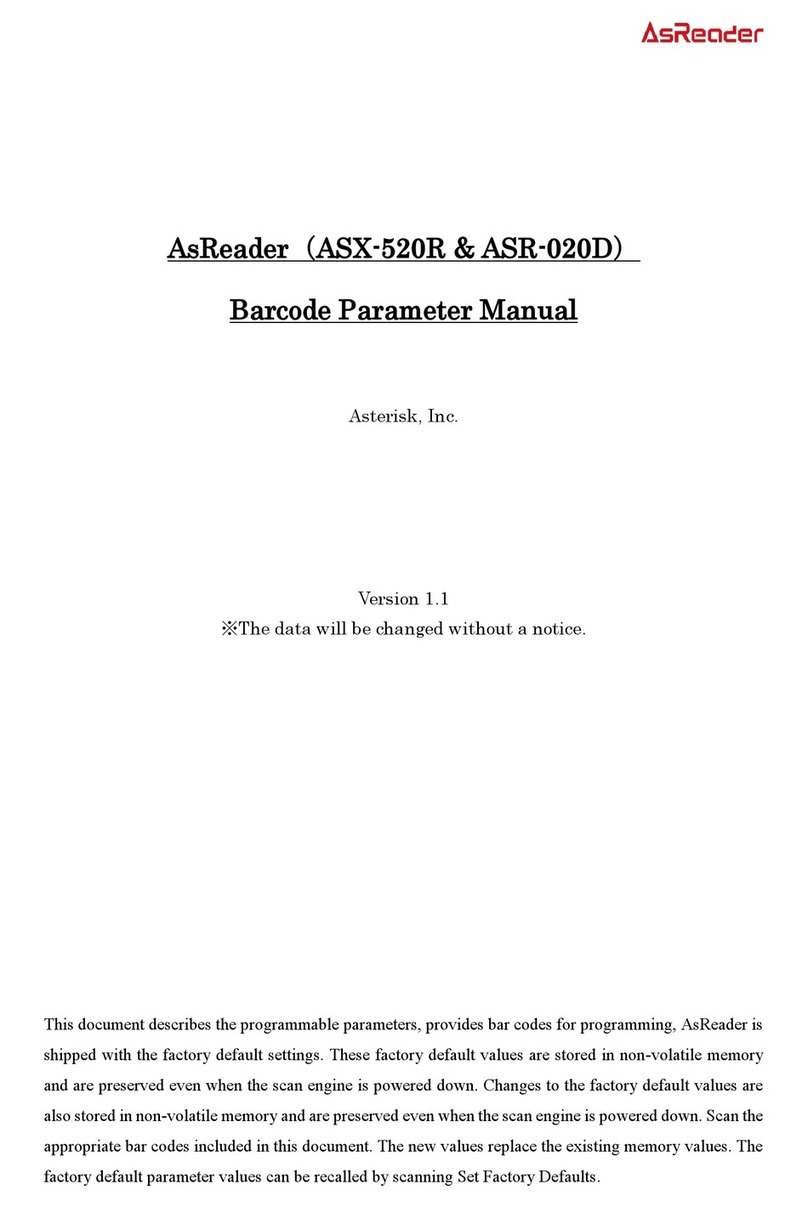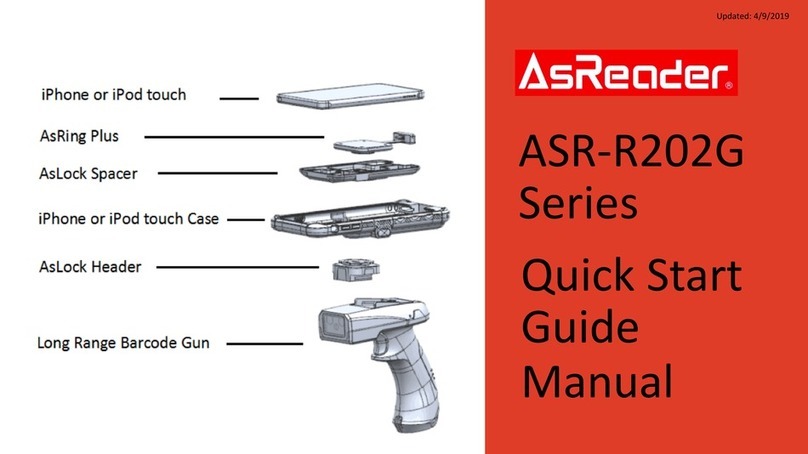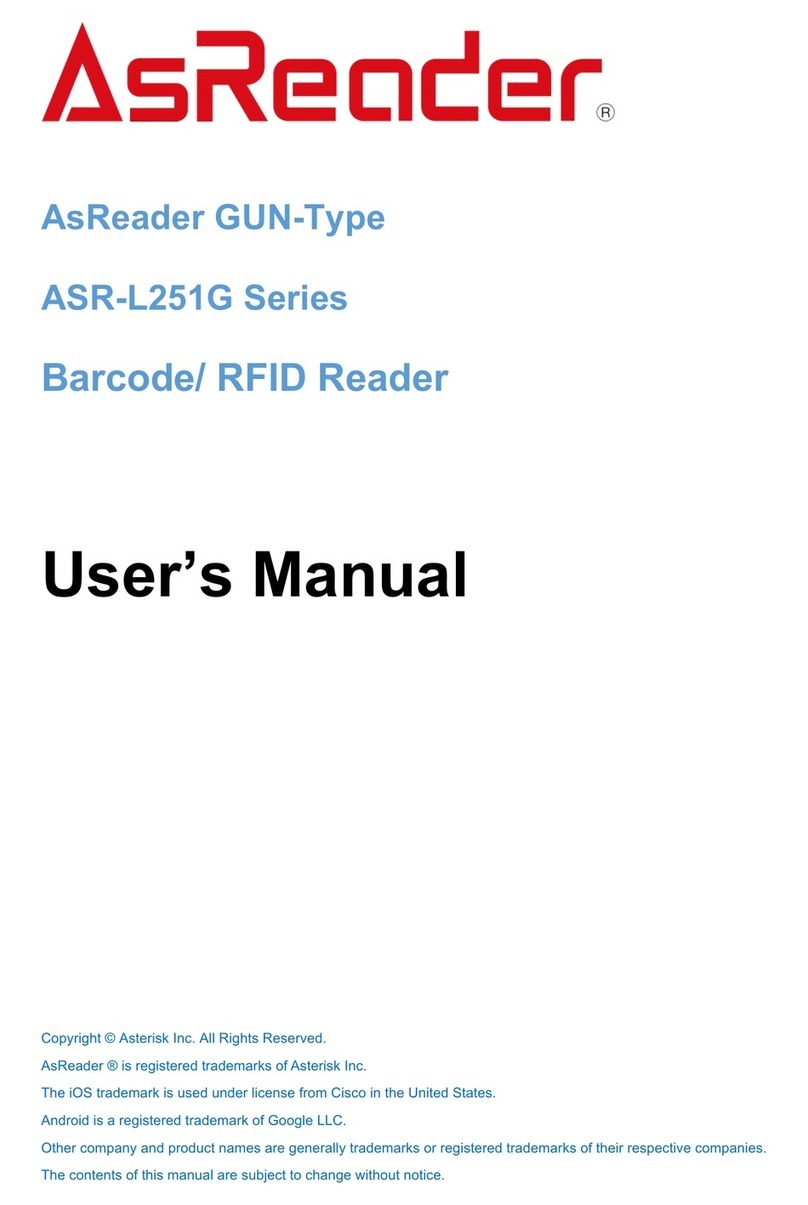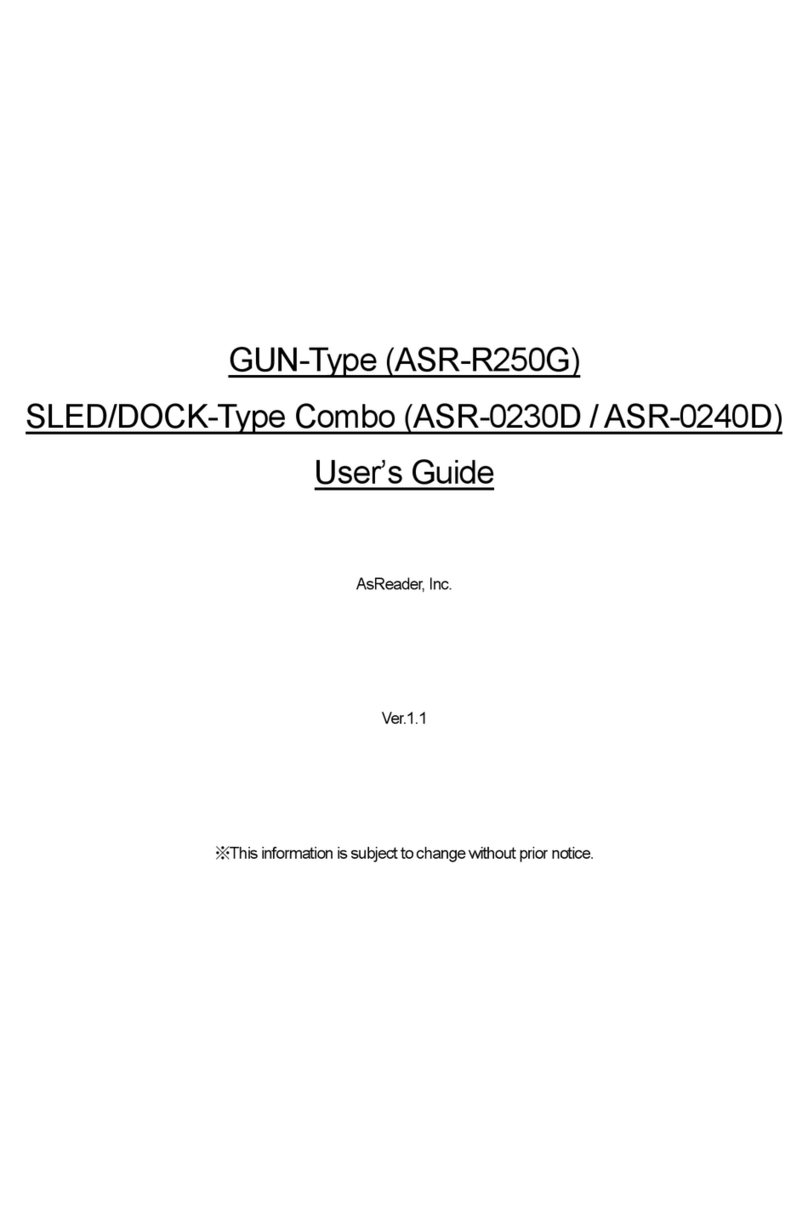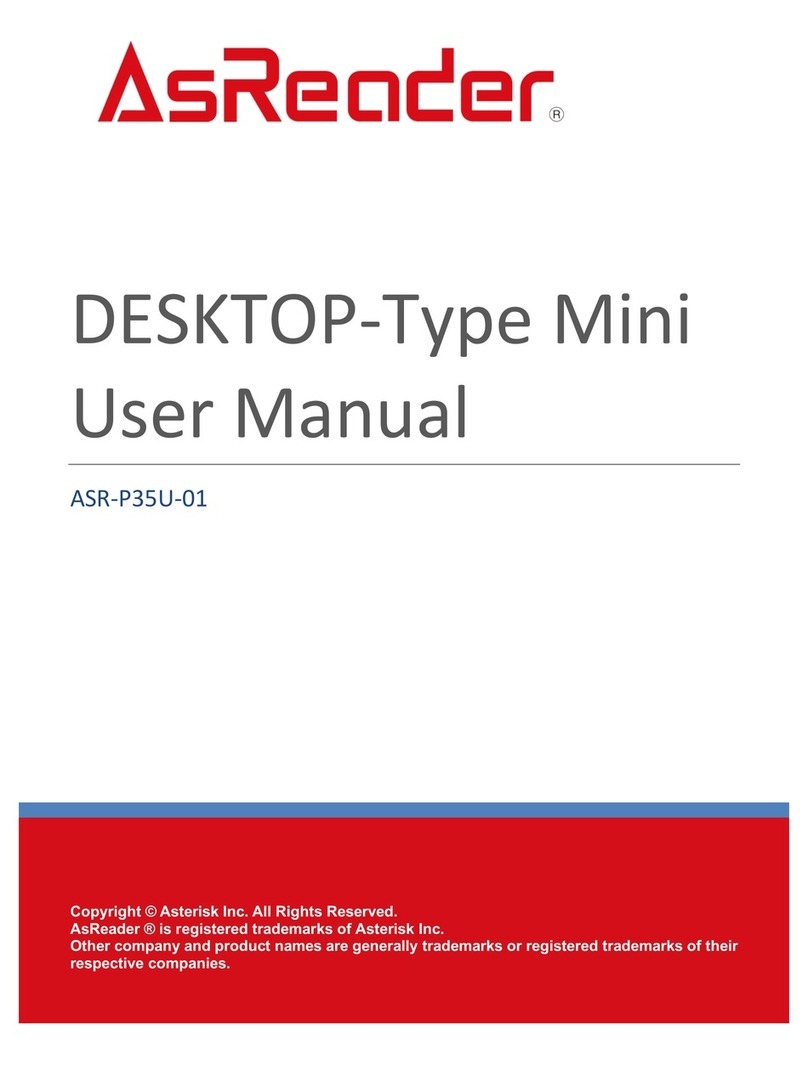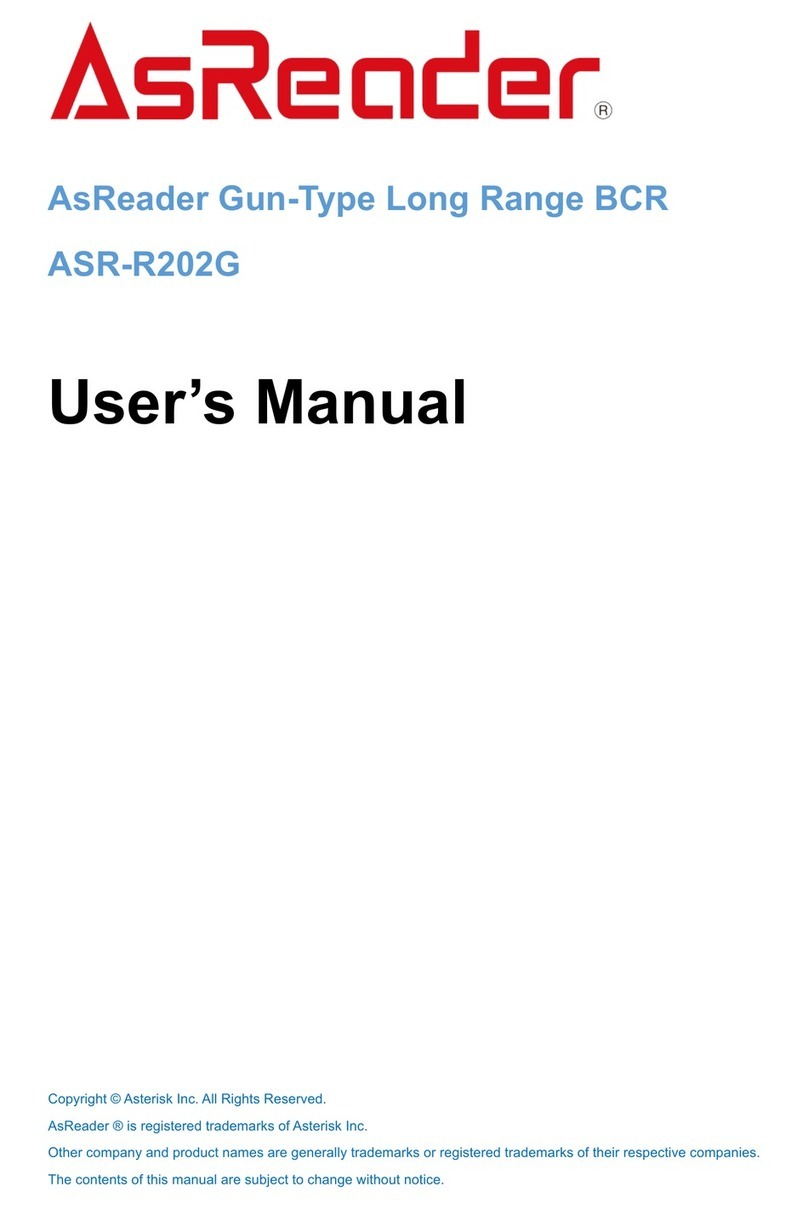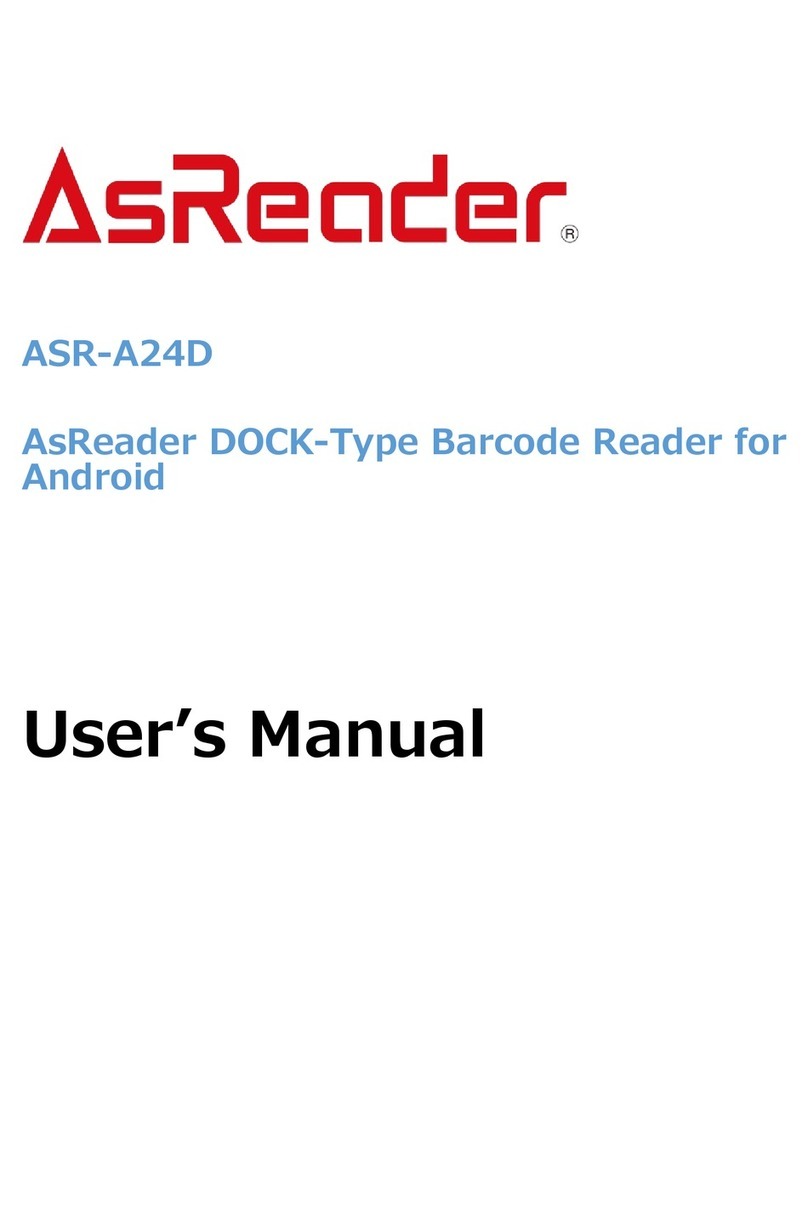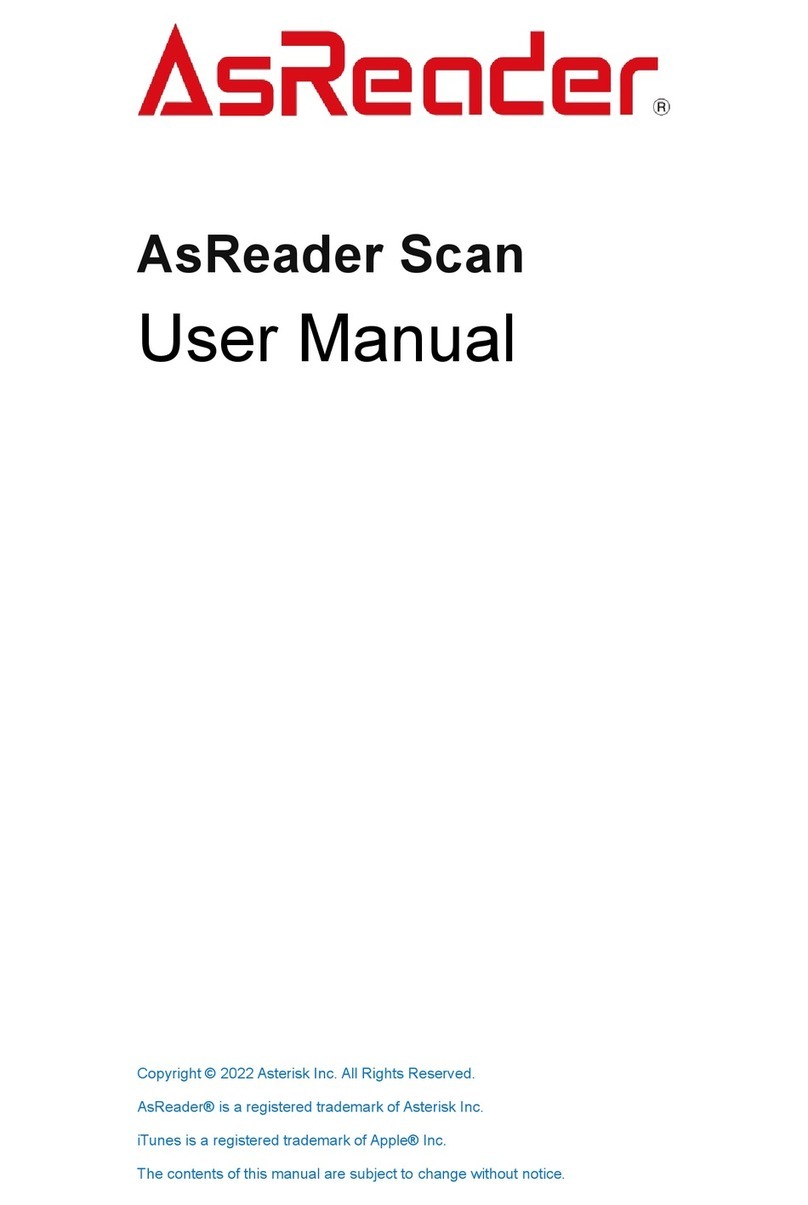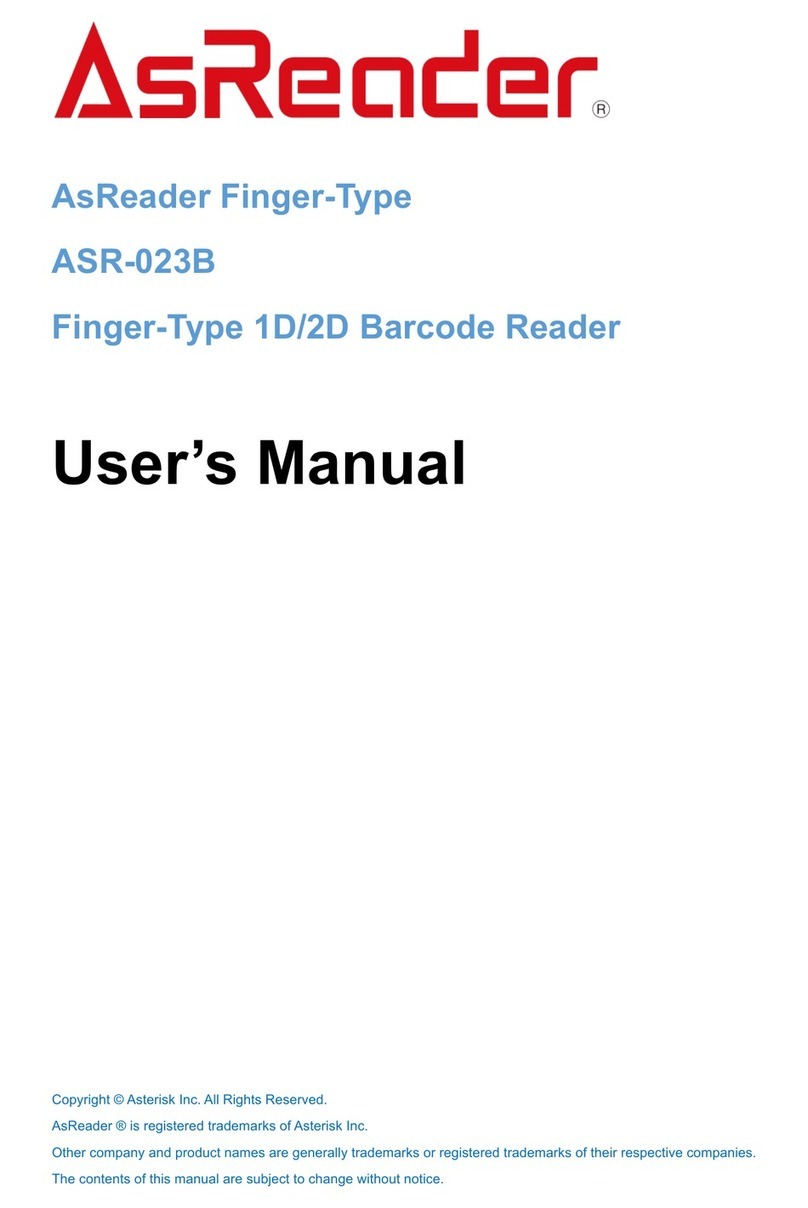ASR-A23D User’s Manual
3
Preface
Thank you for purchasing the AsReader ASR-A23D.
This manual describes precautions for handling AsReader ASR-A23D correctly.
Please read the manual carefully before use.
※In some sections of this manual, we may refer to " AsReader ASR-A23D " as "the device", “this
product”, “the product”, or “the AsReader”.
If you have any comments or questions about this manual, please contact us:
Asterisk Inc.
〒532-0011 Shin-Osaka Dainichi Bldg. 201, 5-6-16 Nishinakajima, Yodogawa-ku, Osaka-city,
Osaka, JAPAN
TEL: +81 (0) 50 5536 8733
★ The copyright of this manual belongs to our company, and it is prohibited to copy, reprint, modify,
or translate part or all of this manual into other languages without our consent.
★ The images shown in this manual are for illustrative purposes only and may differ from the actual
product.
★In order not to damage your life and property safety, please read this manual carefully before
using this product. We will not be responsible for any loss caused by non-compliance with this
manual.
★We are not responsible for any damage caused by natural disasters, such as earthquake,
lightning, winds, floods, fire outside our responsibility, third party behavior, other accidents,
intentional or negligent abuse or other improper use.
★If damage is caused by dropping or collision as determined by our company, a fee would be
charged for repairs,even within the warranty period.
★We take appropriate measures to ensure that our products do not infringe other patents, but we
are not responsible for any patent infringement caused by any of the following items 1) to 4).
1) If used in combination with components, products, device, data processing systems or
software outside our company.
2) If our products are used in unexpected ways.
3) If our products are modified by any person or company other than our company.
4) If used in countries other than where purchased.