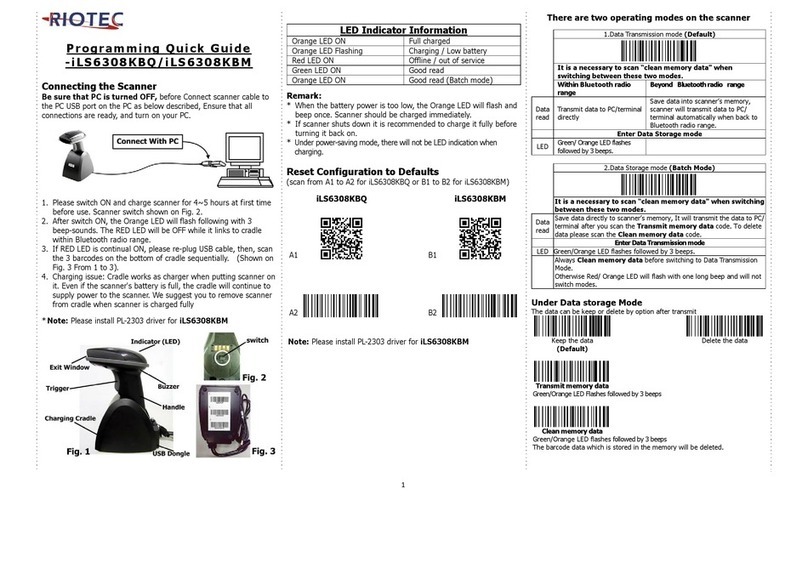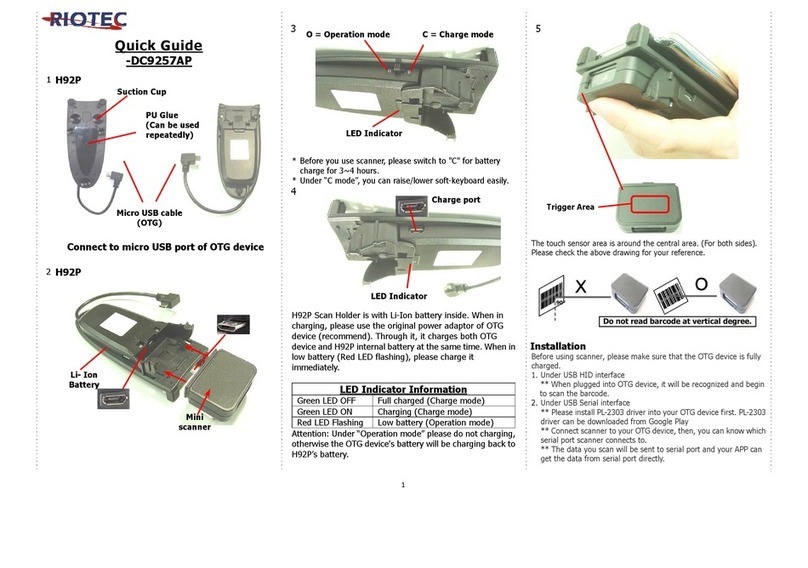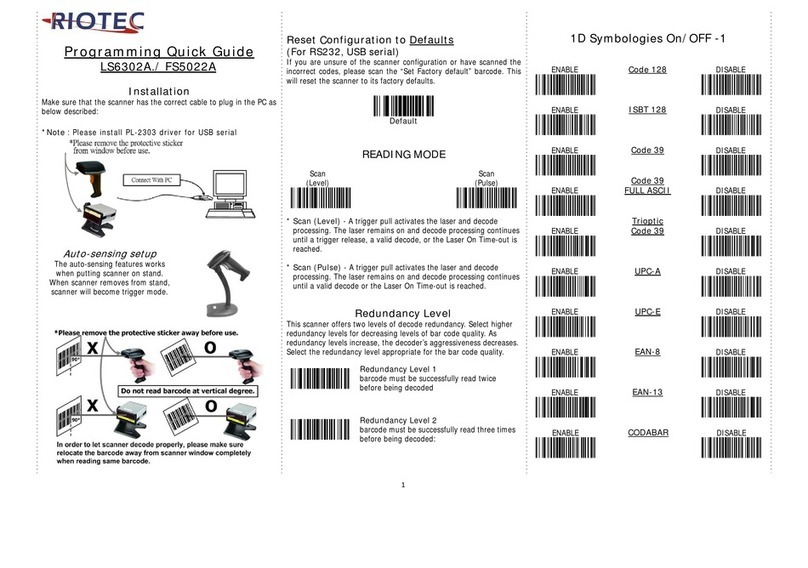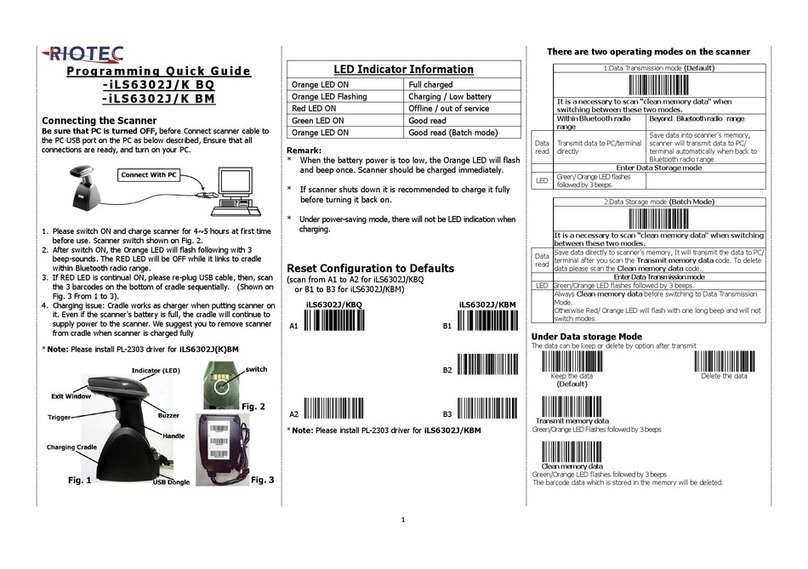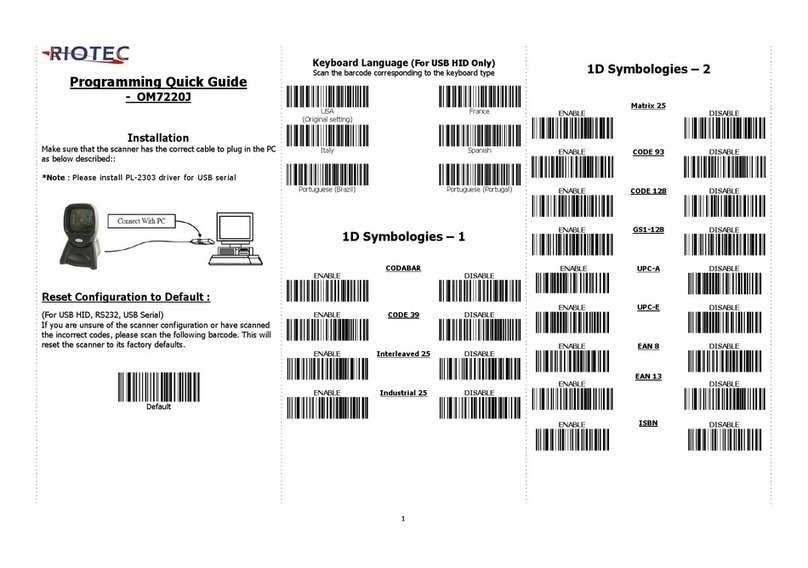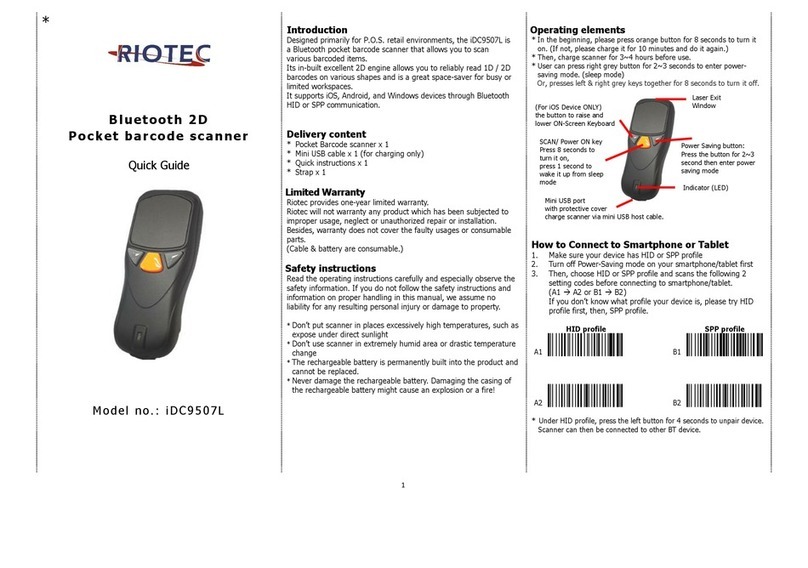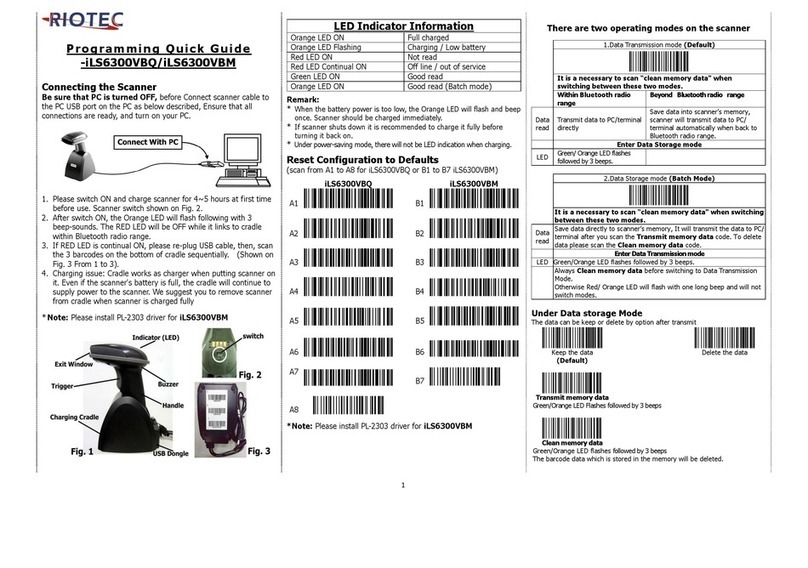1
Programming Quick Guide
-iLS6300JBQ/iLS6300JBM
Connecting the Scanner
Be sure that PC is turned OFF, before Connect scanner cable to
the PC USB port on the PC as below described, Ensure that all
connections are ready, and turn on your PC.
1. Please switch ON and charge scanner for 4~5 hours at first time
before use. Scanner switch shown on Fig. 2.
2. After switch ON, the Orange LED will flash following with 3
beep-sounds. The RED LED will be OFF while it links to cradle
within Bluetooth radio range.
3. If RED LED is continual ON, please re-plug USB cable, then, scan
the 3 barcodes on the bottom of cradle sequentially. (Shown on
Fig. 3 From 1 to 3).
4. Charging issue: Cradle works as charger when putting scanner on
it. Even if the scanner's battery is full, the cradle will continue to
supply power to the scanner. We suggest you to remove scanner
from cradle when scanner is charged fully
* Note: Please install PL-2303 driver for iLS6300JBM
LED Indicator Information
Orange LED ON Full charged
Orange LED Flashing Charging / Low battery
Red LED ON Offline / out of service
Green LED ON Good read
Orange LED ON Good read (Batch mode)
Remark:
* When the battery power is too low, the Orange LED will flash and
beep once. Scanner should be charged immediately.
* If scanner shuts down it is recommended to charge it fully before
turning it back on.
* Under power-saving mode, there will not be LED indication when
charging.
Reset Configuration to Defaults
(scan from A1 to A4 for iLS6300JBQ or B1 to B3 for iLS6300JBM)
iLS6300JBQ iLS6300JBM
A1
B1
A2
B2
A3
B3
A4
Note: Please install PL-2303 driver for iLS6300JBM
There are two operating modes on the scanner
1.Data Transmission mode (Default)
It is a necessary to scan “clean memory data" when
switching between these two modes.
Within Bluetooth radio
range
Beyond Bluetoothradio ran
Data
read
Transmit data to PC/terminal
directly
Save data into scanner’s memory,
scanner will transmit data to PC/
terminal automatically when back to
Bluetooth radio range.
Enter Data Stora
e mode
LED Green/ Oran
e LED flashes
followed by 3 beeps.
2.Data Stora
e mode (Batch Mode)
It is a necessary to scan “clean memory data" when switchin
between these two modes.
Data
read
Save data directly to scanner’s memory, It will transmit the data to PC/
terminal after you scan the Transmit memory data code. To delete
data please scan the Clean memory data code.
Enter Data Transmission mod
LED
reen/Oran
e LED flashes followed by 3 beeps.
Always Clean memory data before switchin
to Data Transmission
Mode.
Otherwise Red/ Orange LED will flash with one long beep and will not
switch modes.
Under Data storage Mode
The data can be keep or delete by option after transmit
Keep the data
(Default)
Delete the data
ransmit memory data
Green/Oran
e LED Flashes followed by 3 beeps
Clean memory data
Green/Oran
e LED flashes followed by 3 beeps
The barcode data which is stored in the memory will be deleted.