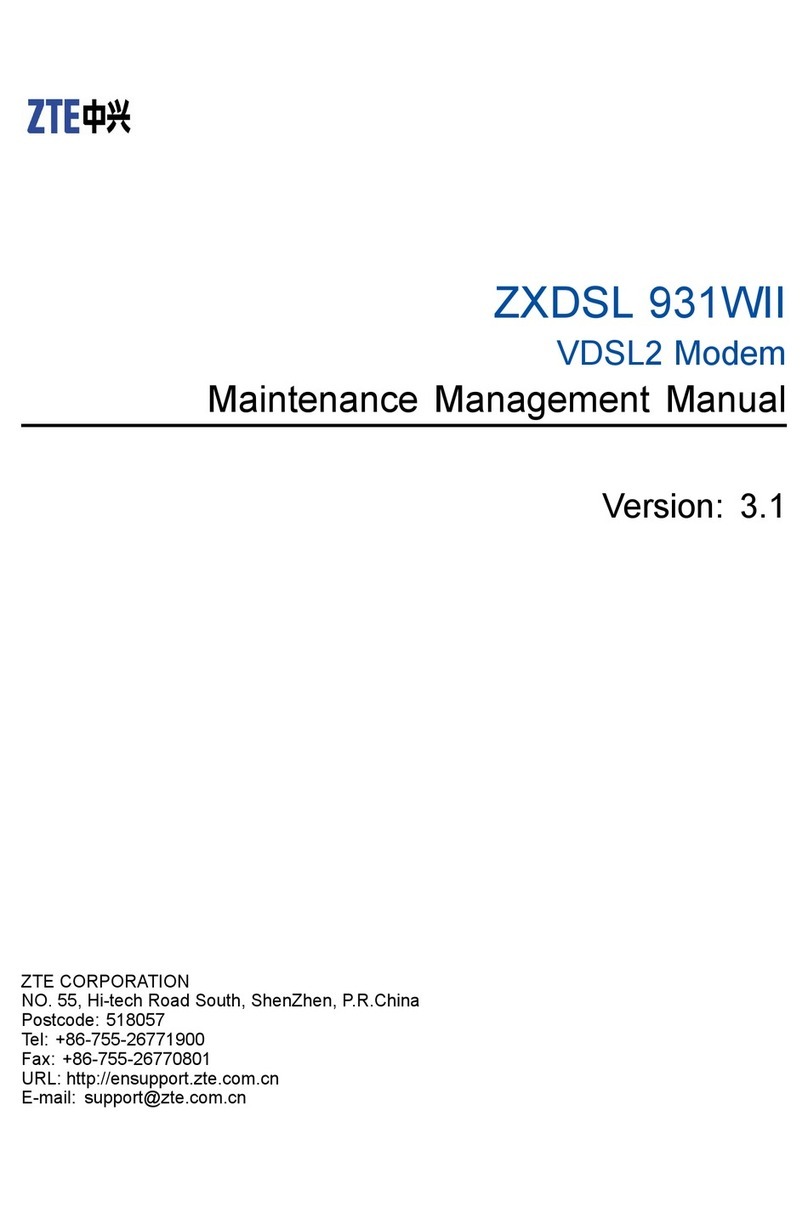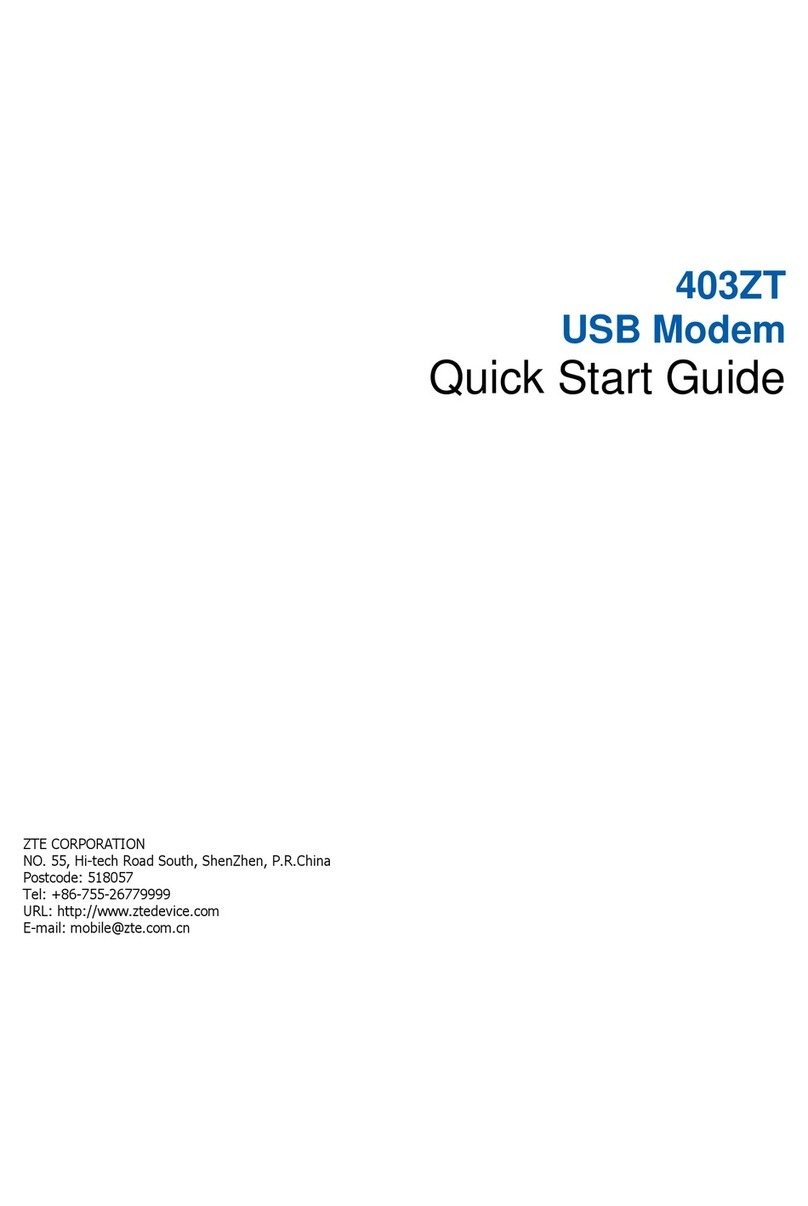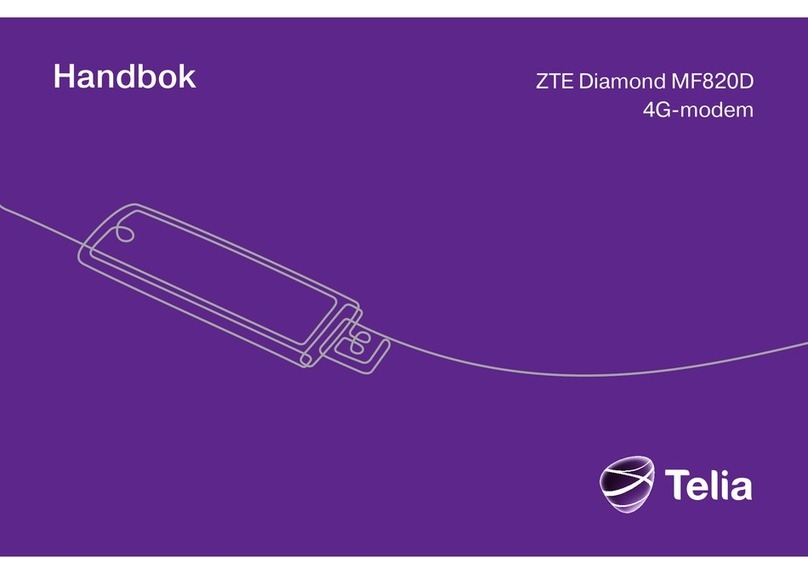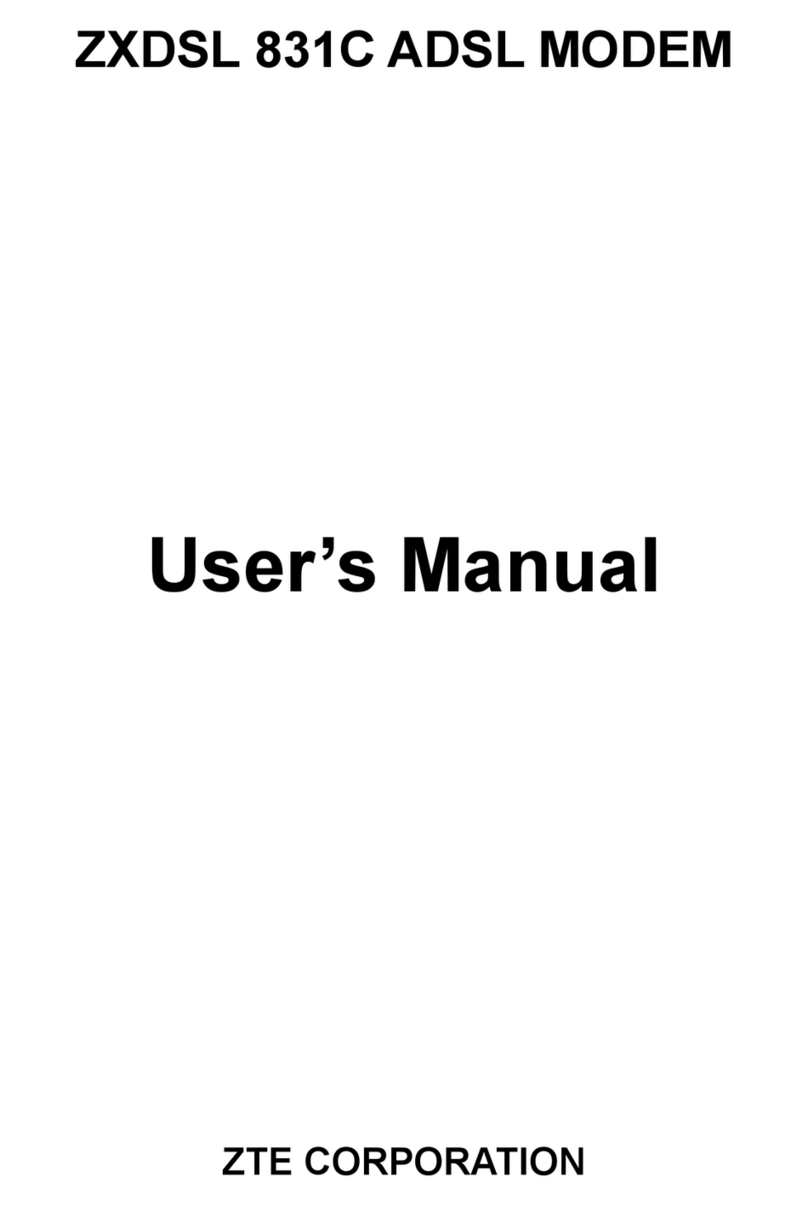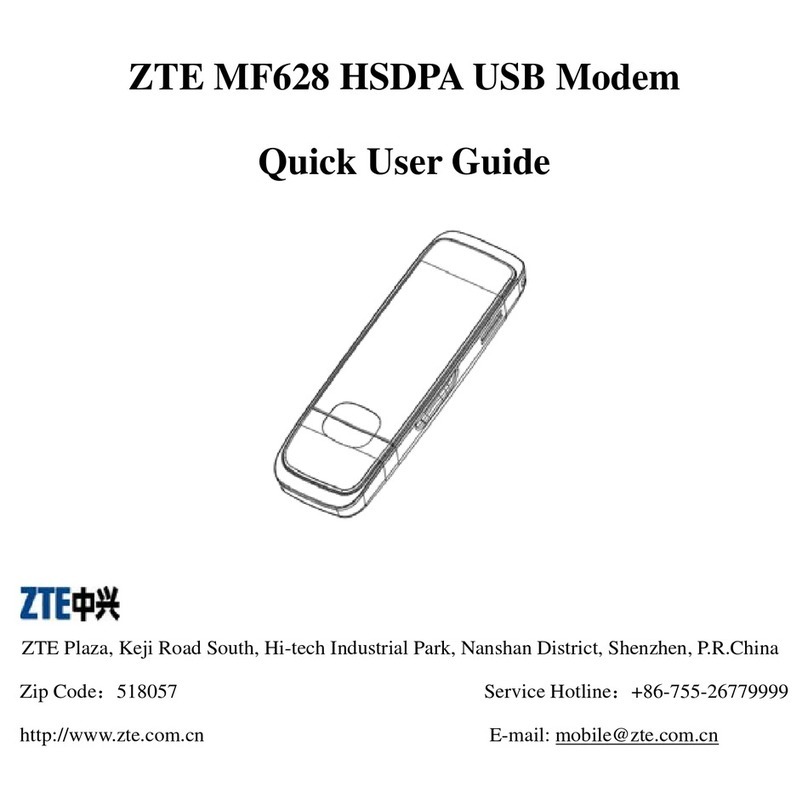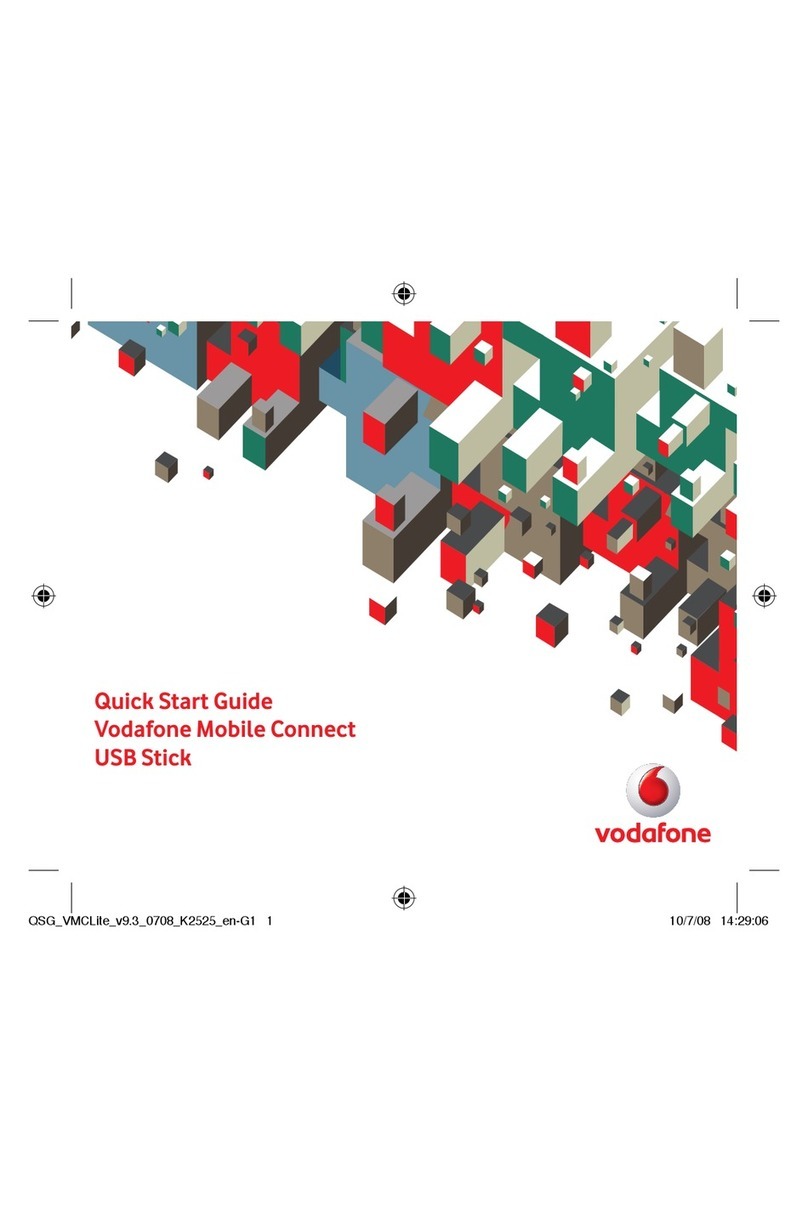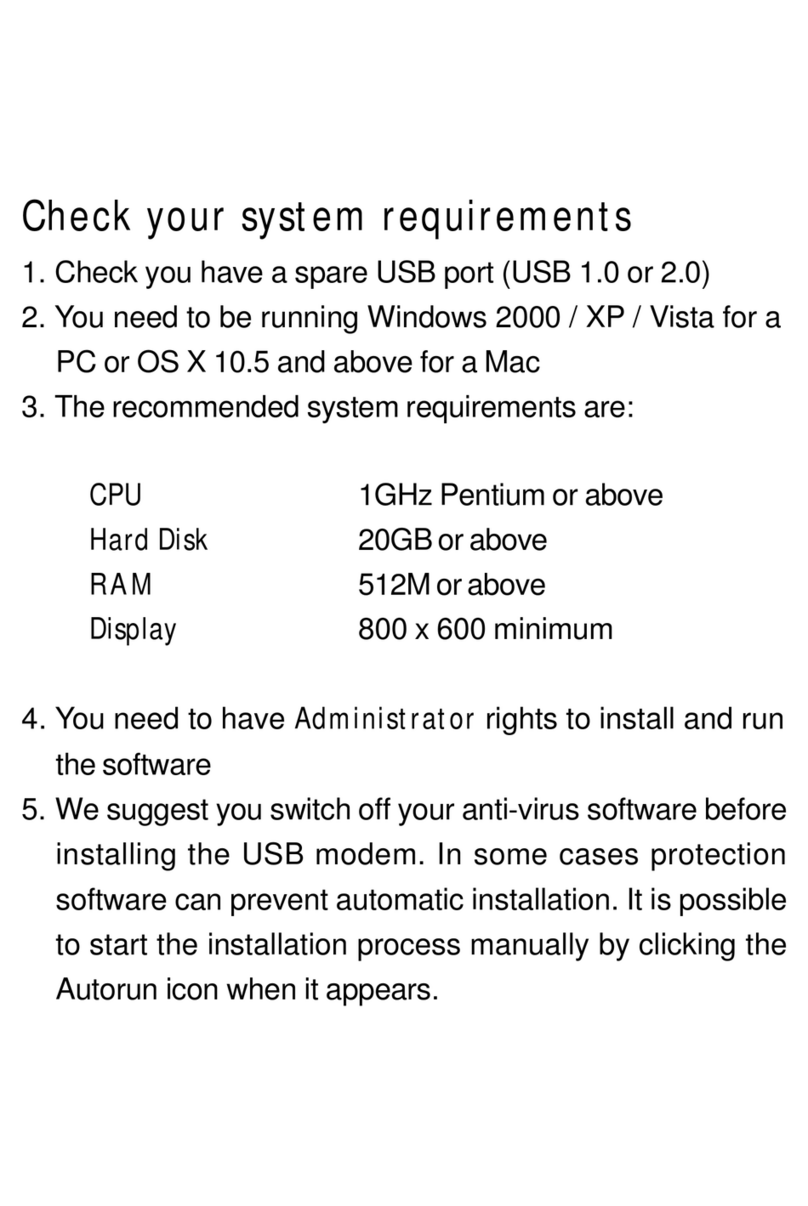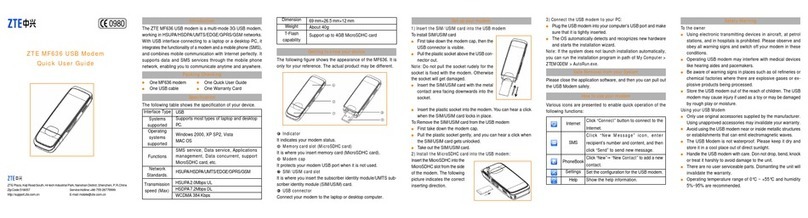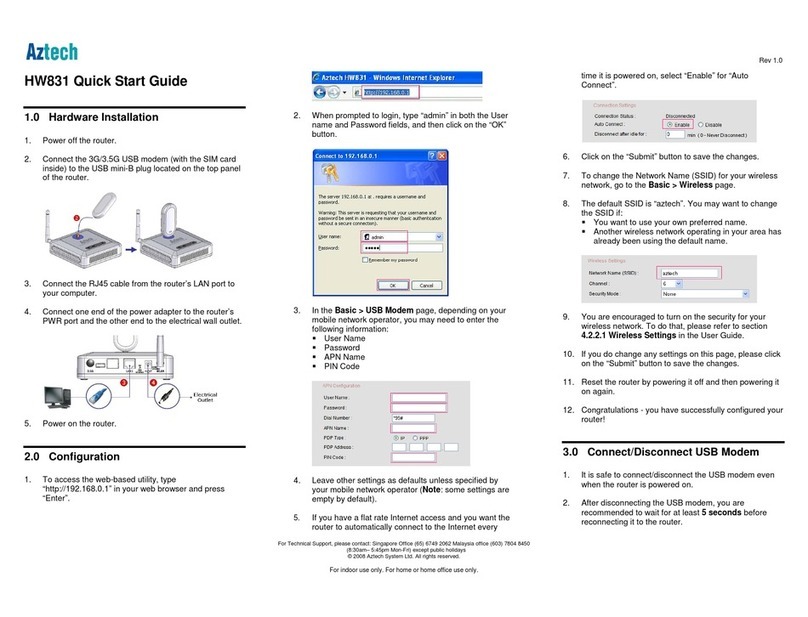1.3 RF Safety Information
The USB Wireless modem is a transmitting device with similar output power to a mobile
phone. It uses an internal antenna to connect to the mobile network. To get the best
performance from your device, do not cover or shield the device in any way as this will lead
to increased output power. Always leave a clear space around the device to allow the
transmit and receive signals to propagate. It is not intended to be used as a handheld or
body worn device but the SAR tests have been completed and exceed Canadian and US
regulatory requirements.
Radio Frequency Energy
Your handset is a low-power radio transmitter and receiver. When switched on it
intermittently transmits radio frequency (RF) energy (radio waves). The transmit power level
is optimized for best performance and automatically reduces when there is good quality
reception. Maximum power is only used at the edge of network coverage so under most
circumstances the power output is very low. Under poor network conditions the phone will
transmit at a higher power, may get hot and will have a significantly shorter battery life.
Declaration of Conformity
THIS MODEL PHONE MEETS THE GOVERNMENT’S REQUIREMENTS FOR EXPOSURE
TO RADIO WAVES.
Your wireless phone is a radio transmitter and receiver. It is designed and manufactured not
to exceed the emission limits for exposure to radio frequency (RF) energy set by the Federal
Communications Commission of the U.S Government. These limits are part of
comprehensive guidelines and establish permitted levels of RF energy for the general
population. The guidelines are based on standards that were developed by independent
scientific studies. The standards include a substantial safety margin designed to assure the
safety of all persons, regardless of age and health.
The exposure standard for wireless mobile phones employs a unit of measurement known as
the Specific Absorption Rate, or SAR. The SAR limit set by the FCC is 1.6W/kg. *Tests for
SAR are conducted using standard operating positions accepted by the FCC with the phone
transmitting at its highest certified power level in all tested frequency bands. Although the
SAR is determined at the highest certified power level, the actual SAR level of the phone
while operating can be well below the maximum value. This is because the phone is
designed to operate at multiple power levels so as to use only the power required to reach
the network. In general, the closer you are to wireless base station antenna, the lower the
power output.
Before a phone model is available for sale to the public in the public, it must be tested and
certified to the FCC that it does not exceed the limit established by the government-adopted
requirement for safe exposure. The tests are performed in positions and locations as
required by the FCC for each model.
The highest SAR values, as reported to the FCC for this model phone when worn on the
body, are 0.959W/kg for Cellular 850MHz and 1.02W/kg for PCS 1900MHz. (Body-worn
measurements differ among phone models, depending upon available accessories and FCC
requirements.)
While there may be differences between the SAR levels of various phones and at various
positions, they all meet the government requirement. For body-worn operation, this model
has been tested and meets the FCC RF exposure guidelines when used with the ZTE
accessories supplied or designated for this product. Use of other accessories may not
ensure compliance with FCC RF exposure guidelines. While there may be differences
between the SAR levels of various phones and at various positions. In all cases, products
are designed to be within the guidelines.