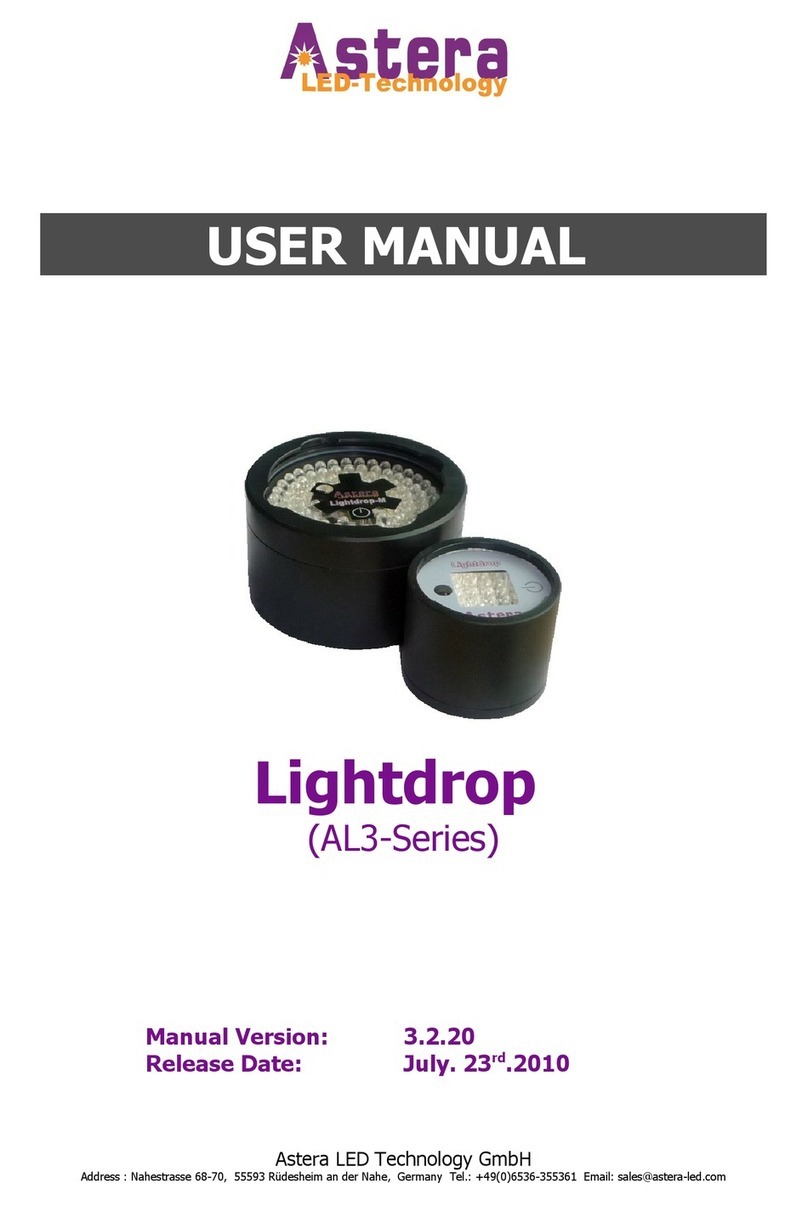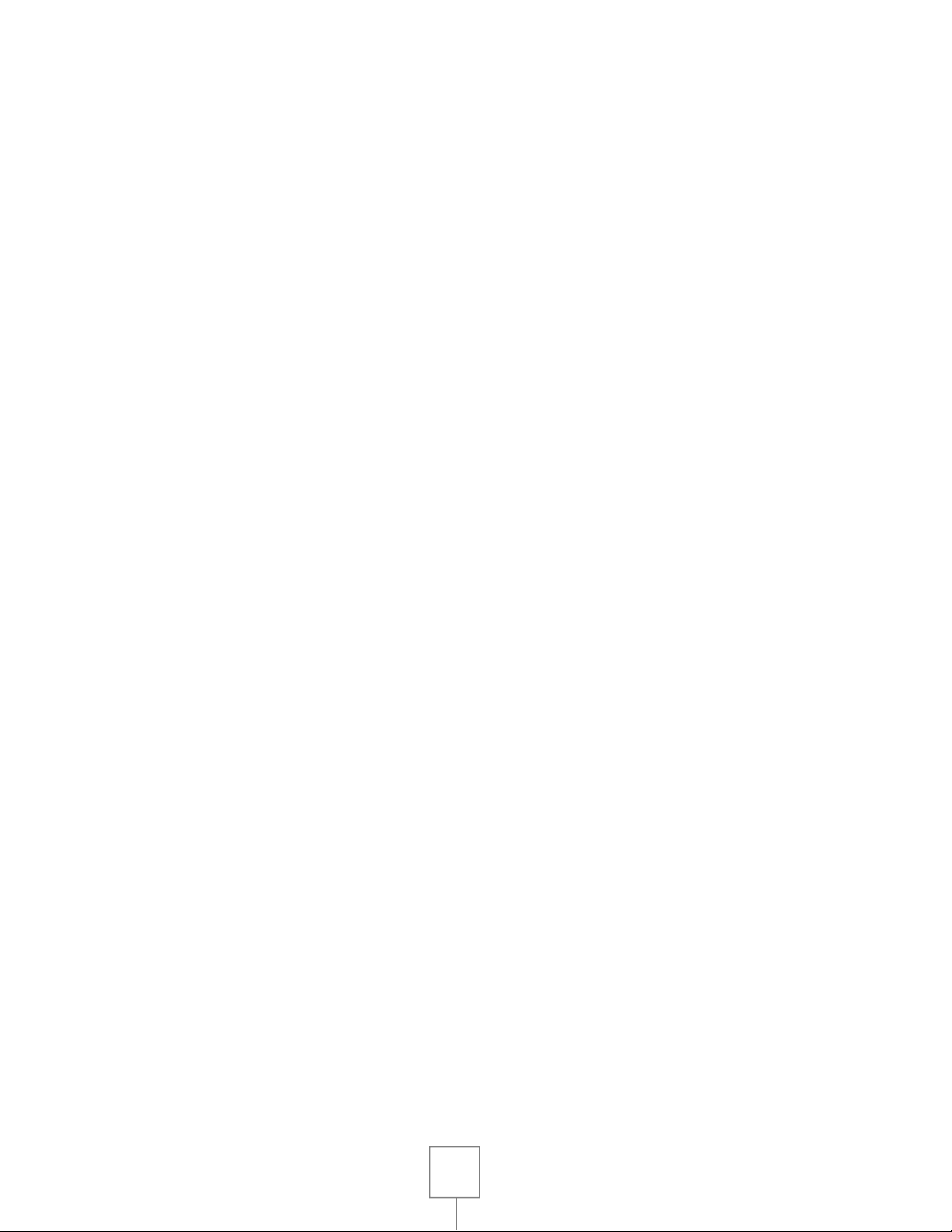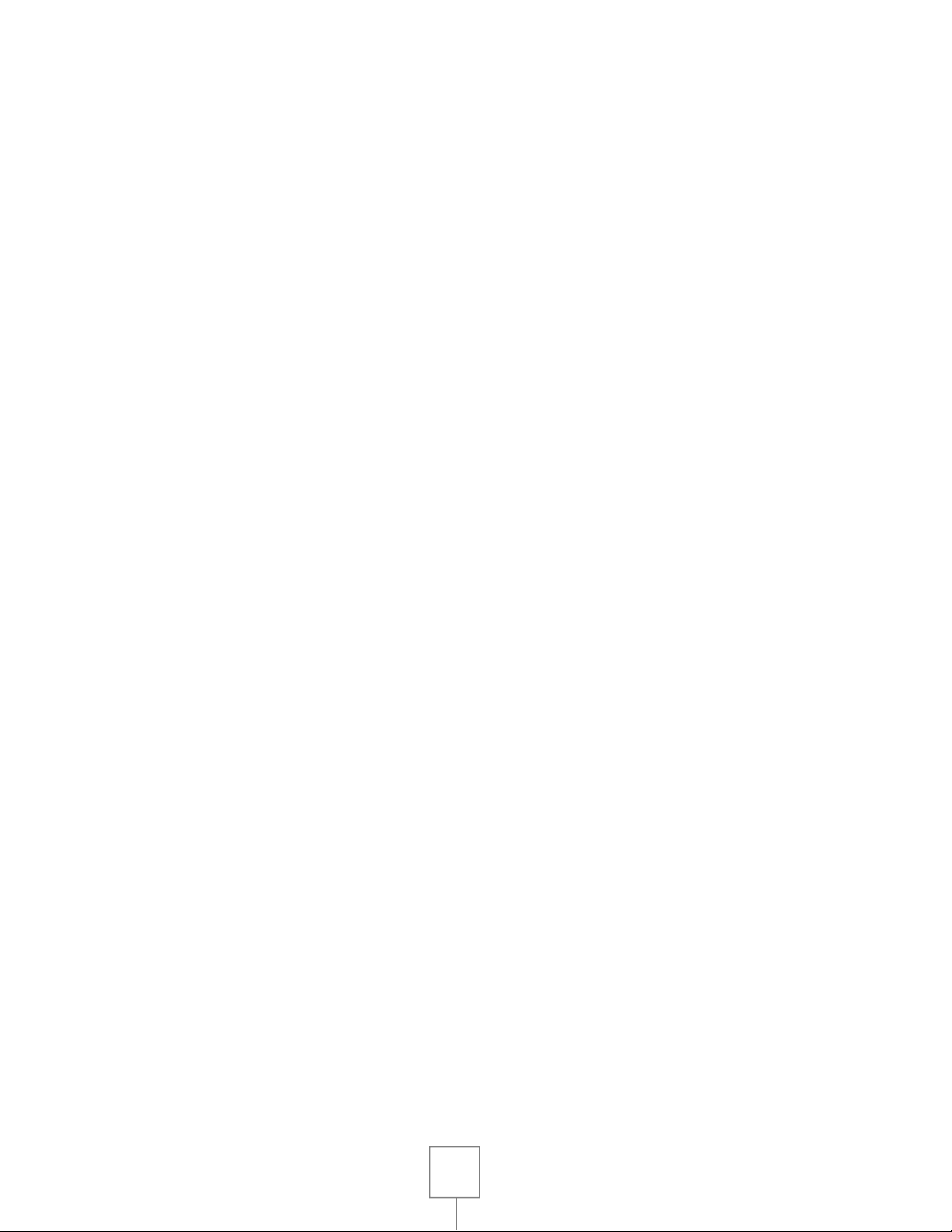
2
1 Table of Contents
1 Table of Contents ................................................................................................... 2
2. Safety .................................................................................................................... 3
3. Getting Started ...................................................................................................... 4
a. Overview ............................................................................................................... 4
b. LCD Display ............................................................................................................... 4
c. Introduction ................................................................................................................. 5
d. Navigation ................................................................................................................... 5
e. Power Button............................................................................................................... 5
f. Micro SD card ............................................................................................................. 6
g. Batteries ...................................................................................................................... 6
4. Direct Control Tab .................................................................................................. 7
a. Direct Control ............................................................................................................. 7
b. Programed Effects ....................................................................................................... 7
c. Colors.......................................................................................................................... 7
d. Adjustments ................................................................................................................ 8
5. Preset Programs (MEMORY 1-4) .............................................................................. 9
a. Editor .......................................................................................................................... 9
b. Advanced Adjustments .............................................................................................. 10
c. Saving Customized Programs .................................................................................... 10
d. Additional Editing and Saving Functions ................................................................... 10
e. Tap-sync .................................................................................................................... 11
6. Targeting Lamps .................................................................................................... 12
7. Setup .................................................................................................................... 13
8. Technical Data ....................................................................................................... 16
9. Troubleshooting .................................................................................................... 17
10. Appendix .............................................................................................................. 18
Appendix 1: Color Index .................................................................................................. 18
Appendix 2: Customizable Programs ................................................................................ 19
Appendix 3: Color Chaser for Random Modes ................................................................. 20
Appendix 4: DMX table for Effect Mode ........................................................................ 21
Appendix 5: Firmware Updating Process.......................................................................... 22
11. Disposal ................................................................................................................ 24