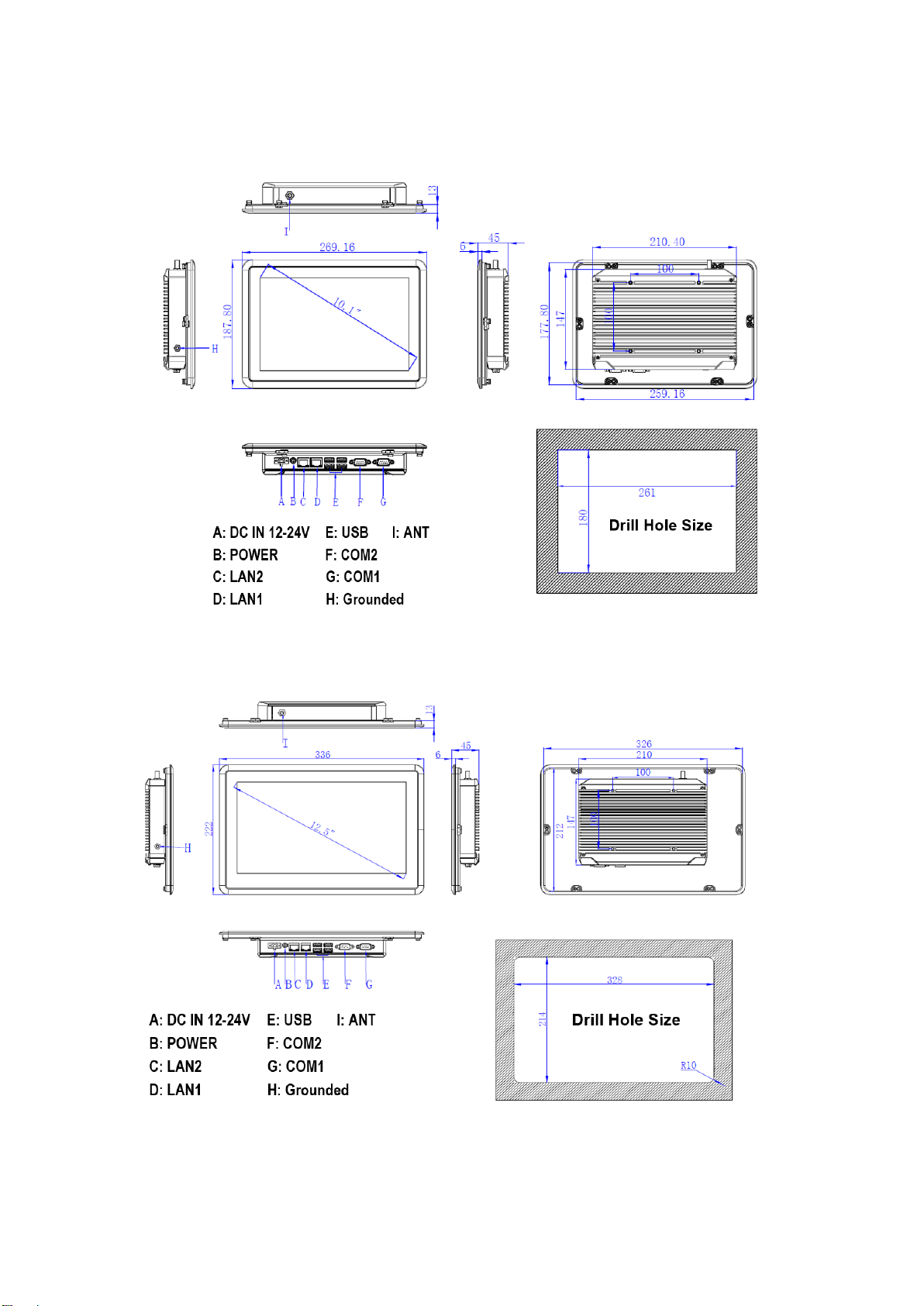Astraada PC AS54
- 3 -
Content
Chapter 1 Overview .............................................................Błąd! Nie zdefiniowano zakładki.
1.1 Introductions................................................................................................................- 5 -
1.2 Key Features................................................................................................................- 5 -
1.3 External Overview.......................................................................................................- 5 -
1.4 Specifications ..............................................................................................................- 6 -
1.5 Dimensions..................................................................................................................- 8 -
Chapter 2 Hardware Installation......................................................................................... 12
2.1 Unpack the panel PC..................................................................................................... 13
2.2 Packing list.................................................................................................................... 14
2.3 Mounting methods......................................................................................................... 15
2.4 IO connectors ................................................................................................................ 20
2.5 Power connector............................................................................................................ 22
2.6 Connectors Definitions.................................................................................................. 23
Chapter 3 Driver installation ............................................................................................... 26
3.1 General introduction...................................................................................................... 27
3.2 Chipset driver ................................................................................................................ 27
3.3 Graphics driver.............................................................................................................. 30
3.4 Audio driver .................................................................................................................. 33
3.5 LAN driver.................................................................................................................... 35
Chapter 4 BIOS Setup .......................................................................................................... 39
4.1 BIOS Setup.................................................................................................................... 40
Chapter 5 System installation............................................................................................... 53
5.1 System Maintenance Introduction................................................................................. 54
5.2 Cover Removal.............................................................................................................. 54
Appendix A Safety Precautions............................................................................................ 55
A.1 General Safety Precautions...................................................................................... 55
A.2 Anti-static Precautions............................................................................................. 56
A.3 Disposing of the Equipment.................................................................................... 57
A.4 Maintenance and Cleaning Precautions.................................................................. 58