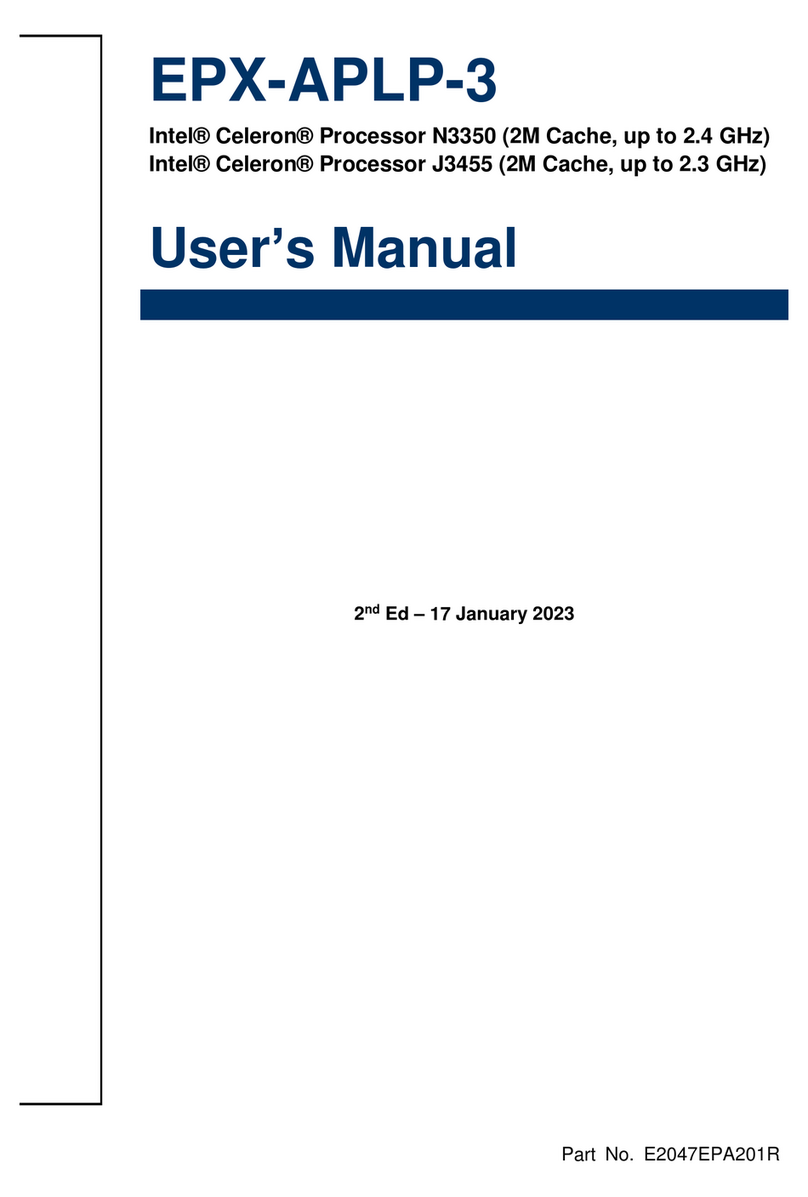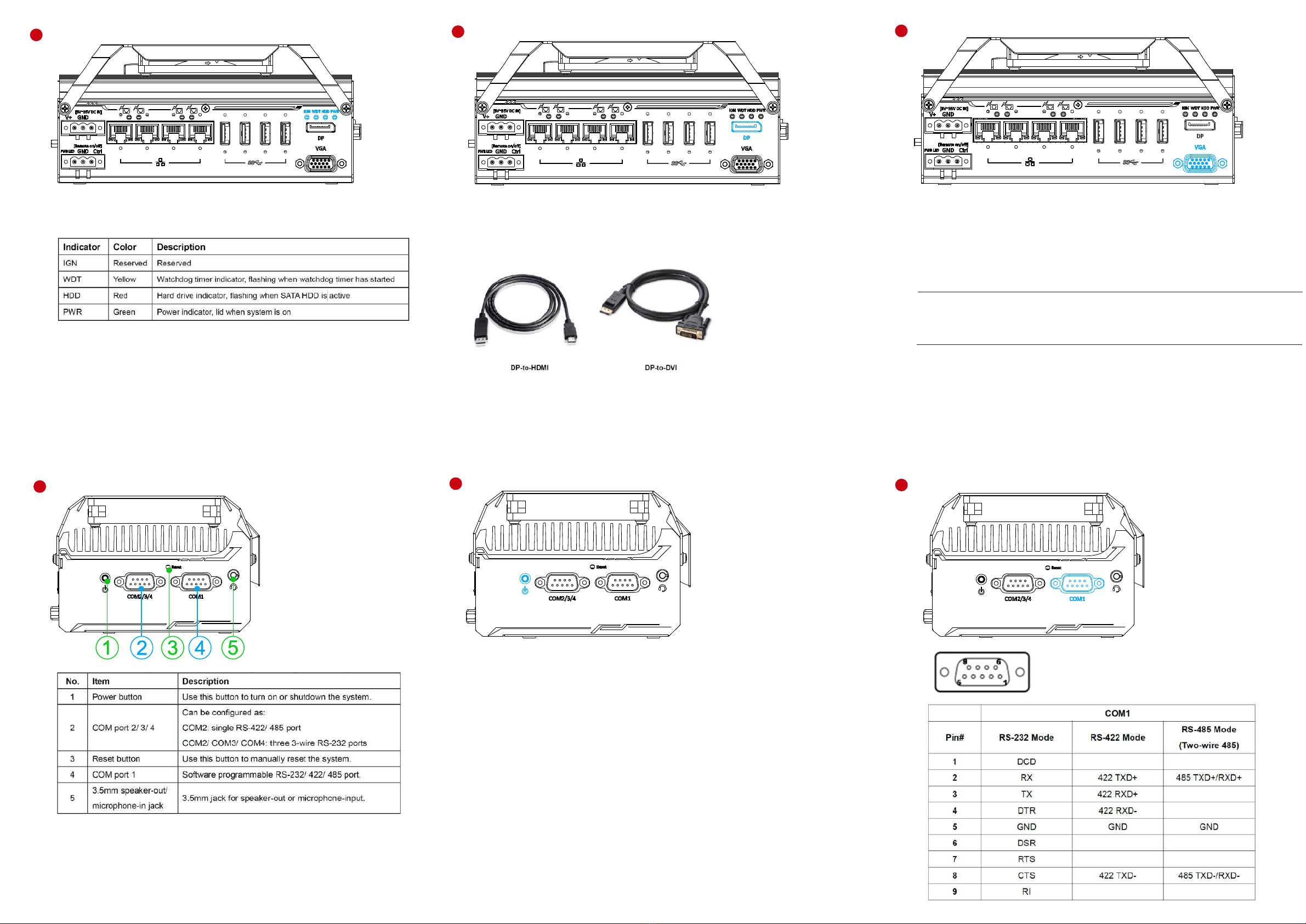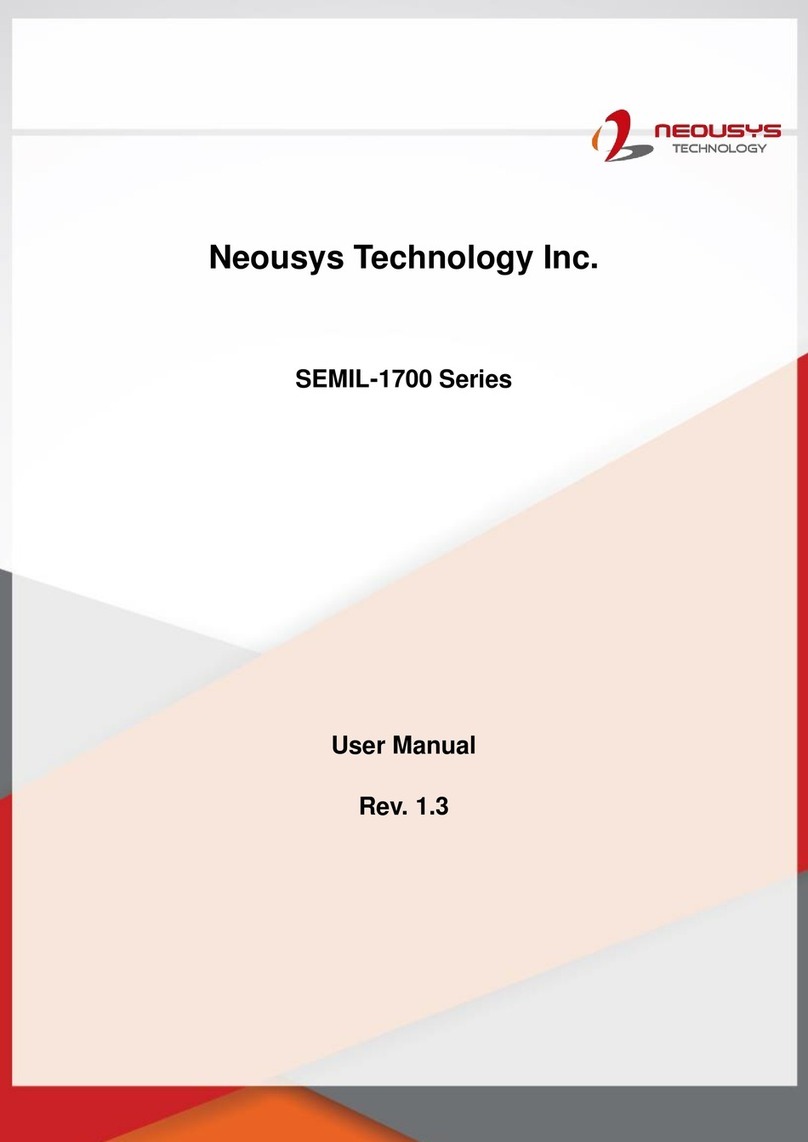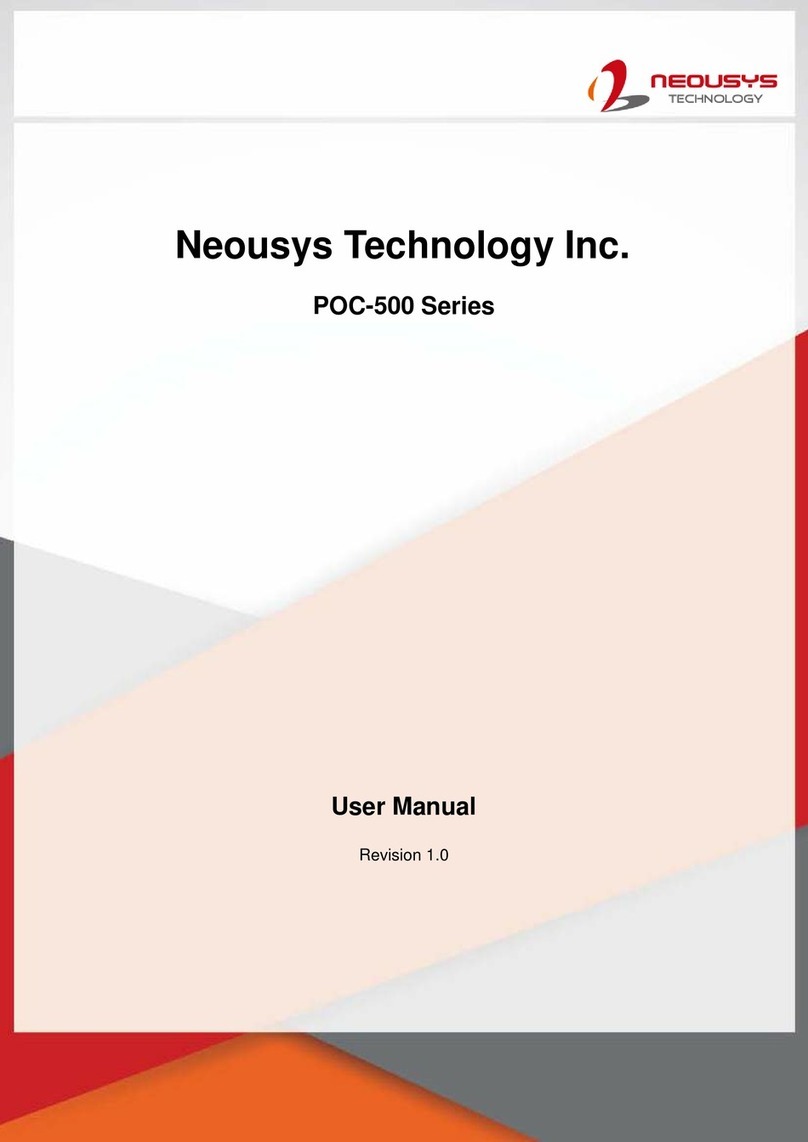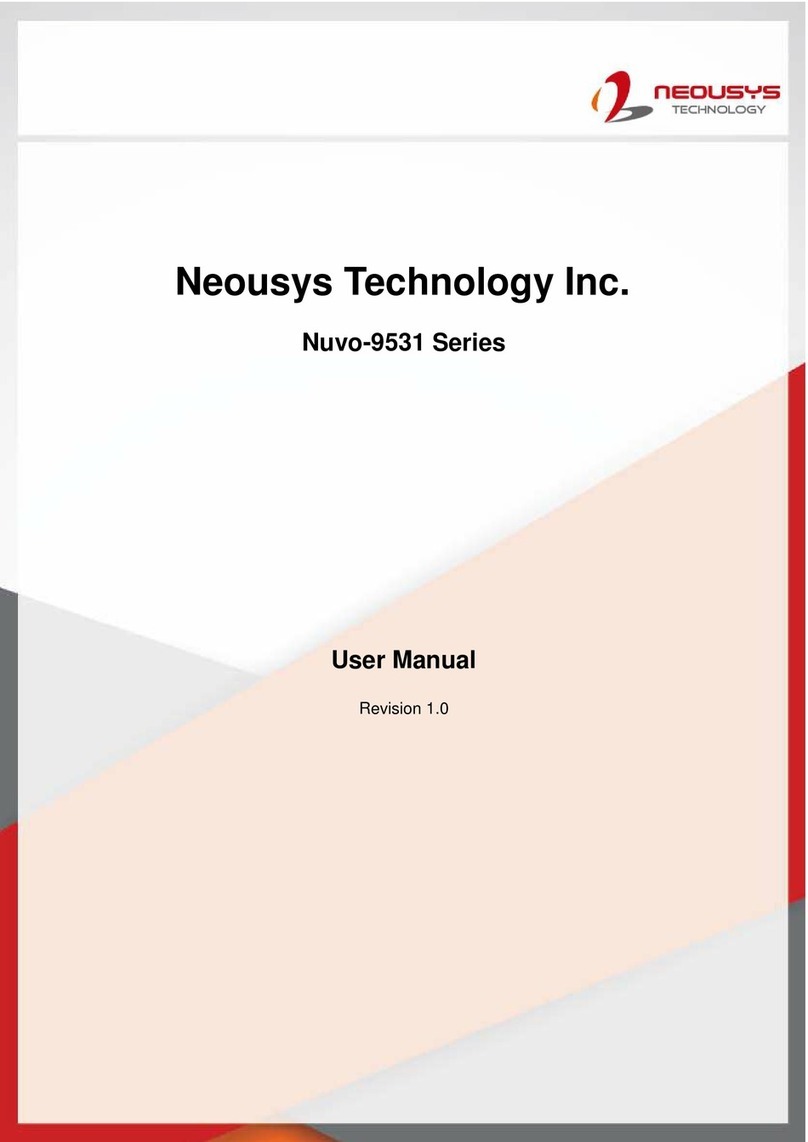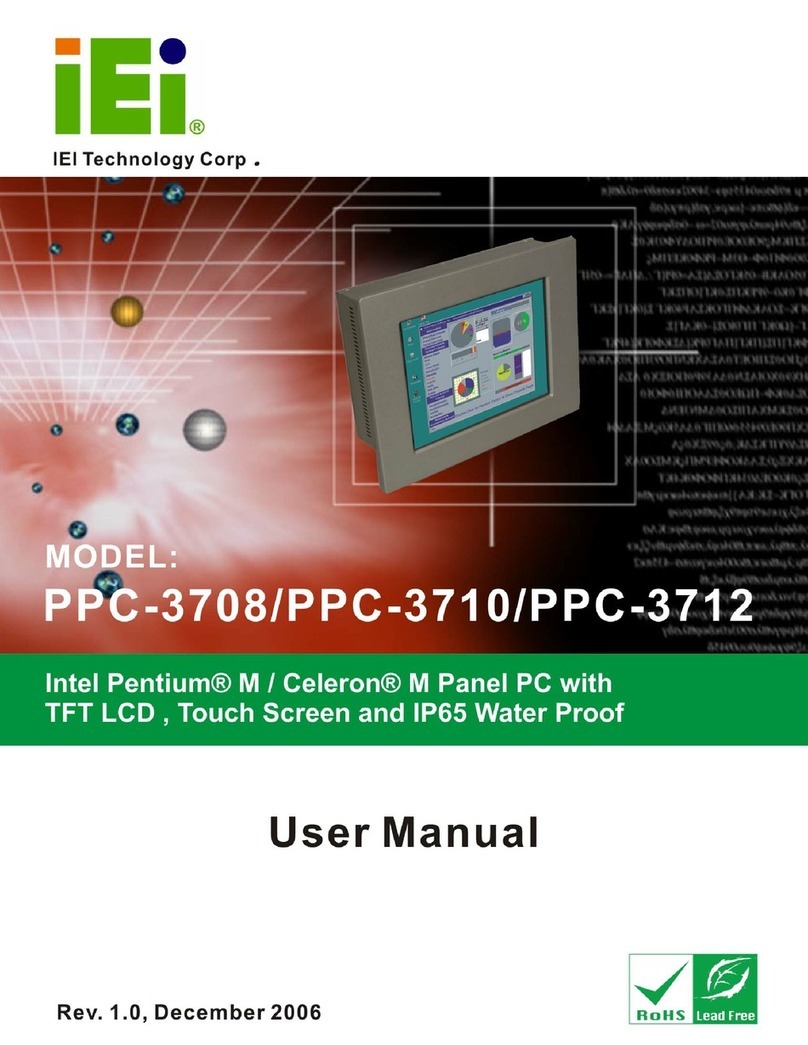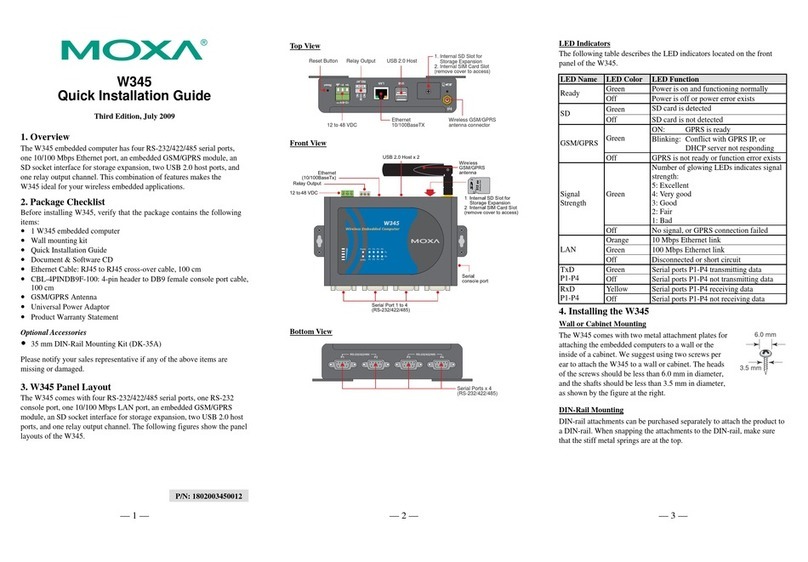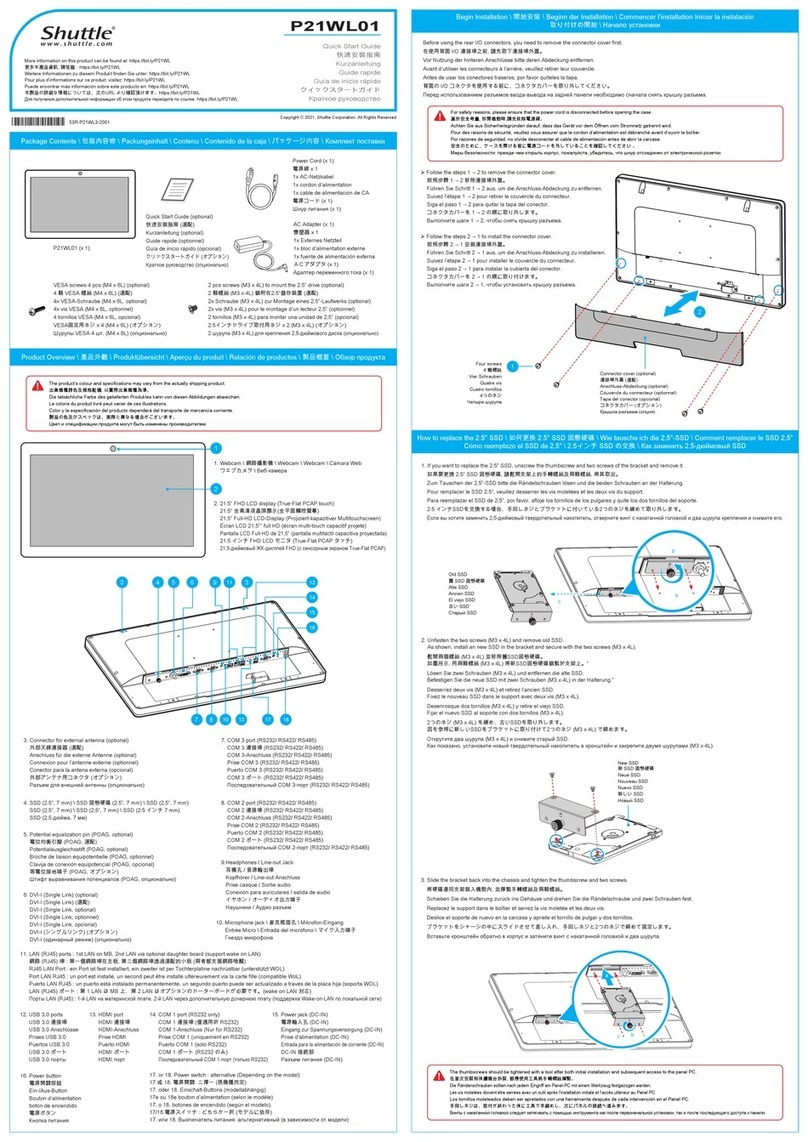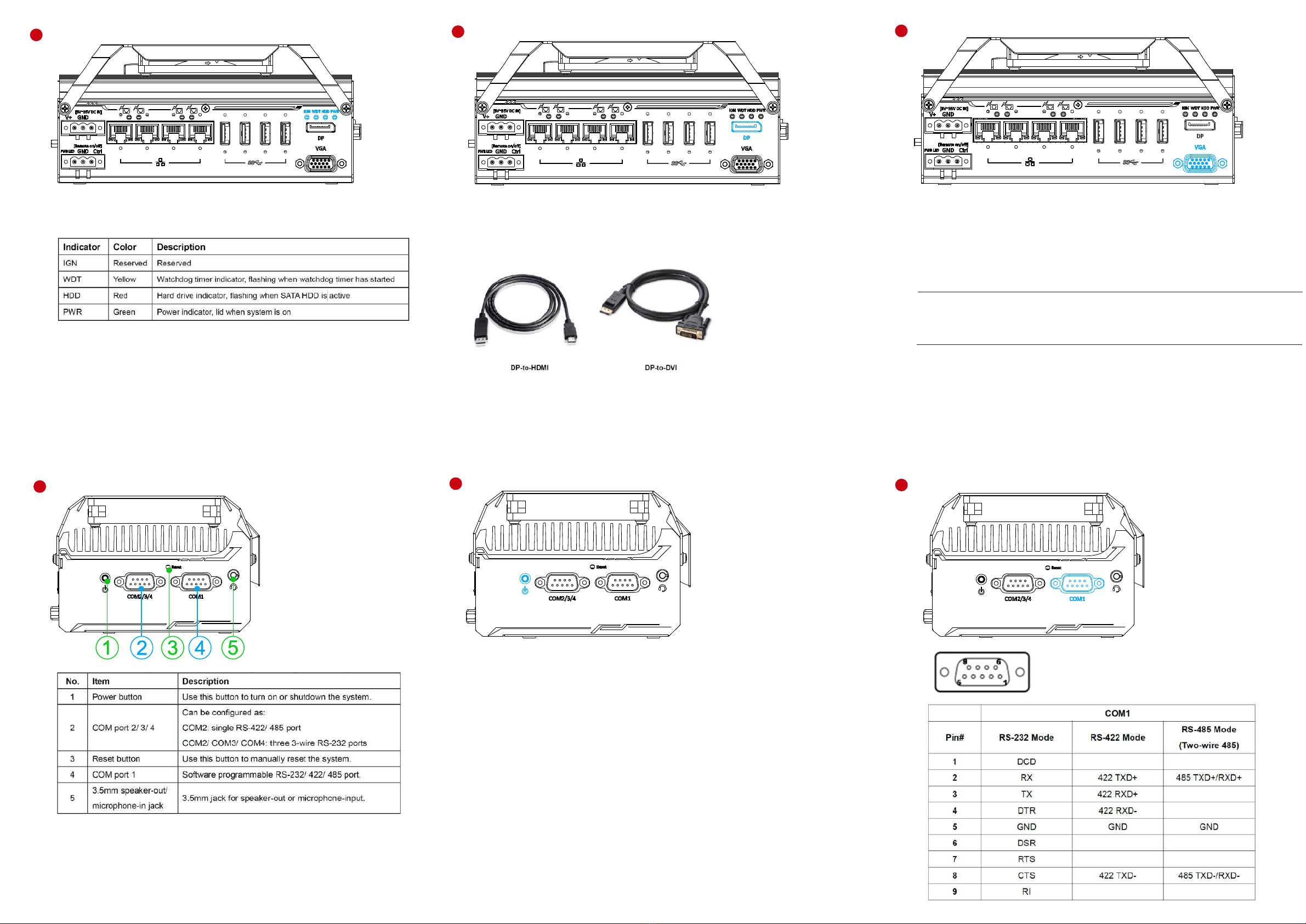
8
Nuvis-534RT COM Port Panel
9VGA Port
11 Power Button
10 COM1 Port
12
System Status LED
7
There are four LEDs on the front panel: IGN (reserved), WDT, HDD
and PWR. The descriptions of these four LEDs are listed in the
following table.
DisplayPort
The system has a DisplayPort (DP) output which is a digital display
interface that mainly connect video source and carry audio to a display
device. When connecting a DP, it can deliver up to 4K UHD (4096 x
2160@ 30Hz) in resolution. The system is designed to support passive
DP adapter/ cable. You can connect to other display devices using DP-
to-HDMI cable or DP-to-DVI cable.
The system supports dual independent display outputs by connecting
display devices to VGA and DisplayPort connection. To support dual
display outputs and achieve best DisplayPort output resolution in
Windows, you need to install corresponding graphics drivers.
VGA connector is the most common video display connection. The
VGA output supports up to 1920x1200@60Hz resolution.
The system supports dual independent display outputs by
connecting display devices to VGA and DisplayPort connection. To
support dual display outputs and achieve best VGA output resolution
in Windows, you need to install corresponding graphics drivers.
Note
Please make sure your VGA cable includes SDA and SCL (DDC clock and data)
signals for correct communication with monitor to get resolution/timing
information. A cable without SDA/ SCL can cause blank screen on your VGA
monitor due to incorrect resolution/timing output.
The power button is a non-latched switch for ATX mode on/off
operation. Press to turn on the system, PWR LED should light up and
to turn off, you can either issue a shutdown command in the OS, or just
press the power button. In case of system halts, you can press and
hold the power button for 5 seconds to force-shutdown the system.
Please note that there is a 5 seconds interval between two on/off
operations (i.e. once turning off the system, you will need to wait for 5
seconds to initiate another power-on operation).
Implemented using
industrial-grade ITE8786
Super IO chip (-40 to 85°C)
and provide up to 921600
bps baud rate, COM1 is a
software-configurable RS-
232/422/485 portvia 9-pin
D-Sub male connector.
The operation mode, slew
rate and termination of
COM1can be set in BIOS
setup utility. The following
table describes the pin
definition of COM ports.