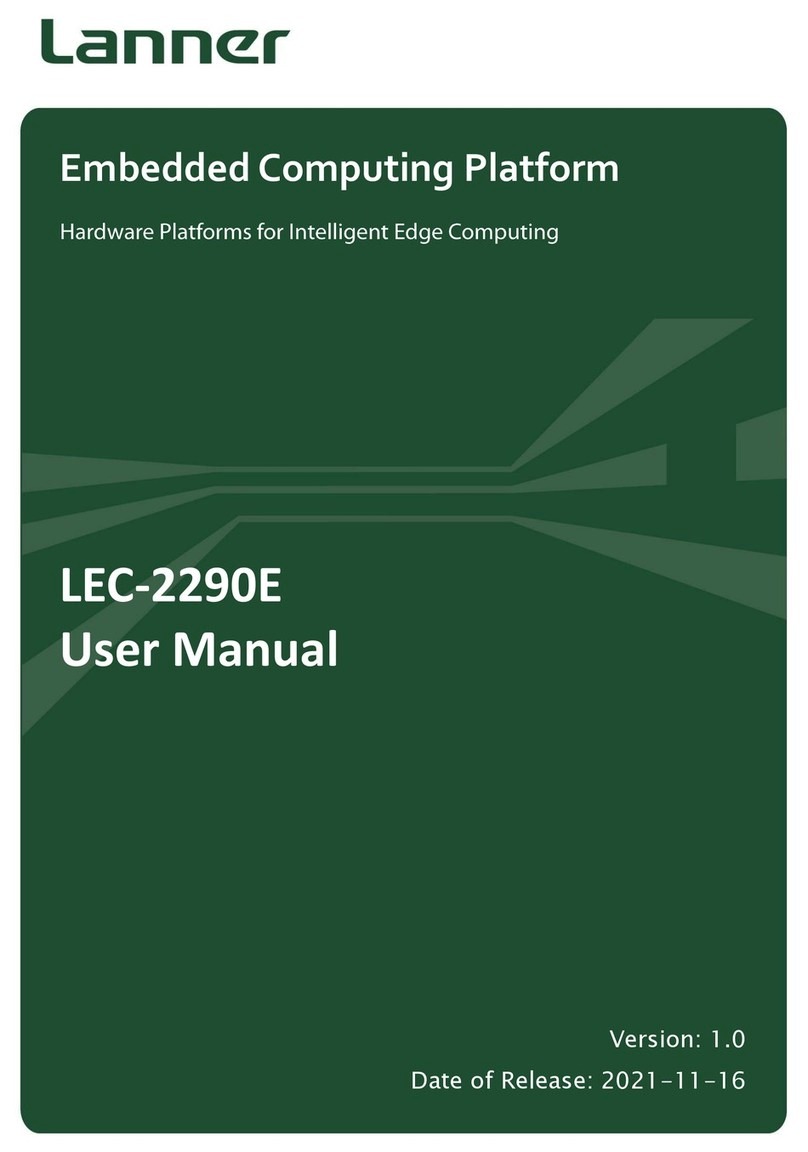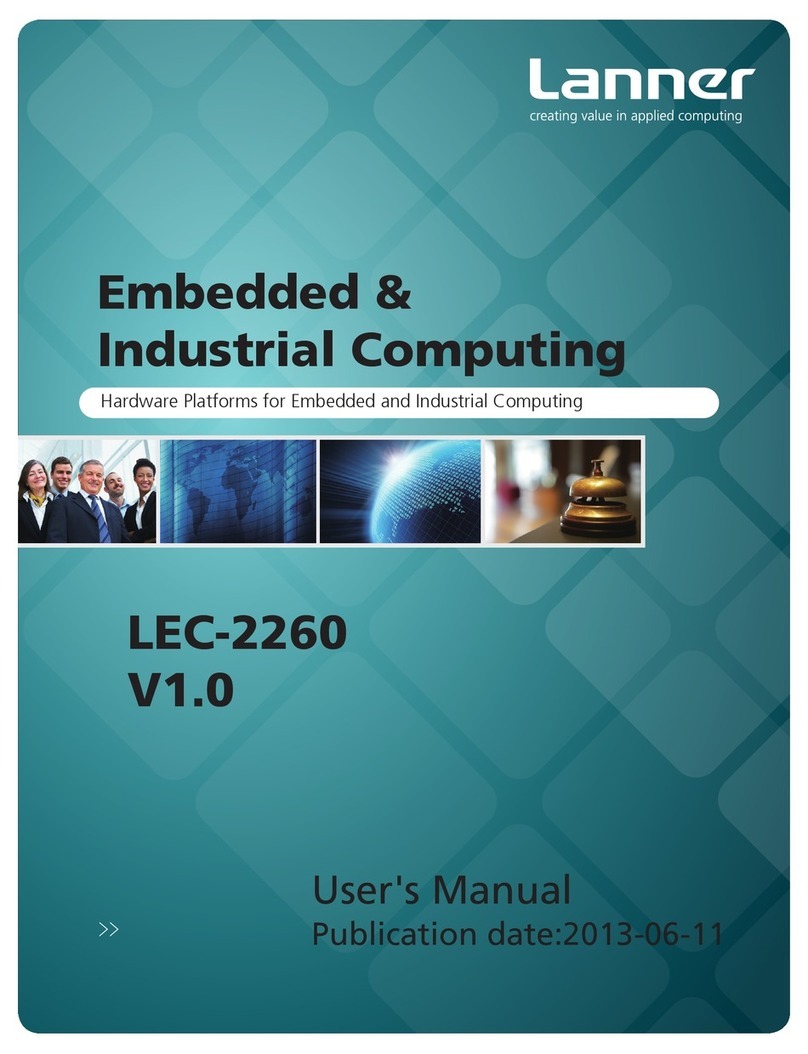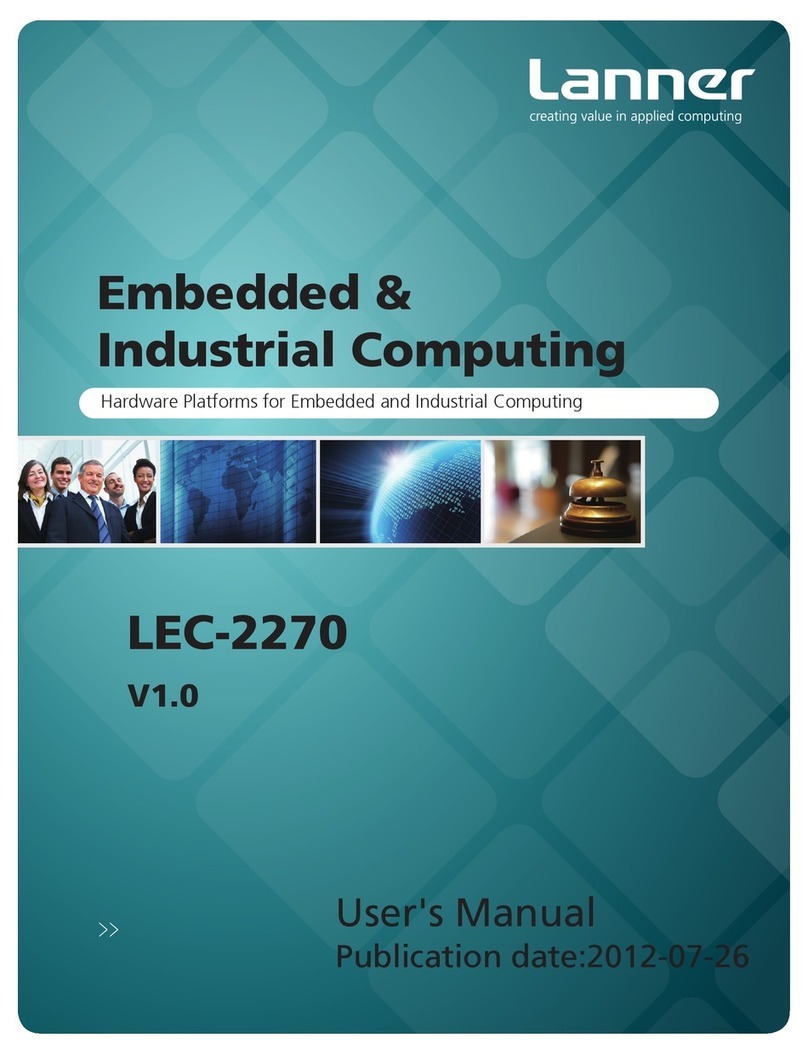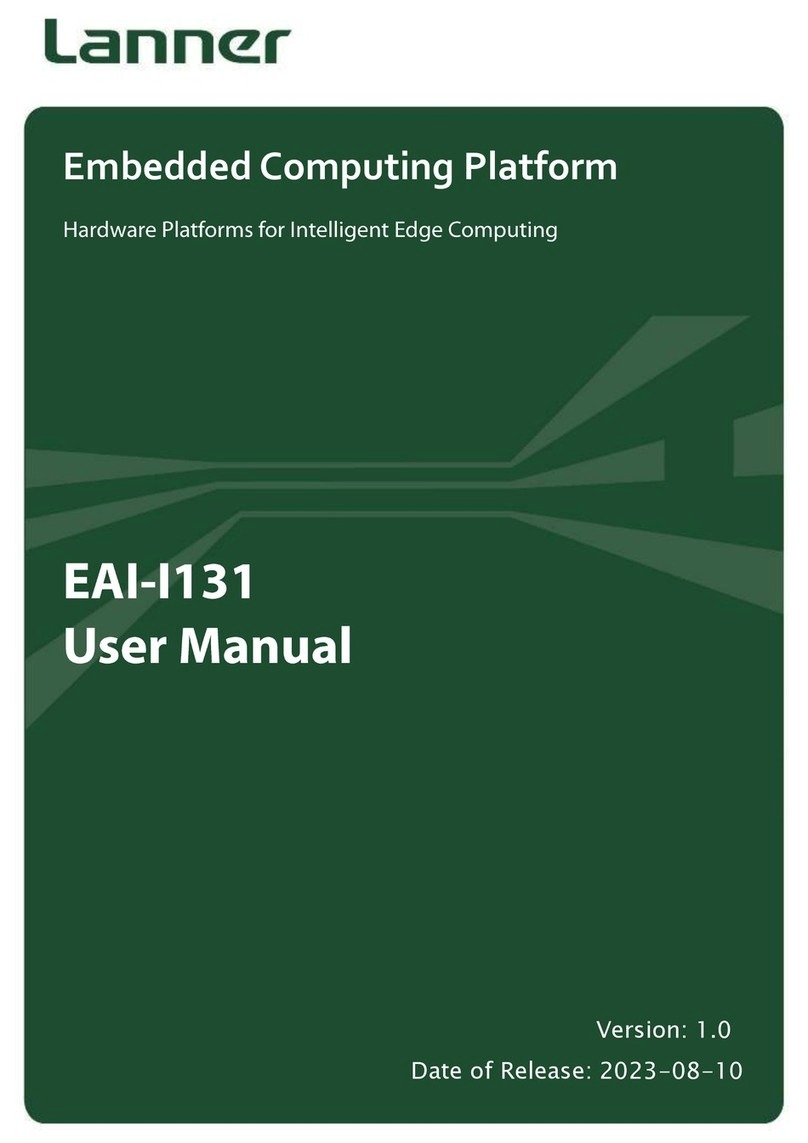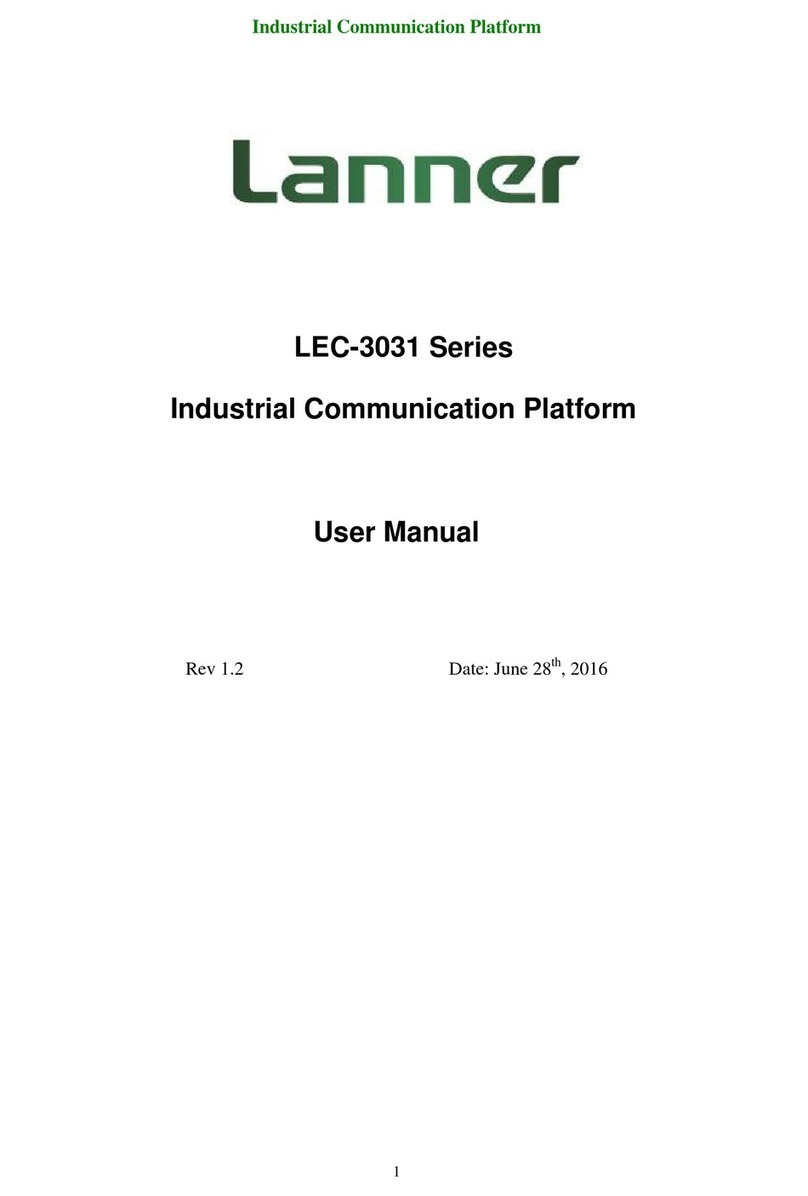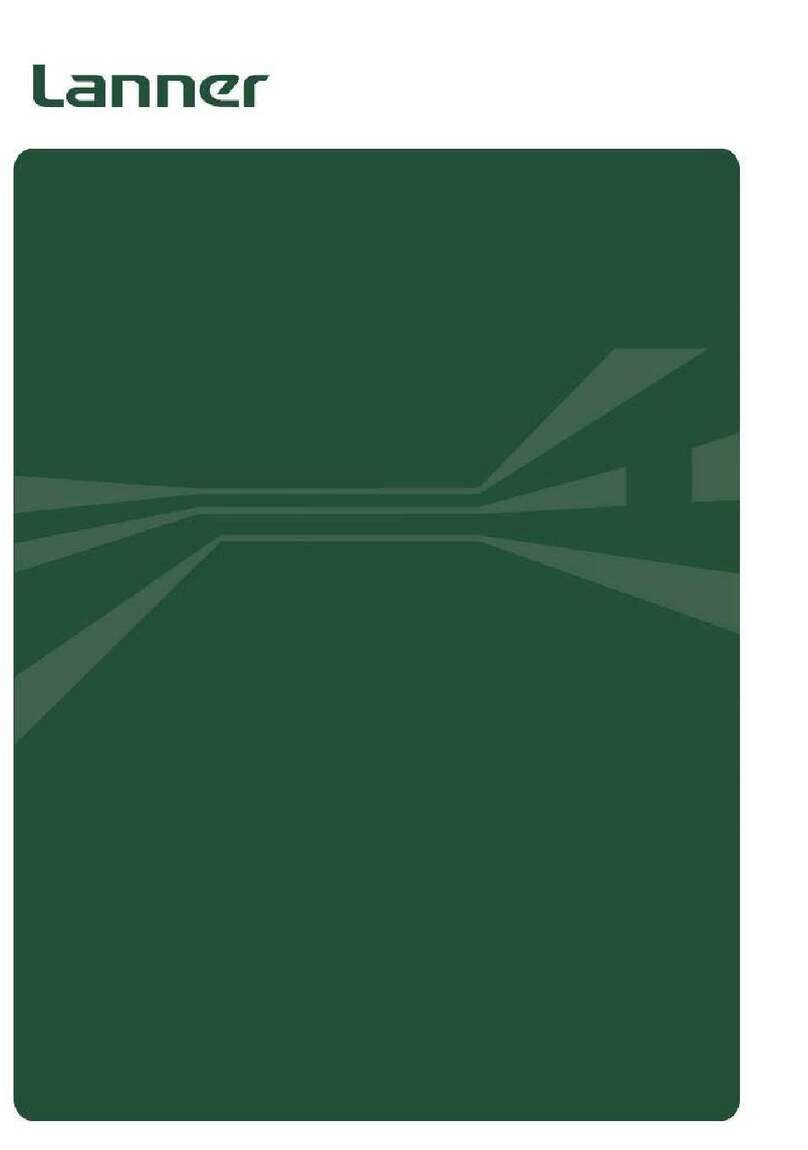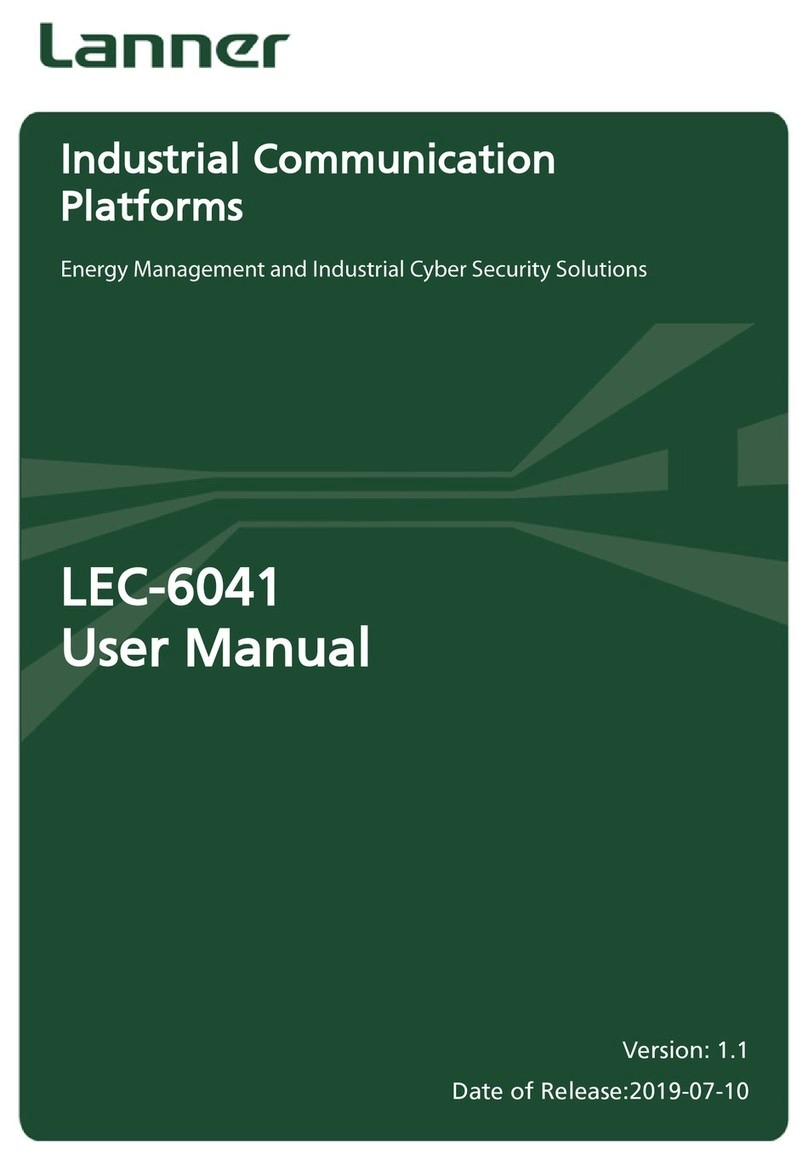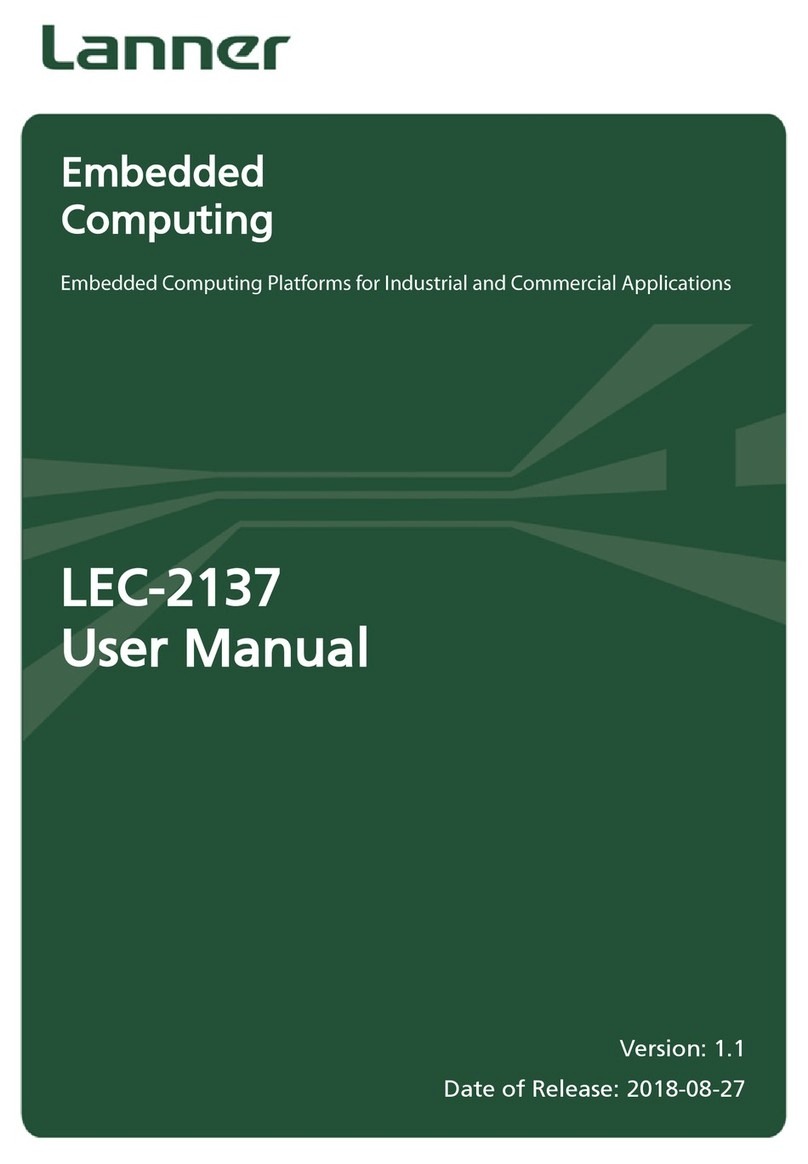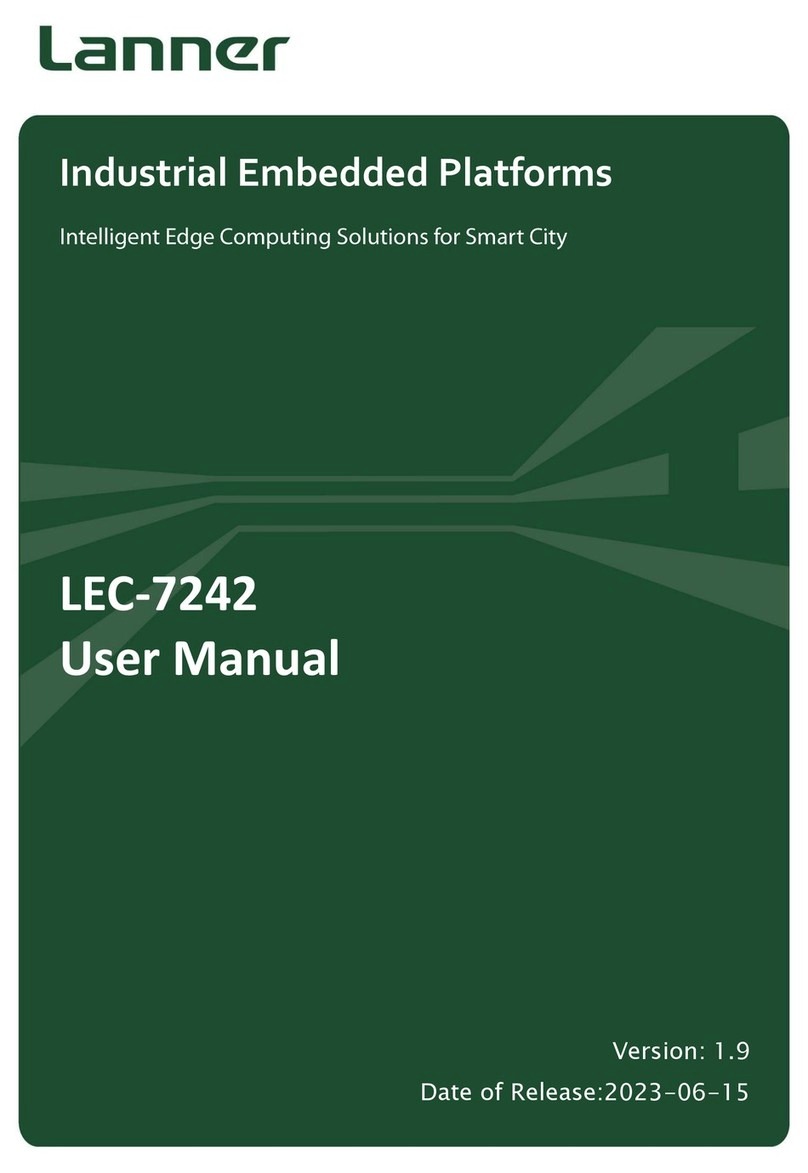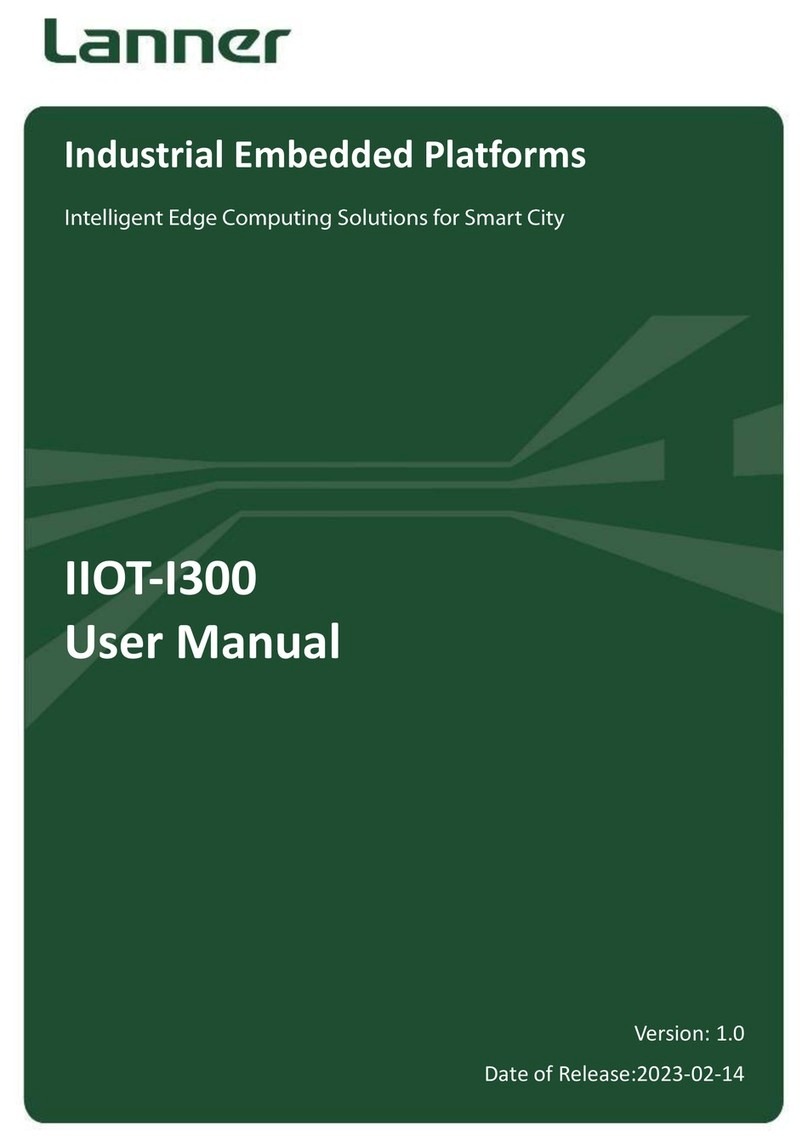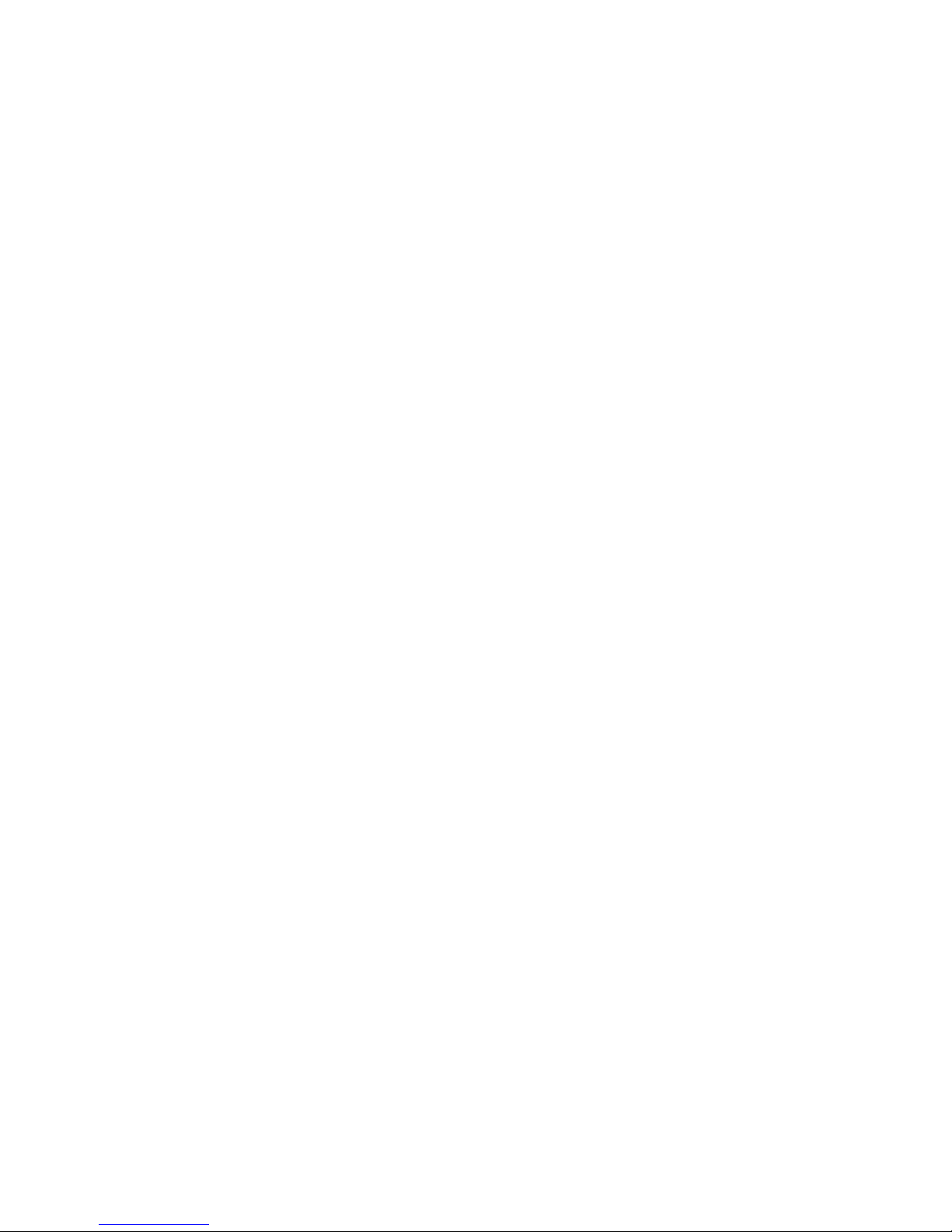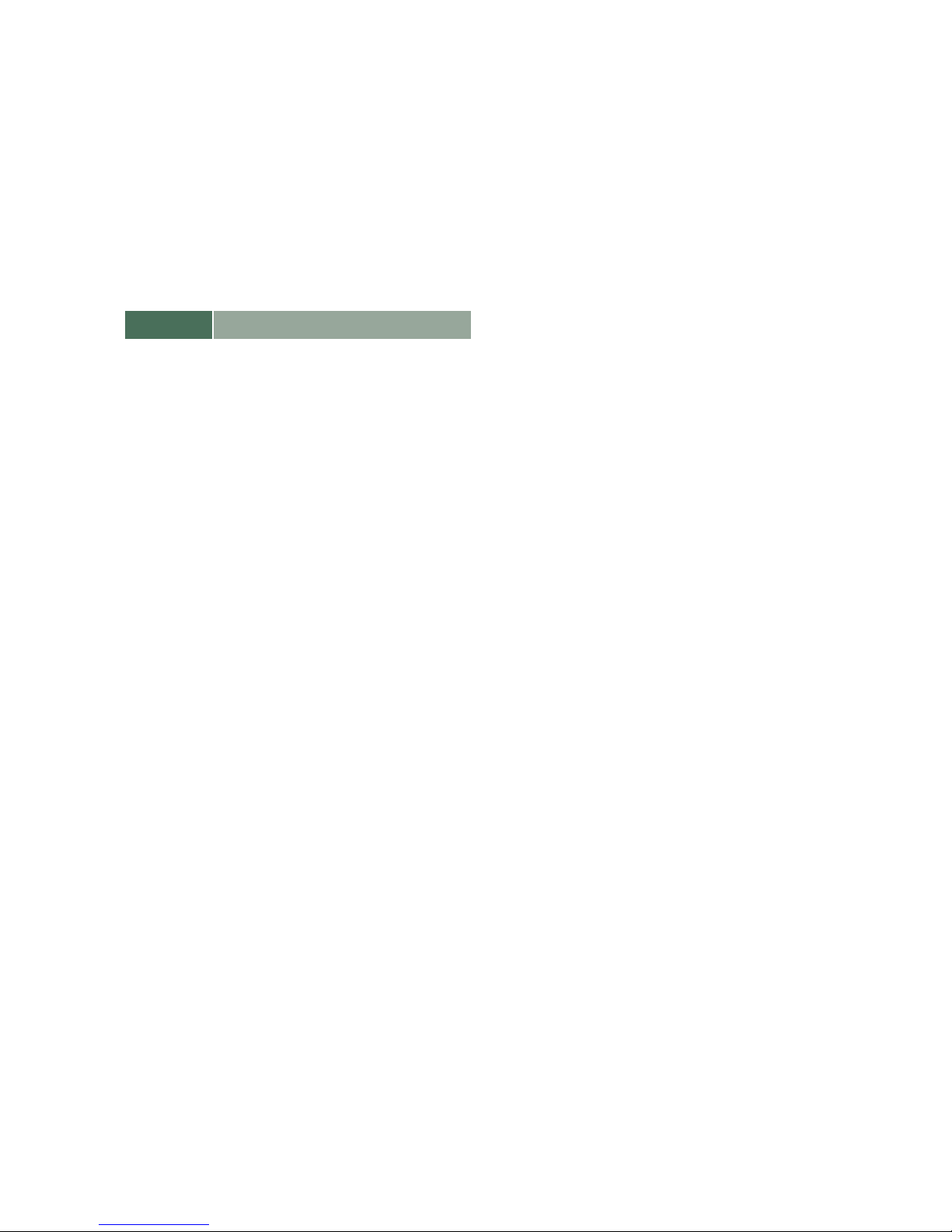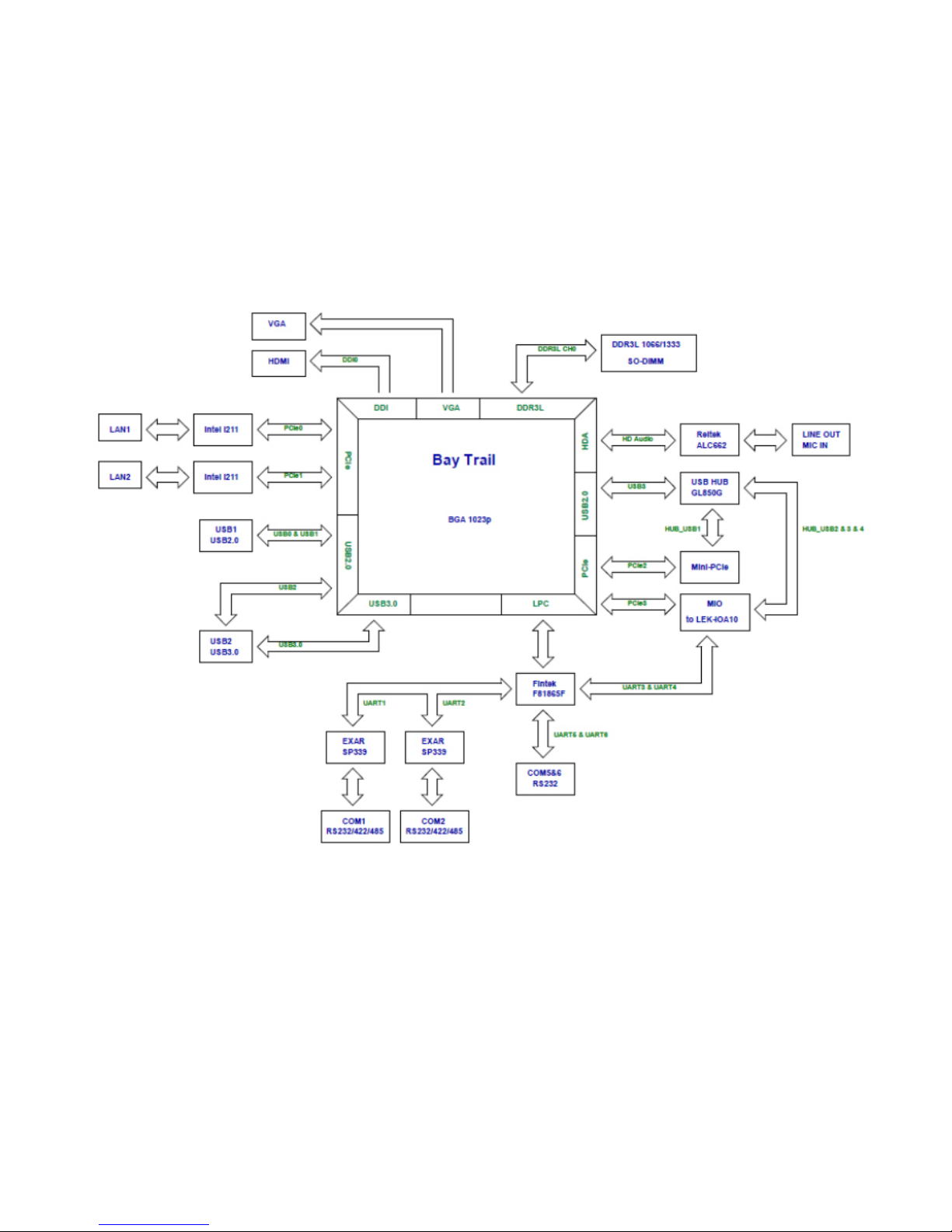EMC Notice
This equipment has been tested and found to comply
with the limits for a Class A digital device, pursuant to Part
15 of the FCC Rules. These limits are designed to provide
reasonable protection against harmful interference when
the equipment is operated in a commercial environment.
This equipment generates, uses, and can radiate radio
frequency energy and, if not installed and used in
accordance with the instruction manual, may cause
harmful interference to radio communications. Operation
of this equipment in a residential area is likely to cause
harmful interference in which case users will be required
to correct the interference at their own expense.
Safety Guidelines
Follow these guidelines to ensure general safety:
• Keep the chassis area clear and dust-free before,
during and after installation.
• Do not wear loose clothing or jewelry that could get
caught in the chassis. Fasten your tie or scarf and roll
up your sleeves.
• Wear safety glasses/goggles if you are working
under any conditions that might be hazardous to
your eyes.
• Do not perform any action that creates a potential
hazard to people or makes the equipment unsafe.
• Disconnect all power by turning off the power and
unplugging the power cord before installing or
removing a chassis or working near power supplies
• Do not work alone if potentially hazardous
conditions exist.
• Never assume that power is disconnected from a
circuit; always check the circuit.
LITHIUM BATTERY CAUTION:
Risk of explosion could occur if battery is replaced by an
incorrect type. Please dispose of used batteries according
to the recycling instructions of your country.
• Installation only by a trained electrician or only by an
electrically trained person who knows all the applied
or related installation and device specifications..
• Do not carry the handle of power supplies when
moving to other place.
• The machine can only be used in a fixed location
such as labs or computer facilities.
Operating Safety
• Electrical equipment generates heat. Ambient air
temperature may not be adequate to cool equipment to
acceptable operating temperatures without adequate
circulation. Be sure that the room in which you choose to
operate your system has adequate air circulation.
• Ensure that the chassis cover is secure. The chassis design
allows cooling air to circulate effectively. An open chassis
permits air leaks, which may interrupt and redirect the flow
of cooling air from internal components.
Electrostatic discharge (ESD) can damage equipment and
impair electrical circuitry. ESD damage occurs when electronic
components are improperly handled and can result in complete
or intermittent failures. Be sure to follow ESD-prevention
procedures when removing and replacing components to avoid
these problems.
• Wear an ESD-preventive wrist strap, ensuring that it makes
good skin contact. If no wrist strap is available, ground
yourself by touching the metal part of the chassis.
• Periodically check the resistance value of the antistatic
strap, which should be between 1 and 10 megohms
(Mohms).
Rack Mounting Installation Environment Precaution
1. Elevated Operating Ambient - If installed in a closed
or multi-unit rack assembly, the operating ambient
temperature of the rack environment may be greater than
room ambient. Therefore, consideration should be given
to installing the equipment in an environment compatible
with the maximum ambient temperature (Tma) specified
by the manufacturer.
2. Reduced Air Flow - Installation of the equipment in a rack
should be such that the amount of air flow required for
safe operation of the equipment is not compromised.
Mechanical Loading - Mounting of the equipment in the
rack should be such that a hazardous condition is not
created due to uneven mechanical loading.
3. Mechanical Loading - Mounting of the equipment in the
rack should be such that a hazardous condition is not
achieved due to uneven mechanical loading.
4. Circuit Overloading - Consideration should be given to
the connection of the equipment to the supply circuit and
the effect that overloading of the circuits might have on
over-current protection and supply wiring. Appropriate
consideration of equipment nameplate ratings should be
used when addressing this concern.
5. Reliable Earthing - Reliable earthing of rack-mounted
equipment should be maintained. Particular attention
should be given to supply connections other than direct
connections to the branch circuit (e.g. use of power strips).”