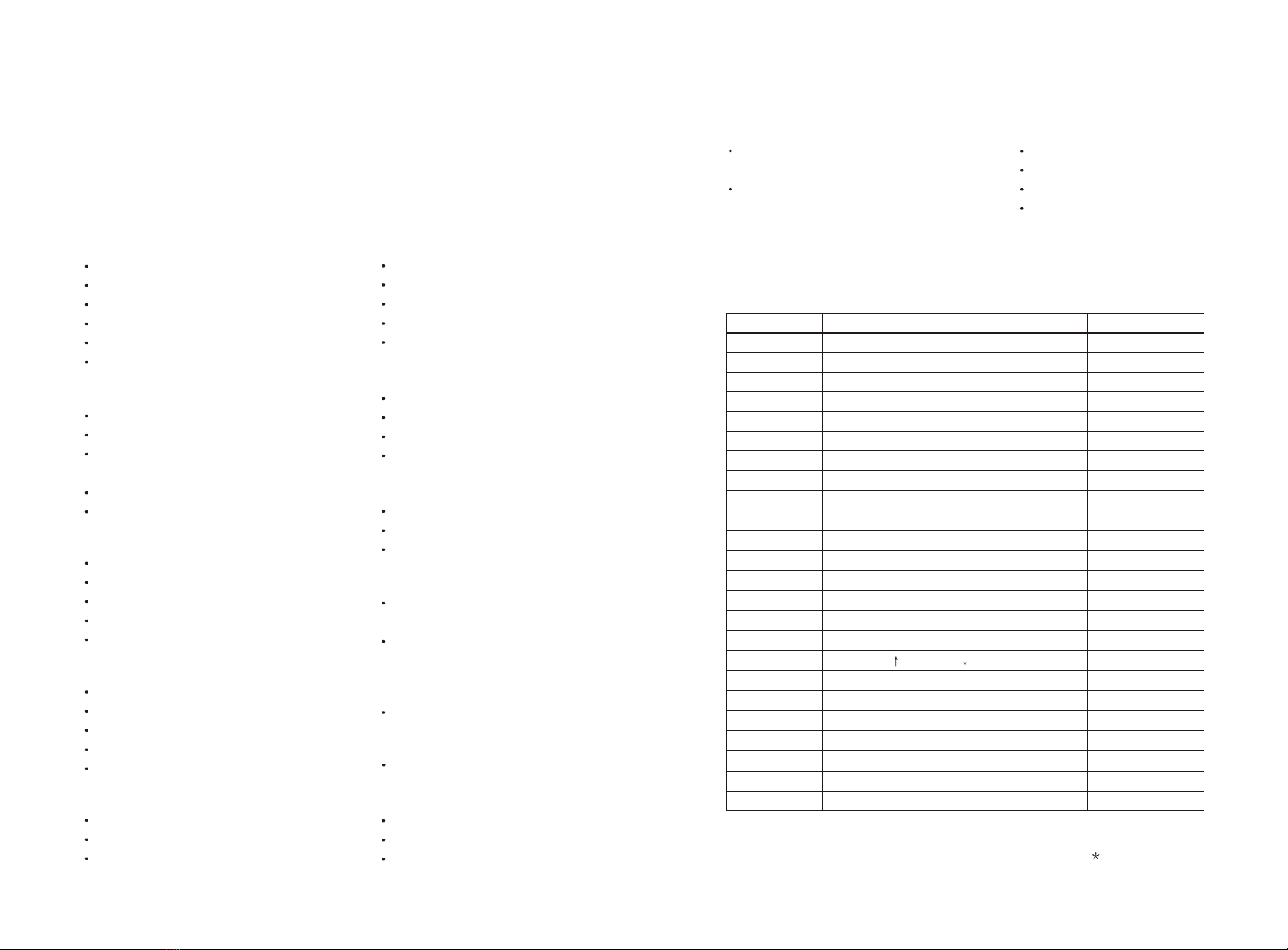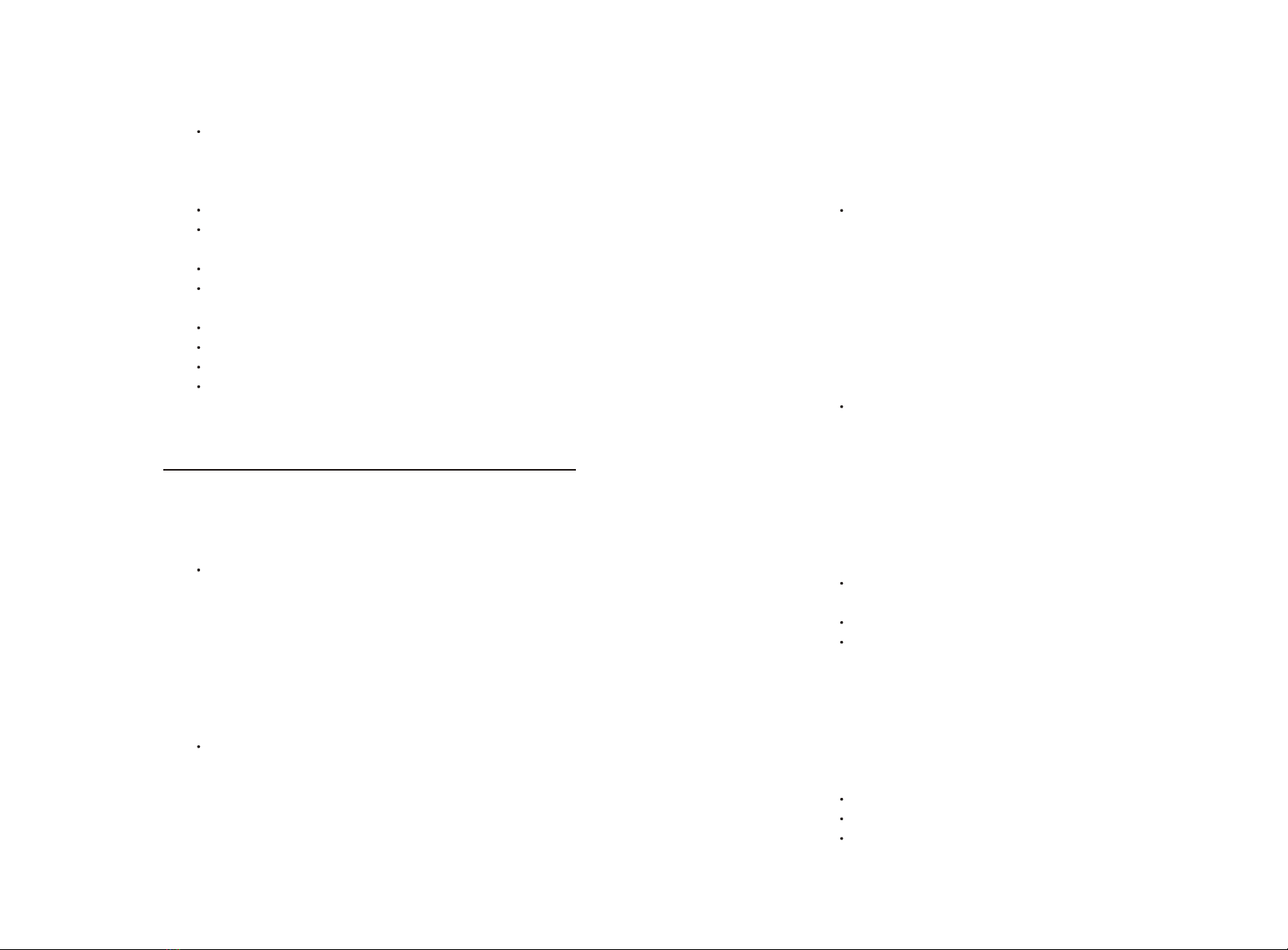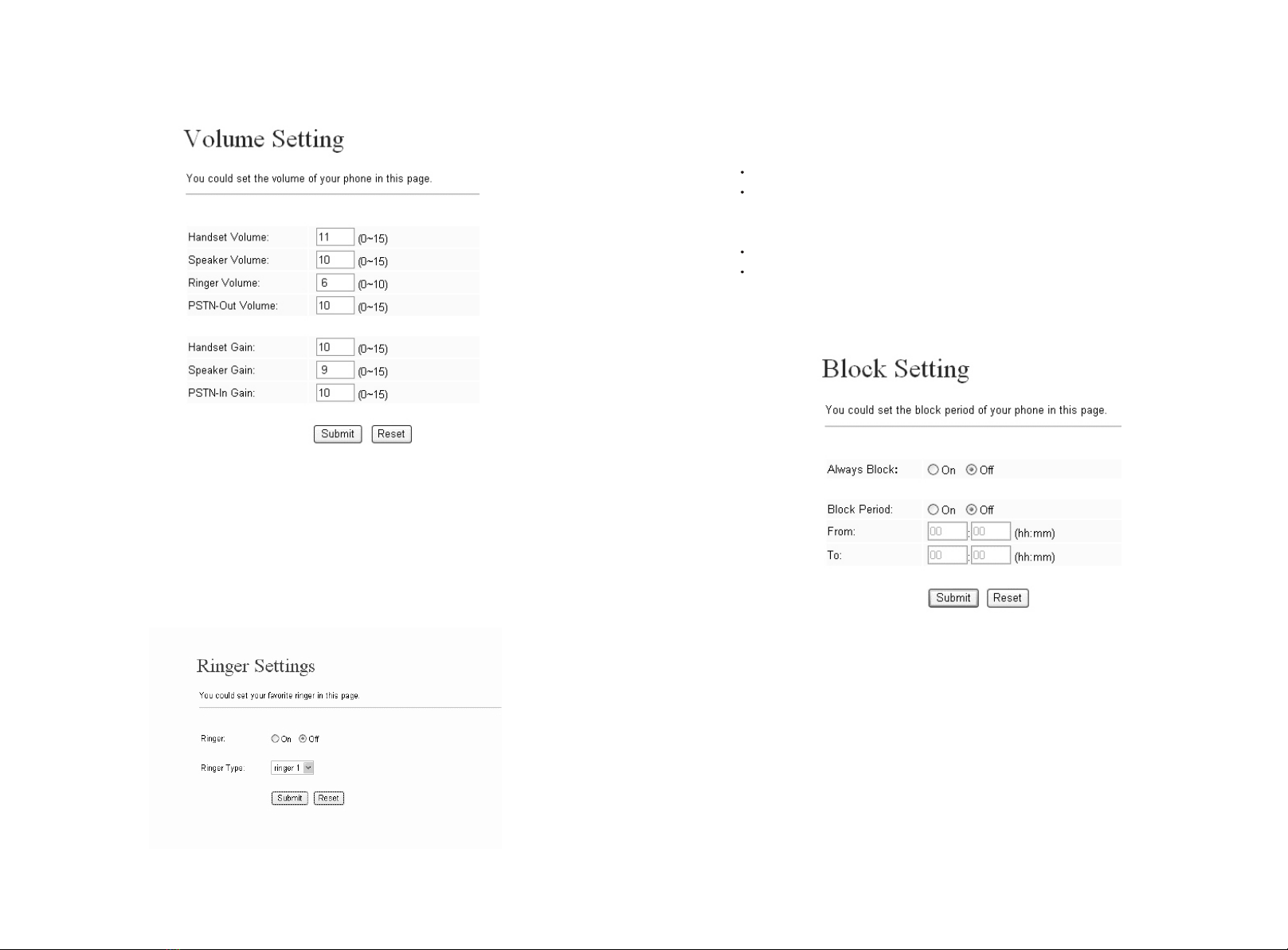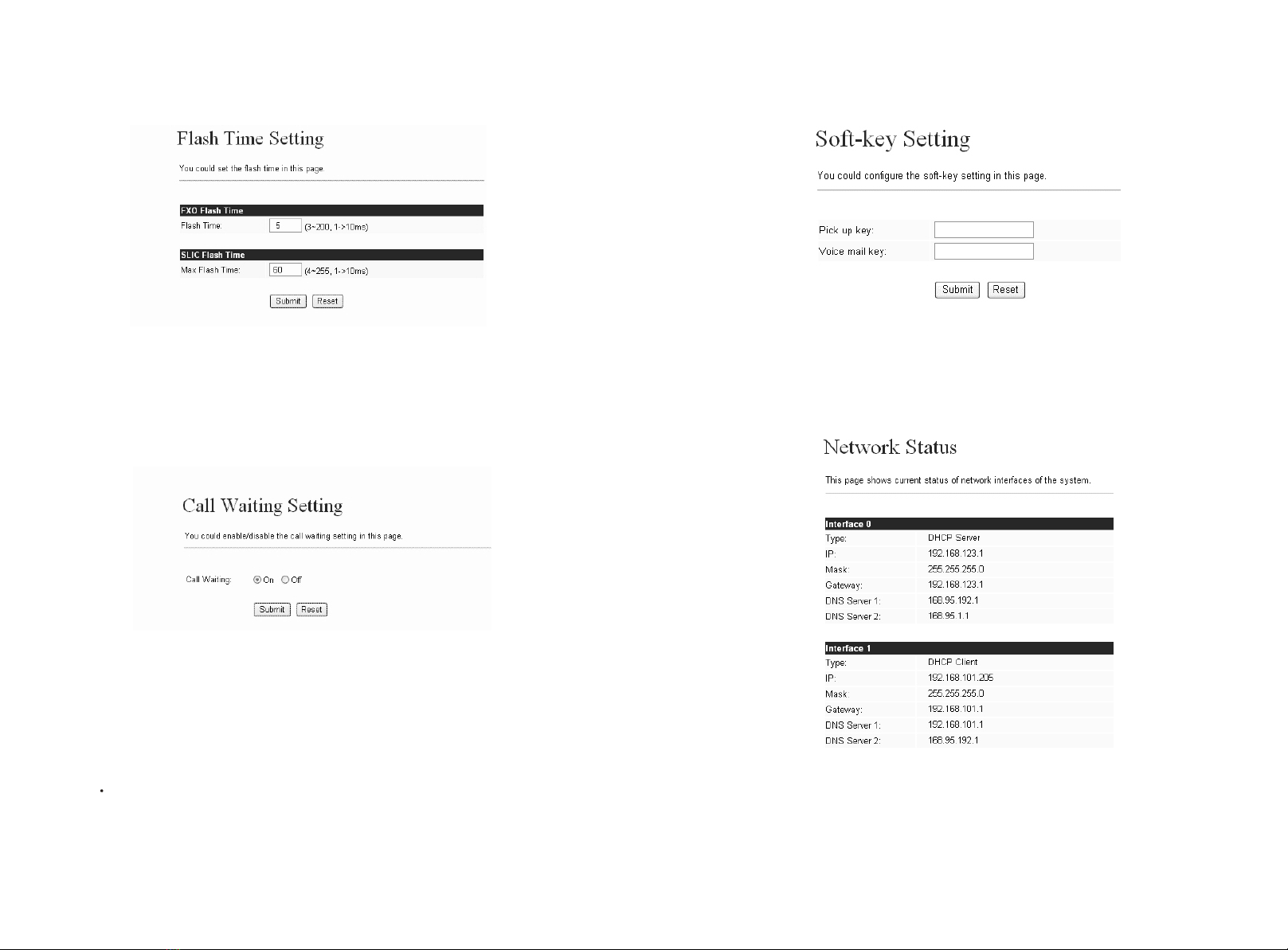13
12
IP Phone Manual IP Phone Manual
3.4 Phone Setting
1. In Phone Setting contains Call Forward, SNTP Settings, Volume Settings, Block
Setting, Caller ID, Auto Dial Setting, Dial Plan, Flash Time Setting, Call Waiting
Setting and Soft-Key Setting functions.
SNTP Setting function: you can setup the primary and second SNTP Server
IP Address, to get the date/time information. Also you can base on your
location to set the Time Zone, and how long need to synchronize again.
When you finished the setting, please click the Submit button. If there is
nothing need to change, please click the Save Change Item in the left side,
then click the Save button. The change you made will save into the system
and the system will Reboot automatically.
Handset Volume is to set the volume you hear from the handset.
Speaker Volume is to set the volume you hear from the speaker phone.
Ringer Volume is to set the ringer volume.
Handset Gain is to set the volume send out the handset.
Speaker Gain is to set the volume send out from the micro phone.
When you finished the setting, please click the Submit button.
If there is nothing need to change, please click the Save Change Item in the
left side, then click the Save button. The change you made will save into the
system and the system will Reboot automatically.
from
2. Call Forward function: you can setup the phone number you want to forward in
this page. There are three type of Forward mode. You can choose All Forward,
Busy Forward, and No Answer Forward by click the icon.
All Forward: All incoming call will forward to the number you choosed. You can
input the name and the phone number in URL field. If you select this function,
then all the incoming call will direct forward to the speed dial number you
choose.
Busy Forward: If you are on the phone, the new incoming call will forward to
the number you choosed. You can input the name and the phone number in
URL field.
No Answer Forward: If you can not answer the phone, the incoming call will
forward to the number you choosed. You can input the name and the phone
number in URL field. Also you have to set the Time Out time for system to
start to forward the call to the number you choosed.
When you finished the setting, please click the Submit button.
If there is nothing need to change, please click the Save Change Item in the
left side, then click the Save button. The change you made will save into the
system and the system will Reboot automatically.
3. Volume Setting function: you can setup the Handset Volume, Ringer Volume, and
the Handset Gain.