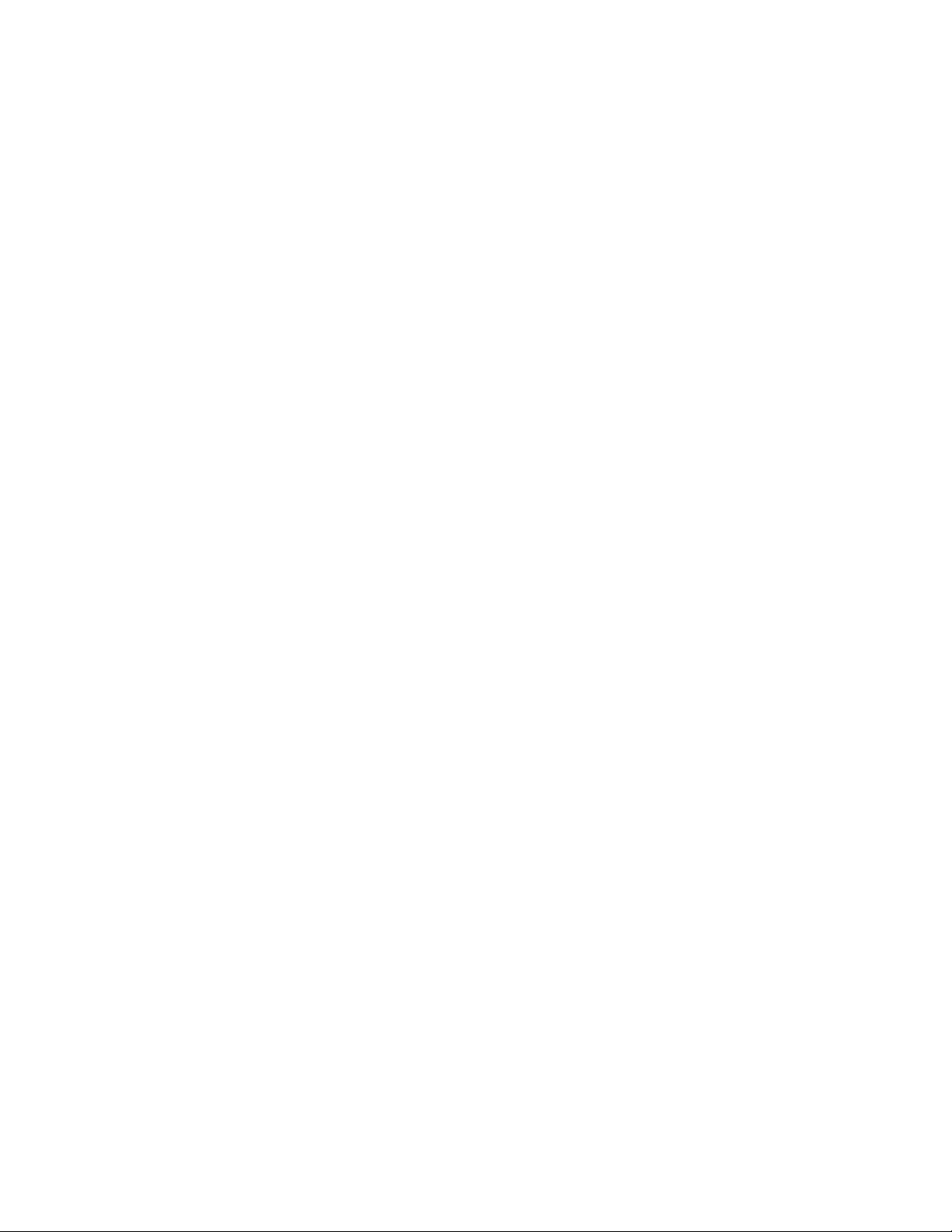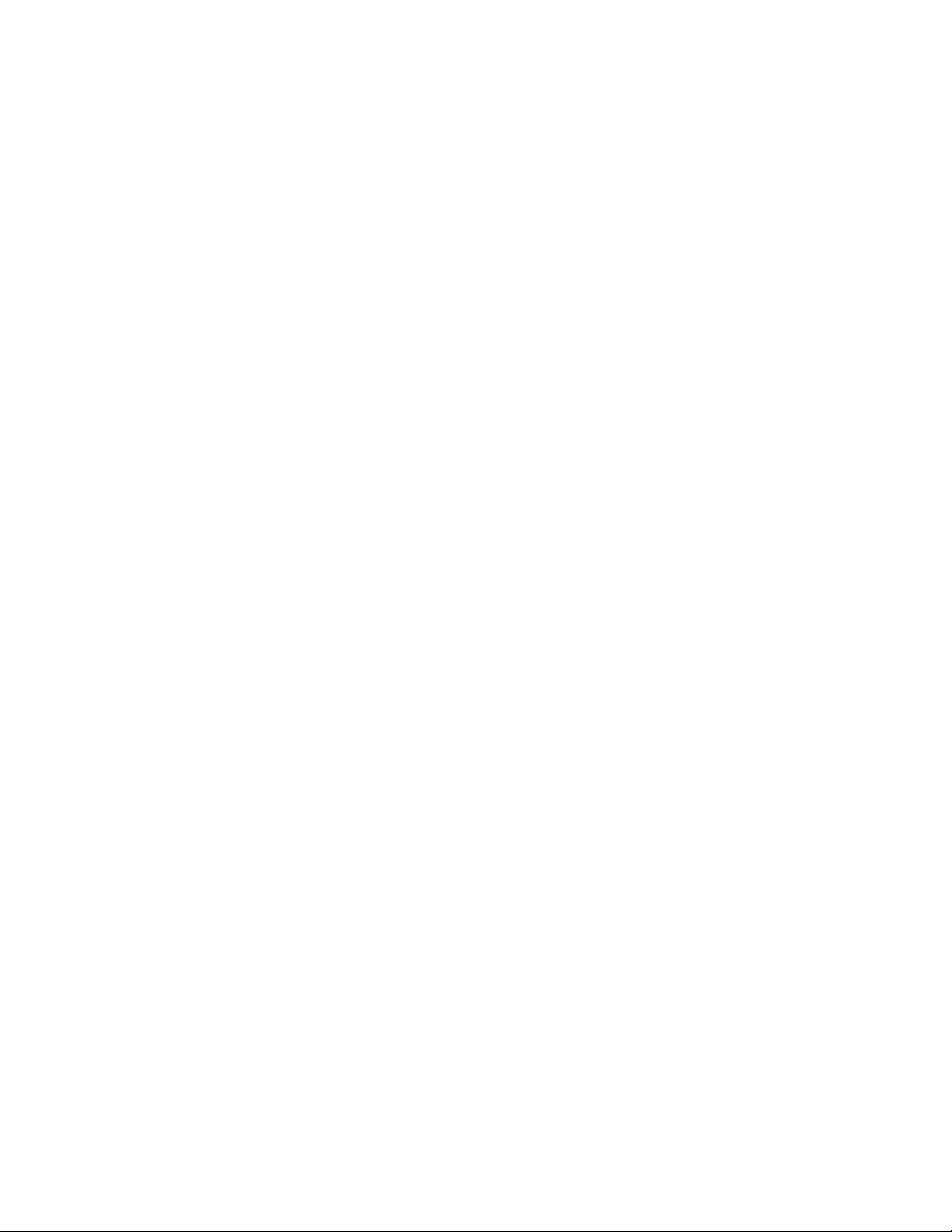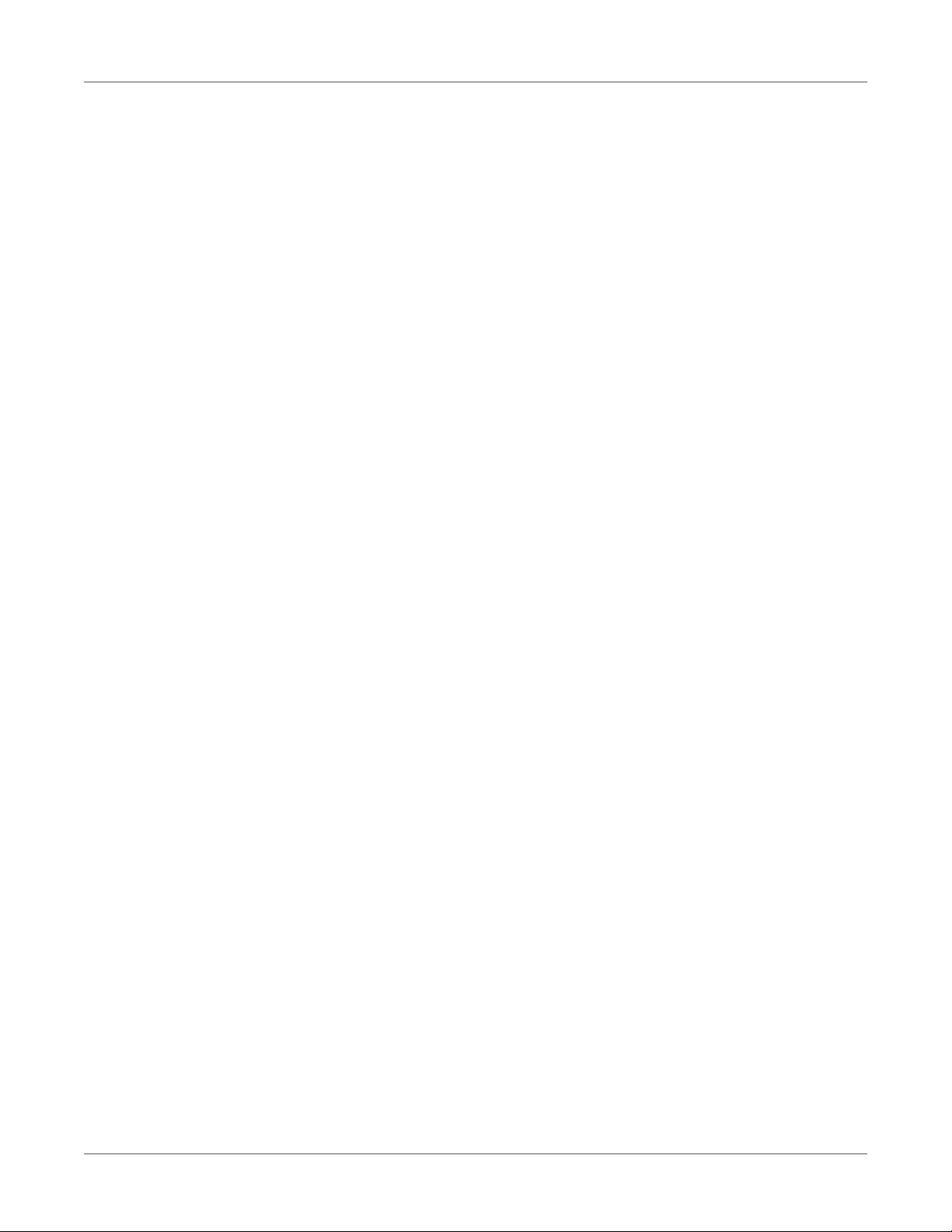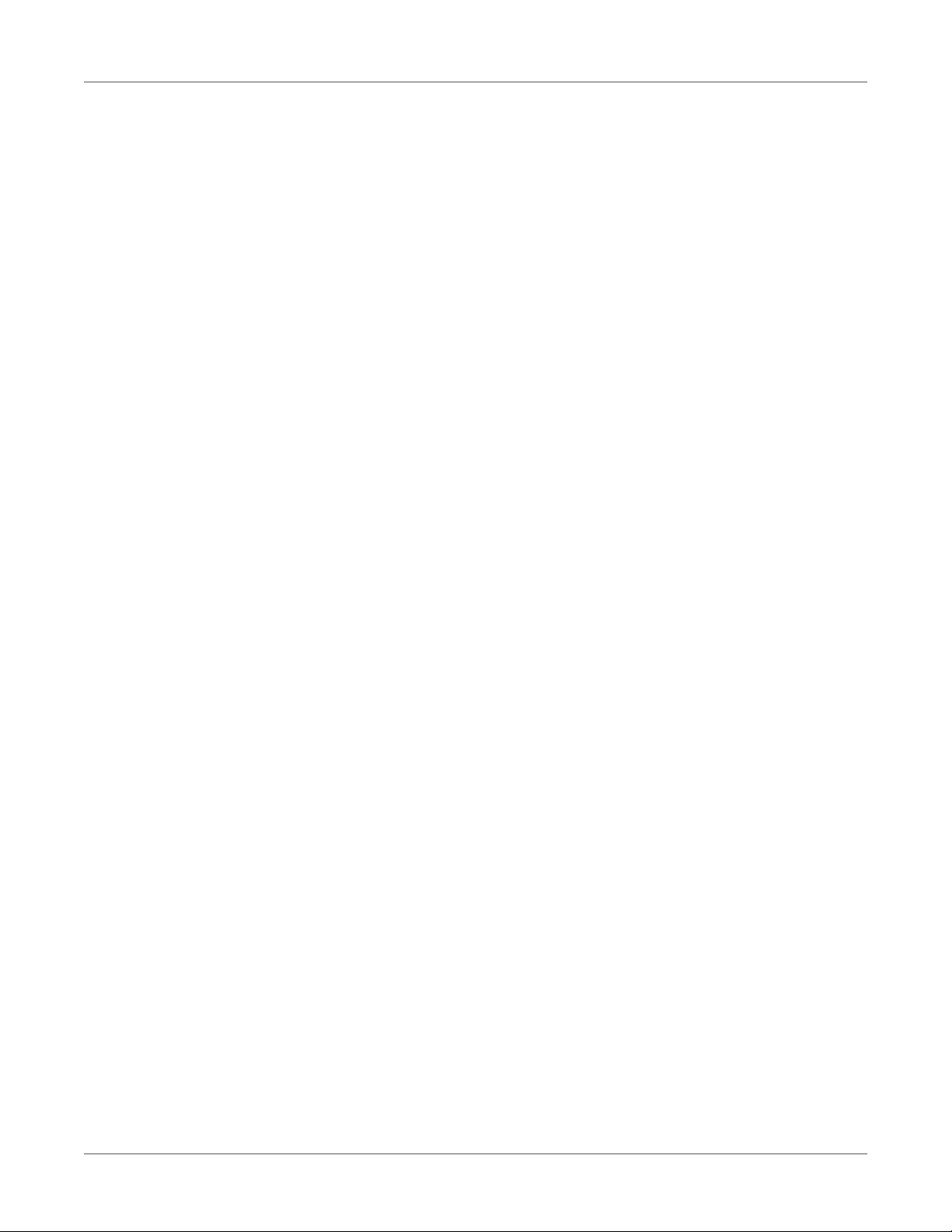Introduction
T3-OPX Service Guide 6
Confidential, Not for Redistribution
• when soldering
• when using solvents, cleaning agents or other chemicals
Protective Equipment
Danger: Risk of injury in case of missing or faulty protective equipment.
• After performing maintenance work, attach all safety equipment (covers, safety precau-
tions, ground cables, etc.).
• Replace faulty parts and those which have become unusable.
Safety When Working with Electricity
Qualifications of Personnel
The following work may only be performed by instructed and trained electricians:
• work on the electrical assemblies
• work on the device while it is open and connected to the power supply
Maintenance Precautions
• Locate the emergency-stop or power switch so that it can be actuated in case of an emer-
gency.
• Unplug the device from the electrical outlet before performing the following work:
– removing or installing power supply units
– working in the immediate vicinity of exposed power supply parts
– mechanical inspection of power supply parts
– modifying the device circuits
• Ensure that the device is de-energized.
• Check the workplace for possible sources of danger, e.g. moist floors, defective exten-
sion cables, faulty protective conduction connections.
Additional Precautions for Devices with Exposed Energized Parts
• Give another person the task of remaining near the workplace. This person must be
familiar with the location and operation of the emergency-stop and power switches and
switch off the power if danger arises.
• Use only one hand while working on electrical circuits when a device is switched on. Hold
the other hand behind your back or put it in your jacket pocket. This prevents the elec-
tricity from flowing through your body.
Tools
• Do not use worn or damaged tools.
• Use only tools and testing equipment that is suitable for the respective task.