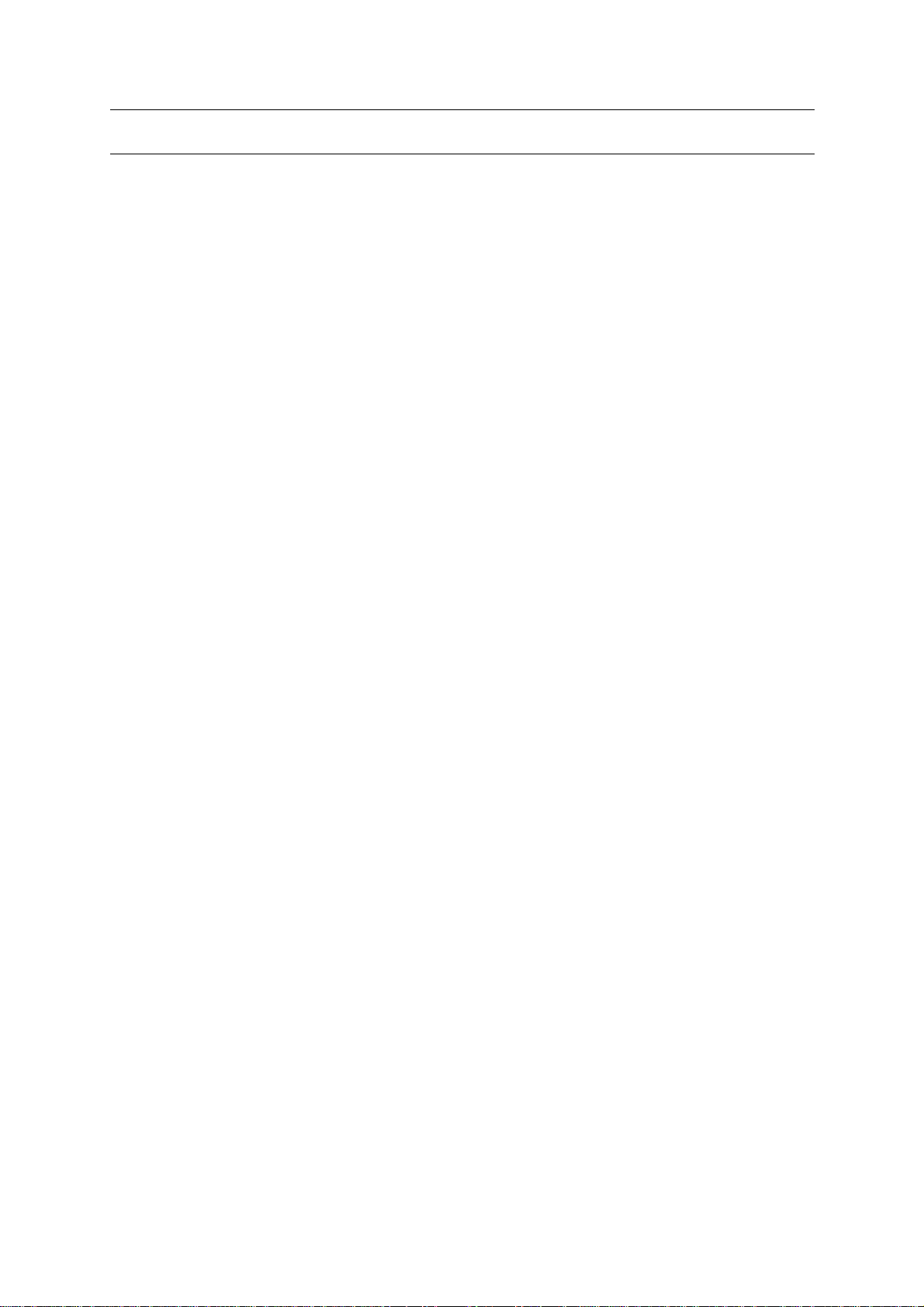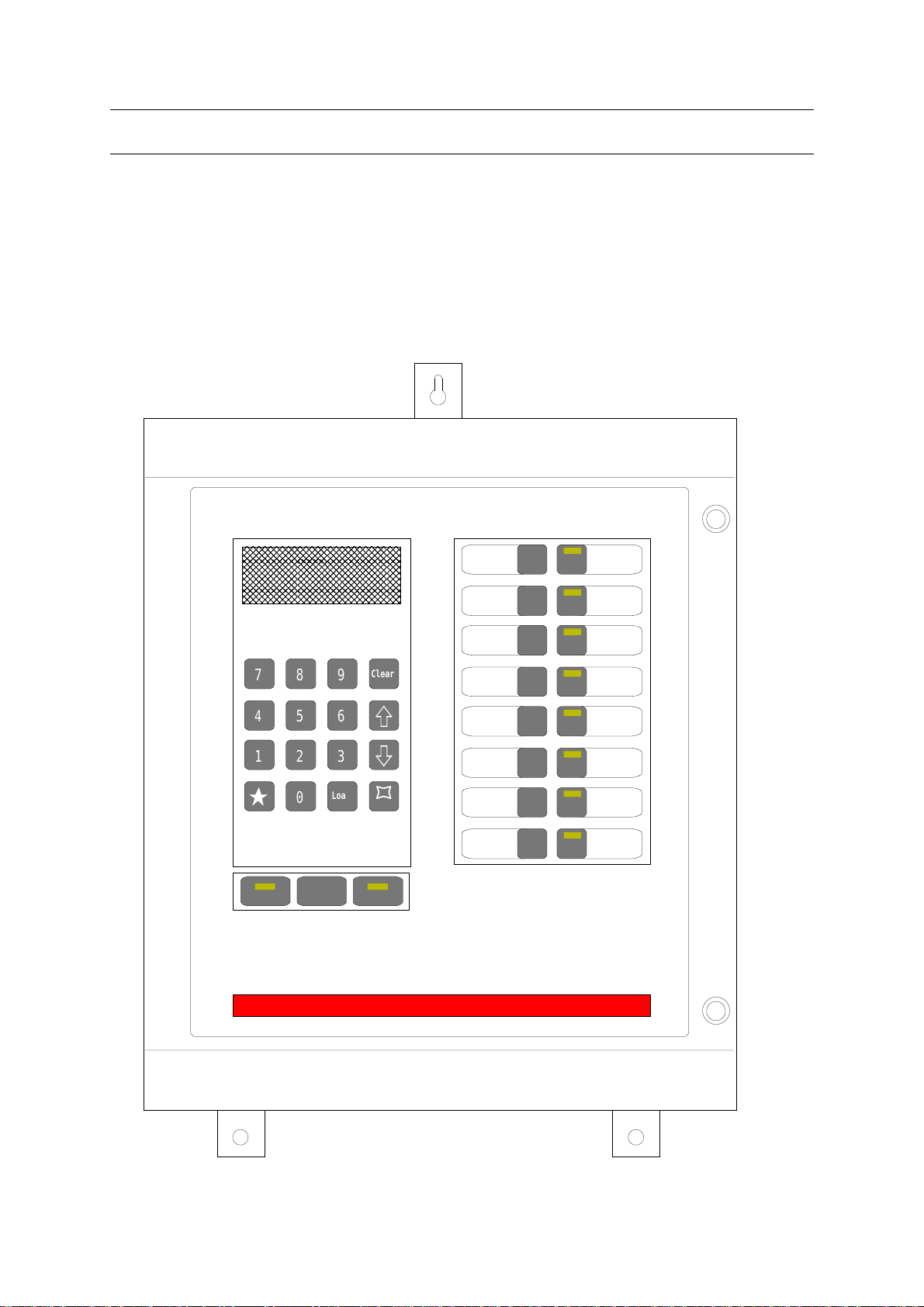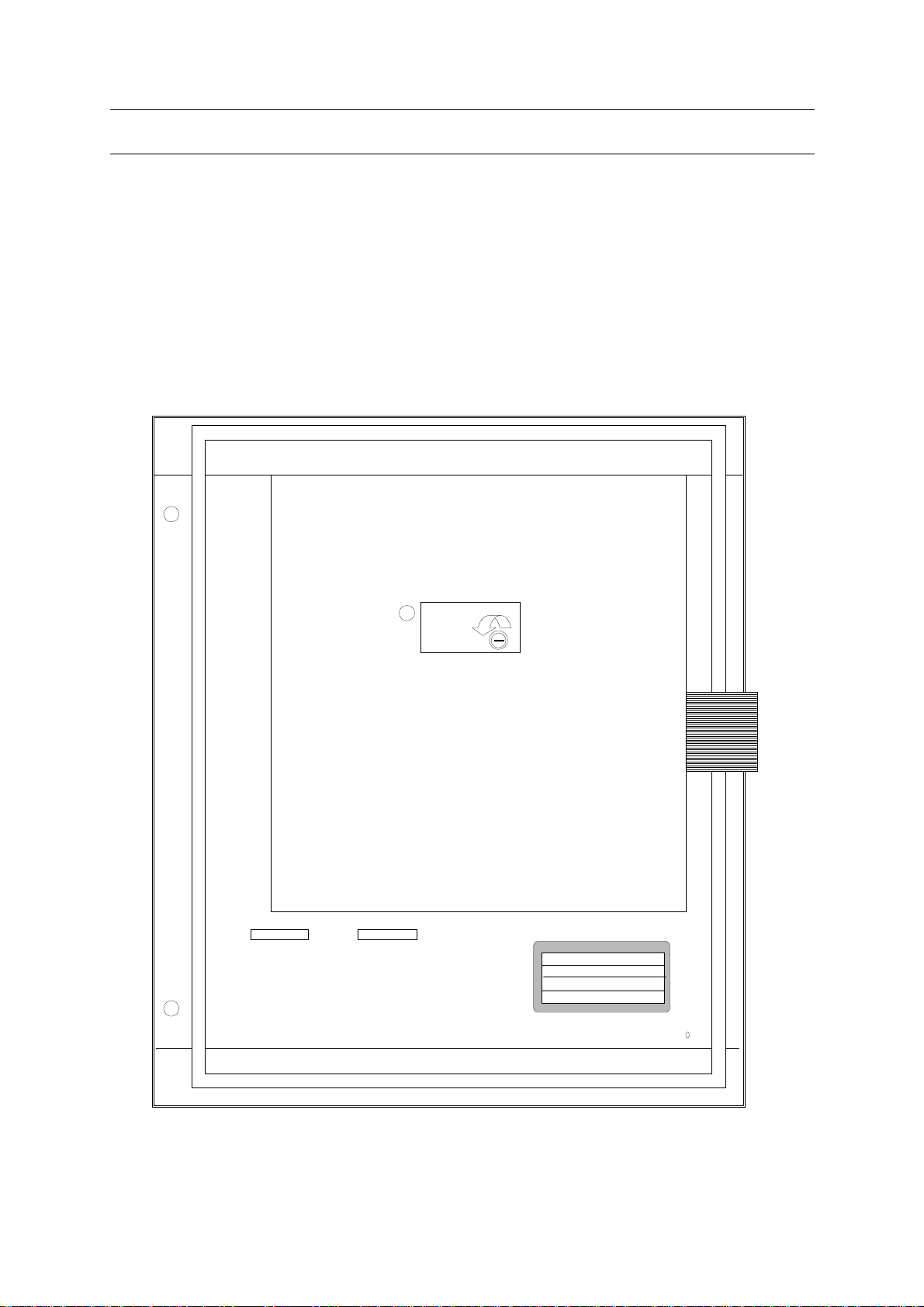Pakscan IIS Technical Manual Issue 1.0 Publication S130E 7
1. INTRODUCTION
This manual describes Pakscan IIS equipment and the procedures for setting up and commissioning a Pakscan
IIS master station. If the unit is to be stored for a period of time prior to its use, then please refer to Section 2
for information about storage of electronic equipment.
The Pakscan IIS master station hardware is a stand alone unit requiring only the connection of power and
suitable field units to operate. This manual describes the Pakscan IIS master station only. Please refer to the
documentation relating to the field units for information on those parts of the system.
The Pakscan IIS system is compatible with all Pakscan II and IIE field units and setting tools. It also includes
the ability to be programmed to operate plant sequences and to interlock the plant output commands. The
information relating to the construction and downloading of these programmable functions is contained in the
SCT programming manual.
The Pakscan IIS is equipped with two serial communication ports through which the master station can be
controlled and operated from another device, or the SCT programme may be downloaded. The communication
protocol supported by these ports is Modbus RTU and details of the function codes and data base organisation
already established within the master station are contained in the associated protocol documents. All
connections to the Pakscan IIS are via screw terminals.
1.1 Related Documents
There are a number of documents for the Pakscan system that relate to the Pakscan IIS master station these
include:
General
(1) Pakscan IIS SCT Programming Manual 6000-100
(2) Field Test Unit Technical Manual (Paktester) R5161-016
(3) Master Station Test Unit Technical Manual (Pakreader) 5161-021
(4) Pakscan IIE RS485 Converter Technical Manual 5218-023
Serial Communications
(5) Pakscan IIE Generic Modbus Interface Specification R5206-012
(6) Pakscan IIE Honeywell Modbus Interface Spec ( EPLCG) MO2185-001
(7) Pakscan IIE Yokogawa Modbus Interface Specification SZ1772-001
(8) Pakscan IIE Honeywell SI Modbus Interface Specification S171E