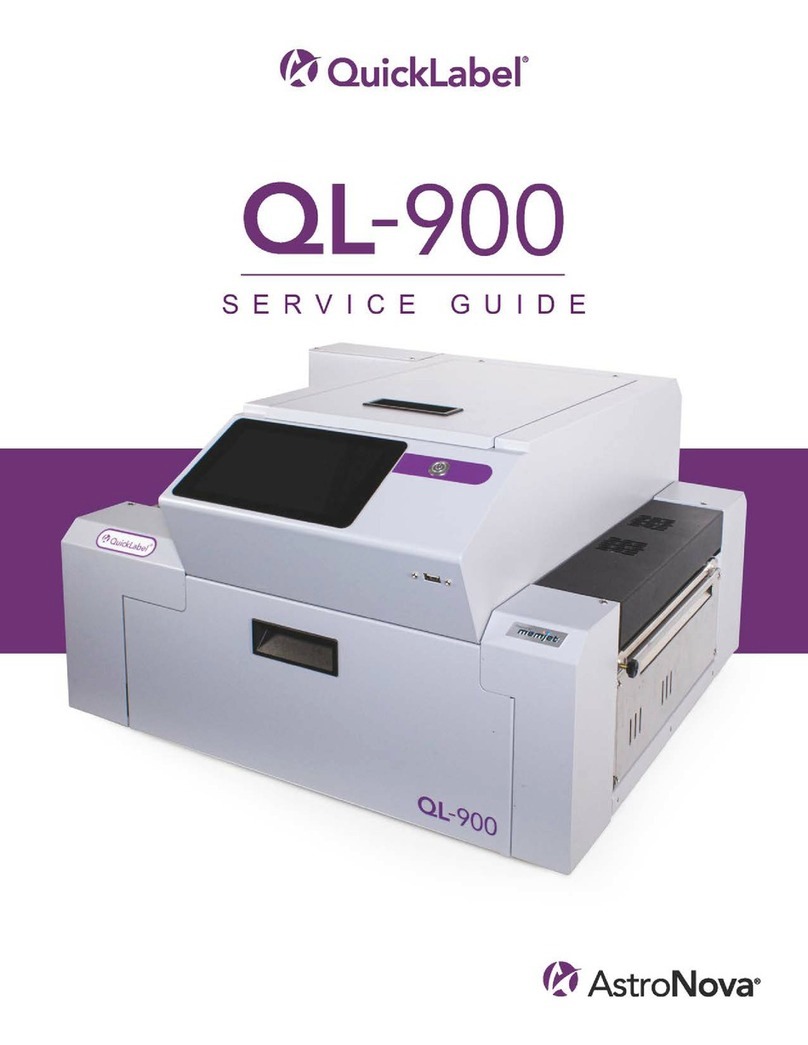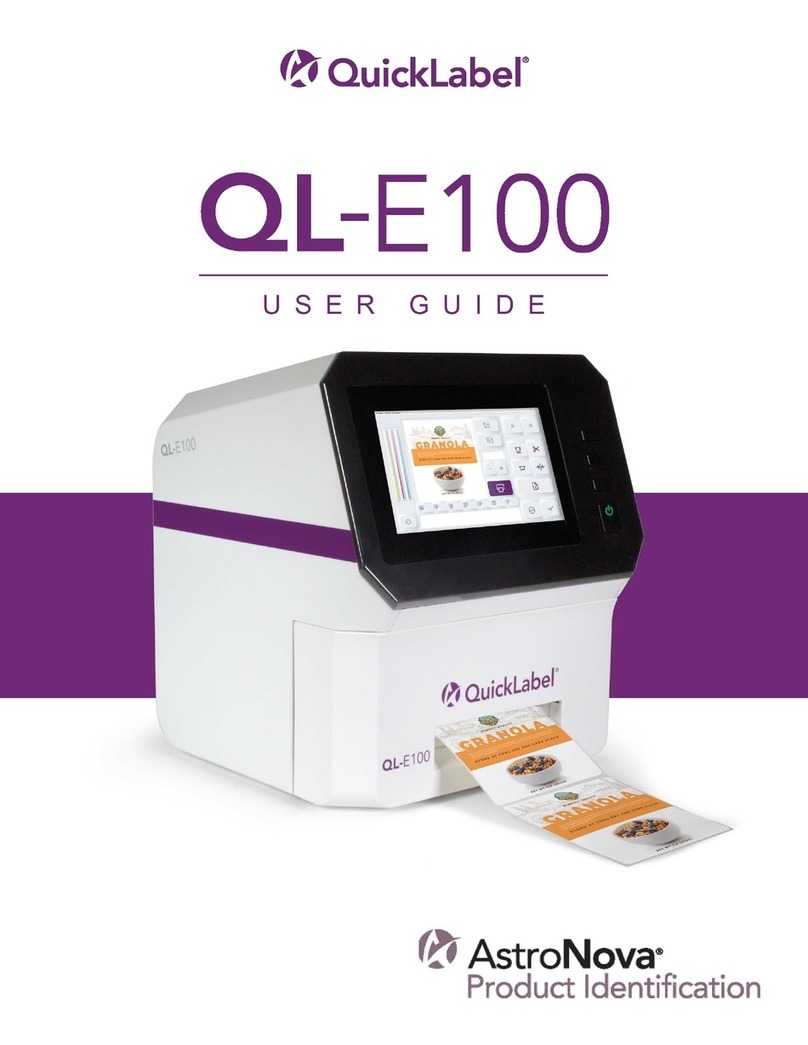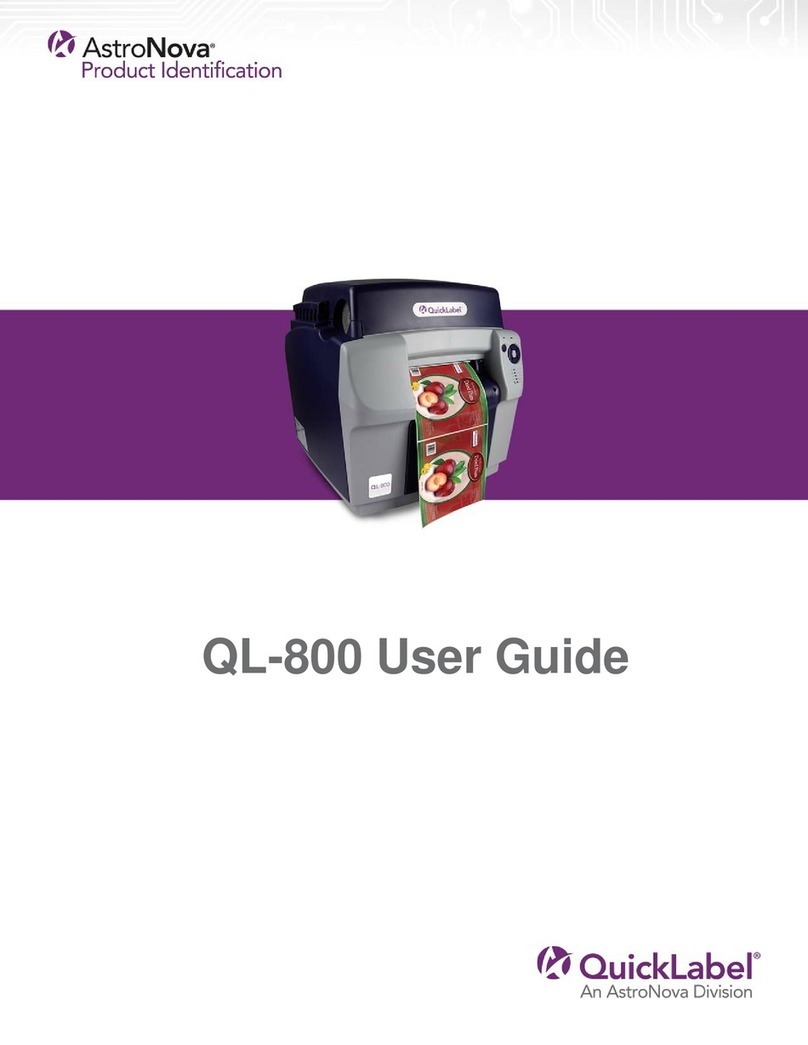Contents
QL-850 User Guide 10
Error 1005 - Out of Media . . . . . . . . . . . . . . . . . . . . . . . . . . . . . . . . 54
Error 1006 - Cutter Jam . . . . . . . . . . . . . . . . . . . . . . . . . . . . . . . . . 54
Error 1007 - Reserved . . . . . . . . . . . . . . . . . . . . . . . . . . . . . . . . . . 57
Error 1008 - Continuous Media Selected . . . . . . . . . . . . . . . . . . . . . . . . 57
Error 1009 - Can't Calibrate Media . . . . . . . . . . . . . . . . . . . . . . . . . . . . 57
Error 100A - Main Side Door Open . . . . . . . . . . . . . . . . . . . . . . . . . . . 58
Error 100B - Top Cover Open . . . . . . . . . . . . . . . . . . . . . . . . . . . . . .59
Error 100C - Maintenance Cartridge Missing . . . . . . . . . . . . . . . . . . . . . . 60
Error 100D - Transport not Installed . . . . . . . . . . . . . . . . . . . . . . . . . . . 60
Error 100E - Belt Motor Stall . . . . . . . . . . . . . . . . . . . . . . . . . . . . . . . 61
Error 100F - Pinch Motor Stall . . . . . . . . . . . . . . . . . . . . . . . . . . . . . . 61
Error 1010 - Can't Start Vacuum Fans . . . . . . . . . . . . . . . . . . . . . . . . . . 61
Error 1011 - Unwind Over Current . . . . . . . . . . . . . . . . . . . . . . . . . . . . 62
Error 1012 - TOF Mark not Found . . . . . . . . . . . . . . . . . . . . . . . . . . . . 62
Error 1013 - Internal Error . . . . . . . . . . . . . . . . . . . . . . . . . . . . . . . . 62
Error 1014 - Internal Error . . . . . . . . . . . . . . . . . . . . . . . . . . . . . . . . 63
Error 1015 - Internal Error . . . . . . . . . . . . . . . . . . . . . . . . . . . . . . . . 63
Error 1016 - Can't Tighten Unwind . . . . . . . . . . . . . . . . . . . . . . . . . . . . 64
Error 1017 - Print Engine Start Timeout . . . . . . . . . . . . . . . . . . . . . . . . . 64
Error 1018 - Reserved . . . . . . . . . . . . . . . . . . . . . . . . . . . . . . . . . . 64
Error 1019 - Reserved . . . . . . . . . . . . . . . . . . . . . . . . . . . . . . . . . . 64
Error 101A - TOF Calibration . . . . . . . . . . . . . . . . . . . . . . . . . . . . . . 64
Error 101D - Not Printing Timeout . . . . . . . . . . . . . . . . . . . . . . . . . . . . 65
Error 1020 - Shared Memory Read Timeout . . . . . . . . . . . . . . . . . . . . . . . 65
Error 1021 - Shared Memory Write Timeout . . . . . . . . . . . . . . . . . . . . . . . 65
Error 1022 - Shared Memory Response Timeout . . . . . . . . . . . . . . . . . . . . 66
Error 1023 - System Initialization Timeout . . . . . . . . . . . . . . . . . . . . . . . . 66
Error 1024 - Unexpected Engine Response . . . . . . . . . . . . . . . . . . . . . . . 66
Error 1025 - Shutdown Timeout . . . . . . . . . . . . . . . . . . . . . . . . . . . . . 67
Error 1030 - Can't Erase EEPROM . . . . . . . . . . . . . . . . . . . . . . . . . . . 67
Error 1031 - Can't Program EEPROM . . . . . . . . . . . . . . . . . . . . . . . . . .67
Error 1032 - Invalid EEPROM Checksum . . . . . . . . . . . . . . . . . . . . . . . .68
Error 1038 - Upgrade Failure . . . . . . . . . . . . . . . . . . . . . . . . . . . . . . 68
Error 1039 - Upgrade Failure . . . . . . . . . . . . . . . . . . . . . . . . . . . . . . 69
Error 103A - Upgrade Failure . . . . . . . . . . . . . . . . . . . . . . . . . . . . . . 69
Error 1040 - Failed to Read Job Status . . . . . . . . . . . . . . . . . . . . . . . . . 70
Error 1042 - Can't find Job Parameter . . . . . . . . . . . . . . . . . . . . . . . . . . 70
Error 1043 - Can't find Job Parameter . . . . . . . . . . . . . . . . . . . . . . . . . . 70
Error 1044 - Can't find Job Parameter . . . . . . . . . . . . . . . . . . . . . . . . . . 71
Error 1045 - Can't find Job Parameter . . . . . . . . . . . . . . . . . . . . . . . . . . 71
Error 1046 - Can't find Job Parameter . . . . . . . . . . . . . . . . . . . . . . . . . . 71
Error 1050 - The Maint Cartridge is Full . . . . . . . . . . . . . . . . . . . . . . . . . 71
Error 1051 - Not ready to print . . . . . . . . . . . . . . . . . . . . . . . . . . . . . . 73
Error 2001 - Faulty Printhead . . . . . . . . . . . . . . . . . . . . . . . . . . . . . .73
Error 2002 - Incorrect Printhead . . . . . . . . . . . . . . . . . . . . . . . . . . . . . 74
Error 2003 - Printhead Missing . . . . . . . . . . . . . . . . . . . . . . . . . . . . . 74
Error 2004 - Unlicensed Printhead . . . . . . . . . . . . . . . . . . . . . . . . . . . .75
Error 2005 - Unusable Printhead . . . . . . . . . . . . . . . . . . . . . . . . . . . . 75
Error 2006 - Printhead Unprimed . . . . . . . . . . . . . . . . . . . . . . . . . . . . 75
Error 2007 - Maintenance Busy . . . . . . . . . . . . . . . . . . . . . . . . . . . . . 76
Error 2008 - 1000 Series Error Occurred . . . . . . . . . . . . . . . . . . . . . . . . 76
Error 2009 - Maintenance Jam . . . . . . . . . . . . . . . . . . . . . . . . . . . . . . 76
Error 200A - Black Cartridge is Missing . . . . . . . . . . . . . . . . . . . . . . . . . 79
Error 200B - Magenta Cartridge is Missing . . . . . . . . . . . . . . . . . . . . . . .79