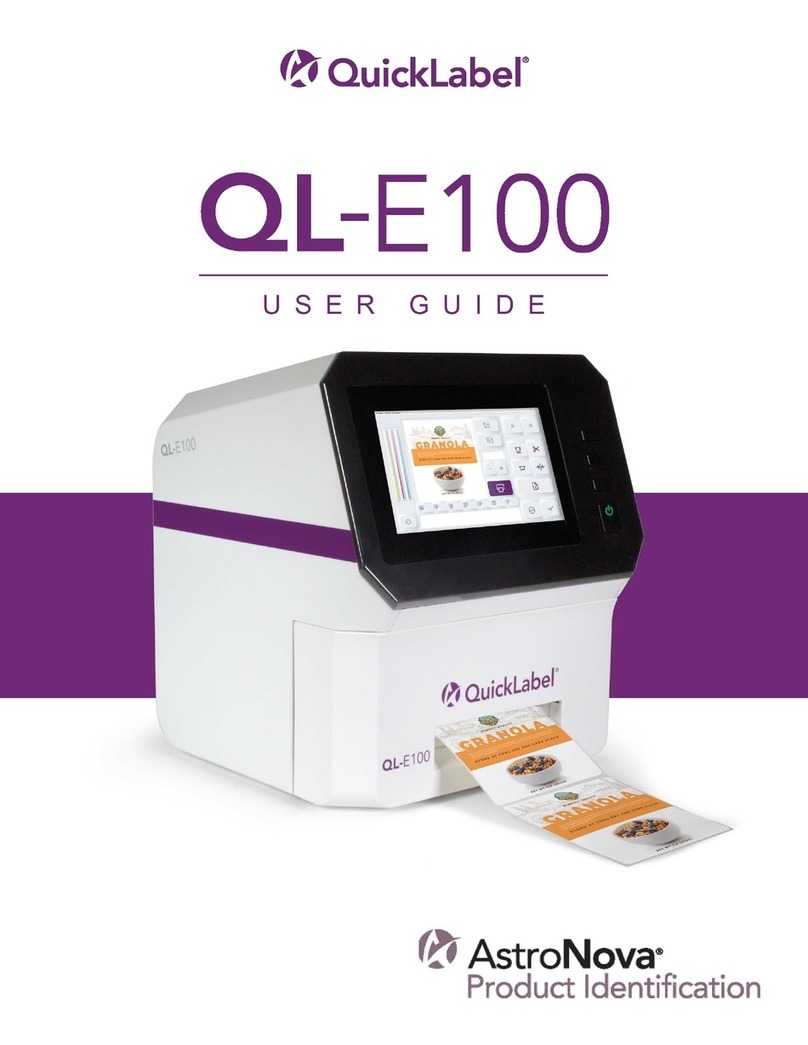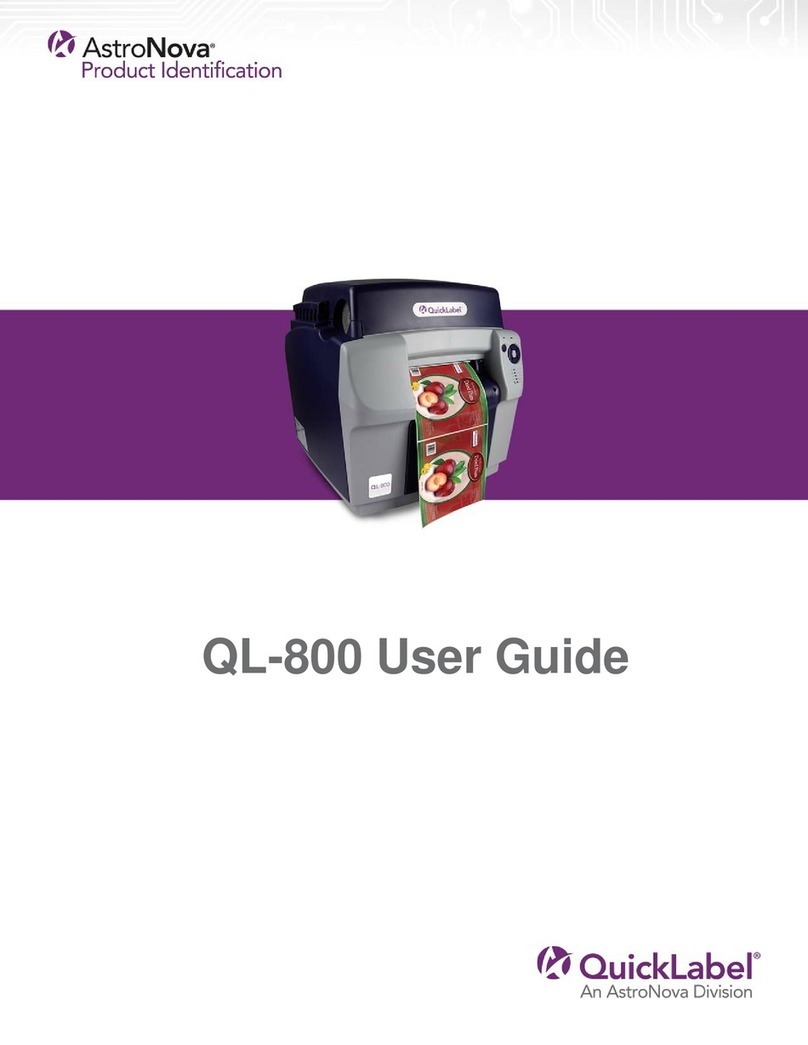Contents
QL-900 Service Guide 5
Confidential, Not for Redistribution
Chapter 4: Disassembly and Assembly Procedures . . . . . . . . . . . . . . . . . . . . . . . . . . . . . . . . . . 36
Printer Basic Disassembly . . . . . . . . . . . . . . . . . . . . . . . . . . . . . . . . . . . . . . . . . . . . . . . 36
Service Disassembly Warnings and Cautions . . . . . . . . . . . . . . . . . . . . . . . . . . . . . . . . 36
Printer Covers . . . . . . . . . . . . . . . . . . . . . . . . . . . . . . . . . . . . . . . . . . . . . . . . . . . . . . . . . 37
Operator Side Covers. . . . . . . . . . . . . . . . . . . . . . . . . . . . . . . . . . . . . . . . . . . . . . . . 37
Non-Operator Side Covers . . . . . . . . . . . . . . . . . . . . . . . . . . . . . . . . . . . . . . . . . . . . 37
Control Panel . . . . . . . . . . . . . . . . . . . . . . . . . . . . . . . . . . . . . . . . . . . . . . . . . . . . . . 38
Top Cover. . . . . . . . . . . . . . . . . . . . . . . . . . . . . . . . . . . . . . . . . . . . . . . . . . . . . . . . . 39
Ink Tank Door . . . . . . . . . . . . . . . . . . . . . . . . . . . . . . . . . . . . . . . . . . . . . . . . . . . . . . 39
Exit Cover . . . . . . . . . . . . . . . . . . . . . . . . . . . . . . . . . . . . . . . . . . . . . . . . . . . . . . . . . 40
Major Components under Non-Operator Side Covers . . . . . . . . . . . . . . . . . . . . . . . 40
Major Components under Exit End Cover . . . . . . . . . . . . . . . . . . . . . . . . . . . . . . . . 41
General Disassembly and Assembly . . . . . . . . . . . . . . . . . . . . . . . . . . . . . . . . . . . . . . . 42
Replace 24V DC Power Supply . . . . . . . . . . . . . . . . . . . . . . . . . . . . . . . . . . . . . . . . 42
Replace Side Fan Assembly. . . . . . . . . . . . . . . . . . . . . . . . . . . . . . . . . . . . . . . . . . . 43
Replace Side Fan Filter . . . . . . . . . . . . . . . . . . . . . . . . . . . . . . . . . . . . . . . . . . . . . . 43
Replace Interface PC Board. . . . . . . . . . . . . . . . . . . . . . . . . . . . . . . . . . . . . . . . . . . 44
Replace 5V DC Power Supply . . . . . . . . . . . . . . . . . . . . . . . . . . . . . . . . . . . . . . . . . 45
Adjust 5V DC Power Supply Voltage . . . . . . . . . . . . . . . . . . . . . . . . . . . . . . . . . . . . 46
Replace Fast Internet Switch . . . . . . . . . . . . . . . . . . . . . . . . . . . . . . . . . . . . . . . . . . 46
Replace Top Cover Switch . . . . . . . . . . . . . . . . . . . . . . . . . . . . . . . . . . . . . . . . . . . . 47
Replace Peristaltic Pump . . . . . . . . . . . . . . . . . . . . . . . . . . . . . . . . . . . . . . . . . . . . . 47
Replace Printhead Home Sensor . . . . . . . . . . . . . . . . . . . . . . . . . . . . . . . . . . . . . . . 48
Replace Main PC Board (MPCA) . . . . . . . . . . . . . . . . . . . . . . . . . . . . . . . . . . . . . . . 49
Replace Drive Motor. . . . . . . . . . . . . . . . . . . . . . . . . . . . . . . . . . . . . . . . . . . . . . . . . 49
Replace DPCA Boards . . . . . . . . . . . . . . . . . . . . . . . . . . . . . . . . . . . . . . . . . . . . . . . 50
Replace Exit Media Guide Assembly . . . . . . . . . . . . . . . . . . . . . . . . . . . . . . . . . . . . 51
Replace Exit Support and/or Exit Vent Fan Cover . . . . . . . . . . . . . . . . . . . . . . . . . . 52
Replace Exit Vent Fan Assemblies. . . . . . . . . . . . . . . . . . . . . . . . . . . . . . . . . . . . . . 52
Replace Cutter Assembly . . . . . . . . . . . . . . . . . . . . . . . . . . . . . . . . . . . . . . . . . . . . . 53
Replace Ink Door Switch . . . . . . . . . . . . . . . . . . . . . . . . . . . . . . . . . . . . . . . . . . . . . 54
Replace Encoder Assembly . . . . . . . . . . . . . . . . . . . . . . . . . . . . . . . . . . . . . . . . . . . 54
Replace Ink Tank Latches . . . . . . . . . . . . . . . . . . . . . . . . . . . . . . . . . . . . . . . . . . . . 55
Replace Clamshell Switch . . . . . . . . . . . . . . . . . . . . . . . . . . . . . . . . . . . . . . . . . . . . 55
Remove Ink Station . . . . . . . . . . . . . . . . . . . . . . . . . . . . . . . . . . . . . . . . . . . . . . . . . 56
Ink Station Components . . . . . . . . . . . . . . . . . . . . . . . . . . . . . . . . . . . . . . . . . . . . . . 59
Replace Buffer Boxes (3 per Printer) . . . . . . . . . . . . . . . . . . . . . . . . . . . . . . . . . . . . 59
Replace QA Chip Assembly (3 per Printer) . . . . . . . . . . . . . . . . . . . . . . . . . . . . . . . 61
Replace Ink Tank Level PCA . . . . . . . . . . . . . . . . . . . . . . . . . . . . . . . . . . . . . . . . . . 61
Replace Peristaltic Waste Pump Assembly . . . . . . . . . . . . . . . . . . . . . . . . . . . . . . . 62
Replace Dual Pinch Valve Assembly . . . . . . . . . . . . . . . . . . . . . . . . . . . . . . . . . . . . 63
Clean Dual Pinch Valve Sensors . . . . . . . . . . . . . . . . . . . . . . . . . . . . . . . . . . . . . . . 64
Replace Dual Pinch Valve Sensor PC Board . . . . . . . . . . . . . . . . . . . . . . . . . . . . . . 65
Replace Top Forwarding Wheels Assembly. . . . . . . . . . . . . . . . . . . . . . . . . . . . . . . 67
Replace Top Forwarding Wheels . . . . . . . . . . . . . . . . . . . . . . . . . . . . . . . . . . . . . . . 67
Replace Media Guide . . . . . . . . . . . . . . . . . . . . . . . . . . . . . . . . . . . . . . . . . . . . . . . . 68
Replace Center Plate Assembly. . . . . . . . . . . . . . . . . . . . . . . . . . . . . . . . . . . . . . . . 69
Replace Media LED Array and Black Mark Sensor . . . . . . . . . . . . . . . . . . . . . . . . . 69
Replace Exit Media Guide Bottom Plate Assembly . . . . . . . . . . . . . . . . . . . . . . . . . 70
Replace Exit Media Sensor . . . . . . . . . . . . . . . . . . . . . . . . . . . . . . . . . . . . . . . . . . . 71
Remove Exit Media Guide Top Assembly . . . . . . . . . . . . . . . . . . . . . . . . . . . . . . . . 71
Replace Exit Star Wheel Assembly . . . . . . . . . . . . . . . . . . . . . . . . . . . . . . . . . . . . . 72
Replace Feed Roller. . . . . . . . . . . . . . . . . . . . . . . . . . . . . . . . . . . . . . . . . . . . . . . . . 72
Replace Transport Rollers . . . . . . . . . . . . . . . . . . . . . . . . . . . . . . . . . . . . . . . . . . . . 74