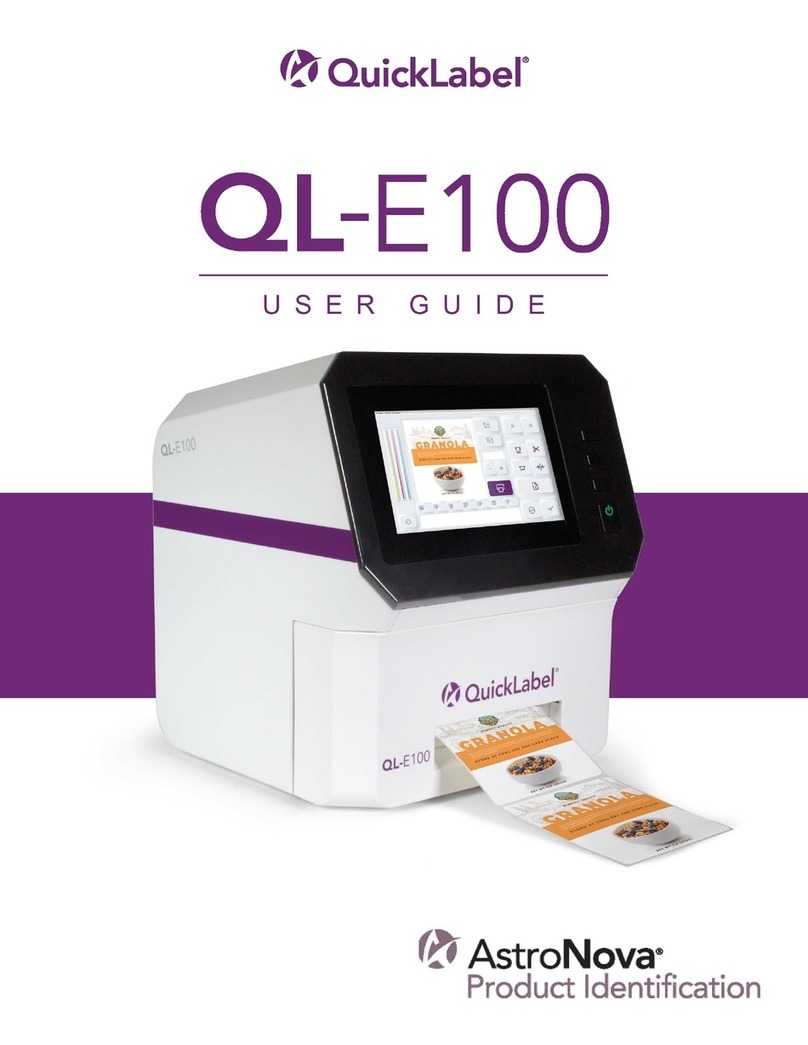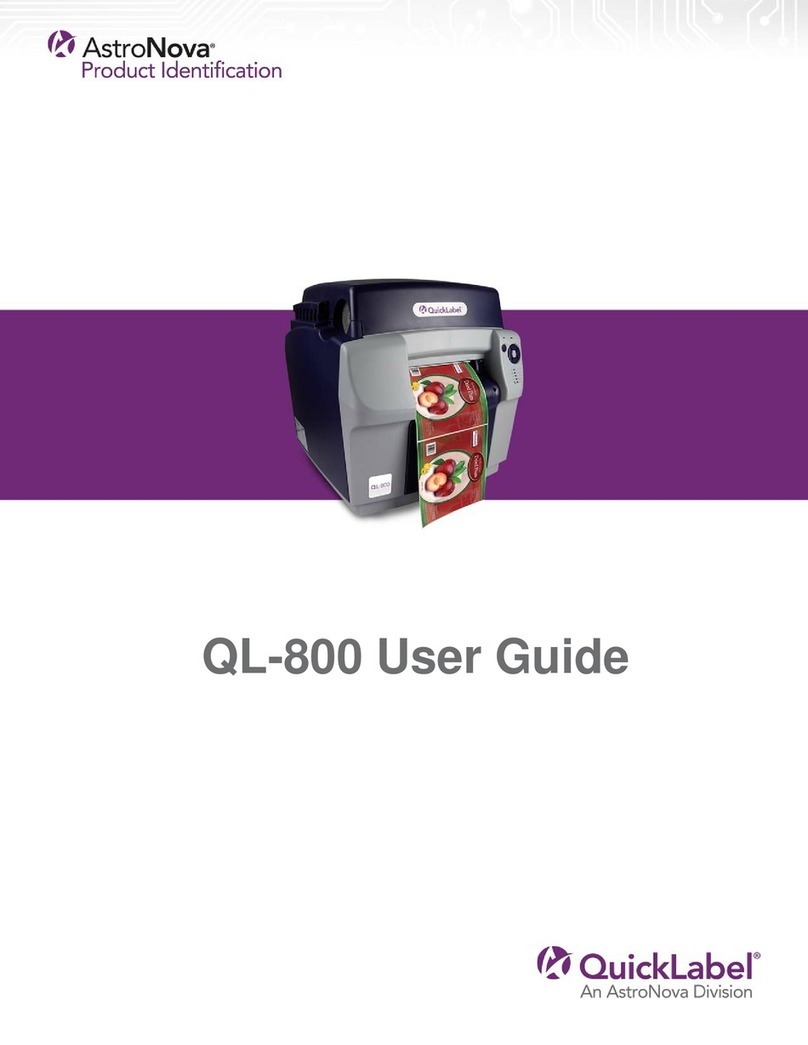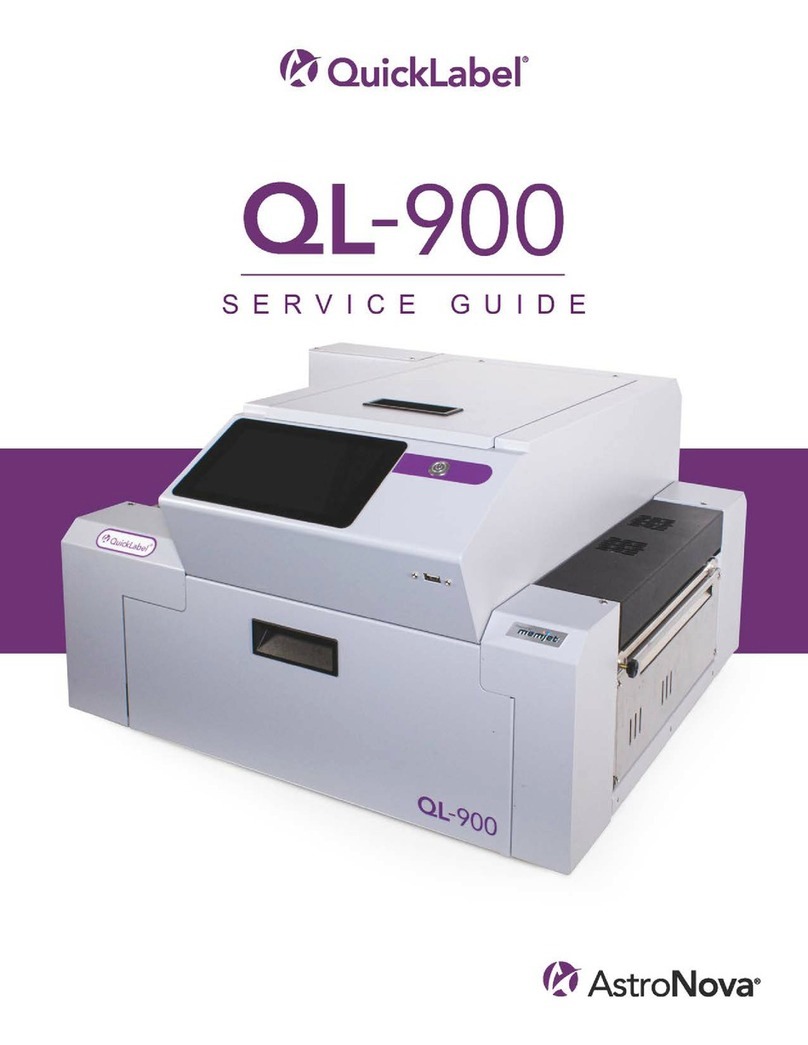4QL-850 Quick Start Guide
2. Press and hold the power key [3] for one second to turn the printer on.
The printer will begin the power-up process, including opening the printhead latch, and the
green LED will flash momentarily. When the green LED stops flashing and remains on, the
printer will be ready to use.
Note: The red error LED will be on until you use the After Shipping wizard later in this
guide.
Installing the Printer Driver
1. Ensure the QL-850 is powered on but not connected to your PC via the USB cable.
2. Power on your PC and download the QL-850 installer program from
www.QuickLabel.com/downloads. Run the “Setup.exe” file. The Installer wizard will open.
Choose Install Driver.
3. Choose Install Printer Software. The software installation wizard will start.
Note: If the Windows logo testing or publisher verification warning messages appear
during installation, choose to continue the installation.
4. When prompted to select a printer connection method, choose Configure to print using
USB. Then choose Next.
Note: A USB configuration is required for the initial installation. You can later install the
printer as a network printer by following the instructions in the QL-850 User Guide.
5. When prompted, connect the QL-850 to your PC with a USB cable. The installation will
continue once the USB connection is made.
6. When prompted, select whether the QL-850 will be set as the default printer.
7. Choose Finish.
Using the After Shipping Wizard
1. Launch the QL-850 Maintenance Utility.
From the Windows Start Menu, choose Start > All Programs > QuickLabel QL-850 >
QL-850 Maintenance Utility. A language and printer prompt will open.
Select a display language and the QL-850 printer you want to connect to. Choose OK.
2. Choose the Cleaning tab.