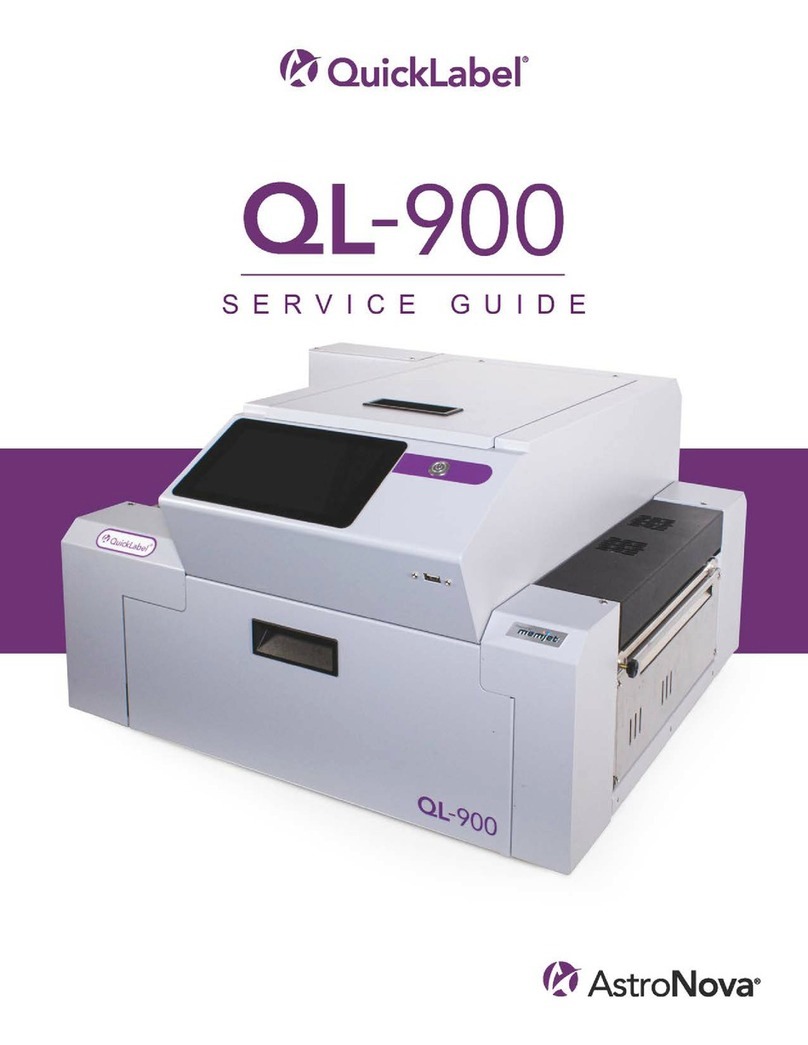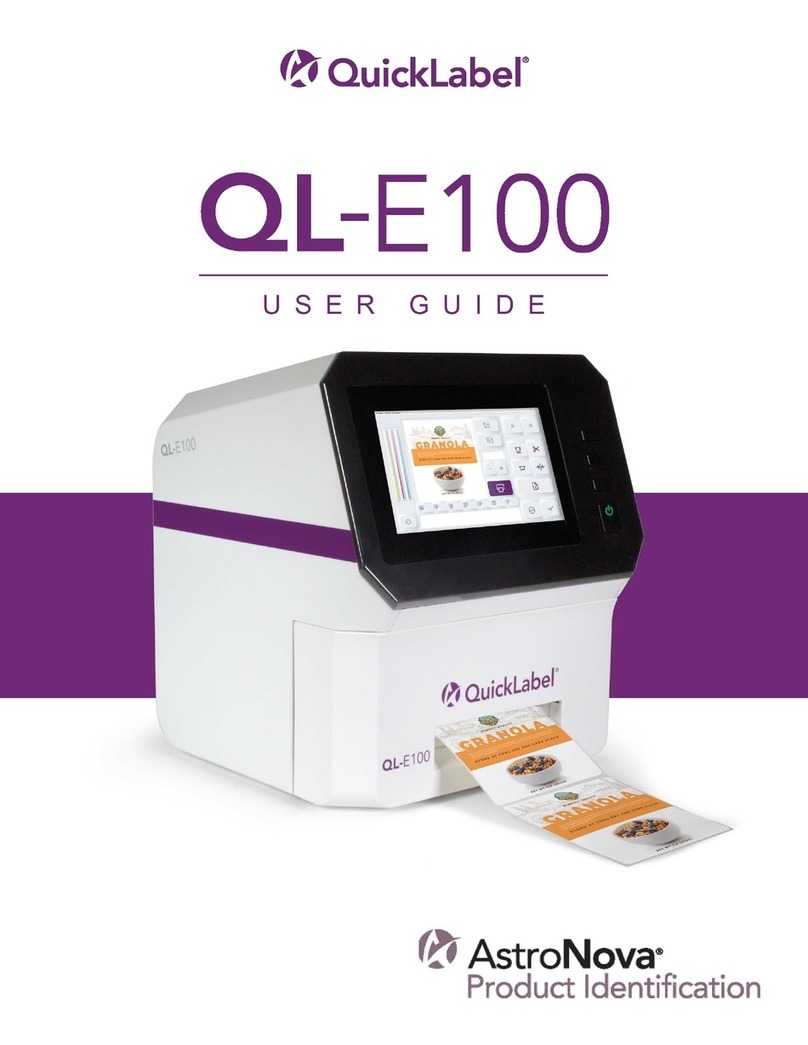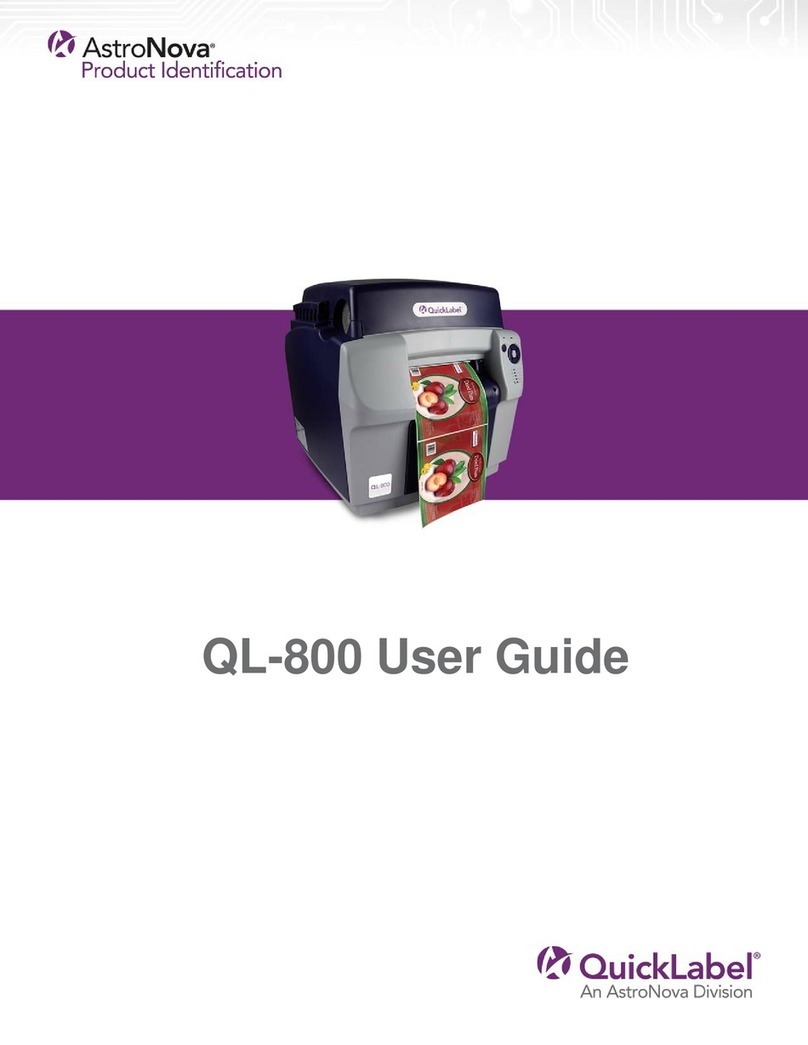QL-800 Quick Start Guide 3
Included Parts
• Power cable
• USB cable (do not connect until prompted during driver installation)
• Printhead
• Four ink cartridges (one for each color)
• Installation CD
System Requirements
• Windows® 10/8/7 Server 2012/2008
• Microsoft .NET Framework 3.5 SP1
• 350 MB free hard drive space
• CD/DVD drive (or Internet connection)
• One available USB 2.0 port for USB installation or network connectivity for network
installation
Powering On
1. Connect the power cable to the printer power inlet [1]. Connect the other end of the power
cable to the power source. Then turn on the power via the power inlet switch [2].
2. Press and hold the power key [3] for one second to turn the printer on.
The printer will begin the power-up process, including opening the printhead latch, and the
green LED will flash momentarily. When the green LED stops flashing and remains on, the
printer will be ready to use.
Note: The red error LED will be on until you use the After Shipping wizard later in this
guide.
Installing the Printer Driver
1. Ensure the QL-800 is powered on but not connected to your PC via the USB cable.
2. Power on your PC and insert the QL-800 Installer CD in the CD drive. The Installer CD
wizard will open. Choose Install Driver.
If the autorun program does not start automatically, use Windows Explorer to launch the
“Setup.exe” file located on the CD.
Note: If you do not have a CD drive, you can obtain the software from
www.QuickLabel.com/downloads.