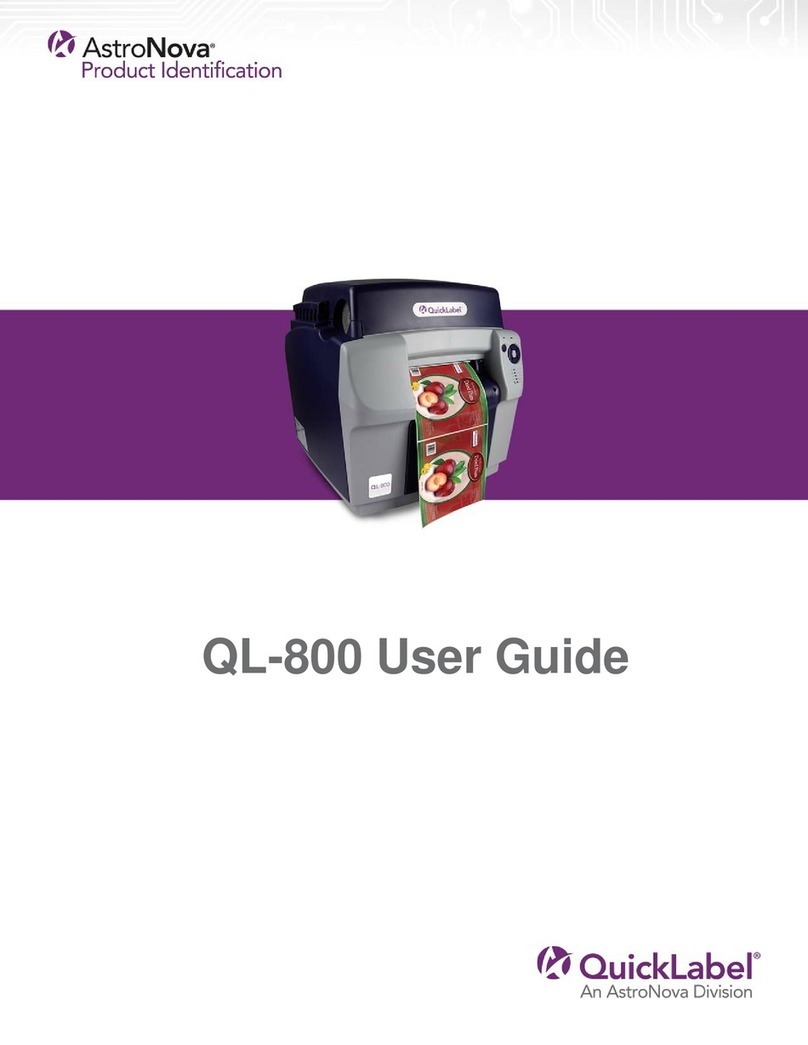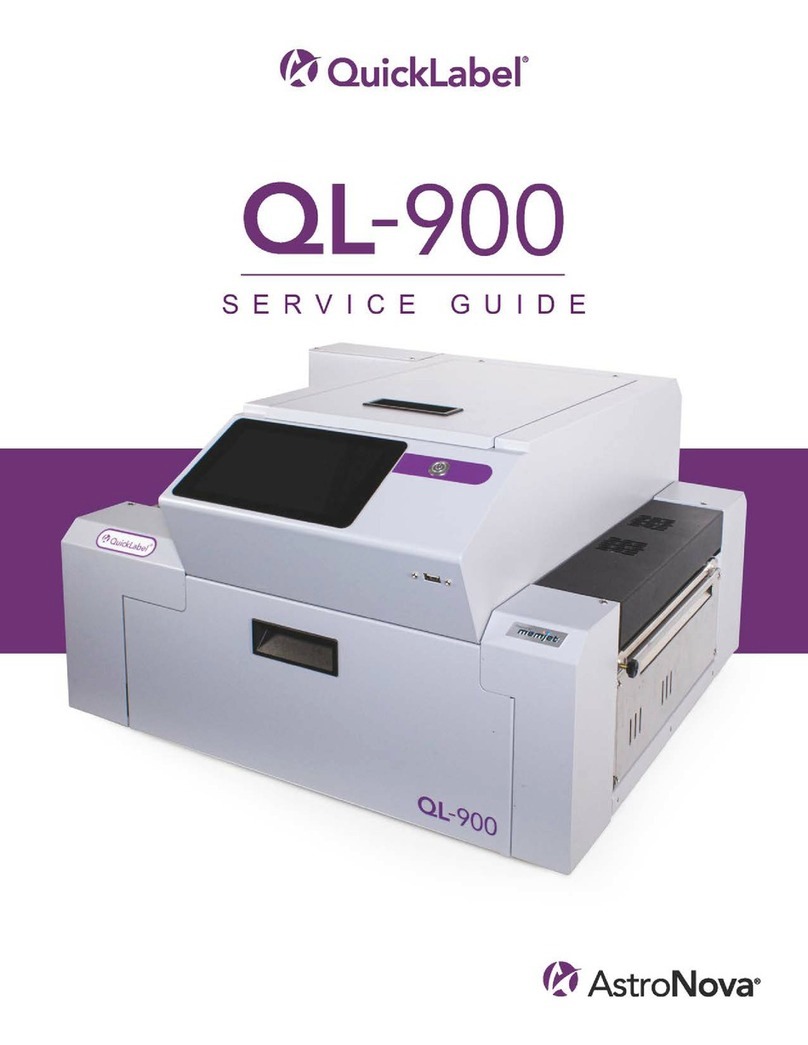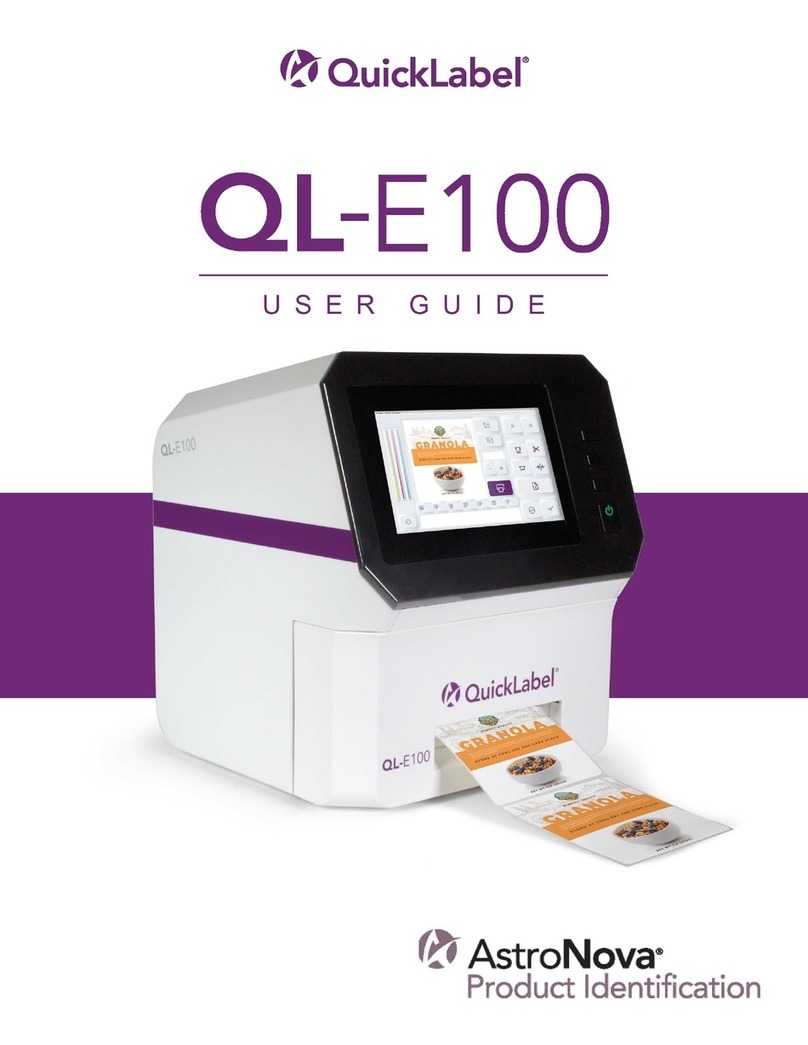Ink Limited Warranty
This warranty covers QuickLabel QL-240 ink cartridge sold by QuickLabel.
Each QL-240 ink cartridge is warranted to be free from defects in materials and workmanship
for up to 24 months from the date of manufacture if in original unopened packaging, or up to 3
months after installation, whichever occurs first. This warranty applies only to the ink cartridges
as used in the QuickLabel QL-240 printing system.
If the customer suspects a defect in a QL-240 ink cartridge, the customer must notify
QuickLabel or an authorized QuickLabel dealer within the warranty period. Upon return of the
ink cartridge and QuickLabel's verification of the defect, QuickLabel will, at its option, either:
1. Replace the defective ink cartridge; or,
2. If the customer has used the ink, pro-rate the price of a new ink based upon the estimated
life remaining for the ink, as reported by the QL-240 system. The QL-240 provides the
estimated life remaining,and QuickLabel may obtain this information from the system remotely
or request the customer to furnish this information.
This warranty does not cover QL-240 ink cartridges that have been emptied, refilled,
remanufactured, modified, refurbished, misused, or tampered with, or that have expired, or
when used to print on label or tag media that is not compatible with the QL-240.
This warranty is void if the QL-240 ink cartridge has been damaged by accident, abuse, neglect
or misapplication, if the product has been improperly installed or maintained, if the product has
been used outside of its environmental specifications, or if the product has been modified
without the express written permission of QuickLabel.
QuickLabel makes no warranty, either express or implied, with respect to this product's
merchantability or fitness for a particular purpose. In no event shall QuickLabel be held liable
for any direct, indirect, special, incidental, or consequential damages, whether based on a
contract, tort, or any other legal theory and whether advised of the possibility of such damages.
Printhead Limited Warranty
QuickLabel warrants the printhead from the date of purchase for a period of 90 days or for
250,000 inches of printing, whichever comes first, contingent upon the use of QuickLabel ink
and labels. The QL-240 printhead is calibrated for use with QuickLabel ink and labels and
performs optimally only when used with these materials. This specific printhead warranty does
not apply to printheads damaged by accident, abuse, neglect, misapplication or the like. This
warranty isvoid ifthe product hasbeen damaged byaccident,abuse,neglect or misapplication,
or if the product has been improperly installed, or if the product has been modified without the
express written permission of QuickLabel.
Obtaining Service
To obtain warranted service, please contact QuickLabel Technical Support through one of the
Factory Sales and Service Centers.