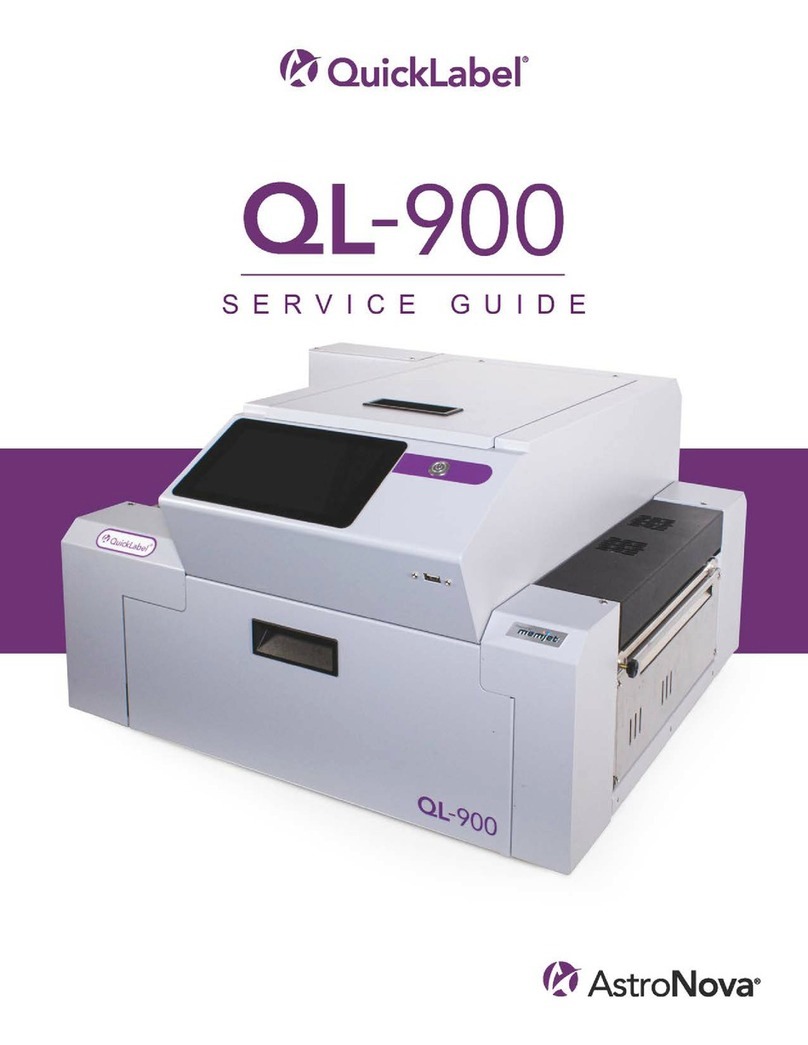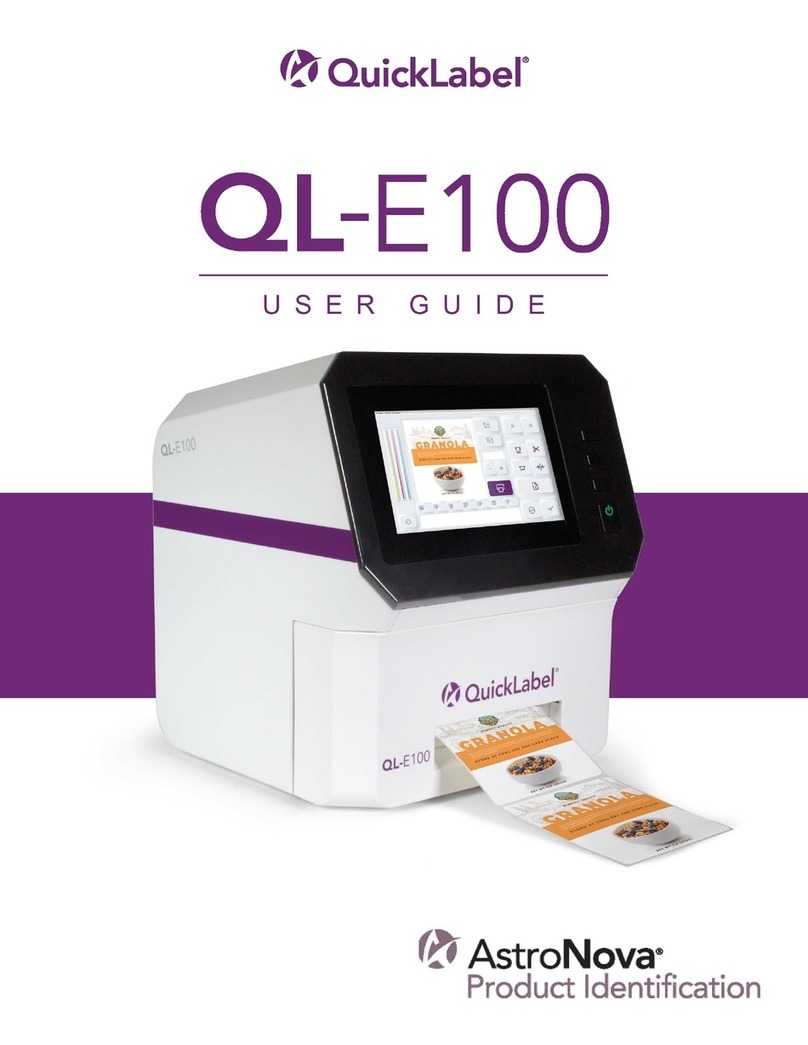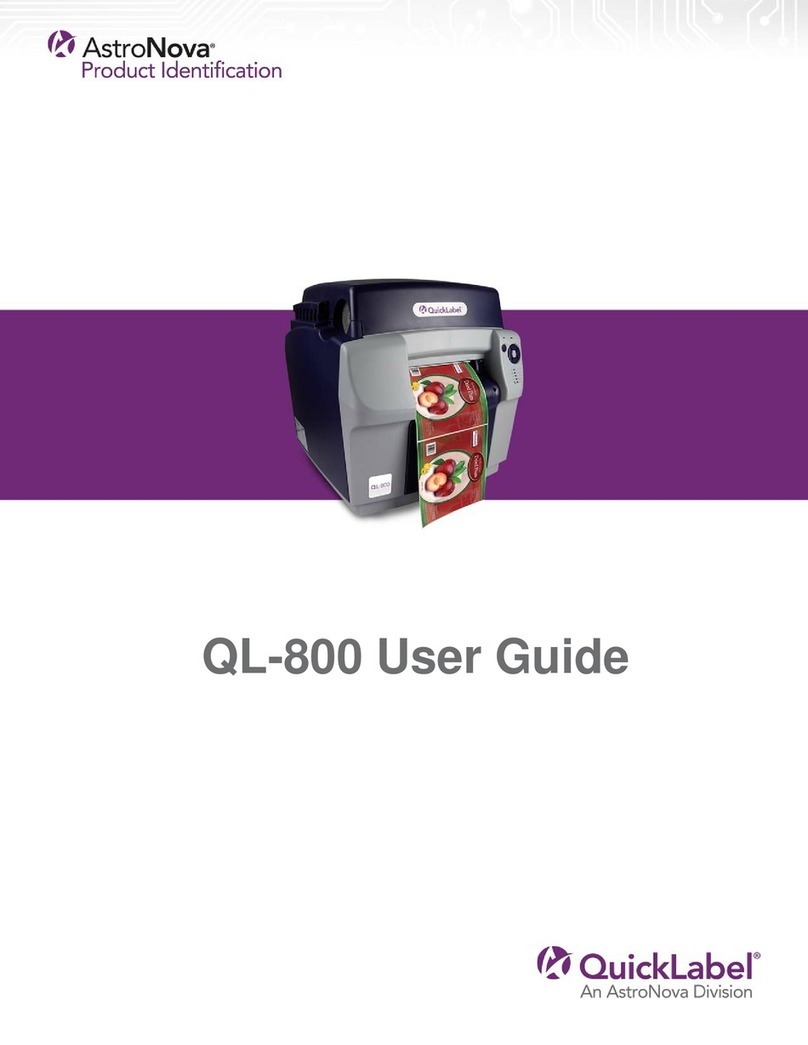WEEE Directive
European Union (and EEA) only.
These symbols indicate that this product is not to be disposed of with your household waste,
according to the WEEE Directive (2002/96/EC), the Battery Directive (2006/66/EC) and/or your
national laws implementing those Directives.
If a chemical symbol is printed beneath the symbol shown above, in accordance with the
Battery Directive, this indicates that a heavy metal (Hg = Mercury, Cd = Cadmium, Pb = Lead)
is present in this battery or accumulator at a concentration above an applicable threshold
specified in the Battery Directive.
This product should be handed over to a designated collection point, e.g., on an authorized
one-for-one basis when you buy a new similar product or to an authorized collection site for
recycling waste electrical and electronic equipment (EEE) and batteries and accumulators.
Improper handling of this type of waste could have a possible impact on the environment and
human health due to potentially hazardous substances that are generally associated with EEE.
Your cooperation in the correct disposal of this product will contribute to the effective usage of
natural resources.
For more information about the recycling of this product, please contact your local city office,
waste authority, approved scheme or your household waste disposal service.
(EEA: Norway, Iceland and Liechtenstein)
WEEE Compliance - India only
This product is not to be disposed of with your household waste, according to the e-waste
(Management and Handling) Rules, 2011. This product should be handed over to a designated
collection point,e.g., toan authorized collection site for recycling wasteelectrical andelectronic
equipment (EEE). Improper handling of this type of waste could have a possible negative
impact on the environment and human health due to potentially hazardous substances that are
generally associated with EEE. At the same time, your cooperation in the correct disposal of
this product will contribute to the effective usage of natural resources. For more information
regarding return and recycling of WEEE products, please contact QuickLabel.
Also, this product complies with the "India E-waste Rule 2011" and prohibits use of lead,
mercury, hexavalent chromium, polybrominated biphenyls or polybrominated diphenyl ethers
in concentrations exceeding 0.1 % by weight and 0.01 % by weight for Cadmium, except for the
exemptions set in Schedule ll of the Rule.