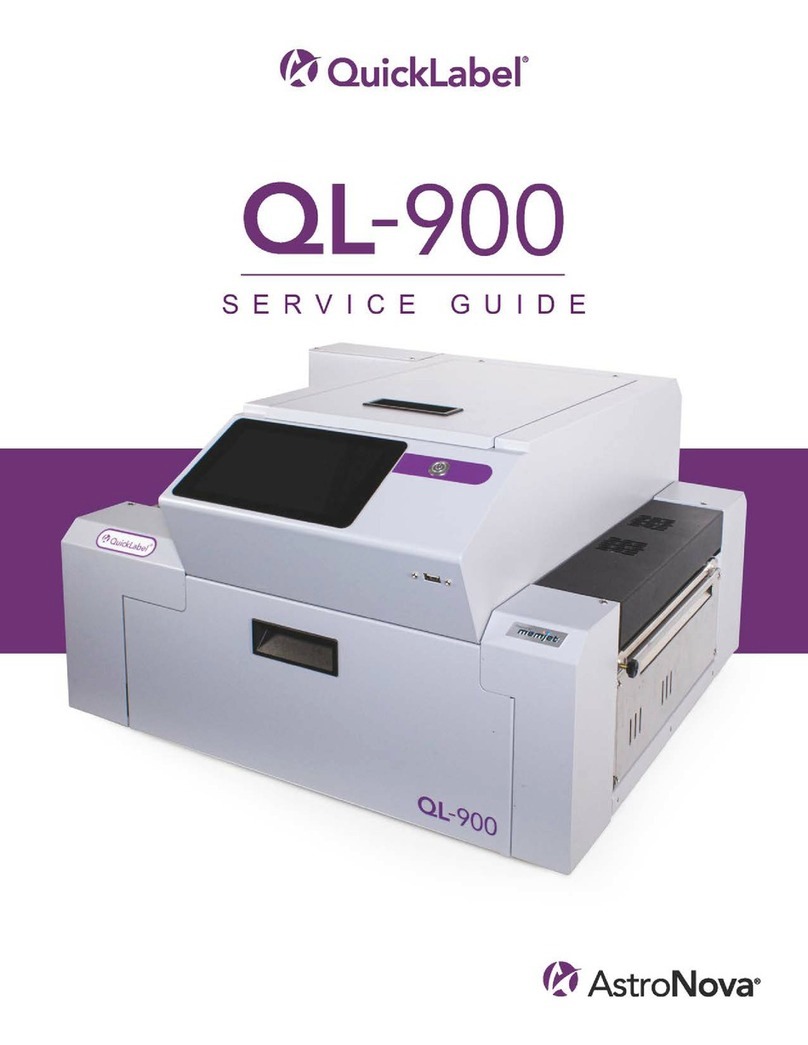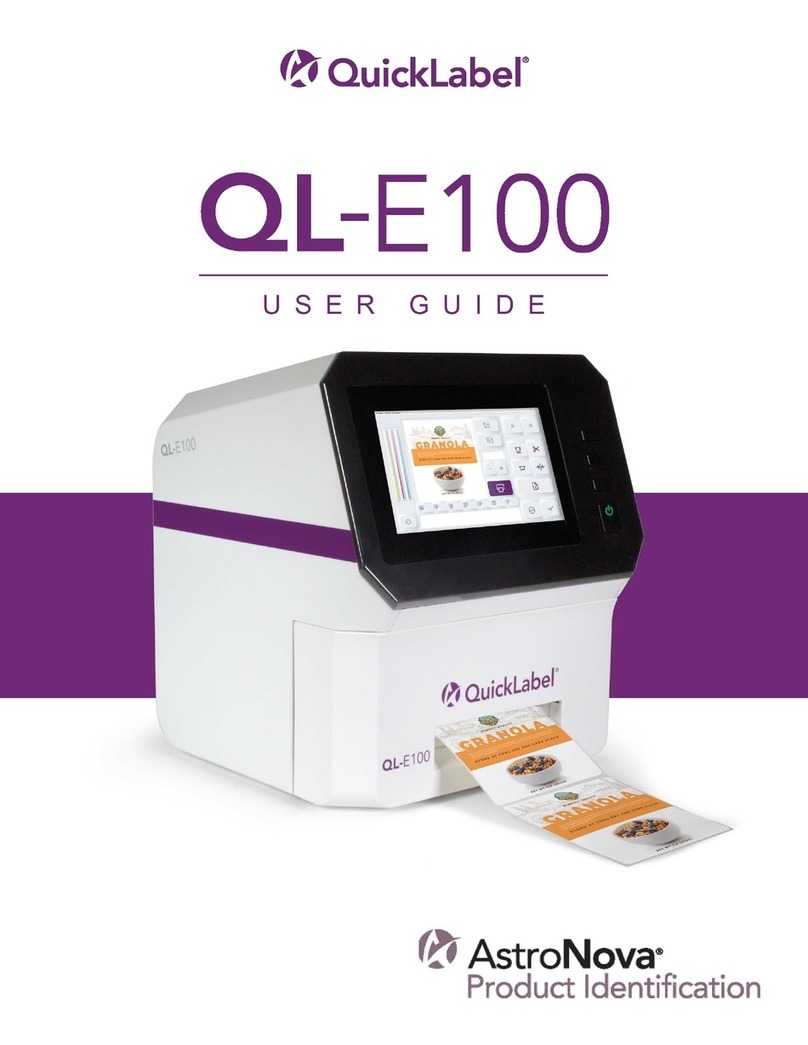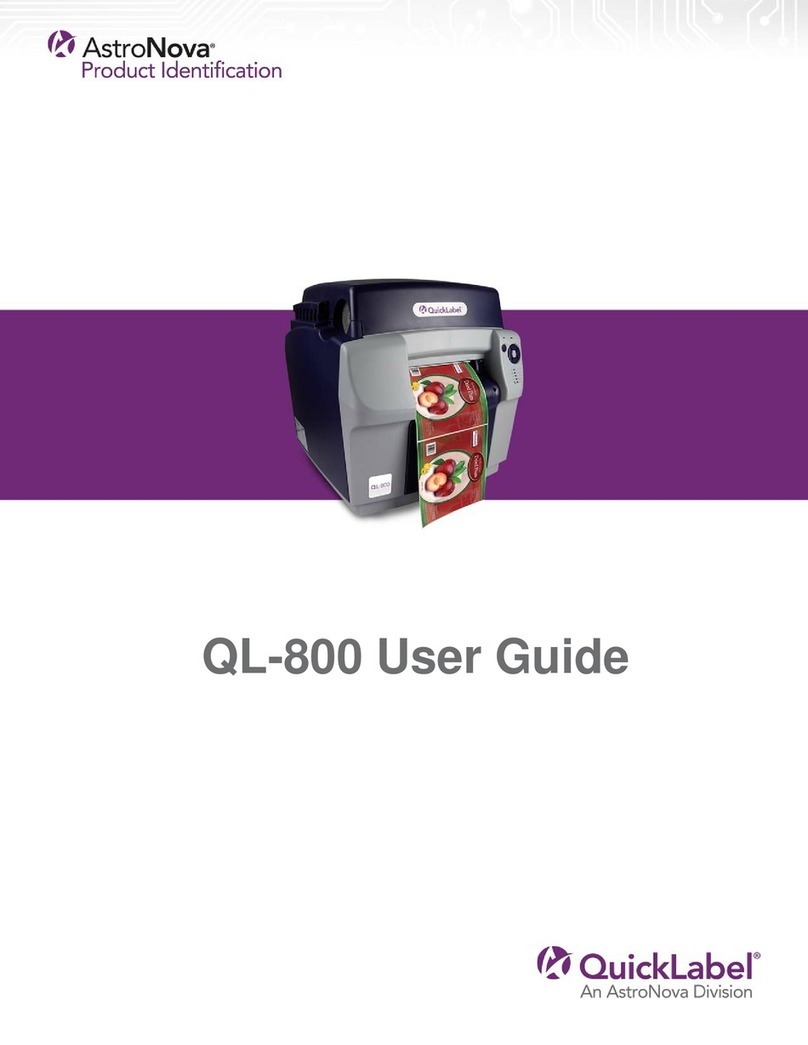TrojanTwo-Compact User Guide v3.8
11.2 General Settings (HOME tab) ......................................................................................................... 50
11.2.1 Overview menu ...................................................................................................................... 50
11.2.2 Settings menu......................................................................................................................... 51
11.2.3 Statistics menu ....................................................................................................................... 58
11.2.4 Shutdown ............................................................................................................................... 60
11.2.5 Exporting statistics data to a CSV file/ viewing statistics from a browser .............................. 60
11.3 T2-C press handling menus (TrojanTwo tab).................................................................................. 62
11.3.1 Overview menu ...................................................................................................................... 62
11.3.2 Handling menu ....................................................................................................................... 63
11.3.3 Maintenance menu ................................................................................................................ 64
11.3.4 Job Library menu .................................................................................................................... 66
11.3.5 Print Queue menu .................................................................................................................. 69
11.3.6 Diagnostics menu ................................................................................................................... 70
11.3.7 Media Settings menu.............................................................................................................. 71
12 Updating software and firmware ....................................................................................................... 75
12.1 Updating via online updater........................................................................................................... 75
12.2 Updating via offline updater .......................................................................................................... 76
13 Using the built in slitter for T2-C press............................................................................................... 78
13.1 Purpose .......................................................................................................................................... 78
13.2 Usage.............................................................................................................................................. 78
13.3 Replacing the slitter blades ............................................................................................................ 80
14 Maintenance ...................................................................................................................................... 83
14.1 Regular cleaning/checking tasks..................................................................................................... 83
14.1.1 Wipe down surfaces ............................................................................................................... 83
14.1.2 Emptying waste ink bottle...................................................................................................... 86
14.2 Replacing the wiper roller .............................................................................................................. 87
14.3 Manual printhead wiping ............................................................................................................... 91
14.4 Clean or replace aerosol filter ........................................................................................................ 95
15 Preparing the T2-C press for transportation ...................................................................................... 96
15.1 Removing the printhead................................................................................................................. 96
15.2 Storing the printhead ..................................................................................................................... 97
15.3 Removing the ink from the reservoir ink tanks .............................................................................. 98
15.4 Removing the ink from the ink filters............................................................................................. 99
15.5 Empty and clean waste ink bottle ................................................................................................ 100
15.6 Removing the ink tanks ................................................................................................................ 100
16 Troubleshooting ............................................................................................................................... 101